- S3 Developer Guide
- Endpoints and Access Keys
- Third-Party Tools
- Veeam®
- Veeam® 12
Direct-to-Cloud - MSP360
- Ahsay
- Anchorpoint
- AirLiveDrive
- Archiware P5
- Arcserve
- Arcserve ImageManager
- Arq Backup
- BackupAssist
- Bunny.net
- ChronoSync
- Cloudmounter
- Cloudflare
- Comet
- Couchbase
- CrossFTP
- CuttingRoom
- CubeBackup
- Cyberduck
- Dell
- Dropshare
- Duplicacy
- Duplicati
- EditShare
- ExpanDrive
- Fastly CDN
- Files.com
- Filezilla Pro
- Flexify.IO
- GoodSync
- Hammerspace
- Hedge OffShoot
- iconik
- Iperius Backup
- iRODS
- LucidLink
- Milestone XProtect
- Mountain Duck
- /n software S3 Drive
- Nextcloud
- NirvaShare
- NovaBACKUP
- odrive
- Photos+ Cloud Library
- PureStorage
- qBackup
- QNAP
- Rclone
- Retrospect
- S3 Browser
- S3cmd
- S3FS
- SimpleBackups
- Snowflake
- SyncBackPro
- Syncovery
- Synology Cloud Sync
- Synology Hyper Backup
- Transmit
- TrueNAS® CORE
- UpdraftPlus WordPress
- Vantage Gateway
- Veeam® Backup for Microsoft 365
- Vembu BDR Suite
- Veritas Backup Exec
- WinSCP
- Windows Network Drive
- CNAME Record Guide
- S3 API Documentation
Integrate NirvaShare with IDrive® e2
NirvaShare is a secure solution for managing file access and sharing. It allows you to easily share the files/folders stored on IDrive® e2 hot cloud storage with external users. Learn more about NirvaShare.
Prerequisites:
Before uploading files using NirvaShare, you require:
- An active IDrive® e2 account. Sign up here if you do not have one.
- A bucket in IDrive® e2. See how to create a bucket .
- Valid Access Key ID and Secret Access Key. Learn how to create an access key.
- A valid NirvaShare account.
Setup NirvaShare with IDrive® e2
- Sign in to NirvaShare admin console.

- Go to Settings.
- Select Storage.
- Click
 to create File Storage.
to create File Storage.
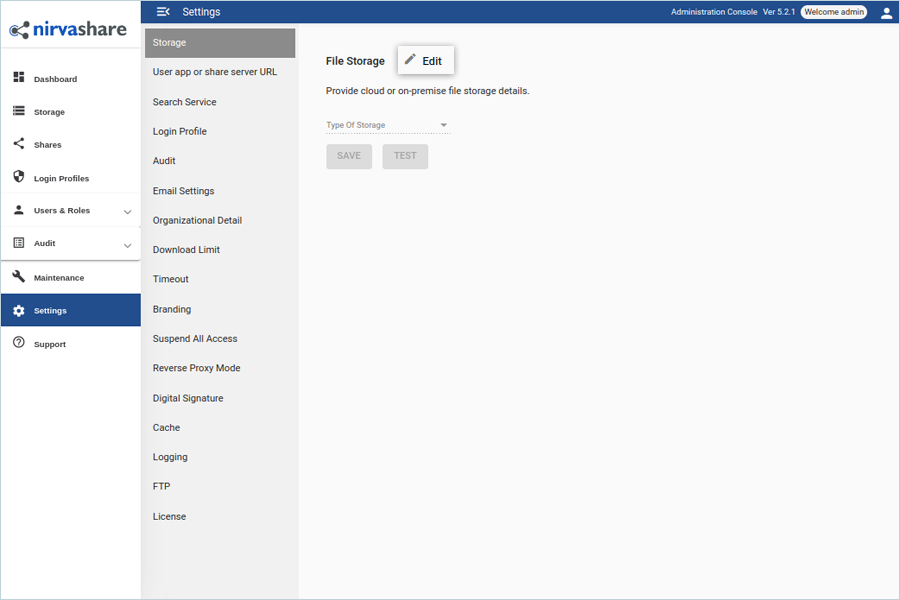
- Select S3 Compatible as the type of storage.
- Enter your IDrive® e2 Access Key ID as the Storage access key.
- Enter your IDrive® e2 Secret Key as the Storage secret key.
- Enter your S3 endpoint as the Endpoint URL (https:// is Mandatory).
(Ex: https://u6a5.bn.idrivee2-61.com) - Click TEST to verify that the entered storage credentials are valid or not
- Click SAVE.

- Go to User App or share server URL.
- Click Edit to enter the URL.
- Enter the user application URL.
(Ex: https://YourDomainName) - Click SAVE.
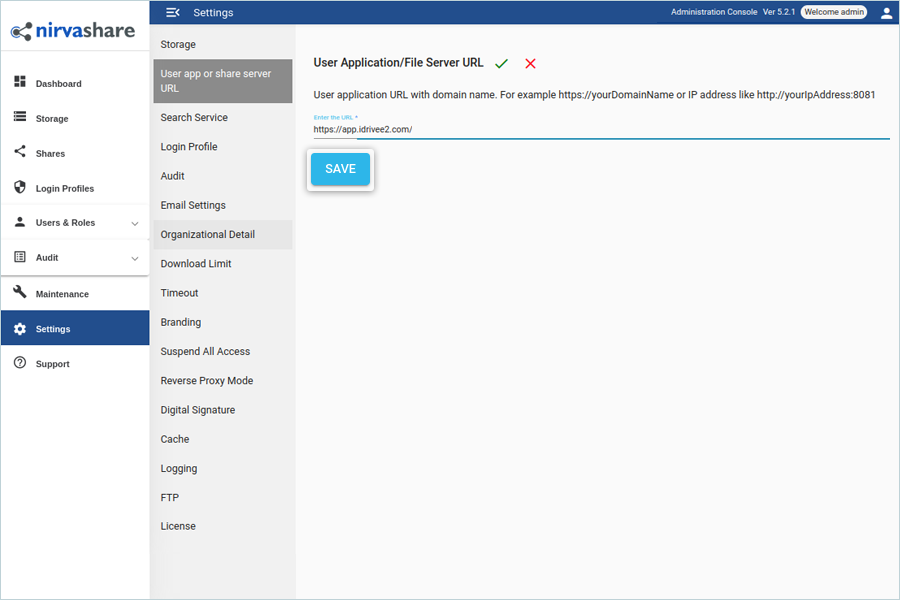
Note: Click Storage to verify the objects that are uploaded in the IDrive® e2 bucket.
Share File/Folder through Username and Password Authentication
- Go to Storage tab from the left navigation pane.
- Select Folder/File from files available in storage.
- Right-click on File/Folder.
- Select Share.
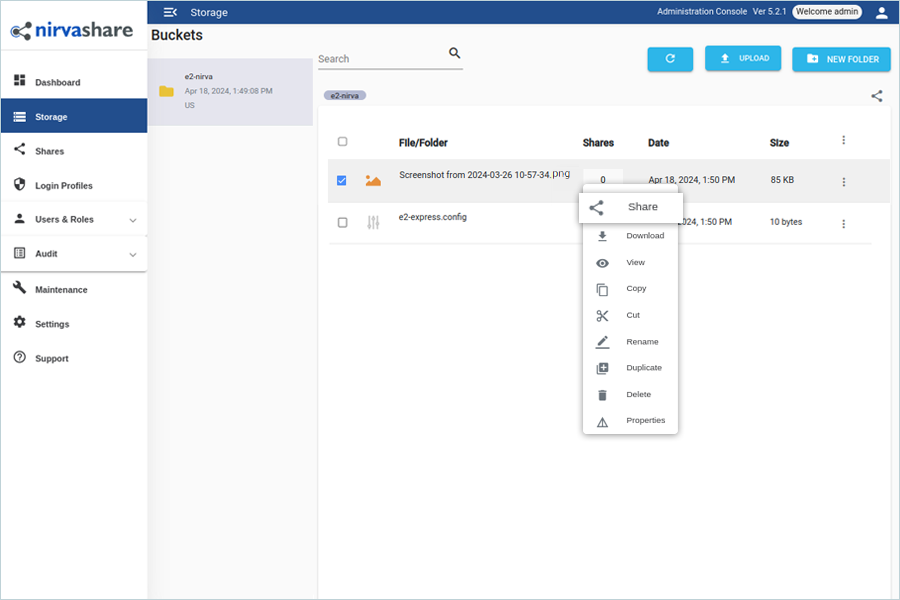
- Click Permissions and grant Permissions (Access Levels).
- Click Authentication and select Form Based (Single/Multi User).
- Click NEW and enter basic information, then click CREATE.

- Click Duration from the calendar.
- Click CREATE SHARE.
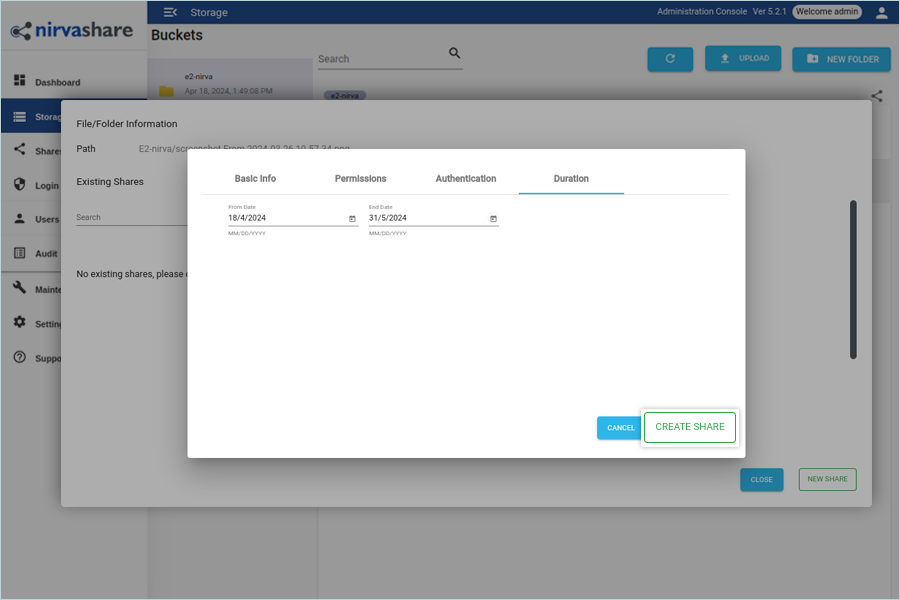
- Right-click on the created Share and select the option to Share (Ex: Email / Copy Sharing Link).
Note: If you select email, the user will get an email with the App URL and credentials to access the files/folders.
Note: Data restoration is handled by your specific backup solution provider and is affected by multiple variables that are unique to your environment. For application-related enquiries/support, it is strongly recommended you seek guidance from the technical team of your backup solution provider.