- S3 Developer Guide
- Endpoints and Access Keys
- Third-Party Tools
- Veeam®
- Veeam® 12
Direct-to-Cloud - MSP360
- Ahsay
- Anchorpoint
- AirLiveDrive
- Archiware P5
- Arcserve
- Arcserve ImageManager
- Arq Backup
- BackupAssist
- Bunny.net
- ChronoSync
- Cloudmounter
- Cloudflare
- Comet
- Couchbase
- CrossFTP
- CuttingRoom
- Cyberduck
- Dropshare
- Duplicacy
- Duplicati
- EditShare
- ExpanDrive
- Fastly CDN
- Files.com
- Filezilla Pro
- Flexify.IO
- GoodSync
- Hammerspace
- Hedge OffShoot
- iconik
- Iperius Backup
- iRODS
- LucidLink
- Milestone XProtect
- Mountain Duck
- /n software S3 Drive
- Nextcloud
- NovaBACKUP
- odrive
- Photos+ Cloud Library
- PureStorage
- qBackup
- QNAP
- Rclone
- Retrospect
- S3 Browser
- S3cmd
- S3FS
- SimpleBackups
- Snowflake
- SyncBackPro
- Syncovery
- Synology Hyper Backup
- Transmit
- TrueNAS® CORE
- UpdraftPlus WordPress
- Vantage Gateway
- Veeam® Backup for Microsoft 365
- Vembu BDR Suite
- Veritas Backup Exec
- WinSCP
- Windows Network Drive
- CNAME Record Guide
- S3 API Documentation
Integrate SyncBackPro with IDrive® e2
SyncBackPro is a sync tool for the Windows platform. Use SyncBackPro to backup your Windows computers and Servers to IDrive® e2 hot cloud storage with ease. Learn more about SyncBackPro.
Prerequisites
Before uploading files using SyncBackPro, you require:
- An active IDrive® e2 account. Sign up here if you do not have one.
- A bucket in IDrive® e2. See how to create a bucket.
- Valid Access Key ID and Secret Access Key. Learn how to create an access key.
- Download SyncBackPro.
Configure SyncBackPro with IDrive® e2
- Click New to create a profile.
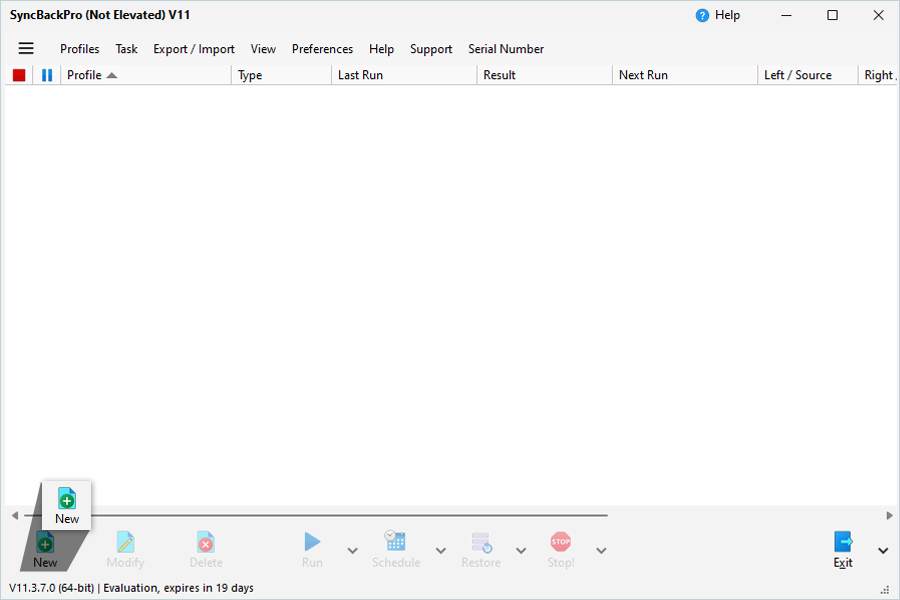
- Enter a profile name and click Next.
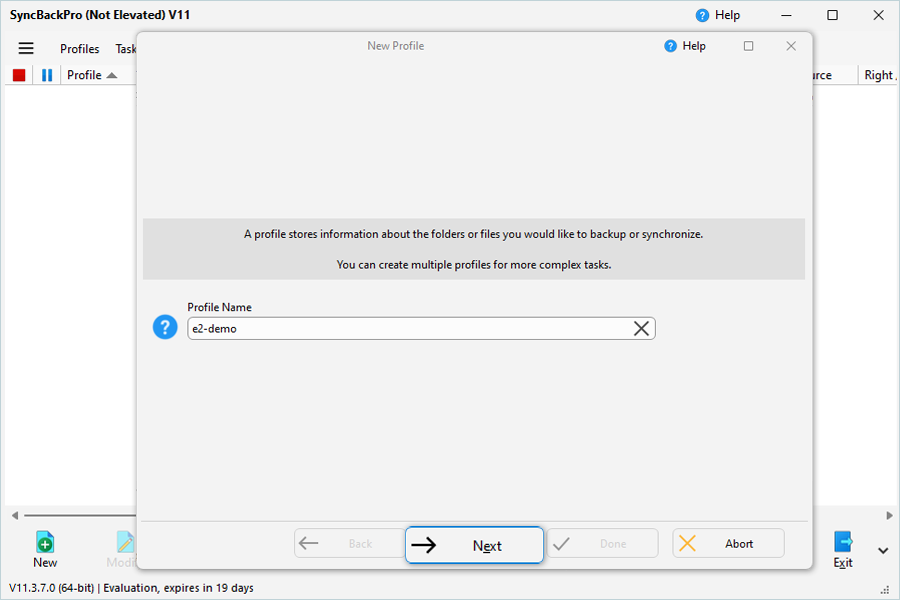
- Select Backup and click Next.
- Enable S3 Compatible check box.
- Select Destination (Amazon S3 or compatible service) and remove the source..
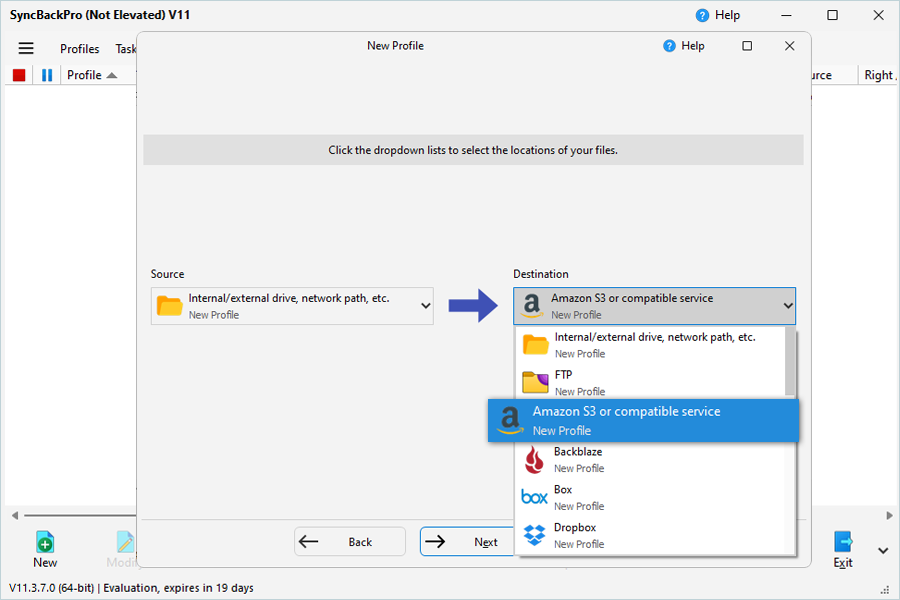
- Enter your IDrive® e2 S3 endpoint as the service URL.
- Enter your IDrive® e2 Access Key ID as Access Key.
- Enter your IDrive® e2 Secret Key as the Secret Key.
- Click Refresh to get available S3 buckets in that region.
- Select the bucket that will contain your backed-up files and click Done.
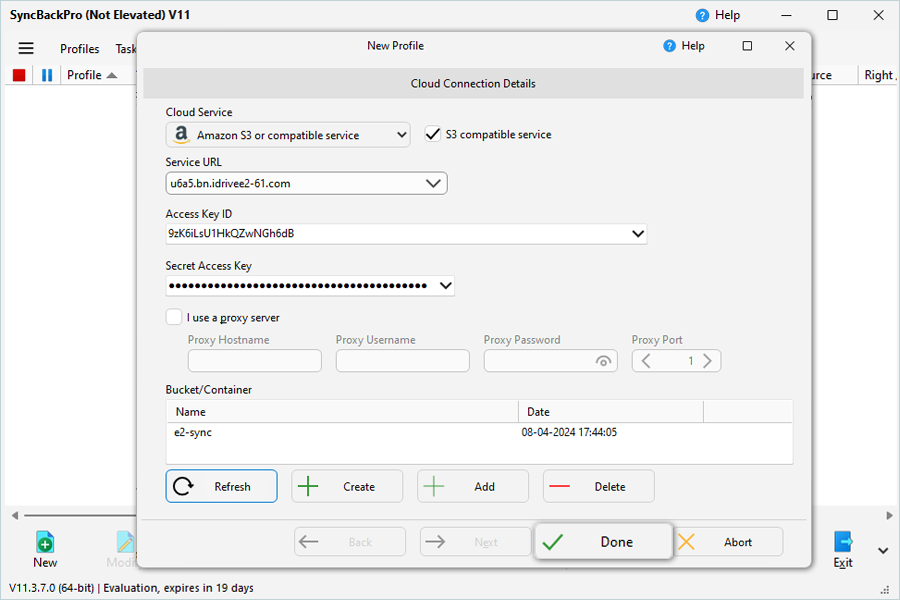
- Choose a directory for source.
- Click OK.
- Select added Job and click RUN.
- Confirm both source and destination.
- Click Continue Run.
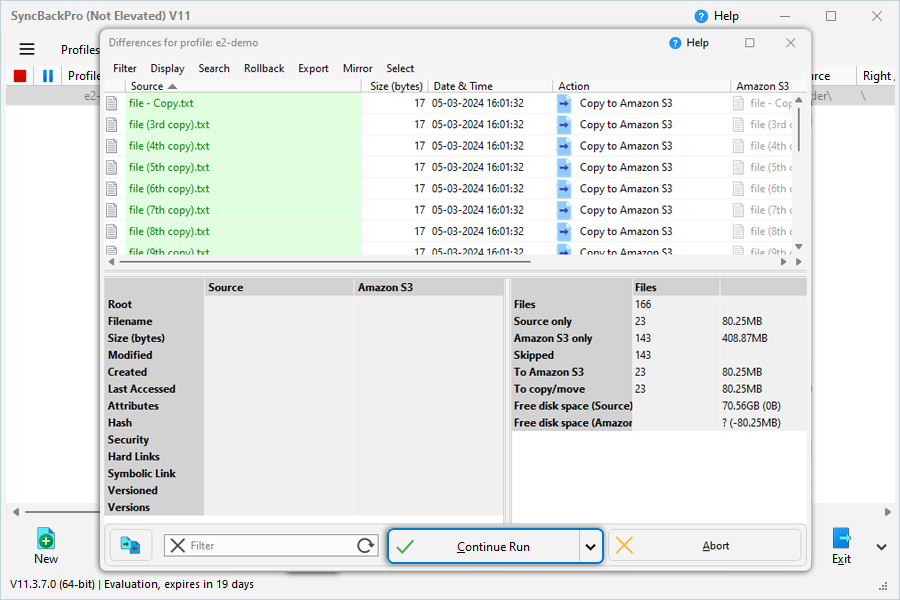
The user can see the progress of their backup.
Note: Data restoration is handled by your specific backup solution provider and is affected by multiple variables that are unique to your environment. For application-related enquiries/support, it is strongly recommended you seek guidance from the technical team of your backup solution provider.