Related Links
Arcserve UDP
Secure, access, and optimize IDrive® e2 data using Arcserve UDP. Create Access Keys to integrate IDrive® e2 with Arcserve.
- Create a user account on IDrive® e2 and navigate to the dashboard.
- Go to Access Keys and click Create Access Key.
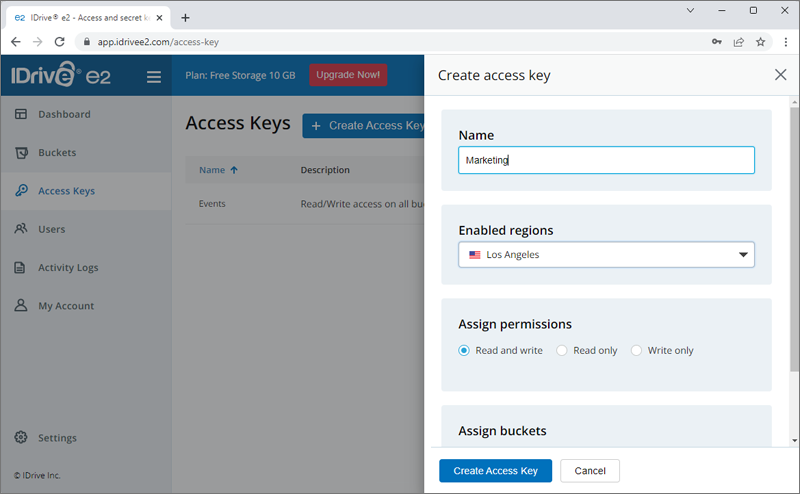
- Once the Access Key ID and Secret Key is generated, click Download.
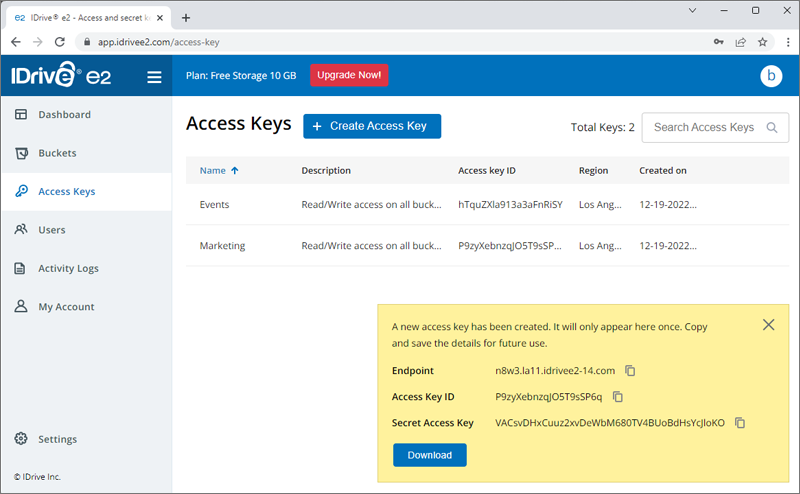
- Log in to Arcserve UDP and click resources.
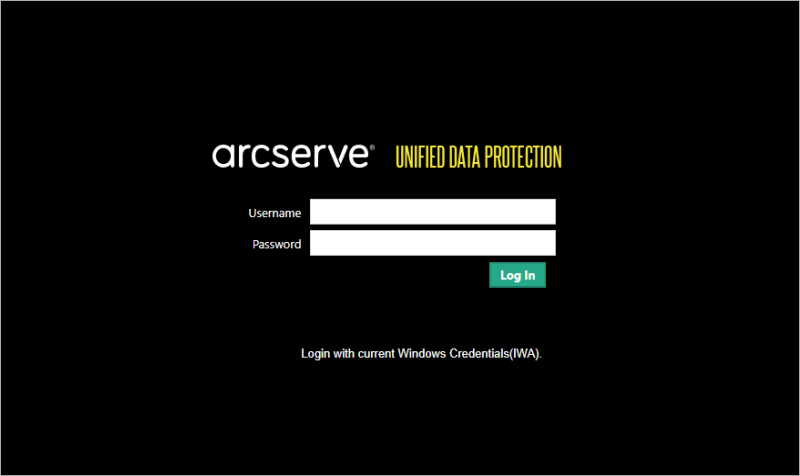
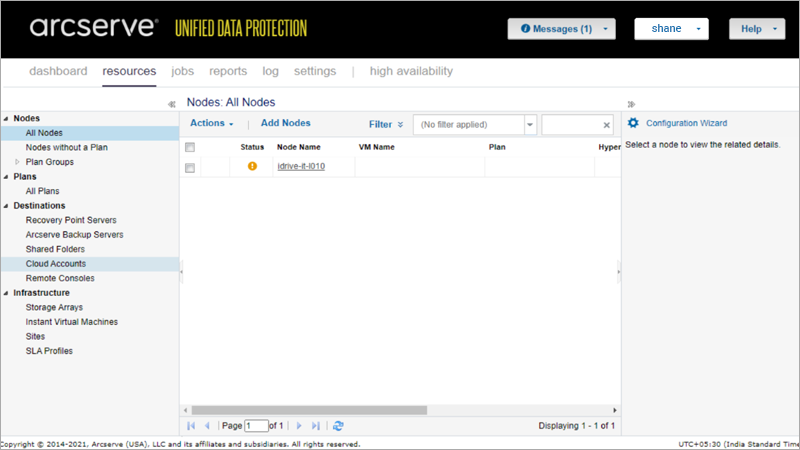
- Go to the Destinations tab and click Cloud Accounts to add the cloud storage destination.
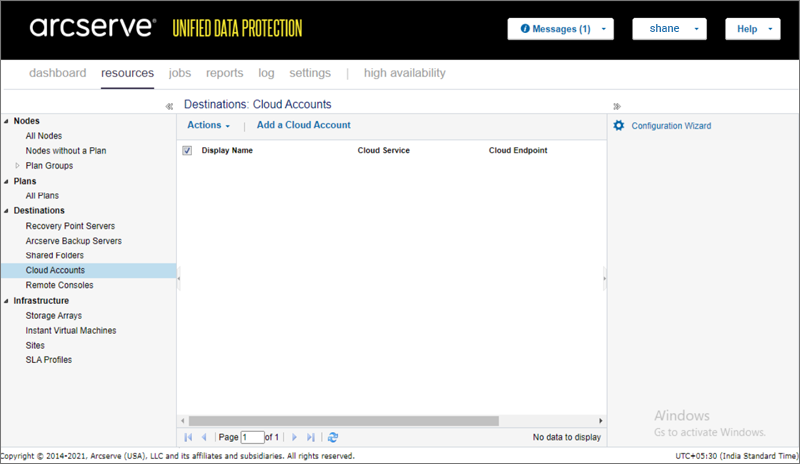
- Click Add a Cloud Account and enter the following details:
- Enter the Storage Name. Storage name must be unique as it will be added to the console for cloud account identification.
- Under Storage Service drop-down, select Amazon S3-compatible.
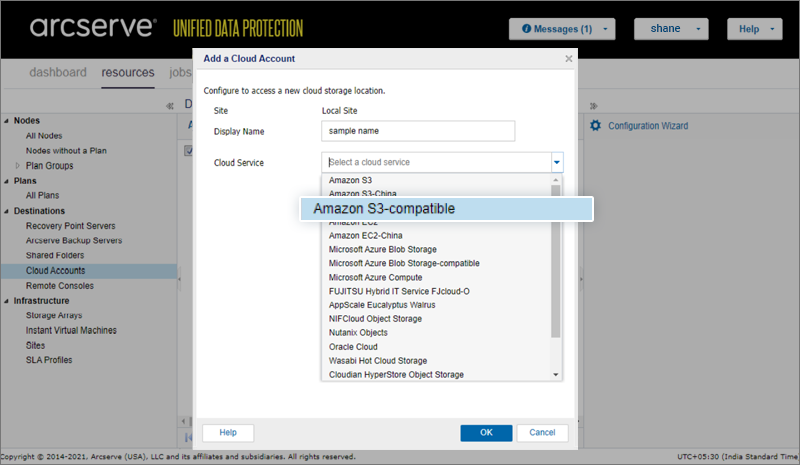
- Enter the Access Key details obtained from your IDrive® e2 account and click OK.
IDrive® e2 will be added as your cloud storage location.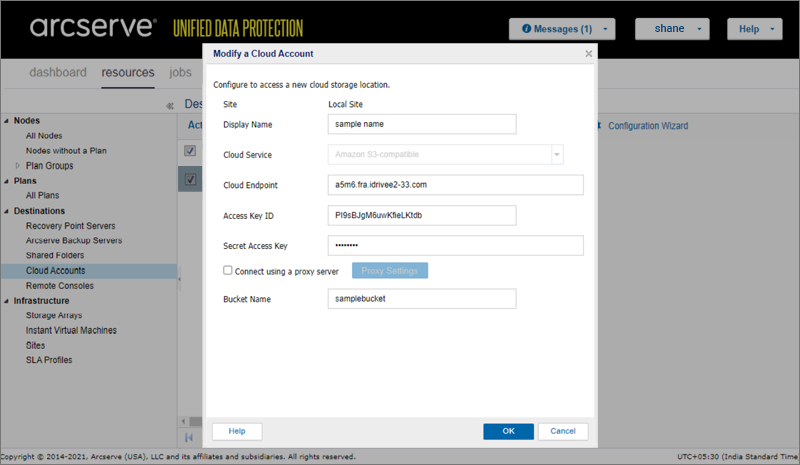
Note: Data restoration is handled by your specific backup solution provider and is affected by multiple variables that are unique to your environment. For application-related enquiries/support, it is strongly recommended you seek guidance from the technical team of your backup solution provider.