- S3 Developer Guide
- Endpoints and Access Keys
- Third-Party Tools
- Veeam®
- Veeam® 12
Direct-to-Cloud - MSP360
- Ahsay
- Anchorpoint
- AirLiveDrive
- Archiware P5
- Arcserve
- Arcserve ImageManager
- Arq Backup
- BackupAssist
- Bunny.net
- ChronoSync
- Cloudmounter
- Cloudflare
- Comet
- Couchbase
- CrossFTP
- CuttingRoom
- CubeBackup
- Cyberduck
- Dropshare
- Duplicacy
- Duplicati
- EditShare
- ExpanDrive
- Fastly CDN
- Files.com
- Filezilla Pro
- Flexify.IO
- GoodSync
- Hammerspace
- Hedge OffShoot
- iconik
- Iperius Backup
- iRODS
- LucidLink
- Milestone XProtect
- Mountain Duck
- /n software S3 Drive
- Nextcloud
- NovaBACKUP
- odrive
- Photos+ Cloud Library
- PureStorage
- qBackup
- QNAP
- Rclone
- Retrospect
- S3 Browser
- S3cmd
- S3FS
- SimpleBackups
- Snowflake
- SyncBackPro
- Syncovery
- Synology Hyper Backup
- Transmit
- TrueNAS® CORE
- UpdraftPlus WordPress
- Vantage Gateway
- Veeam® Backup for Microsoft 365
- Vembu BDR Suite
- Veritas Backup Exec
- WinSCP
- Windows Network Drive
- CNAME Record Guide
- S3 API Documentation
Transfer Files to IDrive® e2 with Files.com
With Files.com, you can upload files to IDrive® e2 Hot Cloud Storage and share the files.
Learn more about using Files.com
Prerequisites:
- An active IDrive® e2 account. Sign up here if you do not have one.
- A bucket in IDrive® e2. See how to create a bucket and assign public access to it.
- Valid Access Key ID and Secret Access Key. Learn how to create an access key.
- Files.com application installed on your system. Download Files.com.
Configure the Fastly Service
- Sign in to Files.com web interface.
- Click Files from the menu.
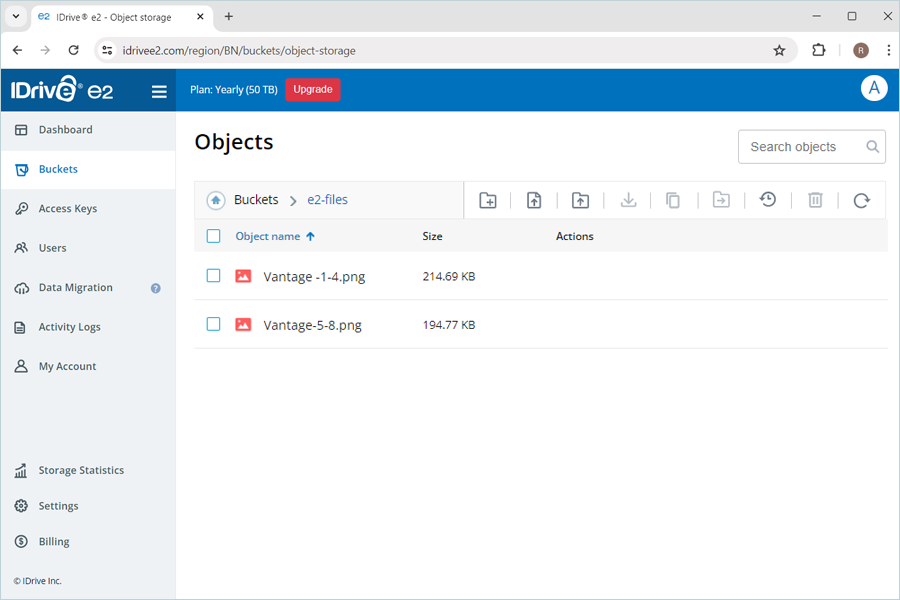
- Upload files to the Root Folder or create a new folder with files under Root Folder.
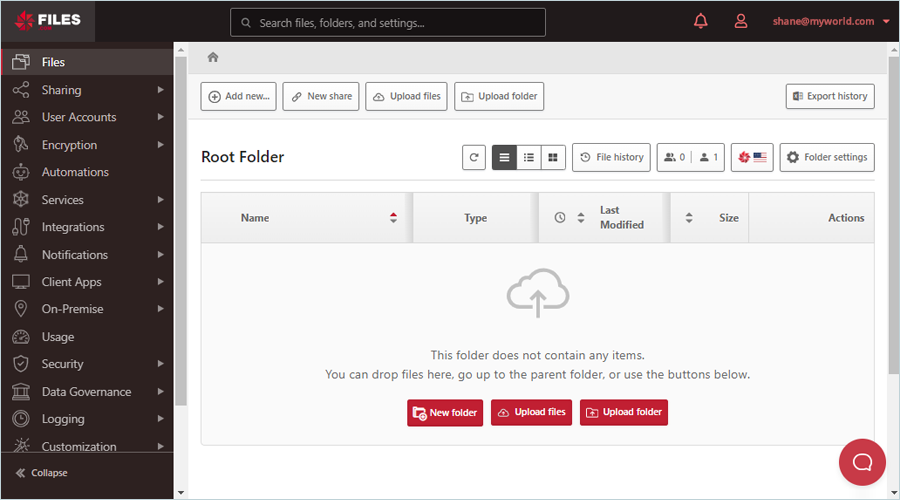
- Select Integrations from the menu and click Remote Servers.
- Enter the following information on the screen:
- Remote server - Select S3 Compatible
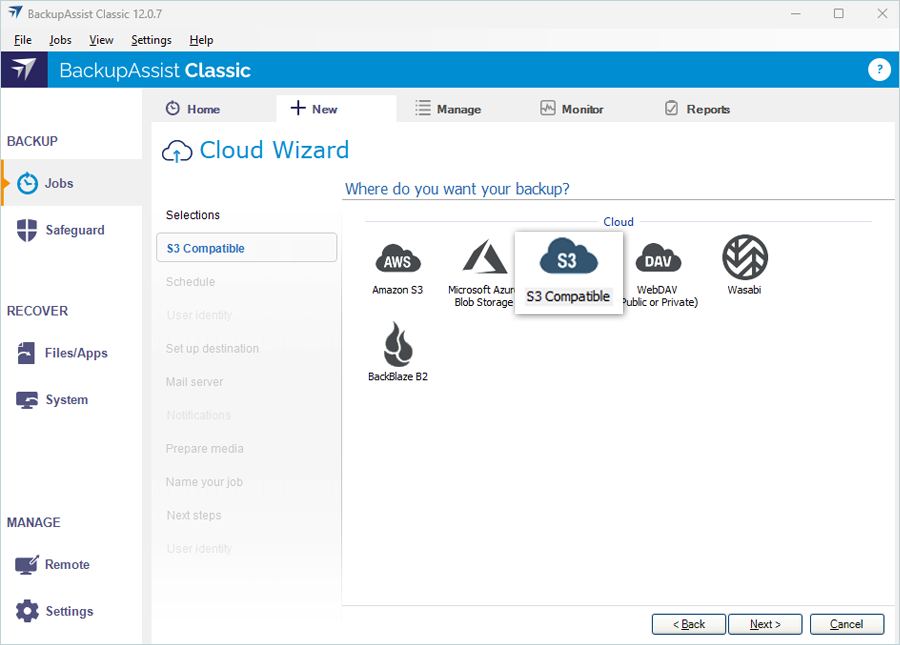
- Enter a name for the internal connection
- Bucket name - Enter the IDrive® e2 bucket name
- Endpoint - Enter the IDrive® e2 region endpoint URL
For example: https://u6a5.bn.idrivee2-61.com - Access Key ID - Enter the IDrive® e2 Access Key ID
- Secret Key - Enter the IDrive® e2 Secret Access Key
- Region - Enter the location name for transferring files
- Remote server - Select S3 Compatible
- Click Save.
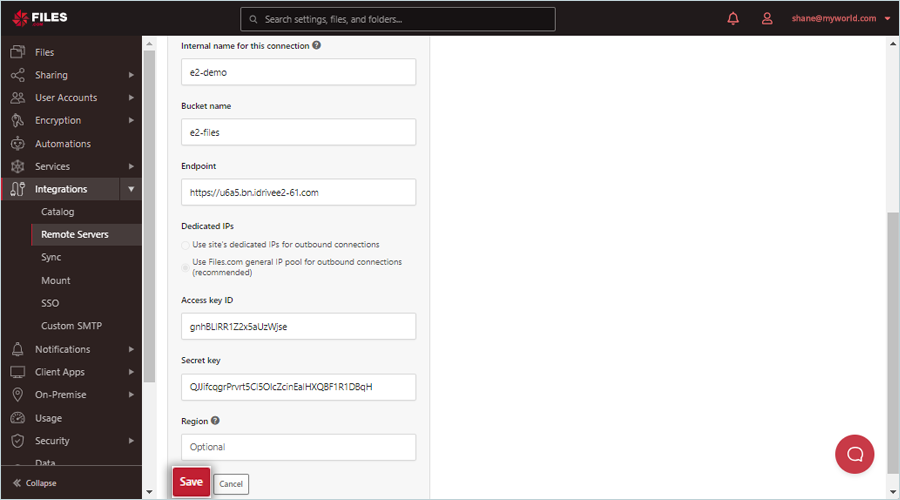
- Select Integrations from the menu and click Sync.
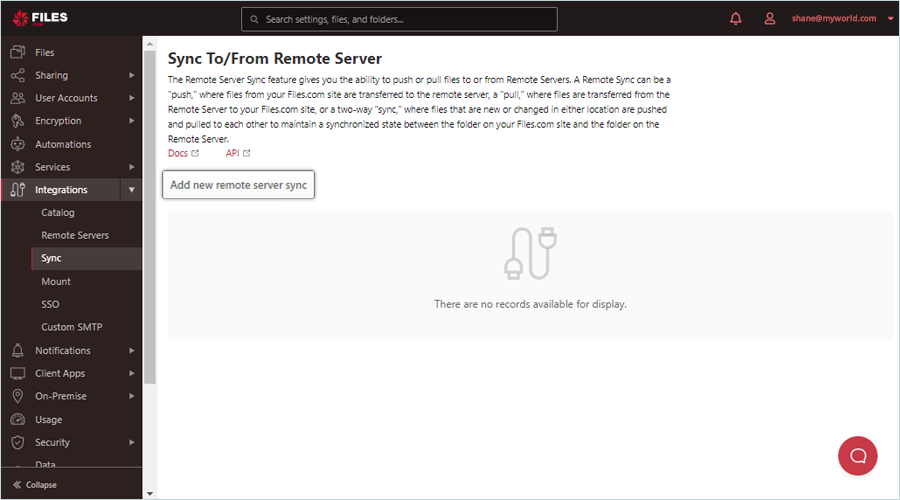
- Click Add remote server sync.
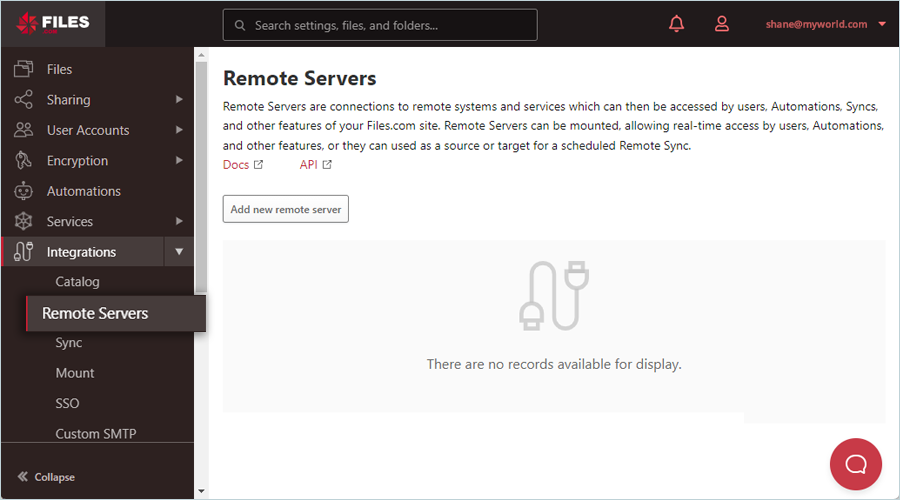
- Enter the following information on the screen:
- Remote server - Select the e2 S3 compatible remote server that you selected previously in Step 4.
- Name - Enter a name for remote server sync.
- Local folder - Select the root folder or folder that you created under Root Folder previously in Step 2.
- Click Save.
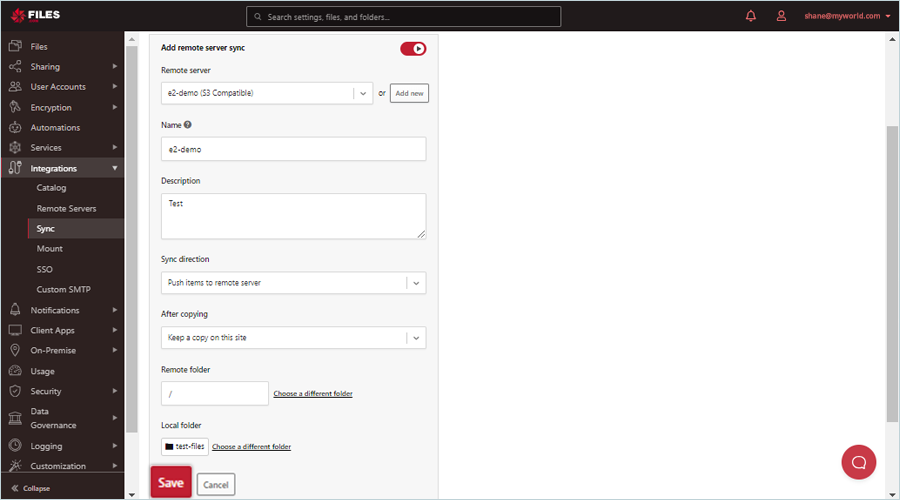
Now, navigate to your IDrive® e2 account and verify whether the transferred file is available in the bucket you specified while integrating the remote server.
Note: Data restoration is handled by your specific backup solution provider and is affected by multiple variables that are unique to your environment. For application-related enquiries/support, it is strongly recommended you seek guidance from the technical team of your backup solution provider.