- S3 Developer Guide
- Endpoints and Access Keys
- Third-Party Tools
- Veeam®
- Veeam® 12
Direct-to-Cloud - MSP360
- Ahsay
- Anchorpoint
- AirLiveDrive
- Archiware P5
- Arcserve
- Arcserve ImageManager
- Arq Backup
- BackupAssist
- Bunny.net
- ChronoSync
- Cloudmounter
- Cloudflare
- Comet
- Couchbase
- CrossFTP
- CuttingRoom
- CubeBackup
- Cyberduck
- Dropshare
- Duplicacy
- Duplicati
- EditShare
- ExpanDrive
- Fastly CDN
- Files.com
- Filezilla Pro
- Flexify.IO
- GoodSync
- Hammerspace
- Hedge OffShoot
- iconik
- Iperius Backup
- iRODS
- LucidLink
- Milestone XProtect
- Mountain Duck
- /n software S3 Drive
- Nextcloud
- NovaBACKUP
- odrive
- Photos+ Cloud Library
- PureStorage
- qBackup
- QNAP
- Rclone
- Retrospect
- S3 Browser
- S3cmd
- S3FS
- SimpleBackups
- Snowflake
- SyncBackPro
- Syncovery
- Synology Hyper Backup
- Transmit
- TrueNAS® CORE
- UpdraftPlus WordPress
- Vantage Gateway
- Veeam® Backup for Microsoft 365
- Vembu BDR Suite
- Veritas Backup Exec
- WinSCP
- Windows Network Drive
- CNAME Record Guide
- S3 API Documentation
Use IDrive® e2 to store your Ahsay data
With Ahsay integration you can store your backed up data to IDrive® e2 cloud storage.
Prerequisites:
Before storing files using Ahsay, you require:
- An active IDrive® e2 account. Sign up here if you do not have one.
- A bucket in IDrive® e2. See how to create a bucket.
- Valid Access Key ID and Secret Access Key. Learn how to create an access key.
Integrate Ahsay to IDrive® e2
- Sign in to AhsayCBS administration console and click Basic under System Settings.
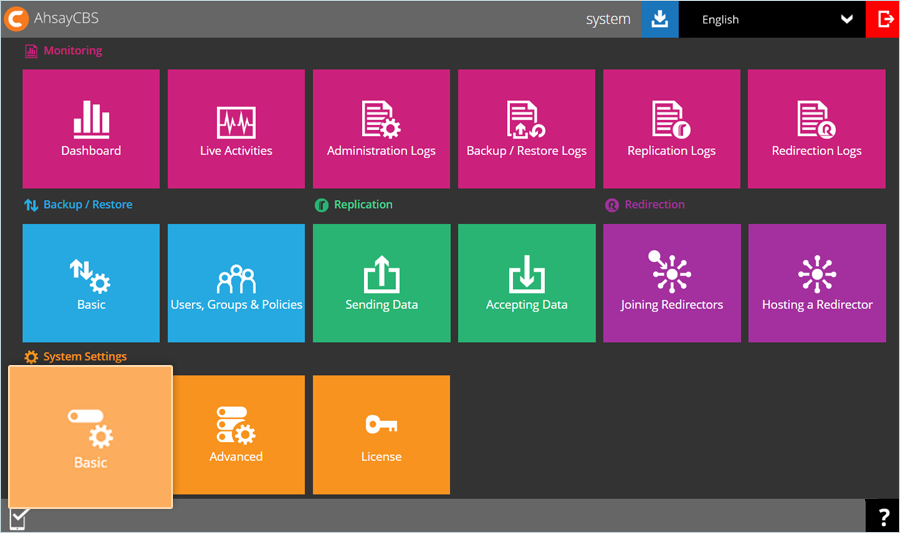
- Go to Predefined Destinations tab and click
 .
.
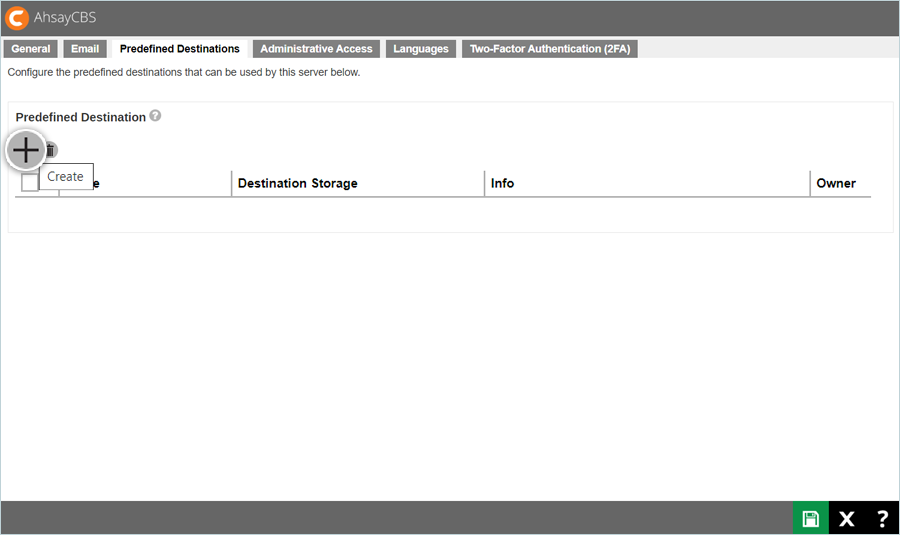
- On the Add New Predefined Destination screen enter.
- Name: Enter a name for this storage location.
- Type: Select Single storage destination.
- Destination Storage: Select AWS S3 Compatible Cloud Storage.
- Host: Enter IDrive® e2 endpoint.
- Port: Enter 443.
- Key ID: Enter the IDrive® e2 Access Key ID.
- Application key: Enter the IDrive® e2 Secret Access Key.
- Signature Version: Select Signature Version 4.
- Bucket Name: Enter IDrive® e2 bucket name.
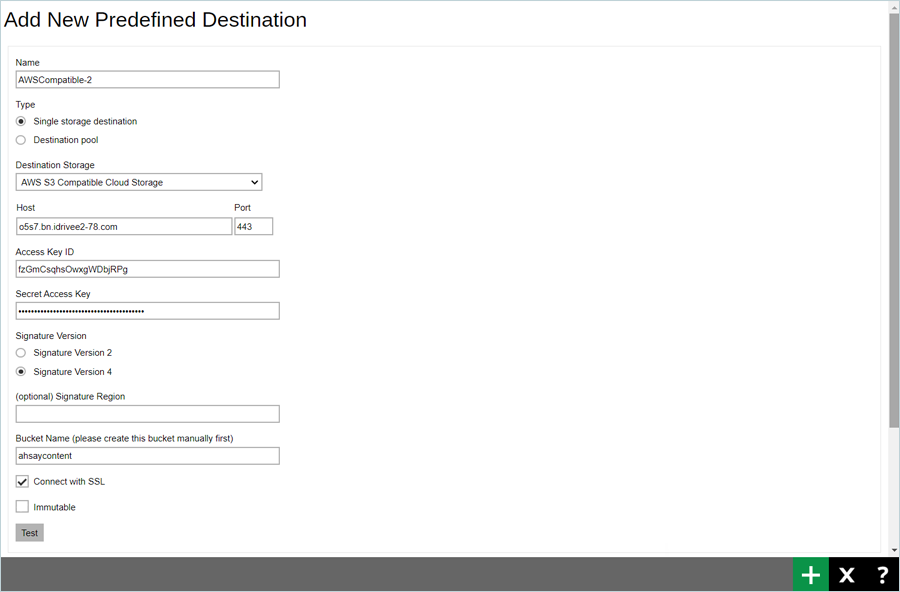
- Check Connect with SSL.
- Click
 to save the changes.
to save the changes. - Click
 to save the predefined destination.
to save the predefined destination. - After adding IDrive® e2 as a predefined destination, you can use it in accordance with Ahsay policies. While creating a backup job, IDrive® e2 can be used as a repository for your data as well.
Note: Data restoration is handled by your specific backup solution provider and is affected by multiple variables that are unique to your environment. For application-related enquiries/support, it is strongly recommended you seek guidance from the technical team of your backup solution provider.