- S3 Developer Guide
- Endpoints and Access Keys
- Third-Party Tools
- Veeam®
- Veeam® 12
Direct-to-Cloud - MSP360
- Ahsay
- Anchorpoint
- AirLiveDrive
- Archiware P5
- Arcserve
- Arcserve ImageManager
- Arq Backup
- BackupAssist
- Bunny.net
- ChronoSync
- Cloudmounter
- Cloudflare
- Comet
- Couchbase
- CrossFTP
- CuttingRoom
- CubeBackup
- Cyberduck
- Dropshare
- Duplicacy
- Duplicati
- EditShare
- ExpanDrive
- Fastly CDN
- Files.com
- Filezilla Pro
- Flexify.IO
- GoodSync
- Hammerspace
- Hedge OffShoot
- iconik
- Iperius Backup
- iRODS
- LucidLink
- Milestone XProtect
- Mountain Duck
- /n software S3 Drive
- Nextcloud
- NovaBACKUP
- odrive
- Photos+ Cloud Library
- PureStorage
- qBackup
- QNAP
- Rclone
- Retrospect
- S3 Browser
- S3cmd
- S3FS
- SimpleBackups
- Snowflake
- SyncBackPro
- Syncovery
- Synology Hyper Backup
- Transmit
- TrueNAS® CORE
- UpdraftPlus WordPress
- Vantage Gateway
- Veeam® Backup for Microsoft 365
- Vembu BDR Suite
- Veritas Backup Exec
- WinSCP
- Windows Network Drive
- CNAME Record Guide
- S3 API Documentation
Integrate BackupAssist with IDrive® e2
BackupAssist provides backup and disaster recovery software solutions for Windows servers. Use BackupAssist with IDrive® e2 hot cloud storage to store data backups from physical and virtual Windows servers. Learn more about BackupAssist.
Prerequisites
Before uploading files using BackupAssist, you require:
- An active IDrive® e2 account. Sign up here if you do not have one.
- A bucket in IDrive® e2. See how to create a bucket.
- Valid Access Key ID and Secret Access Key. Learn how to create an access key.
- A valid BackupAssist license.
Set up BackupAssist and store your backup
- Go to Jobs > Create a New Backup Job.
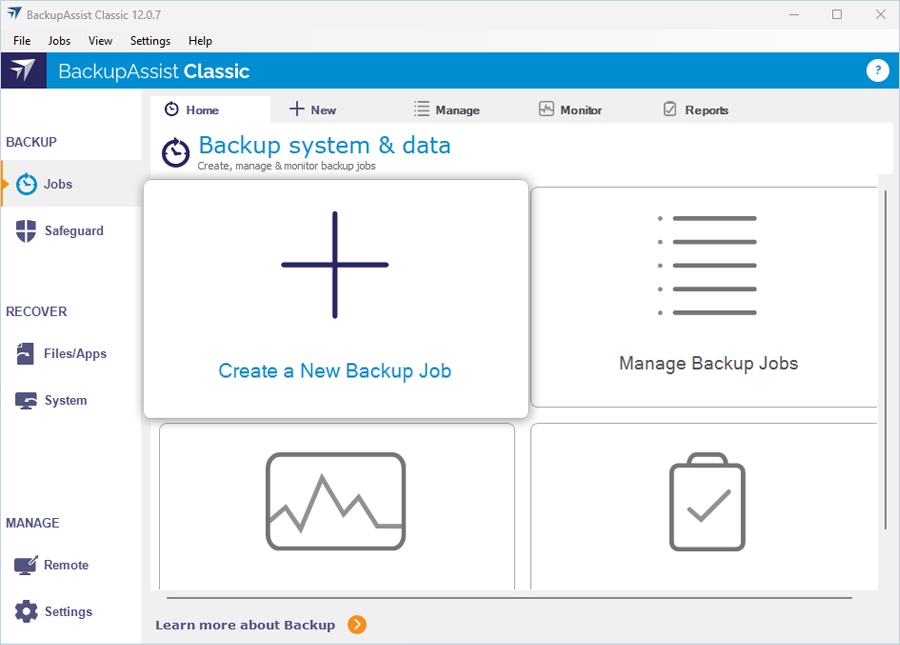
- Select files or folders to backup and click Next.
- Select S3 Compatible and click Next.
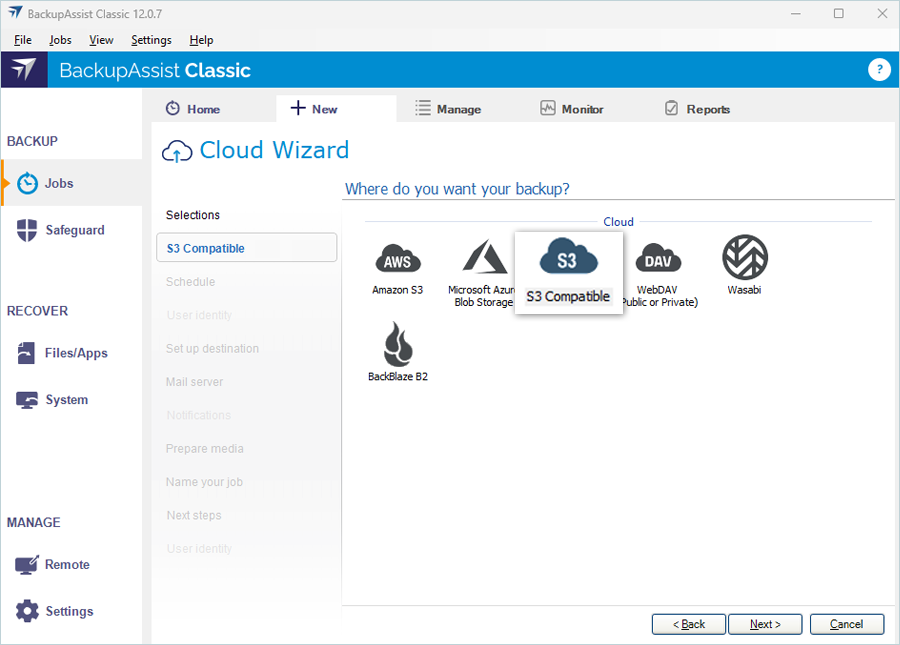
- Set the days and time to schedule a backup to run.
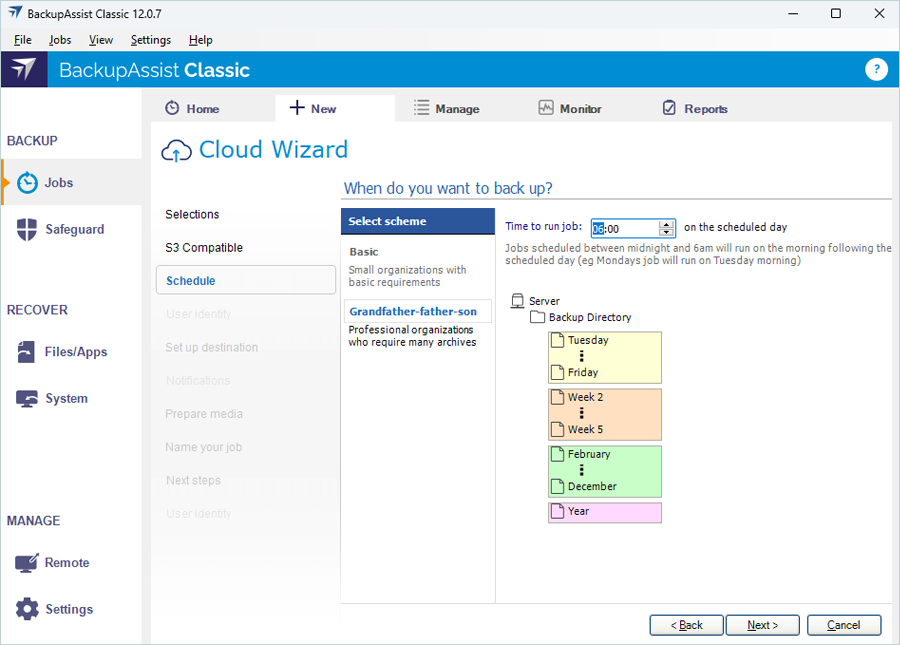
- Set up the destination by entering your IDrive® e2 bucket settings:
- Enter your IDrive® e2 bucket name.
- Enter your S3 endpoint as a Service URL.
- Enter your IDrive® e2 Access Key ID as the Access Key.
- Enter your IDrive® e2 Access Secret Key as the Secret Key.
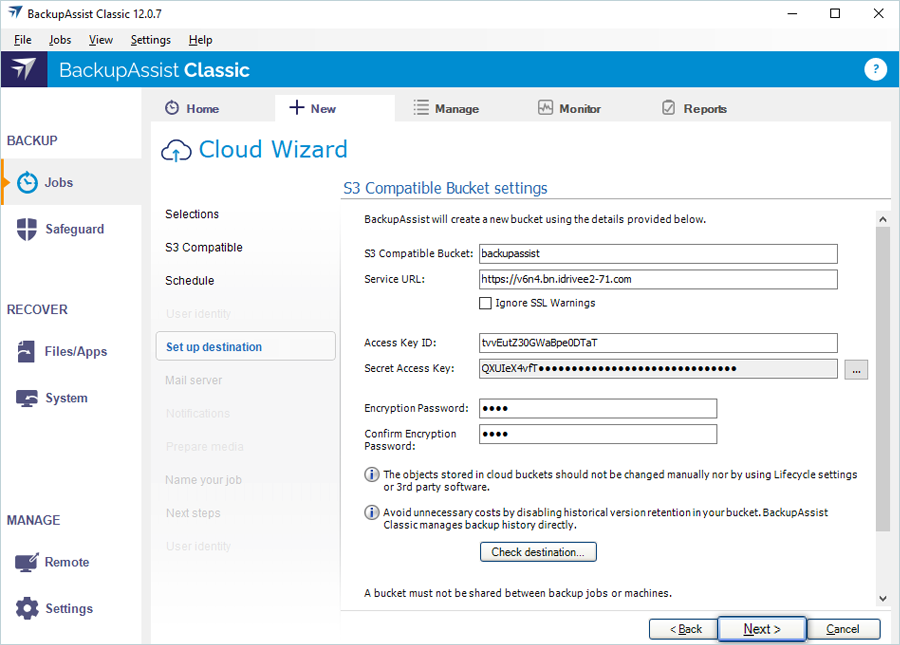
- Create an encryption password and confirm it.
- Click Next.
Note: Click Check Destination to verify if the bucket is connected to BackupAssist.
- Enter the backup job's Name and Description and click Next.
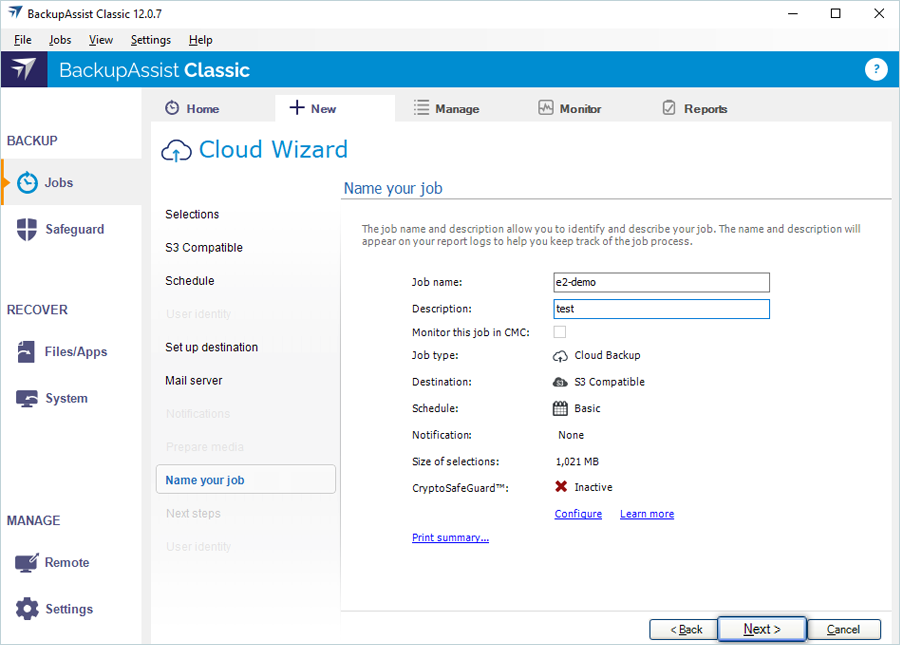
- Select the added job and click Run.
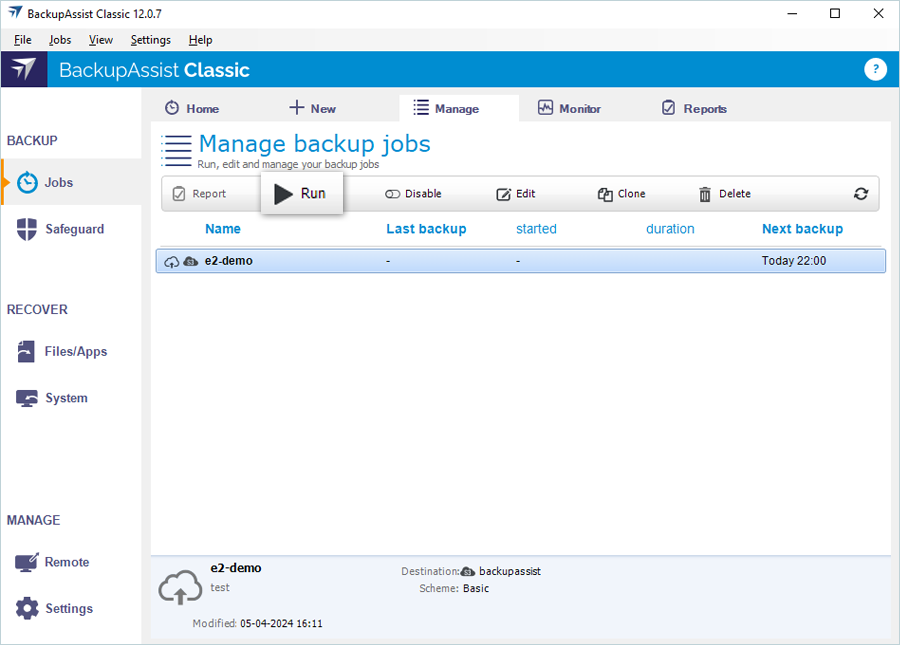
Note: You can create a schedule for the added job to run future backups.
Note: Data restoration is handled by your specific backup solution provider and is affected by multiple variables that are unique to your environment. For application-related enquiries/support, it is strongly recommended you seek guidance from the technical team of your backup solution provider.