Related Links
GoodSync
GoodSync lets you backup and sync data to and from your IDrive® e2 cloud storage. Create Access Keys from your IDrive® e2 account and use them to establish a connection in GoodSync.
To access IDrive® e2 using Access Keys,
- Select 'Amazon S3' from the Jobs source/destination popup.
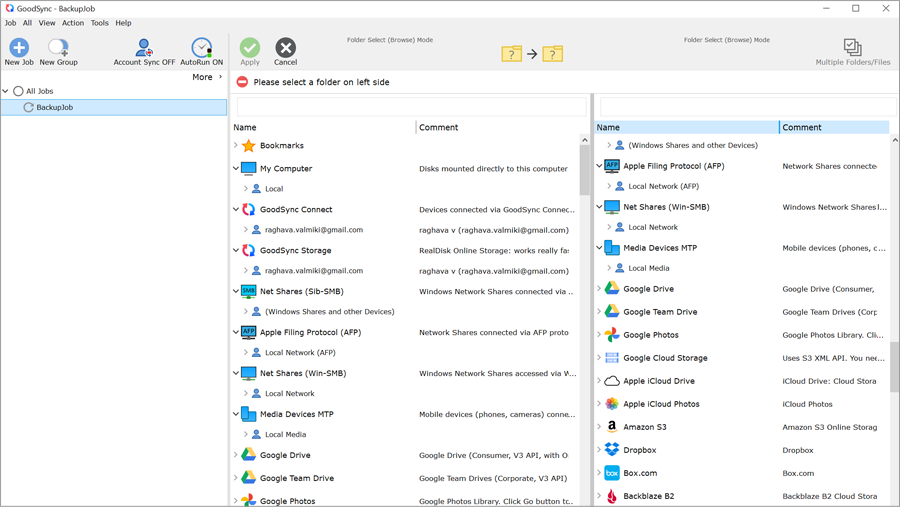
- Enable endpoint and access key and secret key at IDrive® e2 and enter the credentials in the Amazon S3 connector form. Know more about Access keys.
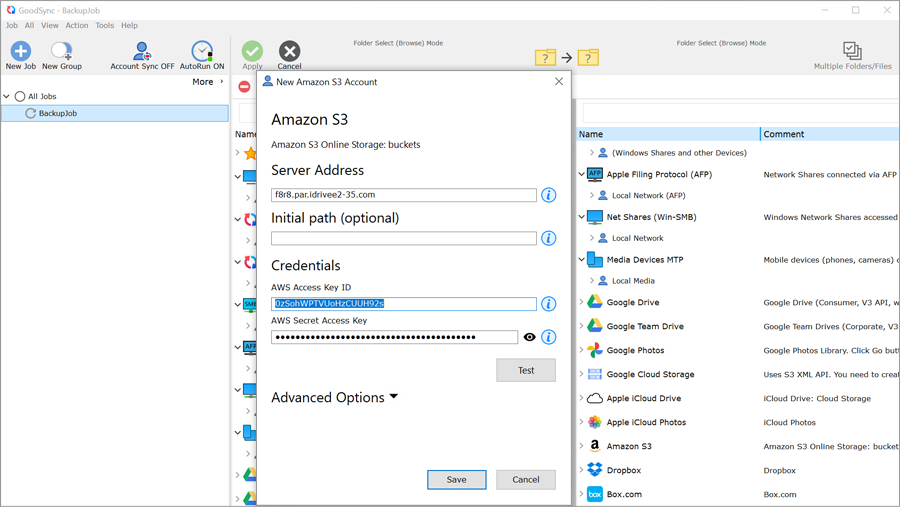
- Click 'Test', and upon successful validation click 'Save'.
You can now use your IDrive® e2 object storage buckets to sync/backup from GoodSync.