How to sync Synology data to IDrive® via Cloud Sync
How to sync Synology data to IDrive® via Cloud Sync
Use Synology Cloud Sync tool, to synchronize your local NAS data with public cloud or on-premises storage. You can set up your Synology NAS to sync files with your IDrive® cloud storage. Learn more about the Synology Cloud Sync.
Prerequisites:
Follow the steps in this guide to sync Synology NAS data to IDrive®
Before uploading files using Synology Cloud Sync, you require:
- An active IDrive® account. Sign up here if you do not have one.
- Valid Access Key ID and Secret Access Key.
- A valid Synology Cloud Sync account.
Follow the steps in this guide to sync Synology NAS data to IDrive®
- Enable Synology Backup in IDrive
- Sign in to your IDrive account.
- Navigate to NAS Backup > Synology Backup.
- Click Enable.
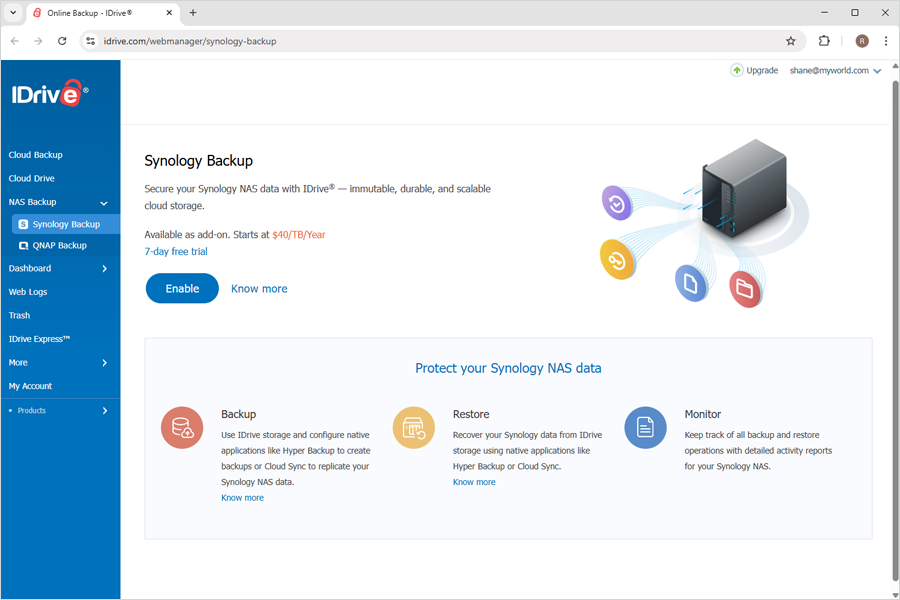
- Use the generated IDrive storage endpoint, secret and access keys for adding IDrive storage as destination in Hyper Backup, as shown in the below steps.
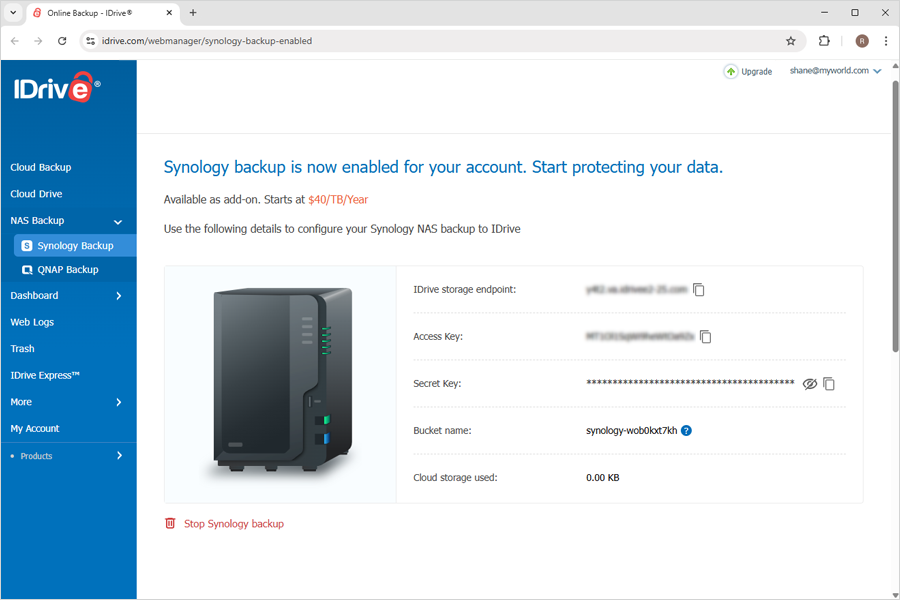
- Set up Synology Cloud Sync with IDrive:
- Download Synology Cloud Sync from the Synology Package Center and install it.
- Open Synology Cloud Sync.
- Select S3 Storage as Cloud Provider.
- In Account Settings, select Custom Server URL as S3 Server.
- Enter your IDrive storage endpoint as the Server Address.
- Enter your IDrive® Access Key ID as the Access Key.
- Enter your IDrive® Secret Access Key as Secret Key.
- Select the Bucket name from the dropdown.
- Click Next.
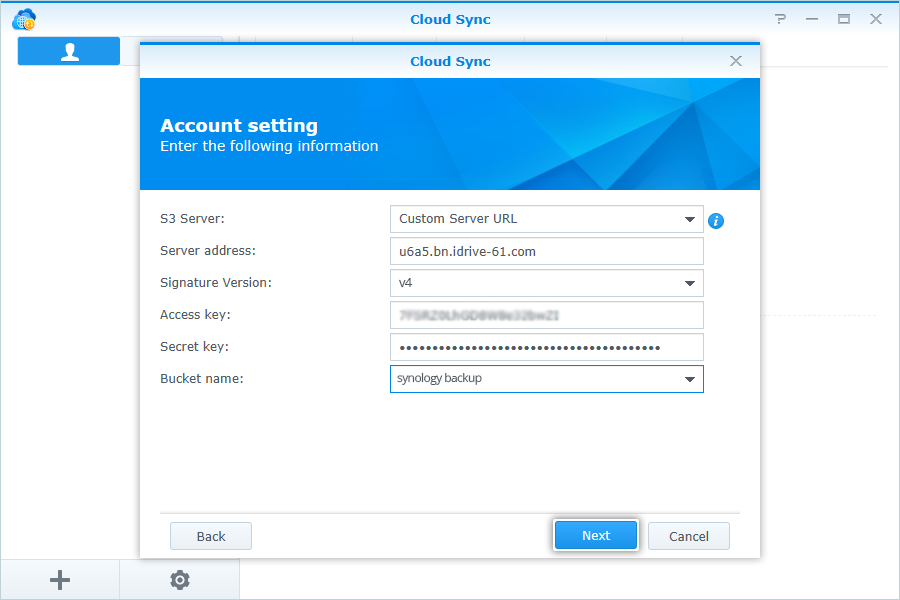
- In Task Settings, enter the following details:
- Enter a name for Connection.
- Select the Local path from your NAS Storage.
- Select the Remote path from your IDrive® bucket.
- Select Sync direction (Default: Bidirectional).
- Click Next.
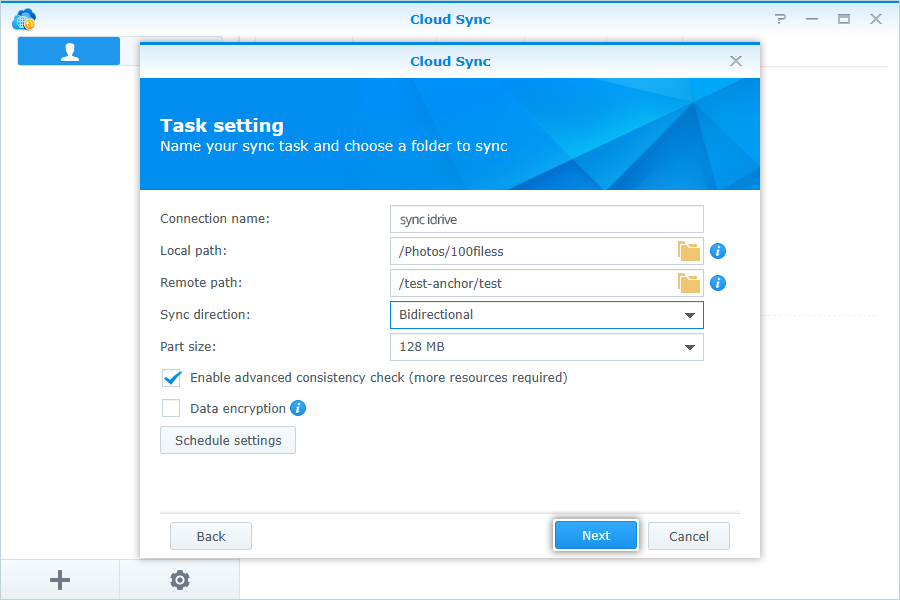
- Click Apply to confirm Task Settings.
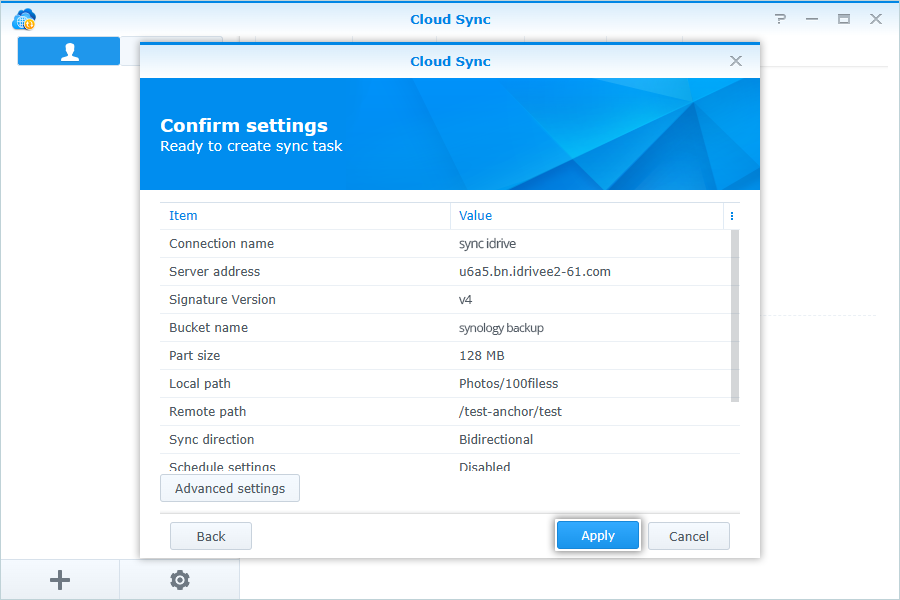
After connection, auto-sync will start, and all the files from the Local path of your Synology NAS storage will be synced to IDrive®.