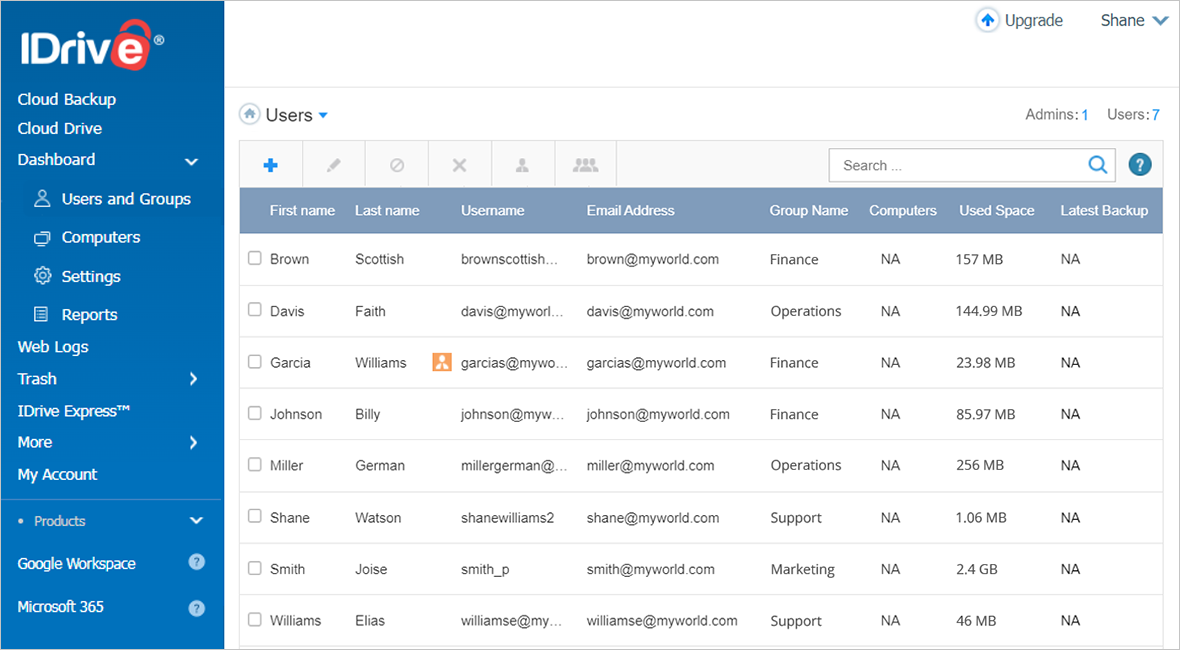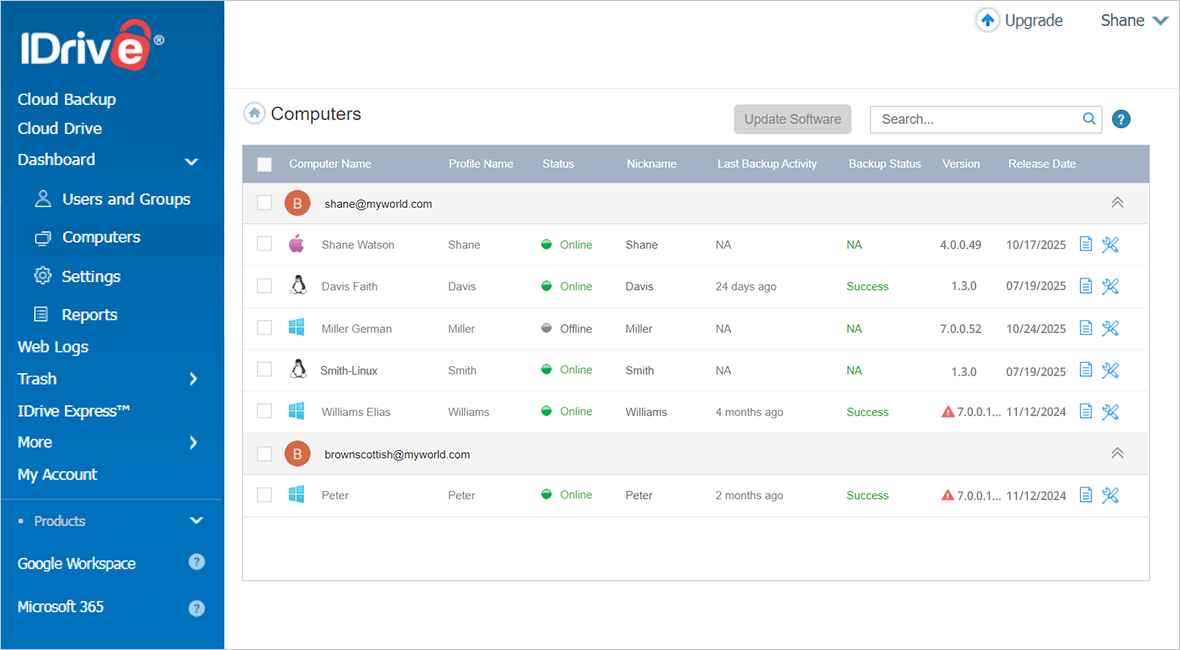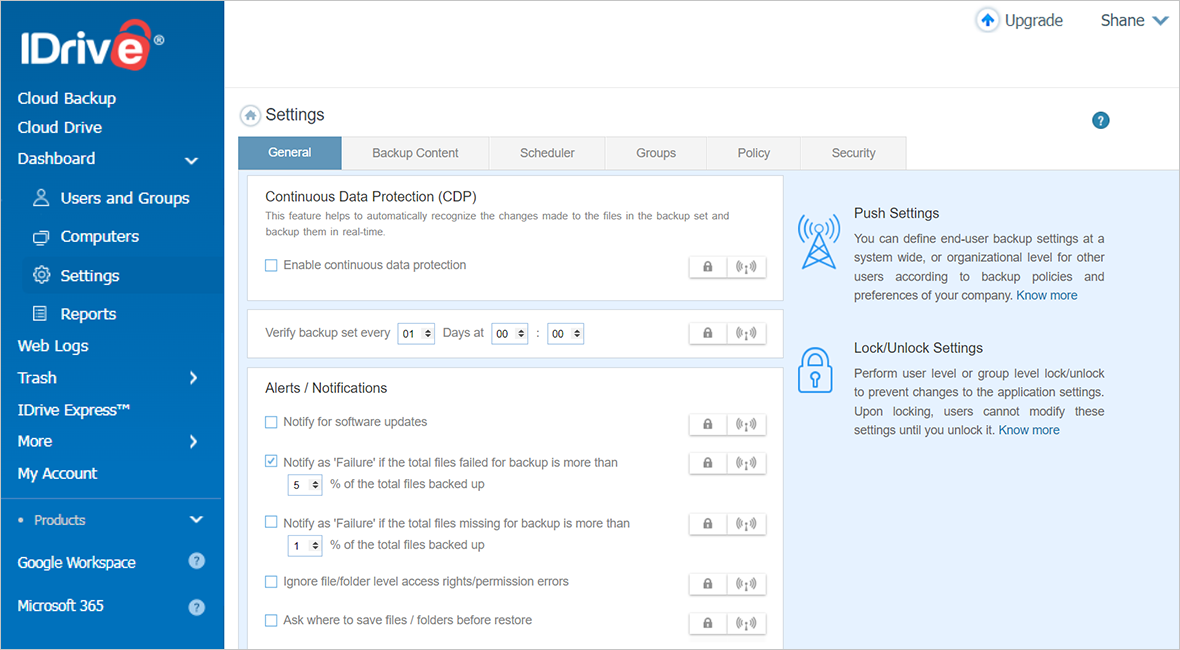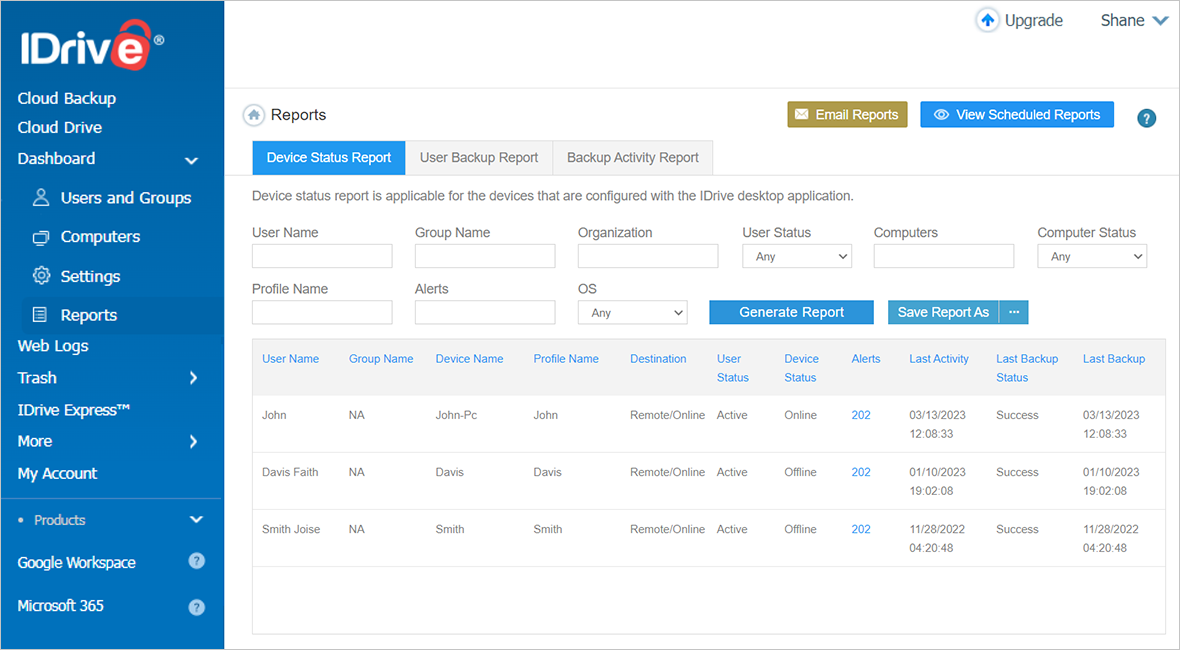Users and Groups
Create new user accounts within your storage space and define their encryption type (private or default).
- Create a large number of user accounts in one go. Manage and push settings to users, by organising them into groups.
- Invite your associates to set up an IDrive account within your storage space.
- Edit, block, and delete users from the account, as and when required.