Instructions for performing entire machine restore
Instructions for performing entire machine restore
Restore your computer and OS using the entire machine backup folder created via IDrive desktop application. Entire machine restore uses the backed-up boot files to seamlessly recover the OS to its earlier state, with the same partitions as the original computer. The data can be restored to a different computer, either with similar or dissimilar hardware.
Entire machine restore is a two-step process:
- Download the IDMachineBackup folder from the cloud to an external disk. In case you have performed local backup, where the entire machine backup on the local device is encrypted, you need to restore the encrypted IDMachineBackup folder to an external device to decrypt.
- Use WinRE bootable disk to restore to similar / dissimilar (different computer) hardware.
Following are the prerequisites for restoring an entire machine backup to a different computer (with either similar or dissimilar hardware):
- A USB bootable flash drive to boot your computer. Download and double-click the WinRE ISO file to mount it. Copy the entire content to a USB bootable flash drive.
- The entire-machine-backup folder (IDMachineBackup), downloaded from your IDrive cloud account to an external drive using the IDrive application.
- In case you have performed local backup, restore the IDMachineBackup folder to an external drive.
- A target hard drive with sufficient storage space for performing the restore operation.
To recover your entire machine backup, including the OS, to similar or dissimilar hardware,
- Connect the WinRE boot disk (USB bootable flash drive) to the computer.
- Launch the computer from the USB to boot to the Windows Recovery Environment. The 'Entire Machine Restore' wizard will be displayed.
- Click
 . Navigate and select the entire-machine-backup folder (IDMachineBackup), pre-downloaded from your IDrive cloud backup account or local backup for restore.
. Navigate and select the entire-machine-backup folder (IDMachineBackup), pre-downloaded from your IDrive cloud backup account or local backup for restore. - Select the harddisk to which you wish to restore the entire-machine-backup folder.
- Click 'Restore Now'.
- A popup message will request confirmation as restoring a machine backup will overwrite all existing content of the drive. Click 'Yes' to proceed.
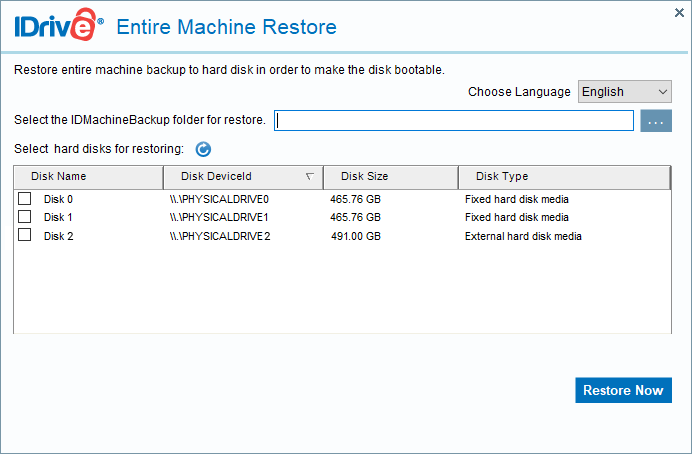
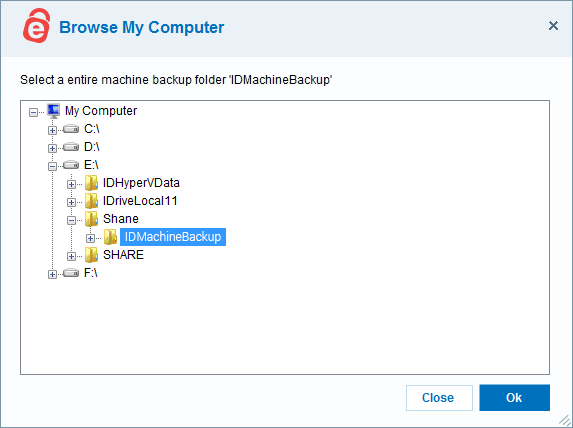
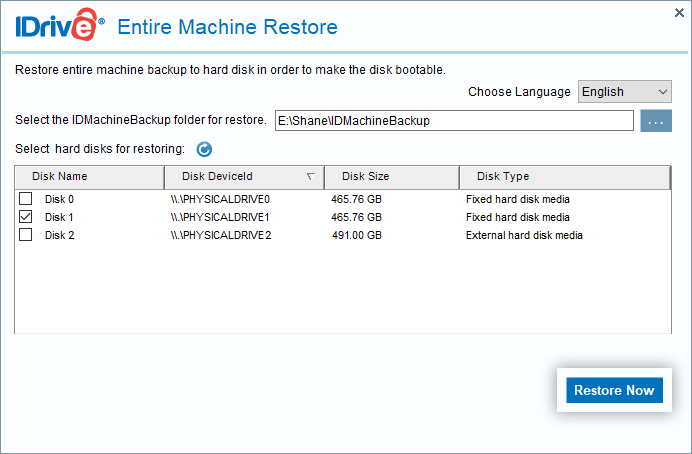
You can view the progress of the restore on the 'Entire Machine Restore' window. Once restoration is completed, select your hard disk in BIOS and boot your computer to get the operating system.