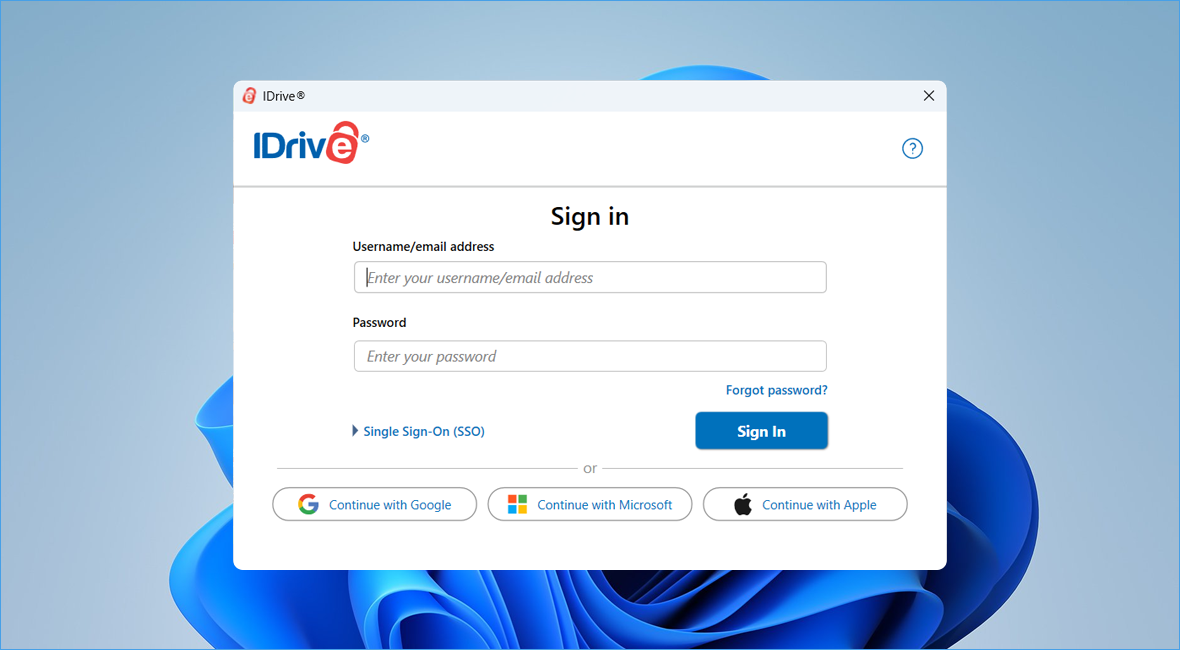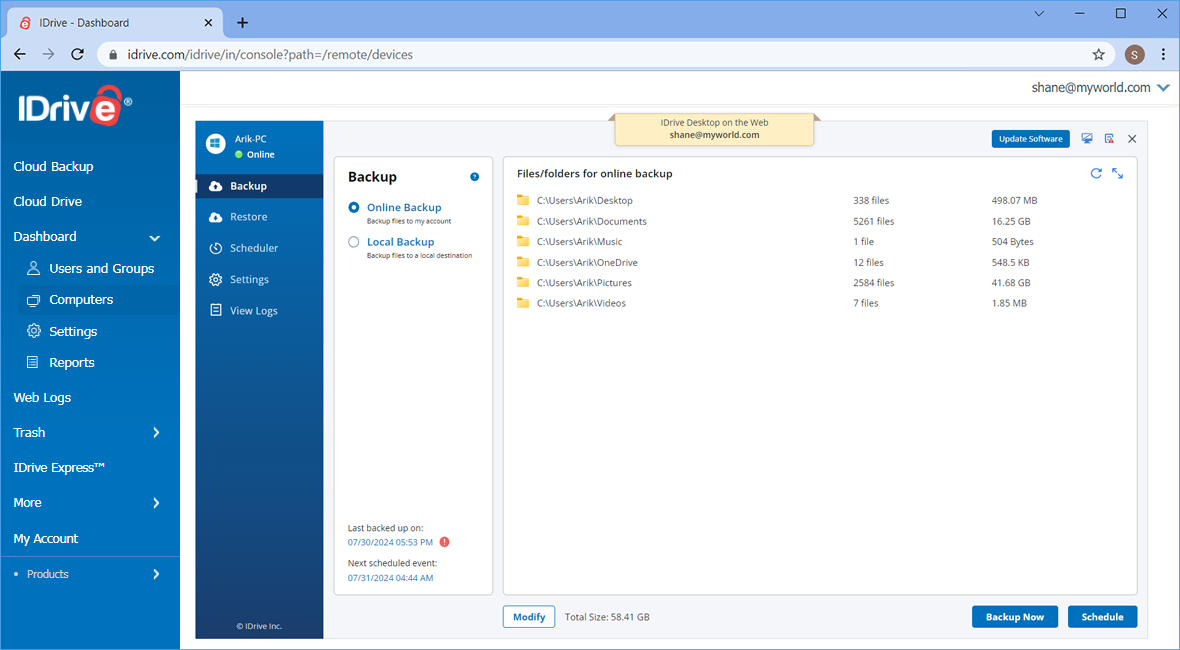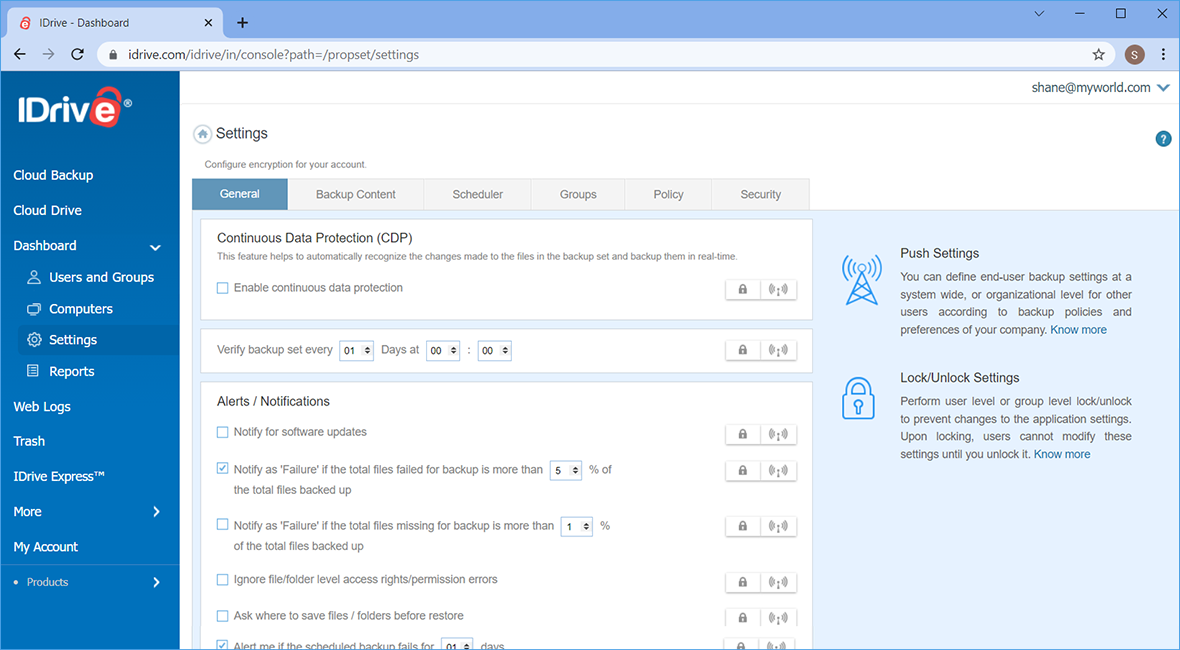Getting started
Deploy the thin client application and perform backup or restore, manage settings, for your computers via the web.
Manage via Dashboard
The Dashboard is a centralized web-console which serves as a single point of remote management for your computers. Once the thin client is set up on your computers, you can perform the following operations via the Dashboard:
- Perform immediate backups or schedule backup jobs, restore data and more.
- Modify your backup sets or settings and push the changes across all devices.
- Remotely upgrade to the latest version of IDrive on any computer.
- Create policies with required settings and push them.
- Monitor and keep track of the status of your backup activities.
Deploy IDrive using Group Policy
Remotely install the IDrive application from Windows Server, to multiple computers, by using Microsoft Active Directory Group Policy.