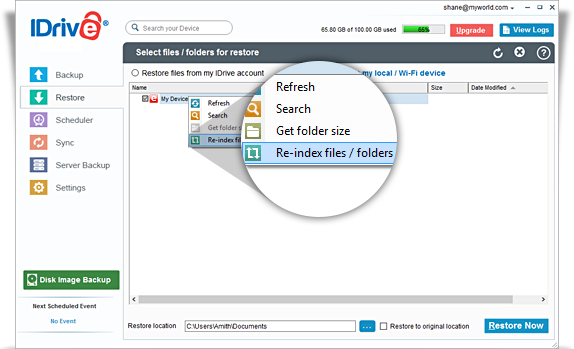Backup/Restore your PC and Mac using the IDrive Wi-Fi device
The wireless connectivity of IDrive Wi-Fi device helps you to effortlessly backup multiple devices at once via IDrive's desktop application.
Steps to perform Local Backup:
- Connect to IDrive Wi-Fi from the list of available Wi-Fi connections.
- Log in to IDrive account with your username and password.
- From the Backup tab, select the ‘Backup files to my local / Wi-Fi device’ radio button.
- Click the ‘Change…’ button and select files / folders for backup.
- Click
 and select IDrive Wi-Fi device to backup your data to the drive.
and select IDrive Wi-Fi device to backup your data to the drive.
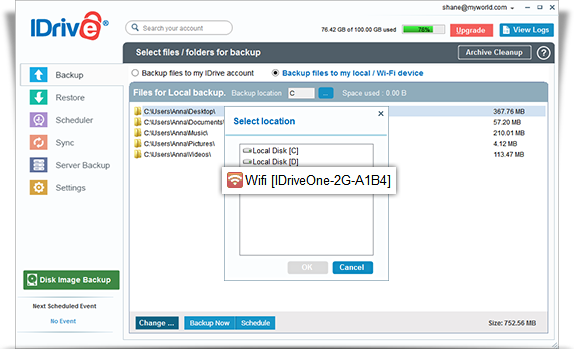
- Click Start Local Backup Immediately.
Steps to perform Restore:
- Connect to IDrive Wi-Fi from the list of available Wi-Fi connections.
- Login to IDrive account with your username and password.
- Click the 'Restore' tab.
- From the 'Select files/folders for restore' drop-down menu, select IDrive Wi-Fi.
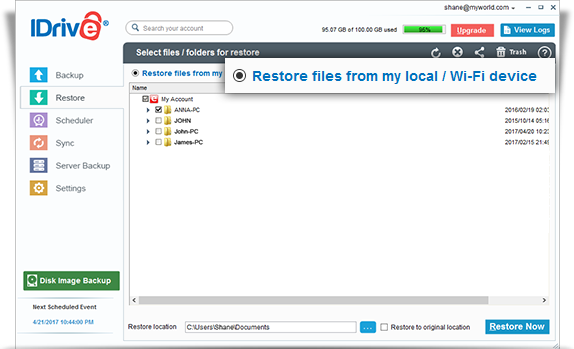
- Select the file(s)/folder(s) to be restored and click 'Restore Now'.
Note: Sometimes, the files you back up to the IDrive Wi-Fi device may not appear due to intermittent issues. Use re-indexing to view your files – just right-click the root-folder (for PC) or right-click anywhere in the Restore View section (for Mac), and click 'Re-index files / folders'.