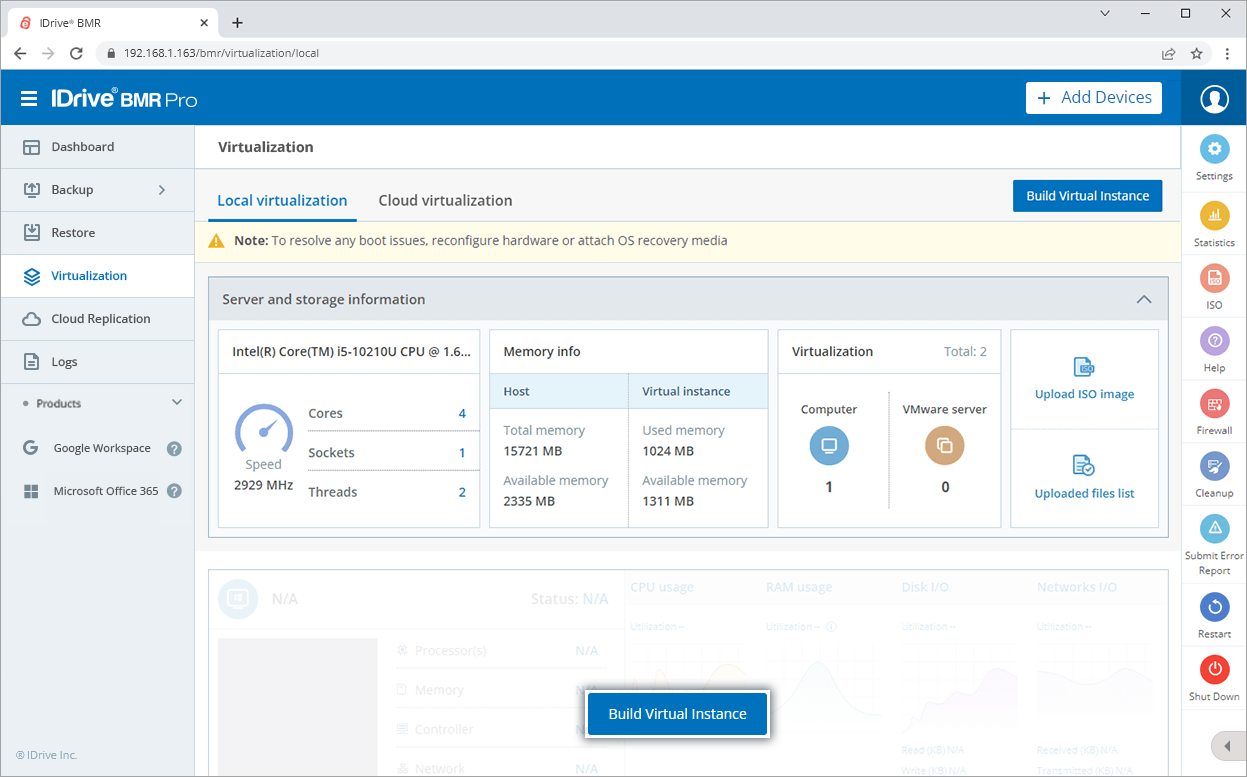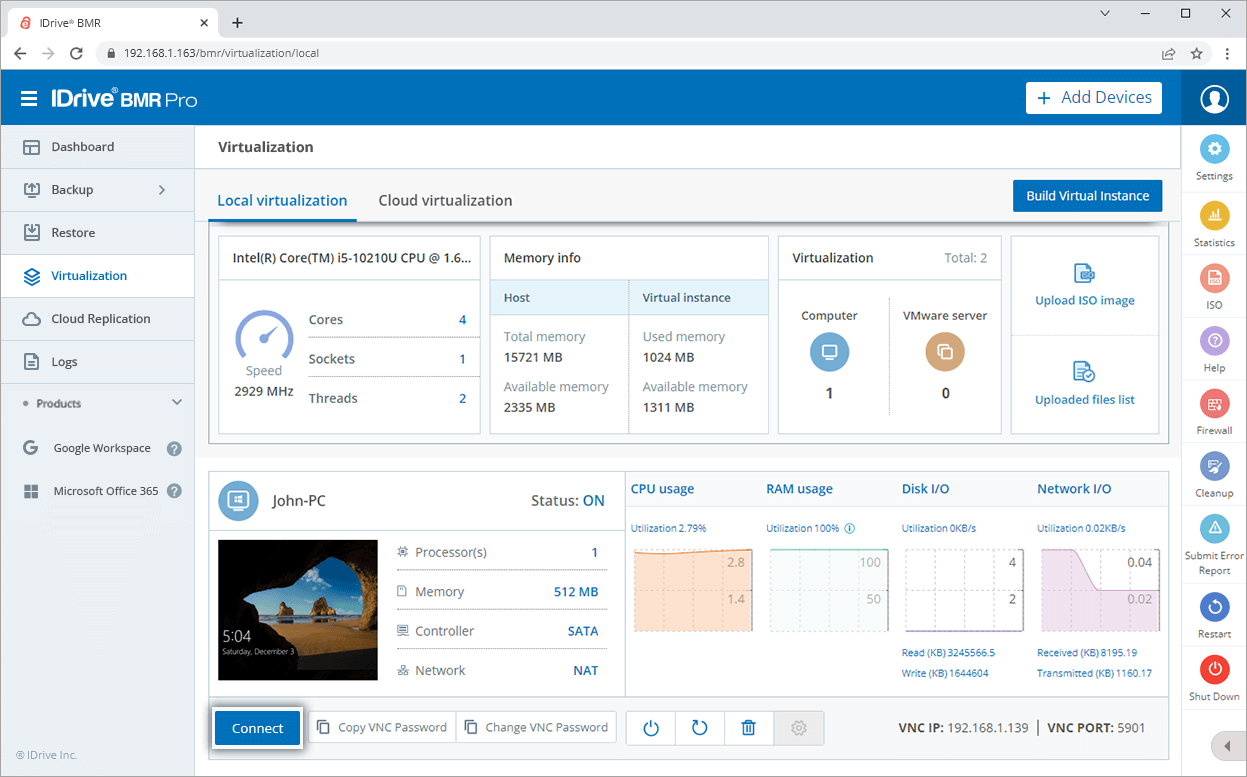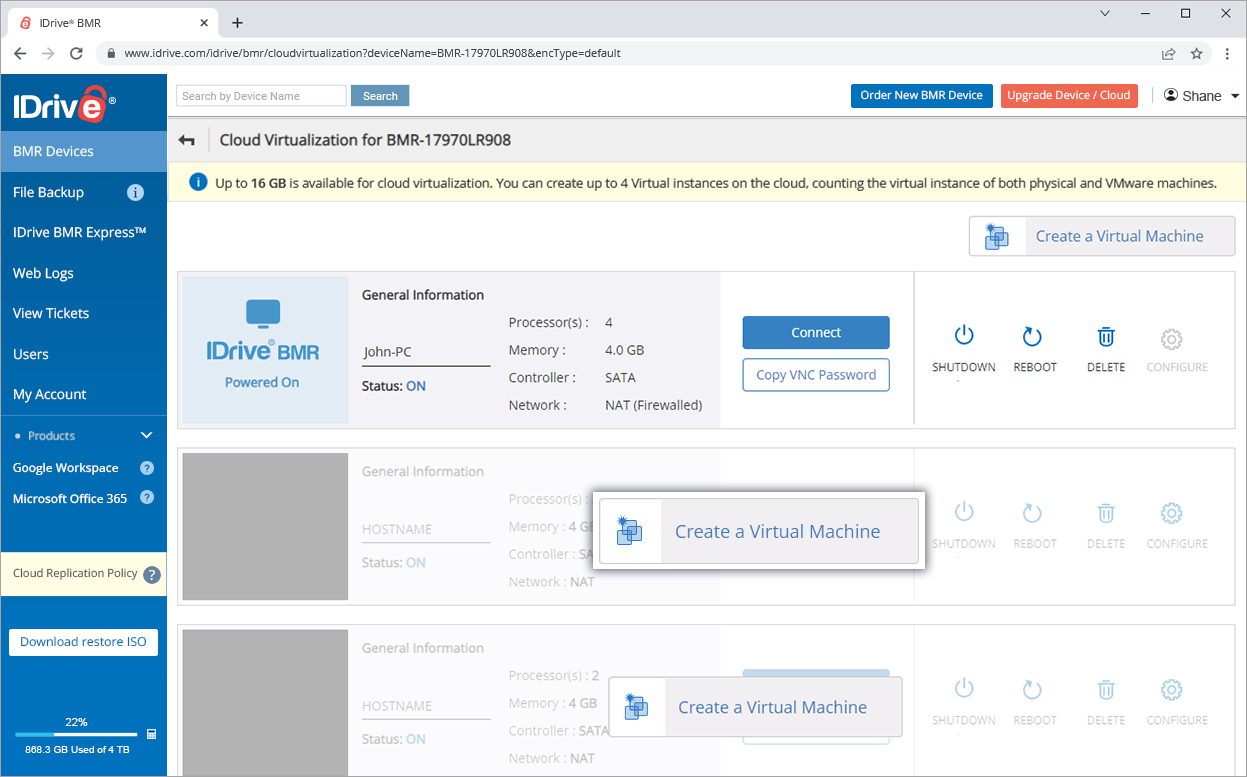Respond to disasters, software issues, and server failures instantly by virtualizing any recovery point of your computers and VMware machines. Create virtual instances on your local IDrive BMR device or the IDrive cloud without any additional hardware or hypervisor — both have built-in KVM, a powerful hypervisor that supports fast virtualization.
Features
High availability of virtual machines
Virtualize your machines within a few seconds. With IDrive BMR, your business can be up and running even during a technical breakdown, thereby helping you minimize downtime.
Optimized device for virtualization
The CPU and RAM availability of the IDrive BMR devices are suitably enhanced to support stable virtualization and high performance of the virtual instances.
Cloud virtualization via web
Create and access virtual instances of your machines on the cloud via the web console from any external network.
SSD/NVMe accelerated cloud storage
IDrive cloud uses SSD / NVMe-backed caching for optimal performance, thus enabling maximum throughput for the virtual instances.
Real-time statistics
Optimize hardware configurations for local virtualization with detailed information on CPU, memory, disk, and network utilization metrics of the instance.
Reliable backup chain
The recovery points in the backup chain are independent of each other. If any older recovery point is not bootable, you can virtualize using the latest recovery points.
Data cloning
Backup recovery points are cloned for creating virtual instances. The original recovery point remains unaffected by virtualization.
Data integrity check
The IDrive cloud file system routinely checks for unexpected data integrity errors and attempts to fix them as and when they are detected during the scan.
Backup from virtual instances
The device will continue to backup data from the local virtual instances of the computers. The latest data will be available for restore when your system is up again.