What is BMR NAS?
The BMR device supports hosting and backup of NAS and iSCSI shares via the feature BMR NAS. Creating a NAS or an iSCSI share with the BMR device is easy and does not require any additional setup or software installation.
You can create a NAS share to share data over file-based sharing protocols, including SMB for Windows, NFS for Unix-like operating systems, and AFP for Mac. Also, you have SFTP for ssh-based file sharing. You can create an iSCSI share when you need the storage targets to appear as virtual hard disks on virtual machines.
|
|
How do I create a NAS share on the BMR device?
To create a NAS share with IDrive BMR,
- Sign in to IDrive BMR’s device web interface.
- On the 'NAS' tab, click the 'Create a new share' button.
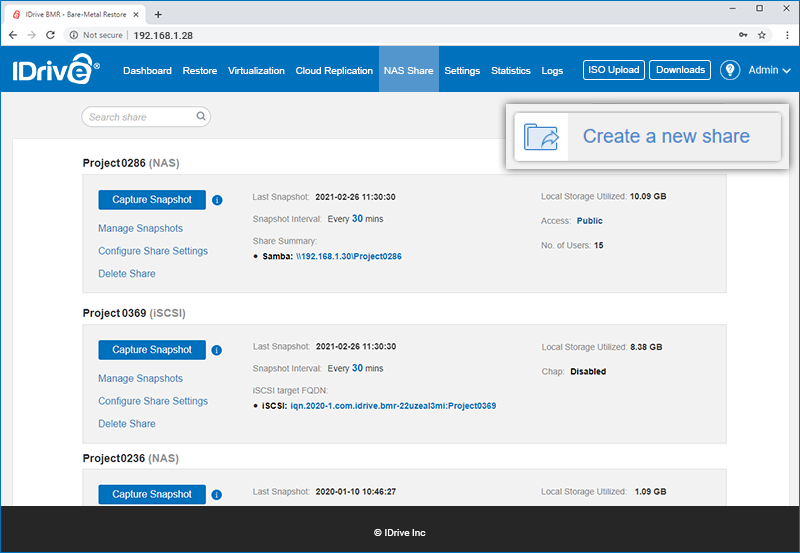
The 'Create Share' wizard will be displayed.
- In the 'Share Type' tab, select 'NAS Share' and click 'Next'.
- In the 'Share Settings' tab, assign a name to your network share.
- Select 'Apply New settings' to configure the settings of your share. Alternatively, select 'Use the configurations of an existing share' and select an existing share from the dropdown to replicate its configurations.
- Click 'Next'.
- In the 'Local Snapshot' tab, set the snapshot frequency using the dropdown against 'Capture a local snapshot every _'.
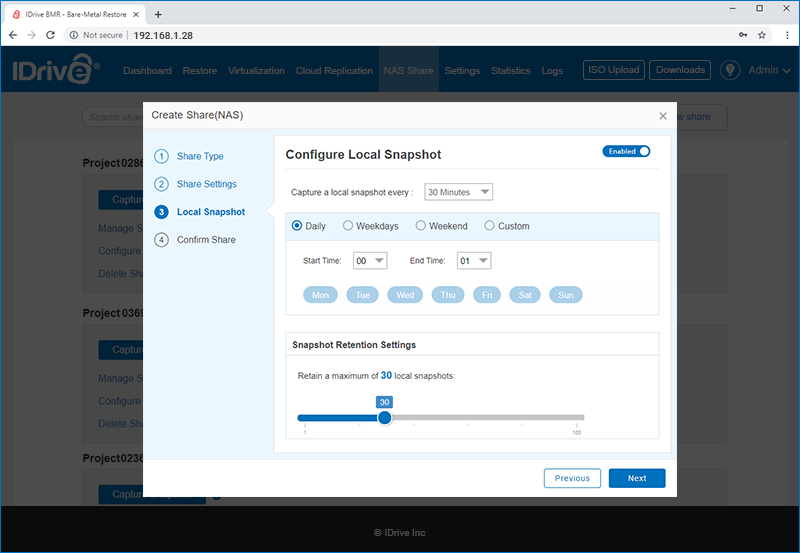
- Select the days for local backup as 'Daily', 'Weekdays', 'Weekend', or select 'Custom' and choose the days.
-
Set the start and end time for backup.
Note: Here, the 'Start Time' and 'End Time' is a soft cut-off. The actual start time is dependent on the backup pipeline and the actual end time is dependent on the ongoing tasks that are in progress.
- In the 'Snapshot Retention Settings' section, use the slider to set the limit for retaining local snapshots. You can retain up to 100 local snapshots of a network share.
- Click 'Next'.
- In the 'Confirm Share' tab, review the local snapshot summary and click 'Create'.
- The created share is displayed in the ‘BMR NAS’ tab.
|
|
How do I create an iSCSI share on the BMR device?
To create an iSCSI share with IDrive BMR,
- Sign in to IDrive BMR’s device web interface.
- On the ‘NAS’ tab, click the ‘Create a new share’ button.
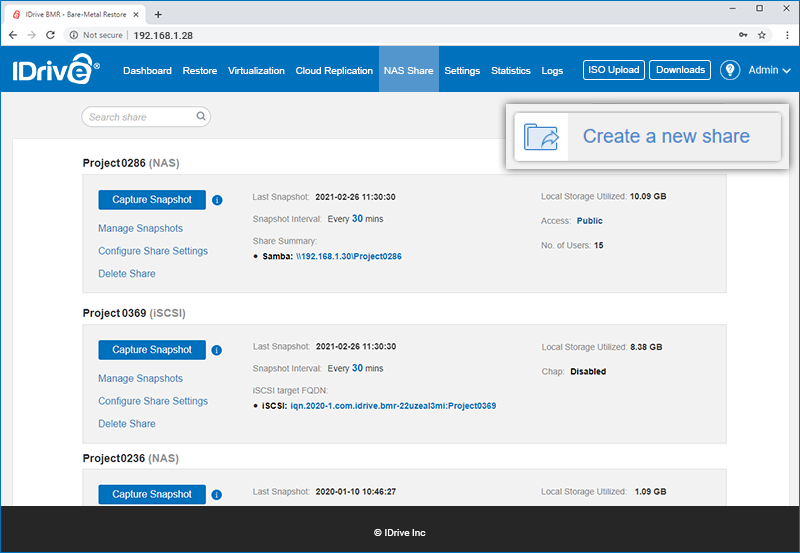
The ‘Create Share’ wizard will be displayed.
- In the ‘Share Type’ tab, select 'iSCSI Share' and click ‘Next’.
- In the 'Share Settings' tab, assign a name to your iSCSI share.
- Select 'Apply new settings' to assign default settings to your share. Alternatively, select 'Use the configurations of an existing share' and select an existing share from the dropdown to replicate its configurations.
- Assign disk space for the iSCSI target and configure the block size.
Note: Sector sizes 8128 Bytes or 64 KB are supported for IDrive BMR device firmware version 8.6.0 and above. For older firmware, select 512 Bytes or 4 KB.
- Click 'Next'.
- In the 'Local Snapshot' tab, set the snapshot frequency using the dropdown against 'Capture a local snapshot every _'.
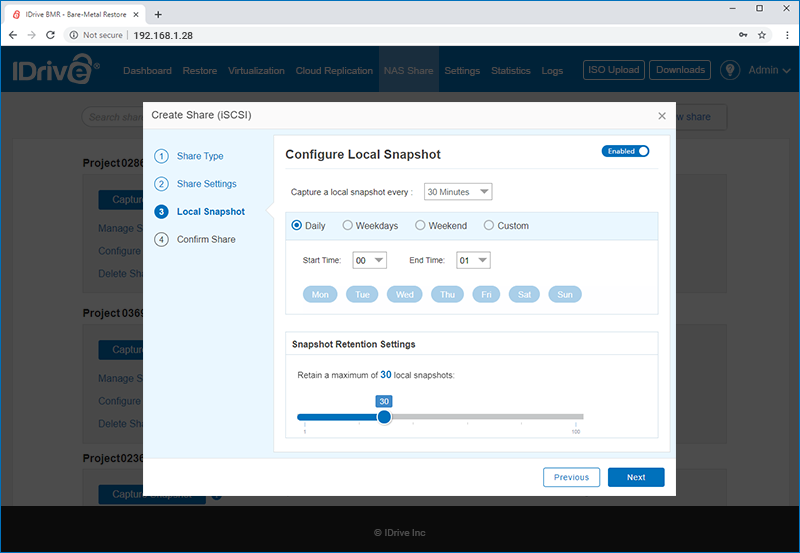
- Select the days for local backup as 'Daily', 'Weekdays', 'Weekend', or select 'Custom' and choose the days.
-
Set the start and end time for backup.
Note: Here, the 'Start Time' and 'End Time' is a soft cut-off. The actual start time is dependent on the backup pipeline and the actual end time is dependent on the ongoing tasks that are in progress.
- In the 'Snapshot Retention Settings' section, use the slider to set the limit for retaining local snapshots. You can retain up to 100 local snapshots of a network share.
- Click 'Next'.
- In the 'Confirm Share' tab, review the local snapshot summary and click 'Create'.
- The created share is displayed in the ‘BMR NAS’ tab.
|
|
What is the difference between NAS and iSCSI shares?
The primary difference between the two networks shares is their data storage architecture and accessibility:
- NAS shares follow object-level storage which is suitable for sharing files and folders. They are accessible as mapped drives on the client machines.
- iSCSI shares, however, follow block-level storage and the storage architecture is on the network, rather than the client machine. In the case of Windows OS, the iSCSI initiator displays the shares on the BMR device as local drives on the client machines that are on the BMR network.
|
|
How do I configure my NAS share?
To configure your NAS share,
- Sign in to IDrive BMR’s device web interface.
- Go to the 'NAS' tab. All the network shares are displayed here.
- Click 'Configure Share Settings' corresponding to the required NAS share. This opens the ‘Configure Share’ screen.
- In the 'Manage Share Access' tab, set the access permission as public or private. In the case of private access, assign users to the share in the 'Manage Share Users' section below.
-
In the 'Share Protocols' section, select the network protocols that will be used for accessing the shares.
Note: SMB protocol access is configured by default.
- Enable write access for all users, if required.
- In the 'Configure Local Snapshot' tab, set the frequency for capturing the local snapshots and schedule the backups as 'Daily', 'Weekdays', 'Weekend', or select 'Custom' and choose the days.
-
Set the start and end time for backup.
Note: Here, the 'Start Time' and 'End Time' is a soft cut-off. The actual start time is dependent on the backup pipeline and the actual end time is dependent on the ongoing tasks that are in progress.
- In the 'Snapshot Retention Settings' section, use the slider to set the limit for retaining local snapshots. You can retain up to 100 local snapshots of a NAS share.
- Click 'Save' to save the local snapshot settings.
|
|
How do I configure my iSCSI share?
To configure your iSCSI share,
- Sign in to IDrive BMR’s device web interface.
- Go to the ‘NAS’ tab. All the network shares are displayed here.
- Click 'Configure Share Settings' corresponding to the required iSCSI share. This opens the ‘Configure Share’ screen.
-
In the 'CHAP Authentication' section, configure CHAP Authentication and Mutual CHAP Authentication.
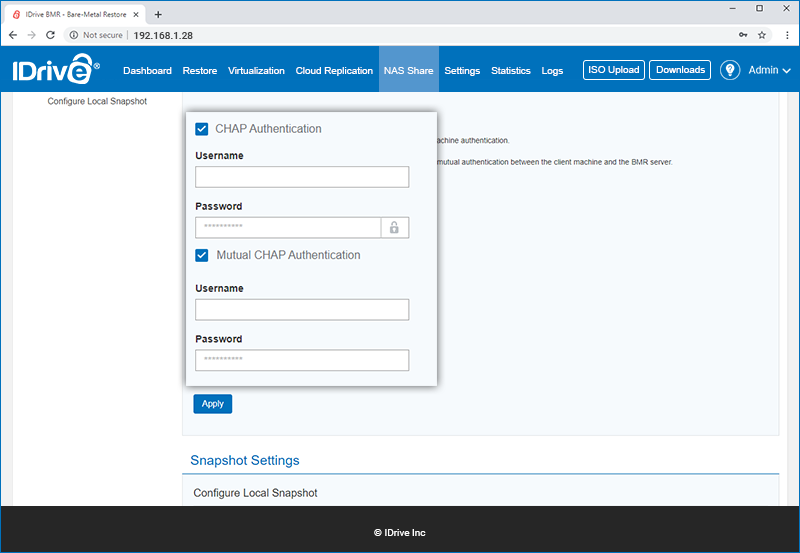
- In the 'Configure Local Snapshot' tab, set the frequency for capturing the local snapshots and schedule the backups as ‘Daily’, ‘Weekdays’, ‘Weekend’, or select ‘Custom’ and choose the days.
-
Set the start and end time for backup.
Note: Here, the 'Start Time' and 'End Time' is a soft cut-off. The actual start time is dependent on the backup pipeline and the actual end time is dependent on the ongoing tasks that are in progress.
- In the 'Snapshot Retention Settings' section, use the slider to set the limit for retaining local snapshots. You can retain up to 100 local snapshots of a NAS share.
- Click ‘Save’ to save the local snapshot settings.
|
|
How do I manage the access permission of my NAS share?
To manage the access permission of your network share,
- Sign in to IDrive BMR’s device web interface.
- Navigate to the 'NAS' tab. All the network shares are displayed here.
- Find the required network share and click 'Configure Share Settings'.
- Go to the 'Manage Share Access' section.
- Configure the network share access as public or private. In the case of private access, manage users assigned to the share in the 'Manage Share Users' section below.
|
|
I am unable to access the File Restore / NAS Shares in my BMR device. How can I resolve this issue?
Some of the Operating Systems like Windows 10, Windows Server 2016 and Windows Server 2019, disable guest account access to the SMB shares on a remote server, by default. In this case your connection to an SMB share (provided via the IDrive BMR 'File Restore' or the 'NAS Share') may fail.
To resolve this issue, you can configure the Group Policy settings of the concerned machines.
To configure a machine,
- Open the 'Local Group Policy Editor' (gpedit.msc).
- In the console tree, select 'Computer Configuration' > 'Administrative Templates' > 'Network' > 'Lanman Workstation'.
- For the setting, right-click 'Enable insecure guest logons' and select 'Edit'.
- Select 'Enabled' and select 'OK'.
Read more.
|
|
Can I access my NAS share across multiple protocols?
Yes, BMR supports access and collaboration of NAS shares across SMB, AFP, NFS, and SFTP protocol. You can configure access to these network protocols in the 'Share Protocols' section while configuring the share. |
|
How do I access an iSCSI share on my Windows system?
To access an iSCSI share on your Windows system,
-
Launch iSCSI Initiator on your Windows machine.
Note: Microsoft iSCSI Initiator is installed natively on Windows Vista, Windows Server 2008, Windows 7, Windows Server 2008 R2, and Windows Server 2012. For other operating systems, it needs to be installed manually.
- Enter the IP of your BMR device in the ‘Target’ field and click ‘Quick Connect...’.
- In the list of discovered targets, select the required iSCSI target and click 'Connect' to access the iSCSI volume.
-
In case CHAP Authentication is enabled, an authentication failure message will be displayed.
To authenticate,
- Go to 'Connect' < 'Advanced'.
- Enter the pre-defined CHAP username and password and click ‘OK’.
- Click 'OK' in the ‘Advanced Settings’ window to access the iSCSI target.
|
|
What sector sizes are supported for iSCSI in IDrive BMR NAS?
IDrive BMR NAS allows you to create storage block targets 8128 Bytes or 64 KB with IDrive BMR device firmware version 8.6.0 and 512 Bytes or 4 KB with older firmware version. You will be able to choose your preferred sector size when configuring the iSCSI NAS share.
Note: While you may be able to change the sector size of the iSCSI target from the initiator side, it is, however, not recommended. During negotiation between the target and the initiator, a difference in the block size may cause issues with the iSCSI operations.
|
|
Is there a limit with respect to the share size or the number of network shares I can have on the BMR device?
No, there is no limit to the share size or the number of network shares you can have on the BMR device. However, the network shares are created within your BMR local storage therefore, you may need to monitor your local storage utilization to ensure seamless performance.
Go to 'Statistics' > 'Storage Insights' for details of storage utilization of your NAS and iSCSI shares on the BMR device.
You can also scroll down to the 'NAS' tab below to view and download the backup statistics of your NAS and iSCSI shares. You can also view the size of individual recovery-points of any share by clicking  under the 'Manage Recovery Points' column. under the 'Manage Recovery Points' column.
|
|
Can I access a BMR NAS / iSCSI share via an external network?
You can manage your BMR NAS and iSCSI shares from any external network via the Cloud Manage feature. However, you need to be on the BMR network in order to access the content of the share.
|
|
How can I use BMR NAS to ensure data safety and security?
You can achieve data protection by maintaining a local backup of your data on the BMR device via local snapshots. Your BMR NAS data is encrypted at rest using AES-256 CCM.
|
|
How does BMR NAS secure my data against ransomware?
BMR NAS secures your data against ransomware via scheduled local snapshots. In the case of a malware attack, you can retrieve data from a point in time before the attack.
|
|
What is SSD-HDD Hybrid storage?
The storage of the BMR device is designed to strike a balance between offering better performance and higher storage capacity. This is done by ensuring the critical components of the device such as the OS, virtual memory, core backup application, etc are running on the high-performing SSD storage, while the actual data is stored on high-storage-capacity-enabled HDD drives. This hybrid storage environment provides both performance and capacity, which is desirable in a NAS solution, at a competitive price.
|
|
Does IDrive BMR offer hardware support?
Yes, in the case of a hardware issue or failure, contact BMR support for assistance.
|
|
Can I backup my NAS / iSCSI share locally?
Yes, you can backup your NAS and iSCSI shares locally via local snapshots.
To schedule local snapshots for a network share on the BMR device,
- Sign in to IDrive BMR’s device web interface.
- Go to the 'NAS' tab. All the network shares are displayed here.
- Click 'Configure Share Settings' corresponding to the required network share.
- In the 'Configure Local Snapshot' section, set the frequency for capturing the local snapshots and schedule the backup.
- Click ‘Save’.
|
|
Is the size of my backed up iSCSI share equal to the actual size of physical data stored?
The space used to backup your iSCSI shares can be lesser or greater than the actual amount of data physically stored. This is because, data compression and deduplication mechanism is used in the backend for efficient utilization of the storage space for storing your backups.
Other components such as metadata and references, data fragmentation, and padding space wasted during data alignment between iSCSI blocks and disk blocks also consume some part of your actual data storage.
|
|
Can I pause backup of my NAS / iSCSI share?
Yes, you can pause the backup of your NAS and iSCSI shares.
To pause the local backup of a network share on the BMR device,
- Sign in to IDrive BMR’s device web interface.
- Go to the ‘NAS’ tab. All the network shares are displayed here.
- Click 'Configure Share Settings' corresponding to the required network share.
- In the ‘Configure Local Snapshot’ section, move the slide toggle to read 'Disabled'.
|
|
How do I restore my NAS share data from the local snapshots?
To restore your NAS share data from the local snapshots,
- Sign in to IDrive BMR’s device web interface and go to the 'Restore' tab.
- Go to the 'NAS Restore' tab.
- Choose ‘NAS’ as the share type.
- Select the required share and recovery point.
-
By default, user authentication is disabled. Meaning, the share will be accessible to everyone on the network. To create a secure share,
- Select 'Yes' and enable user authentication.
- Select the username from the 'Mount username' drop-down menu.
- Enter the mount password.
- Click 'Create'. The data is shared over the SMB protocol. Based on the OS you are using, you can use the SMB client native to the OS, or install a dedicated application specific to your OS platform to access the data.
|
|
How do I restore my iSCSI share data from the local snapshots?
To restore your iSCSI share data as a secondary iSCSI target,
- Sign in to IDrive BMR’s device web interface and go to the 'Restore' tab.
- Go to the ‘NAS Restore’ tab.
- Choose ‘iSCSI’ as the share type.
- Select the required share and recovery point.
- Select 'Create a secondary iSCSI target'.
-
Configure CHAP and Mutual CHAP authentication, if required.
Note: CHAP authentication needs to be enabled for configuring Mutual CHAP Authentication.
- Click 'Create'.
To restore your iSCSI share data to the existing iSCSI target,
- Sign in to IDrive BMR’s device web interface and go to the 'Restore' tab.
- Go to the ‘NAS Restore’ tab.
- Choose ‘iSCSI’ as the share type.
- Select the required share and recovery point.
- Select 'Restore to the existing iSCSI target'.
- Click 'Restore'.
-
A pop-up window will appear requesting confirmation to proceed with the restore.
Click 'Confirm' to continue with the restore.
|
|
How do I add users to BMR for BMR NAS?
To add users to BMR,
- Sign in to the web interface of your BMR device.
- Go to 'Settings' > 'Control Panel' > 'Users'.
- Click 'Add User'.
- Enter the name, email and the required details and configure with a password.
- Click 'Add'. The new user is created and listed in the ‘Users’ tab.
To delete the user(s), select the user(s) and click  . .
|
|
How do I update user details?
To update user details,
- Sign in to the web interface of your BMR device.
- Go to 'Settings' > 'Control Panel' > 'Users'.
- Click
 corresponding to the required user. corresponding to the required user.
- Update the email address of the user and / or configure a new password.
- Click ‘Save’.
|
|
|