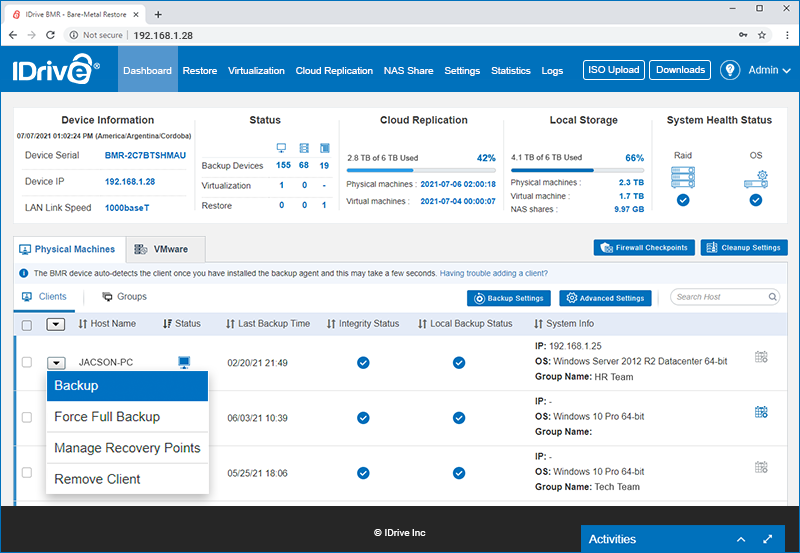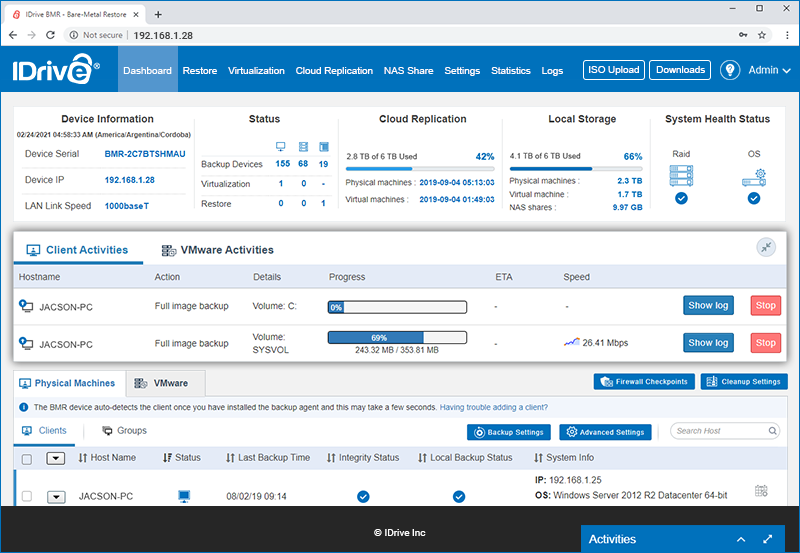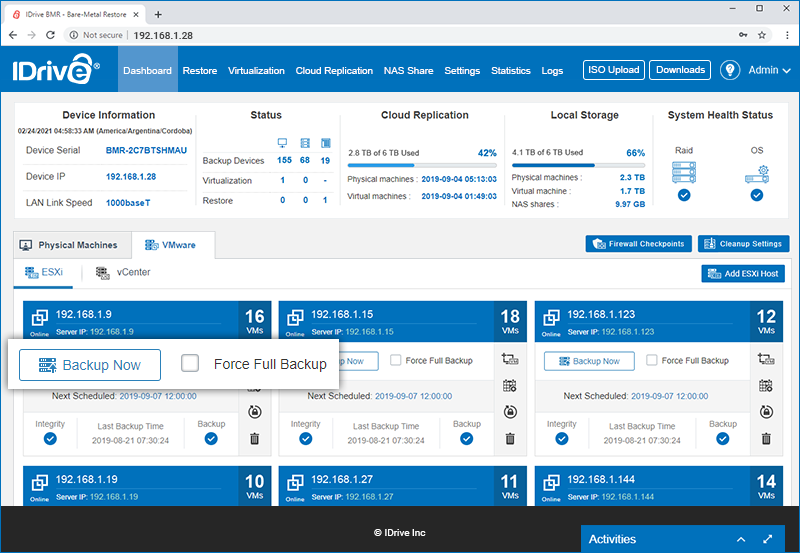Perform full, incremental and manual backup including multiple hard drives and partitions using IDrive BMR - for both client and VMware machines. You can backup data even when your computer is up and running with minimal computer resources.
- Sign in to the IDrive® BMR device interface.
- Navigate to 'Downloads > 'Backup Agent' > 'EXE' and download the backup agent.
- Install the backup agent.
- The IDrive BMR device detects the agent and starts full backup automatically for the first time, as per schedule.
Note: By default, the global backup schedule is set from 6:00 PM to 7:00 AM. You can edit this schedule as required.
To perform a manual backup,
- Navigate to 'Dashboard' > 'Physical Machines'.
- Click
 corresponding to the required computer.
corresponding to the required computer.
- Select 'Backup' or 'Force Full Backup' from the drop-down menu.
Note:
- The 'Backup' option will perform an incremental backup of only the changed data.
- The 'Force Full Backup' option will perform a thorough full backup of all the data which can consume more storage space and backup time.
You can track the backup progress in the 'Activities' section.
You need to add VMware ESXi host and vCenter server to the BMR device to back them up. For steps to add ESXi host and vCenter server to the BMR device, refer BMR FAQs
To perform immediate backup of virtual machines after adding them to the BMR device.
- Sign in to IDrive BMR’s device web interface.
- Go to 'VMware'->'ESXi'/'vCenter'.
- Click 'Full Image Backup'/'Incremental Backup' on the required ESXi/vCenter to perform full or incremental image backup.
Once data backup starts, you can see the progress of the backup in the 'Activities' section, displayed on the bottom-right corner.
IDrive BMR currently supports Bare-Metal backup only from client computers and VMware machines running on Windows OS.
Following are the system requirements for IDrive BMR:
Operating Systems:
Windows Vista (with all windows updates installed), Windows Server 2008 (with all windows updates installed), Windows Server 2008 R2, Windows 7, Windows 8, Windows 8.1, Windows 10, Windows 11, Windows Server 2012, Windows Server 2012 R2, Windows Server 2016, Windows Server 2019, Small Business Server 2011, Windows Server 2022
Filesystem:
IDrive® BMR supports backup from only NTFS formatted volumes
Disk Partition Style:
MBR, GPT
Note:
- Backup and restore of dynamic (simple, mirrored, spanned, striped), logical, and Microsoft storage space (Raid-5 with resiliency type-parity) is supported for 8.4.0 and above. However, bare-metal recovery of dynamic OS disk with GPT partition is not supported.
(In case you have upgraded to version 8.4.0 or above, make sure to install the latest backup agent that supports the latest backup features and perform at the least one image backup. If you attempt restoring exclusively from older versions where the OS disk is dynamic, you may have OS boot issues. Similarly, use the updated WinRE Recovery Media Builder to create and upload a new WinRE recovery media to the BMR device.)
- The CBT feature is not supported for certain older operating systems such as Windows Vista, Windows Server 2008, and the 32-bit version of both Windows 7 and Windows Server 2008R2.
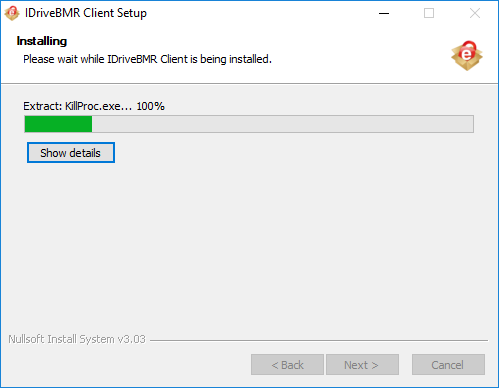
 corresponding to the required computer.
corresponding to the required computer.