Frequently Asked Questions
IDrive® 360 Express
If your question is not addressed below, contact us through our support form and we will get back to you shortly.
- What is 'IDrive® 360 Express'?
- How do I place a request for an IDrive® 360 Express device?
- How to backup your data using IDrive® 360 Express service?
- How can I know the status of my IDrive® 360 Express drive order request?
- When will the data be available in my IDrive® 360 account after I return the device?
- Will IDrive® 360 Express secure my data?
- I am unable to see the backed up files under the restore tab in the temporary storage device. What should I do?
What is 'IDrive® 360 Express'?
IDrive® 360 Express is a backup service using shipment of temporary storage devices.
This service is FREE for all users for one year and for subsequent requests, $59.95 will be charged. IDrive® 360 Express shipping is free for users in the USA region and additional charges are applicable for those outside the USA. The shipping quote will be provided by our team after placing the request.
Advantages:
- Save your time with the help of IDrive® 360 Express' temporary storage device.
- Ensure high safety of your data with the help of our enhanced encryption process with an option of private key.
Note:The time duration of the device present under customer's possession is not included in our service time as this is unpredictable.
How do I place a request for an IDrive® 360 Express device?
You need to fill a shipment form to place an order for the IDrive® 360 Express device. Our team will contact you and provide a quote, if required, after you place the order.
To place an order,
- Sign in to your IDrive® 360 account.
- Go to the 'Management Console'.
- Click 'IDrive® 360 Express'.
- In the Express Device request form, select the 'Size of data to be transferred'.
- Choose a company.
- Choose an OS.
- Select the device you wish to backup.
- Specify the exact size of data in the 'Special Request / Comments' field, if you have selected 'More than 20TB' from the drop-down menu.
- Provide your contact information, billing and shipping addresses in the respective sections.
- Read and accept the 'Hard Drive Shipment Agreement' by clicking the checkbox.
- Click 'Submit Request'.
We will ship the device to you with all the required accessories and the necessary information. Follow the set of instructions to backup the data to the device and send it back to us.
How to backup your data using IDrive® 360 Express service?
To backup data,
- On receiving the hard drive, connect the device to your computer and sign in to your IDrive® 360 account.
- Go to the 'Backup Console' > 'Devices' tab, hover on the computer name you wish to backup and click

- In the 'Backup' tab, choose 'Backup files to my local device' option.
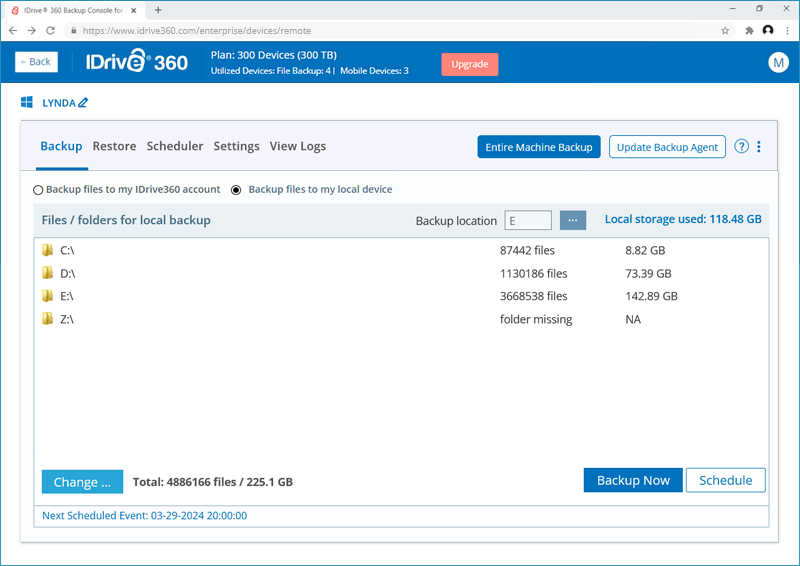
- Click on the 'Change…' button to choose the files to backup.
- Click
 and select 'Backup location on your local drive'
and select 'Backup location on your local drive'
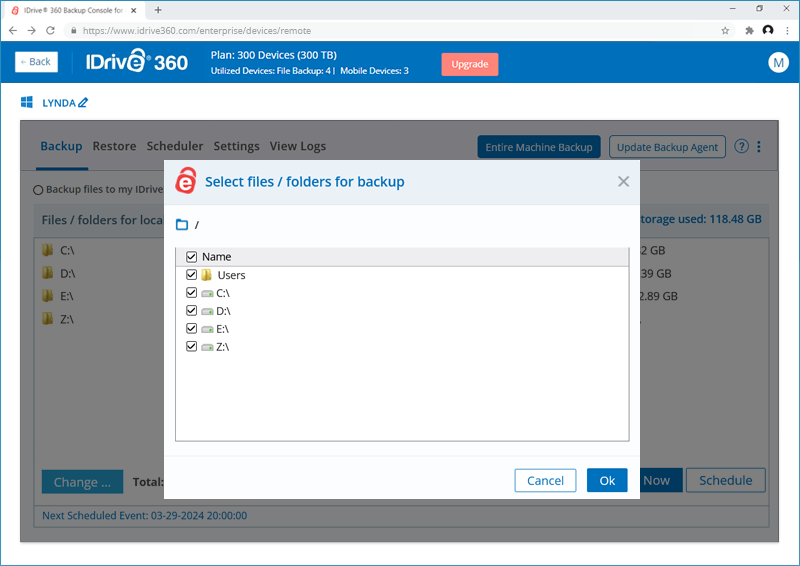
- Choose 'Backup Now'.
- In order to verify your backup files, go to the 'Restore' tab, click 'Restore files from my local device'.
The backed up files will appear here. - Click 'Safely remove hardware' to disconnect the physical storage device.
- Re-pack the device along with the USB cord.
- Attach the return label on the box and ship it back to IDrive.
Note: We recommend deleting duplicate files from your account post the backup process is completed. This is because all the files present in your online backup account are retained along with the data uploaded from the IDrive® 360 Express device. This may result in duplicate files.
Once you return the storage device, we will upload the data to your IDrive® 360 account. You will receive a confirmation once data is uploaded.
You can continue with incremental backups at your convenience after the data is transferred to your IDrive® 360 account.
Note: The handling of IDrive storage device during the return process which includes shipment arrangement, tracking, and safety is solely the users responsibility. We also require that the users acknowledge using the latest version of the IDrive® 360 account as the chances of data stored in an unencrypted way when previous versions are used is highly possible.
How can I know the status of my IDrive® 360 Express drive order request?
To know the status of your IDrive® 360 Express drive,
- Sign in to your IDrive® 360 account.
- Go to the 'Management Console'.
- From the 'IDrive® 360 Express' tab, you can get your order details under the 'Order Status' section.
When will the data be available in my IDrive® 360 account after I return the device?
Usually, after we receive the storage device, the data will be transferred to your online account in 2 to 5 business days. If there is high volume, then it might take more than 10 days.
Will IDrive® 360 Express secure my data?
IDrive® uses the standard 256-bit AES encryption and additionally an optional private key is provided for maximum security. Rest assured that your data is safe in the temporary storage device during transit.
Warning:
Kindly archive the private key if you choose this option for ensuring a smooth backup and restore process. You can ignore this if you choose the default encryption key.
I am unable to see the backed up files under the restore tab in the temporary storage device. What should I do?
In order to see the backed up files under the restore tab, the drive selected during the option 'Backup location on your local drive' under the 'Backup' tab should be the same as the one selected in 'Select files / folders for restore' field under the 'Restore' tab.