Frequently Asked Questions
- Getting Started
- Backup Console
- Management Console
- Windows Backup
- Mac Backup
- Linux Backup
- Mobile Backup
- Cloud Applications Backup
- Server Cloud Backup
- Mass Deployment
- Entire Machine Backup
- Google Drive Backup
- IDrive® 360 Express
- Single Sign-On
- System Requirements
- Account Management
- Security
- Firewall Guidance
Linux
If your question is not addressed below, contact us through our support form and we will get back to you shortly.
- How do I add Linux machines for backup?
- Why am I unable to push some settings to my Linux machines?
- How can I configure Proxy Settings to use the IDrive® 360 application?
- Can I stop all the backups at once?
- What is idrivemonitor in the IDrive® 360 application?
- How to uninstall the IDrive® 360 application from Linux?
How do I add Linux machines for backup?
To add Linux machines, follow the steps below.
- Sign in to your IDrive® 360 account.
- Click 'Add Devices’.
- In the 'Add Devices’ screen, go to the ‘Linux’ tab.
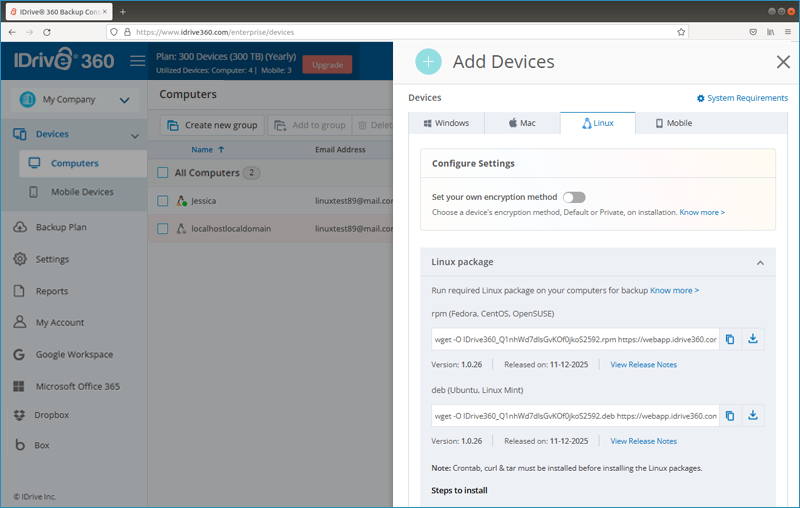
- Follow the steps appropriate for the Linux OS.
Note: Crontab, curl & tar must be installed before installing the Linux packages.
CentOS / Fedora / openSUSE
- Download the .rpm package.
- Open the terminal and run the below command as an admin.
- Run rpm -ivh IDrive360_<Deployment Code>.rpm
Ubuntu / Linux Mint
- Download the .deb package.
- Open the terminal.
- Run dpkg -i IDrive360_<Deployment Code>.deb
The Linux machine will appear in the ‘Devices’ tab.
Why am I unable to push some settings to my Linux machines?
The following settings cannot be applied on Linux endpoints:
- Hide IDrive® 360 Tray
- Stop the email notifications from IDrive® desktop application
- Stop scheduled backup when battery falls to 20 percent
- Automatic power off after the completion of the scheduled jobs
- Wake up the computer from Hibernate / Sleep mode
- Open file Backup
- Update / Reinstall IDrive® 360 application for all users or particular groups
- Bandwidth Throttle Auto-Pause
- CPU Throttle
Note: Mass deployment is not supported for Linux.
How can I configure Proxy Settings to use the IDrive® 360 application?
To configure proxy settings, run idrivemonitor command line utility and choose 'Proxy Settings' and then follow on screen instructions to set the proxy.
Can I stop all the backups at once?
Yes, you can terminate all ongoing backups for a Linux machine at once. Run idrivemonitor command line utility in the terminal and select 'Stop all backups'.
Note: Enable 'Show Stop all Backups menu on IDrive® 360 tray' in IDrive 360 Settings to display the option in the command line utility.
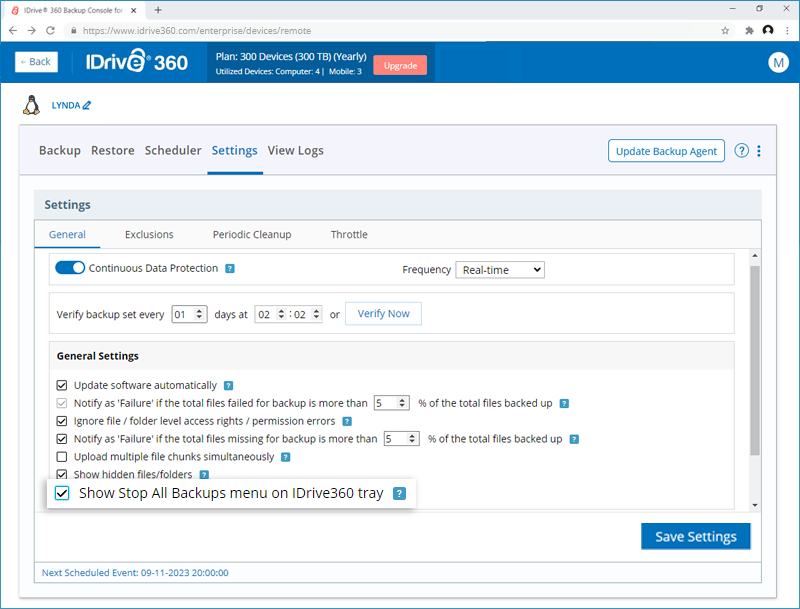
What is idrivemonitor in the IDrive® 360 application?
The idrivemonitor is a command line utility that displays the IDrive 360 menu options as below:
Send Error Report: Contact support for queries, suggestions or feedback.
Check for latest version: To check and update to the new version of IDrive 360 application.
Proxy Settings: Configure the proxy settings to use the IDrive 360 application.
Logs: Check the activity log reports of your operations.
Online Help: Read about the features and functionalities of the IDrive® 360 application.
Start/Restart IDrive 360® Service: Start or restart the IDrive® 360 service.
Start/Restart IDrive 360® Cron Service: Start or restart IDrive® 360 cron service.
Stop all backups: Stops all the backups for the selected timeframe.
Resume all backups: Resumes all the paused backups.
Quit: Exit from the idrivemonitor menu (On exiting menu, the ongoing backup/restore operations will continue and can be still managed from the Backup Console)
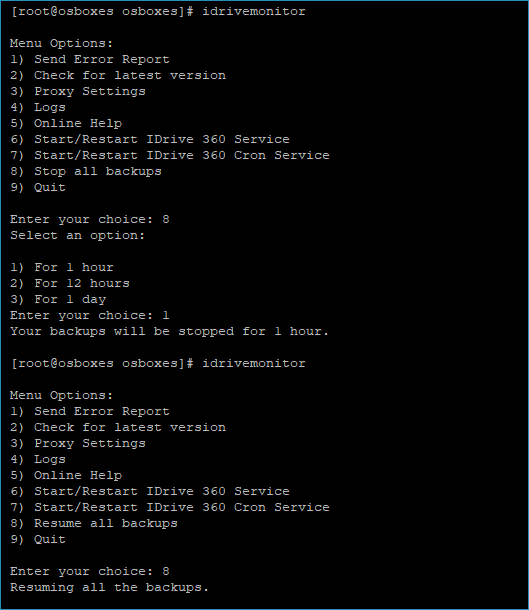
How to uninstall the IDrive® 360 application from Linux?
To uninstall the application from Debian based Linux OS (Ubuntu and LinuxMint), run the below command in the terminal:
dpkg --remove idrive360

To uninstall the application from RPM based Linux OS (Centos, Fedora, and Opensuse), run the below command in the terminal:
rpm -e idrive360
