Frequently Asked Questions
Single Sign-On
If your question is not addressed below, contact us through our support form and we will get back to you shortly.
- What is single sign-on?
- How do I set up single sign-on (SSO) with IDrive® 360?
- How do I configure my IDrive® 360 account for SSO?
- Is it possible to disable and delete a SSO profile?
- Can I configure my own identity provider for SSO?
Single sign-on (SSO) is a one-step user authentication process. If you are an admin of the IDrive® 360 account or a company administrator/account owner, you can allow your users to access IDrive® 360 by signing in to a central identity provider.
With a single sign-on, you can put the identity provider you already trust in charge of authentication, and your users can access IDrive® 360 without another password to manage.
How do I set up single sign-on (SSO) with IDrive® 360?
Admin of an IDrive® 360 account, or a company administrator/account owner can configure SSO by signing in to a central identity provider. To set up SSO, you need to first configure your identity provider and then configure your IDrive® 360 account.
How do I configure my IDrive® 360 account for SSO?
To configure SSO,
- Sign in to your IDrive® 360 account.
- Click the 'Go To Management Console' button.
- In the 'Settings' tab, go to the 'Single Sign-On (SSO)' section.
- Enter the 'SSO Name', 'Issuer URL' and the 'SSO Endpoint' URL.
- Upload the X.509 certificate received from your IdP.
Note: X.509 certificate should only be in .pem or .cer format. - Click 'Configure Single Sign-On'.
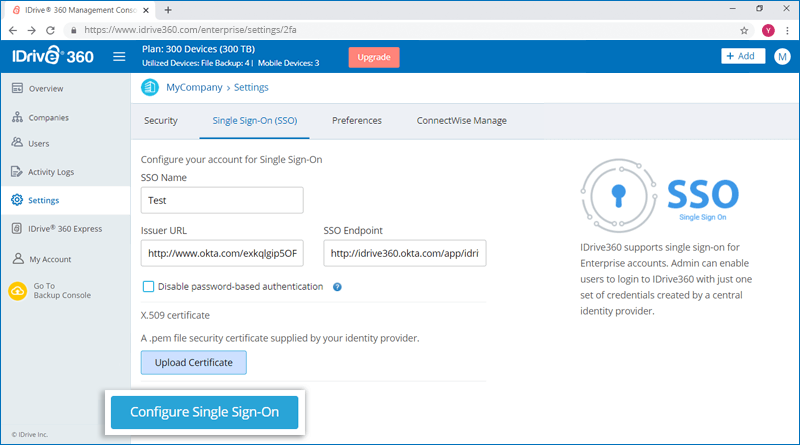
You will receive an email when SSO is enabled.
Is it possible to disable and delete a SSO profile?
Yes, admins can disable and delete a SSO profile from their account.
To disable and delete a SSO profile,
- Sign in to your IDrive® 360 account.
- Click the 'Go To Management Console' button.
- In the 'Settings' tab, go to the 'Single Sign-On (SSO)' section.
- Click
 corresponding to the SSO profile you wish to disable.
corresponding to the SSO profile you wish to disable.
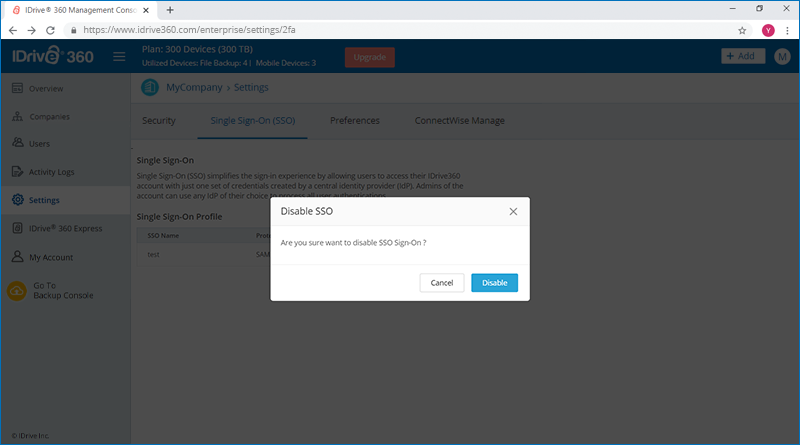
- Click 'Disable' in the confirmation popup to disable the SSO profile.
Once disabled, you can delete a SSO profile.
- In the 'Settings' tab, go to the 'Single Sign-On (SSO)' section.
- Click
 corresponding to the SSO profile you wish to delete.
corresponding to the SSO profile you wish to delete. - In the popup that appears, agree to the terms by clicking the checkbox and click 'Delete' to delete the SSO profile.
Deleting the SSO profile will remove single sign-on for all users linked with this profile and they will have to use their registered email and password for sign in.
Can I configure my own identity provider for SSO?
Yes, you can configure your own identity provider for SSO along with a set of parameters as described below:
- IDrive® 360 uses SAML 2.0 with the HTTP Redirect binding for IDrive® 360 to IdP and expects the HTTP Post binding for IdP to IDrive® 360.
- While configuring with SAML, use the following URLs and save the changes.
- Single sign on URL:
https://webapp.idrive360.com/api/sso/process - Audience URL (SP Entity ID):
https://webapp.idrive360.com/api/sso/metadata
- Single sign on URL:
- Your identity provider may ask if you want to sign the SAML assertion, the SAML response, or both.