Accessing Centralized Admin Console
Accessing Centralized Admin Console
To access Centralized Admin Console, sign in to IDrive, using your IDrive user credentials and click the 'Dashboard' tab. You can view the information about users, status of backups, computers, storage details etc. in the Dashboard.

Adding users from the Centralized Admin Console
You can add users to your IDrive account and manage backup at one place. There are different ways to add users to your account using the Centralized Admin Console.
- Entering information manually for each user
- Uploading a text file with a list of users
- Sending email invitations
To add users manually,
- Sign in to IDrive and click the 'Dashboard' tab.
- Click
 .
. - Enter the user's 'First Name', 'Last Name', 'Email Address', and 'Password'. You may also add 'Group Name' and 'Organization Name', if needed.
- Confirm password and select encryption type for the user account.
- Click 'Add User'.
- Download and install the IDrive application on the user's device and sign in with the newly created account.
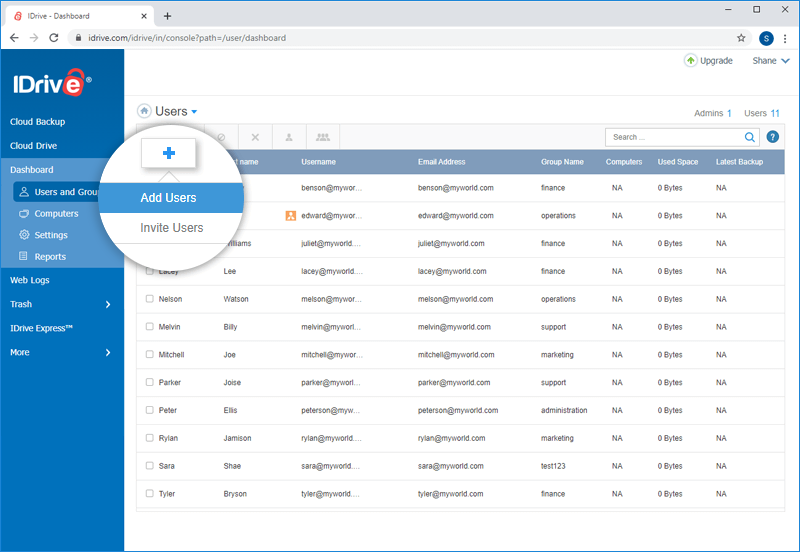
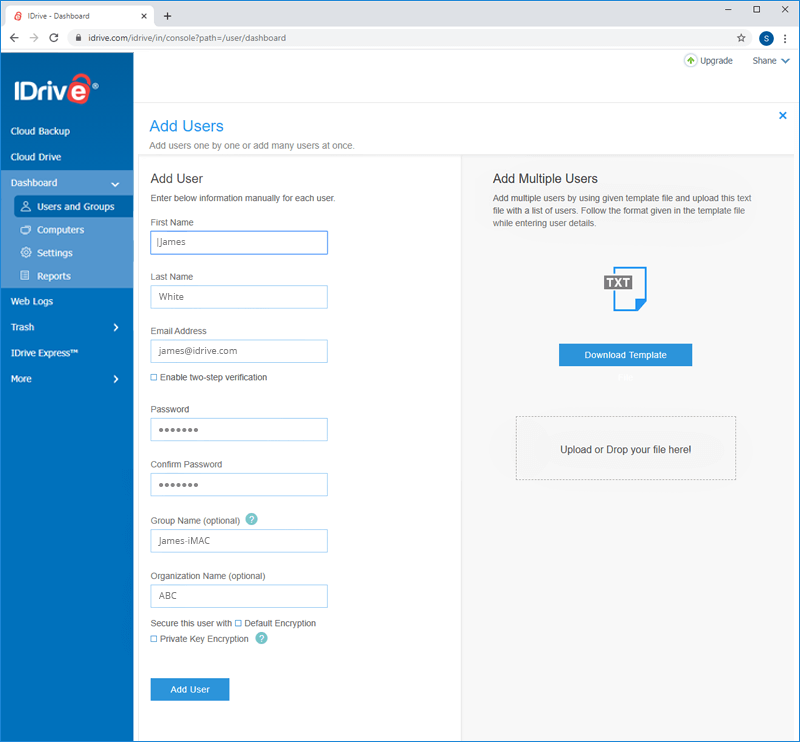
To add users by uploading a text file,
Adding users by uploading a text file allows you to easily create multiple new user records at once.
- Sign in to IDrive and click the 'Dashboard' tab.
- Click
 and select 'Add Users'.
and select 'Add Users'. - Click the 'Download Template’ file.
- Modify the sample file.
- Delete the sample entry for 'Alexandra'.
- Add the information for your users in the following format (one line per user):
"FirstName,LastName,GroupName,Organization,EmailAddress,Password" - Save the modified file.
- Drag and drop your saved users .txt file onto the 'Upload or Drop your file here!' area. Alternatively, click the area to browse for your user .txt file.
- A confirmation message appears after adding the users.
- Download and install the IDrive application on the user's device and sign in with the newly created account.
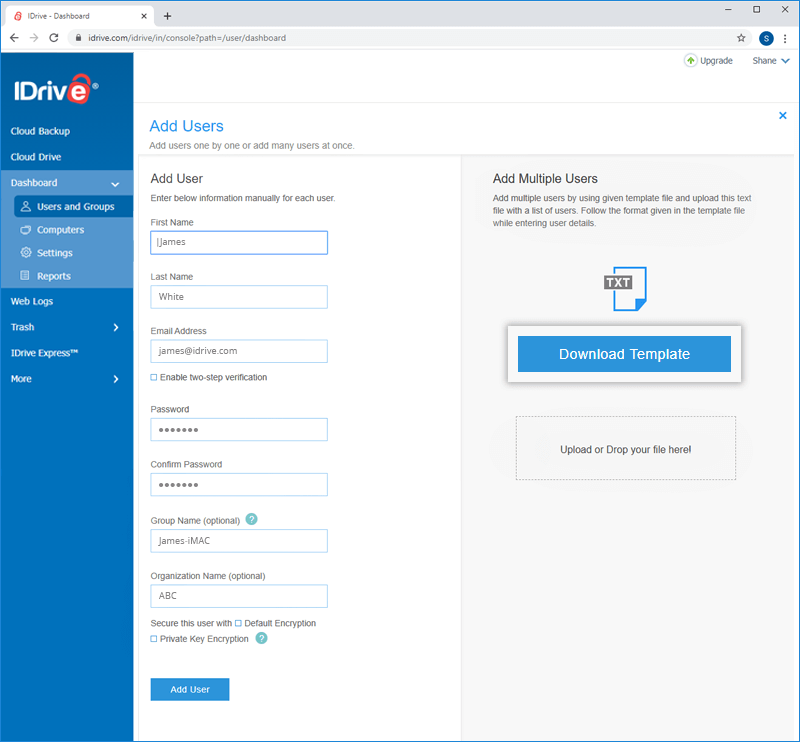
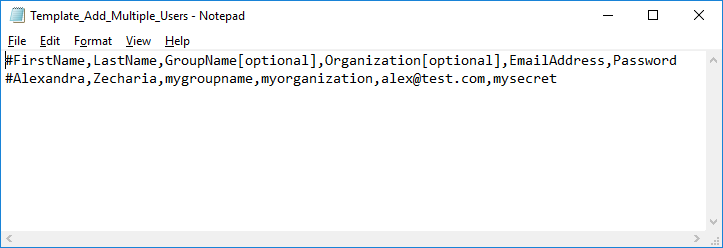
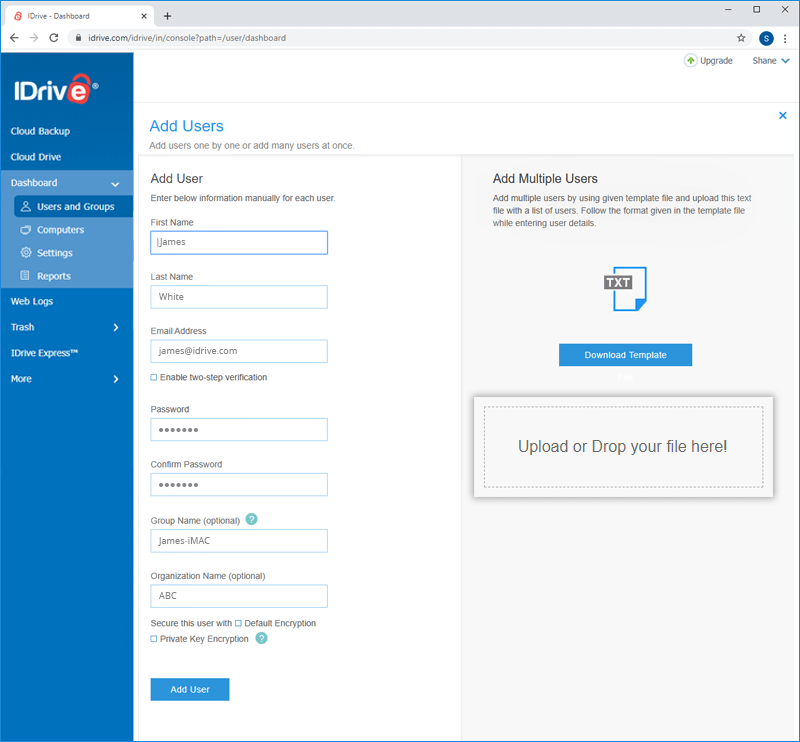
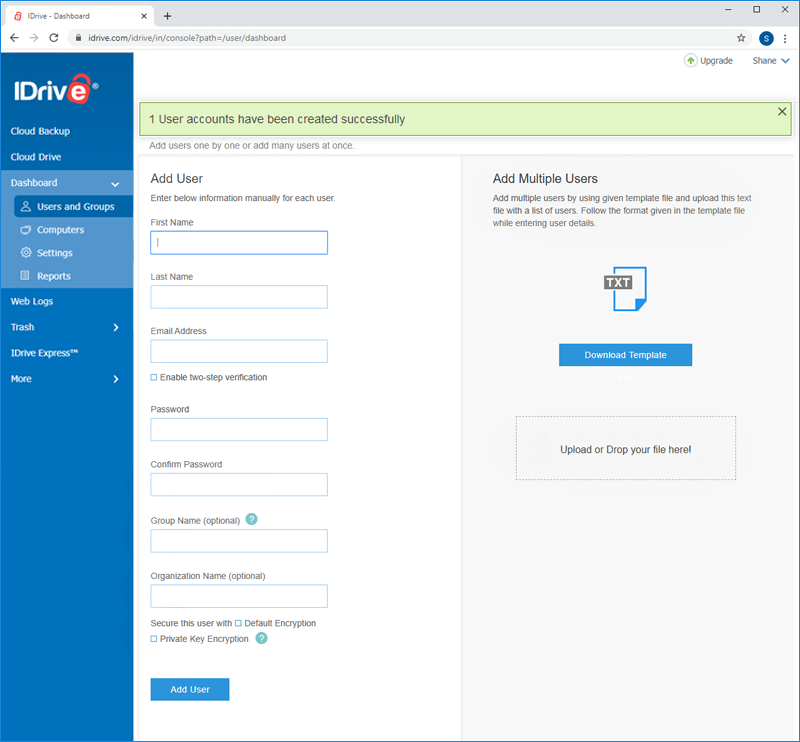
Note: You can add up to 5000 users at a time using the text file.
To add users by inviting them via email,
Adding users by email invitation is a quick way to deploy any number of users. With this method, users receive email instructions for getting started on their own.
- Sign in to IDrive and click the 'Dashboard' tab.
- Click
 and select 'Invite Users'.
and select 'Invite Users'. - Enter the user's email address. You may also add a message in the 'Message' text box, if needed.
Note: You can enter multiple email addresses separated by comma. - Click 'Send Invite'.
- Your users will receive an email with instructions for getting started.
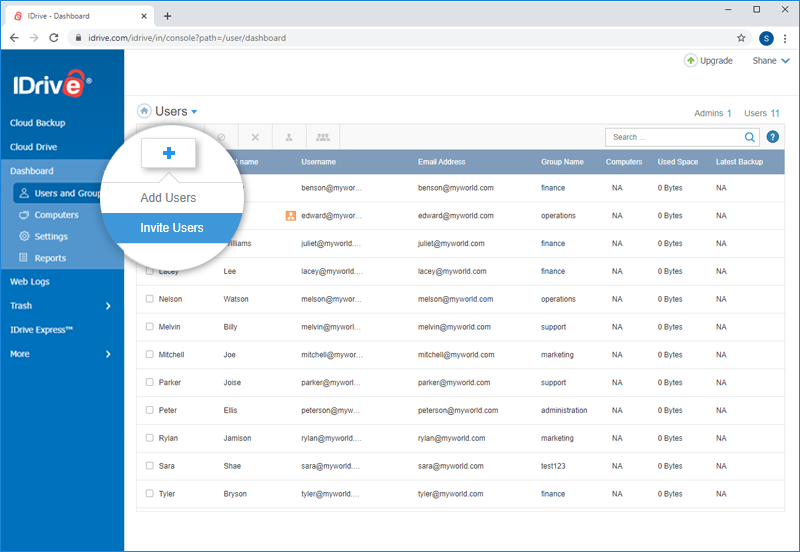
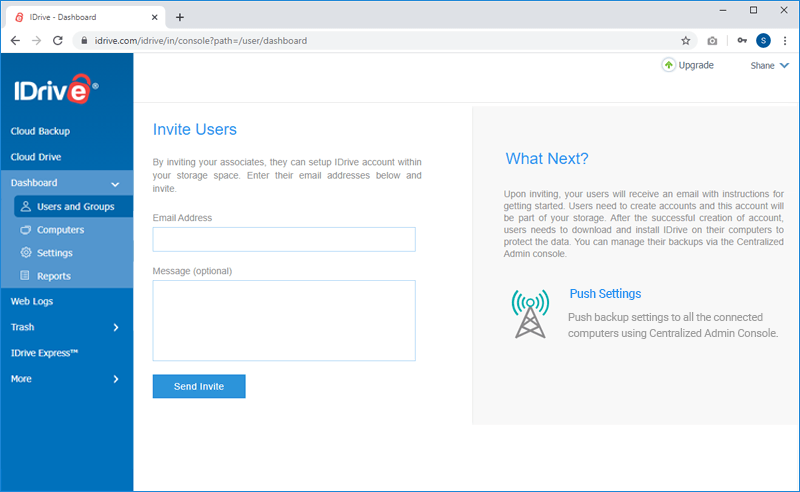
Settings in Centralized Admin Console
You can apply settings available in the Centralized Admin Console in two ways:
- Change the settings.
- Change the settings and push the same to all the user computers.
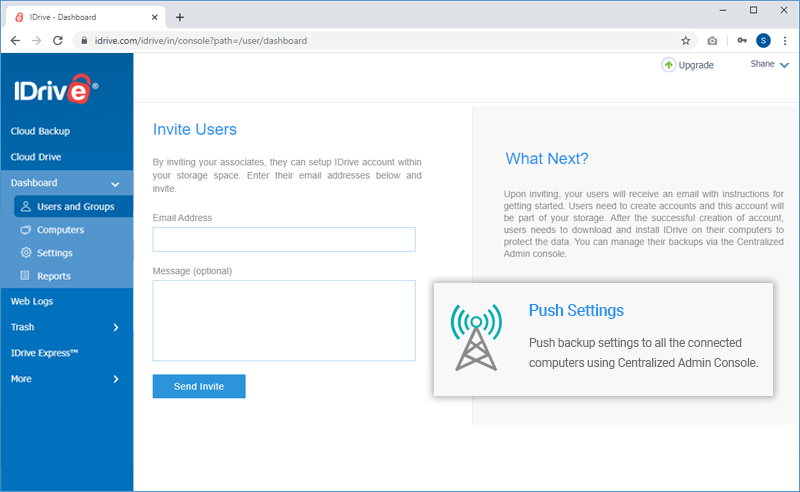
Changing and saving a 'setting' is mainly applicable to setting up the security configurations for your account. However, pushing a 'setting' changes it on all the users computers, but still allows the users to change the setting later.