Frequently Asked Questions
- Getting Started
- Backup Console
- Management Console
- Windows Backup
- Mac Backup
- Linux Backup
- Mobile Backup
- Cloud Applications Backup
- Server Cloud Backup
- Mass Deployment
- Entire Machine Backup
- Google Drive Backup
- IDrive® 360 Express
- Single Sign-On
- System Requirements
- Account Management
- Security
- Firewall Guidance
Mac
If your question is not addressed below, contact us through our support form and we will get back to you shortly.
Backup via Full Client
- How do I sign in to the IDrive® 360 desktop application?
- What is the difference between the thin client and full-suite desktop application in IDrive® 360?
- When I sign in to my IDrive® 360 account for the first time on a machine, I notice that some folders have already been scheduled for backup. Why?
- How do I schedule backups?
- Is it possible to receive email notifications on the status of my backup jobs?
- I am not receiving an email notification for my scheduled backup(s). Why?
- How do I perform an immediate backup?
- Does the IDrive® 360 desktop application support backup of files and folders from network or external drives?
- Will my backups take place even when my Mac is in sleep mode?
- Do I need to enter my password to wake up the computer from sleep mode to run the scheduled backup?
- When will the IDrive® 360 desktop application resume a session if it was missed or interrupted (for example, due to the computer shutting down abruptly)?
- Will a missed scheduled backup take place when the computer is restarted after the scheduled time?
- Can I automatically stop the scheduled backup in the IDrive® 360 desktop application if my laptop battery is running low?
- How do I view the status of my scheduled backups?
- Can I halt my backups at a particular time?
- Can I exclude data from backup?
- Does the IDrive® 360 desktop application back up files that contain extended attributes (resource fork data)?
Restore via Full Client
- How do I restore files/folders from my IDrive® 360 account to the local machine?
- How does 'Restore to original location' differ from a standard file restore?
- How can I view/select the hidden files for backup?
- Can the IDrive® 360 desktop application work with virtual machines?
- Can I search and restore a particular file from my IDrive® 360 account?
- I can see a 'Snapshots' button on the Restore menu. What is it?
- How do I restore the data backed up on a local or Express device?
Versioning
- What is Versioning? Does it impact the available quota (storage space in my account)?
- How do I restore any particular version of a file?
General
- Does IDrive® 360 support backup of Time Machine folders?
- How to grant Full Disk Access to IDrive® 360 on macOS Mojave (10.14) or later?
- When I sign in to my IDrive® 360 account for the first time on a machine, I notice that some data has already been scheduled for backup. Why?
- If I perform frequent backups, will I use up my quota quickly?
- I have deleted some unwanted files/folders from my IDrive® 360 account, yet the storage space used remains unchanged. Why?
- How does IDrive® 360 secure my data?
- What is meant by Incremental backup?
- How can I regulate my Internet bandwidth usage for the IDrive® 360 desktop application?
- How do I locate files/folders in my IDrive® 360 account?
- What is the Archive Cleanup feature, and how does it work?
- What is the Periodic Cleanup feature?
- My account storage usage is exceeding the quota limit. How can I reduce it?
- What are log reports?
- How do I delete data from my IDrive® 360 account?
- How do I uninstall the IDrive® 360 desktop application?
- Is it possible to restore files that were accidentally deleted from my IDrive® 360 account?
- I need a walkthrough of the IDrive® 360 desktop application interface.
- I have backed up certain folders (e.g., multimedia) that will not change. Can I remove them from my Backup set without affecting the already backed-up data?
- Can I back up the iCloud Drive folder on my computer to IDrive® 360?
- What are the options available in IDrive® 360 Status Item?
- I see the 'Upload multiple file chunks simultaneously' option under 'Settings'. What does it do?
- What is two-factor authentication?
- How do I sign in to my IDrive® 360 account once two-factor authentication is enabled?
Thin Client
- How can I view and select the hidden files for backup?
- How do I set up IDrive® 360 to start on system startup?
- Which OS directories are excluded from backup in Mac computers?
- Can IDrive® 360 back up my OneDrive folder?
- Can I automatically stop the scheduled backup in IDrive® 360 if my laptop battery is running low?
How do I sign in to the IDrive® 360 desktop application?
- Sign in to your IDrive 360 account.
- Click 'Add Devices'
 at the top right.
at the top right. - In the 'Add Devices' screen,
- Select macOS to download the setup file.
- Select the toggle to choose the encryption method for installation (default or private).
- Enable 'Use the full-suite desktop app'.
- Click 'Download Backup Agent' to download the installer.
- You may also share the installation link with others. They can download and install the setup for their operating system.
After installation, sign in to the desktop application using your IDrive 360 account credentials. Once signed in, you can configure backups, restore the backed-up data, manage settings, and schedules.
What is the difference between the thin client and full-suite desktop application in IDrive® 360?
IDrive 360 offers a thin client and a full-suite desktop application to configure your computers for backup. You can choose the application to install in the following ways:
- Enable the 'Use the full-suite desktop app' option under Settings in remote management
- During installation, you can enable the 'Use the full-suite desktop app' option in the 'Add Devices' screen.
- You can also choose to enable or disable the full-suite desktop app from the 'Computers' tab.
Here is an overview of how the two backup agents work:
Thin Client Application
- Installs only the backup agent.
- Runs silently in the background after installation.
- No desktop interface is available for managing backups.
- Backup, restore, and configuration activities must be performed via the web console.
- Keep the 'Use the full-suite desktop app' toggle disabled to install the thin client.
Full-suite Desktop Application
- Installs the complete desktop interface on the computer.
- Lets you sign in and configure backups, restore data, manage settings, schedules, and view reports directly from the computer.
- The backup agent continues to run in the background.
- Enable the 'Use the full-suite desktop app' toggle to install the full-suite desktop application.
When I sign in to my IDrive® 360 account for the first time on a machine, I notice that some folders have already been scheduled for backup. Why?
IDrive® 360 is an automated online backup application. Hence, critical folders, such as Desktop, Documents, Pictures, Library/Mail, and Music, are pre-selected for backup. If the pre-defined settings are not altered, the application commences the backup of the default backup set once the scheduled backup time is reached.
To back up the files/folders to your IDrive® 360 account, select the 'Online Backup' radio button. Alternatively, select 'Local Backup' to back up the file(s)/folder(s) to your computer and 'IDrive® 360 Express™' to back up files/folders to an IDrive Express device. For local and Express backup, click ![]() and select a location to back up your data to the local drive or Express device. To change the files/folders/drives in a backup set, click the 'Modify' button on the respective screen.
and select a location to back up your data to the local drive or Express device. To change the files/folders/drives in a backup set, click the 'Modify' button on the respective screen.
Click the 'Backup Now' button to start an immediate backup.
To change the day, time, and frequency for the scheduled backup job, click the 'Schedule' button.
To schedule backups using the IDrive® 360 desktop application,
- Under 'Backup', go to 'Online Backup', 'Local Backup', or IDrive® 360 Express™.
- Click 'Modify' and select the files/folders to be backed up.
- Click the 'Schedule' button to schedule backup jobs.
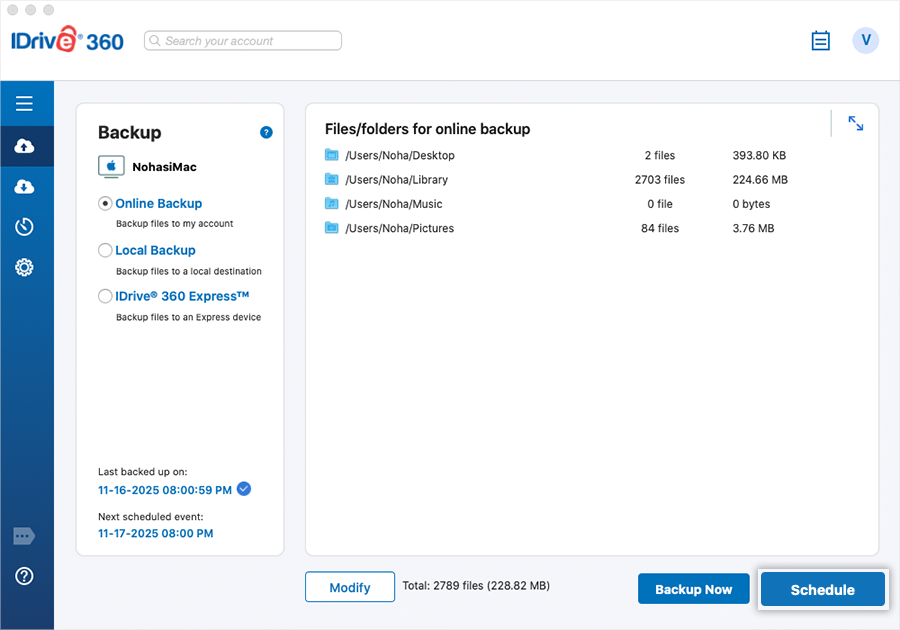
You can configure the backup schedule by setting the start time and selecting the desired backup frequency. Modify the following parameters and click 'Save Changes'.
- Backup set name: Select the backup set you want to schedule. ('Online backup', 'Local backup', 'Network/External backup', 'Express backup')
- Backup start time: Set the time at which the scheduled backup should begin.
- Backup frequency
Choose how often the backup should run:
- Monthly
- Weekly
- Daily
- Hourly
- Start the backup immediately: Run a backup job right away.
- Cut-off time: Set the time at which the scheduled backup should stop.
- Email notification: Enable email alerts for backup status and enter the email address for notifications.
- Notify always: Receive all backup notifications.
- Notify me on desktop: Enable desktop notifications for backup updates.
- Start the missed scheduled backup when the computer is turned on: Resume a scheduled backup that was missed because the machine was powered off.
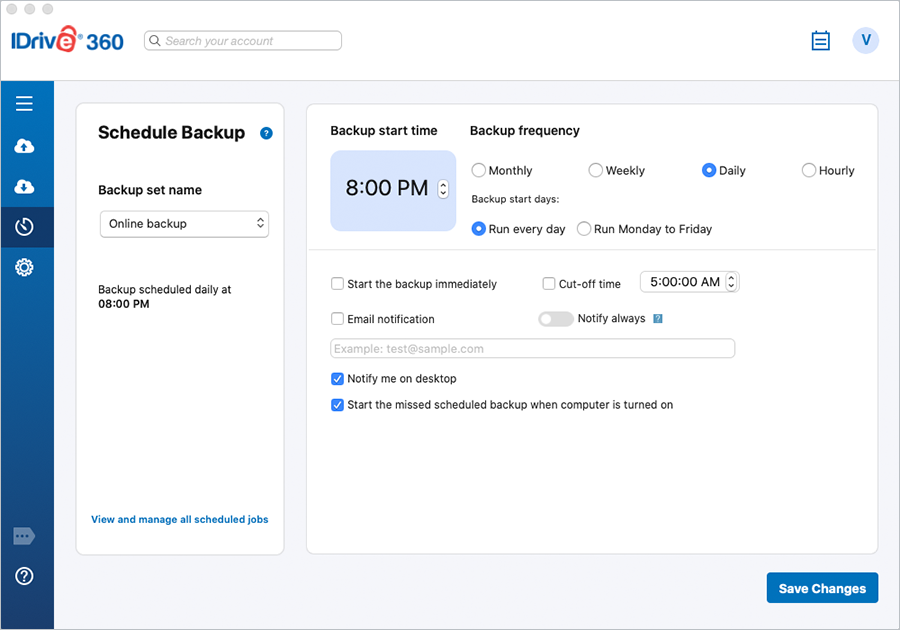
Is it possible to receive email notifications on the status of my backup jobs?
Yes, you can set up backup notifications via email.
To manage your backup notifications,
- Sign in to the IDrive® 360 desktop application.
- Go to 'Scheduler'.
- Select the 'Email notification' checkbox to receive critical backup notifications over email. Enable the 'Notify always' toggle button to get all backup-related notifications.
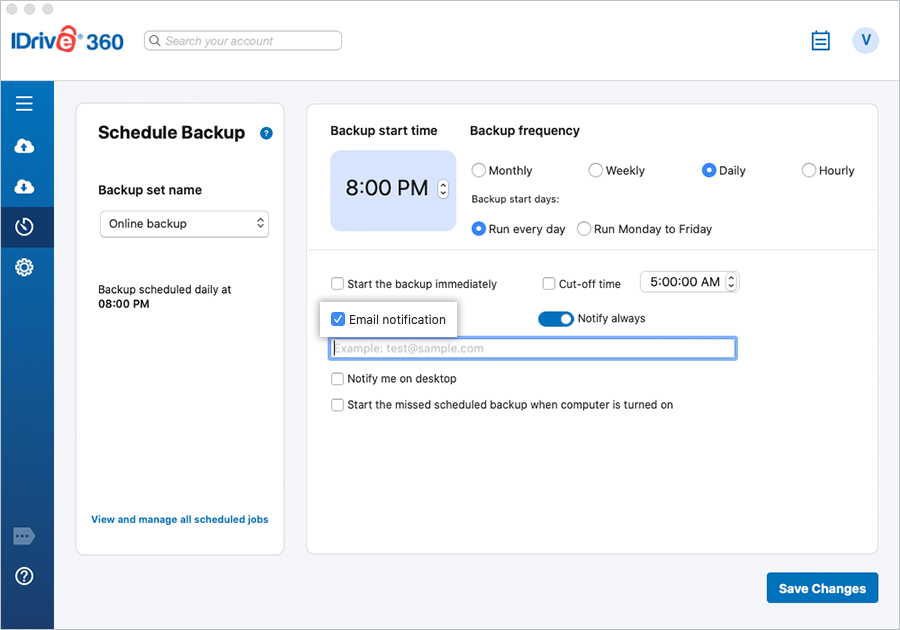
I am not receiving an email notification for my scheduled backup(s). Why?
Ensure that you have selected the 'Email notification' checkbox in the 'Scheduler', entered a valid email address, and enabled the 'Notify always' toggle.
Emails from the IDrive® 360 desktop application might be mistakenly filtered as spam and delivered to your Spam or Bulk mail folder.
To confirm backup job status, you can also review the logs.
How do I perform an immediate backup?
You can perform an interactive data backup by selecting the files/folders under 'Backup' and clicking the 'Backup Now' button.
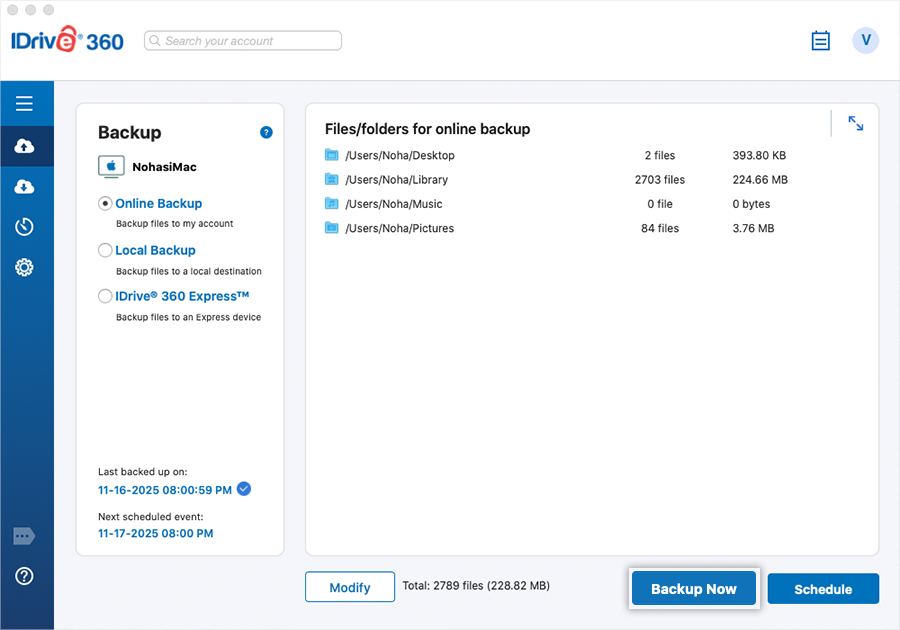
Does the IDrive® 360 desktop application support backup of files and folders from network or external drives?
Yes. The contents to be backed up must be a part of the backup set and available at the time of backup.
Will my backups take place even when my Mac is in sleep mode?
Yes, scheduled backups will run in sleep mode if you enable the 'Wake up computer from hibernate/sleep mode for scheduled backup' option under 'Settings' > 'General'.
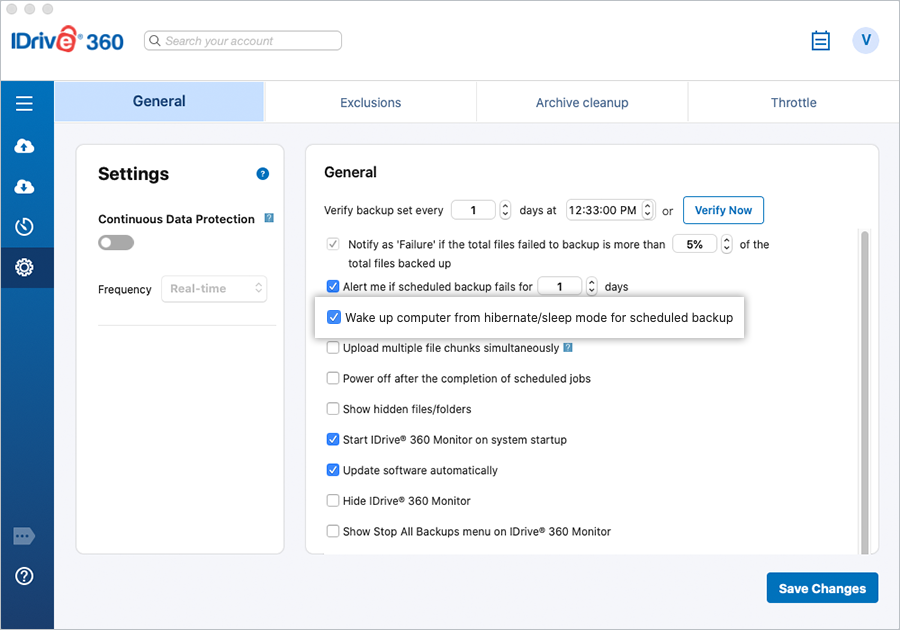
Do I need to enter my password to wake up the computer from sleep mode to run the scheduled backup?
No, scheduled backups will run regardless of whether you enter your username and password when the system wakes up.
When will the IDrive® 360 desktop application resume a session if it was missed or interrupted (for example, due to the computer shutting down abruptly)?
The IDrive® 360 desktop application performs a scheduled backup job at the next scheduled transfer time.
Will a missed scheduled backup take place when the computer is restarted after the scheduled time?
Yes. The scheduled backup will commence as soon as you restart the computer, even if it is after the scheduled time. However, this is applicable only if you have selected the 'Start the missed scheduled backup when the computer is turned on' option from the 'Scheduler'.
If the option is not selected, the scheduled backup will run only if the computer is restarted within 30 minutes of the scheduled time.
If the computer is restarted more than 30 minutes after the scheduled time, the backup will run at the next scheduled frequency, based on the previously set date and time.
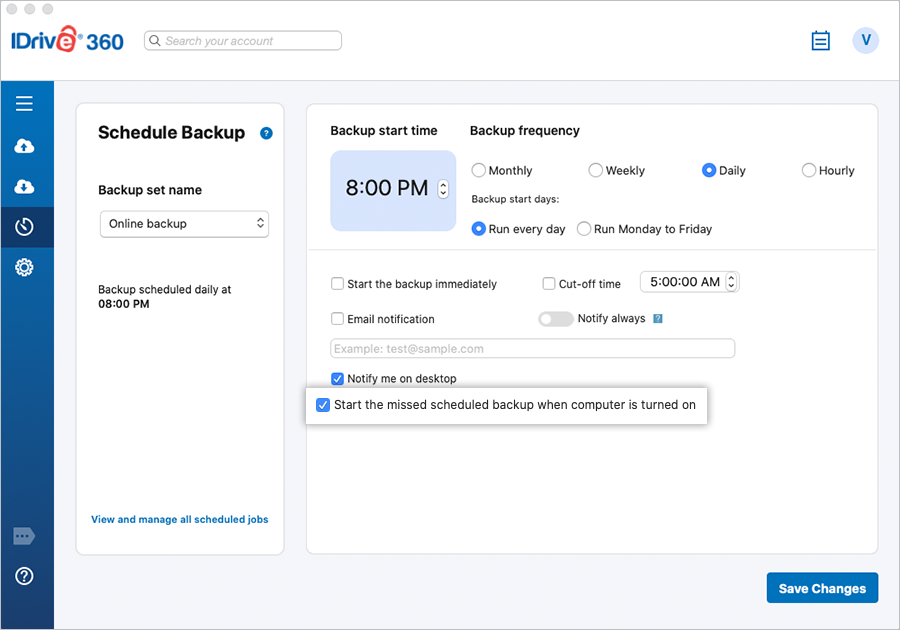
Can I automatically stop the scheduled backup in the IDrive® 360 desktop application if my laptop battery is running low?
Yes, you can choose to stop your ongoing scheduled backup whenever your laptop battery drops below a predefined value. To enable this option, simply select the corresponding checkbox to set the battery percentage to anything between 20 and 50 from 'General' under the 'Settings' screen.
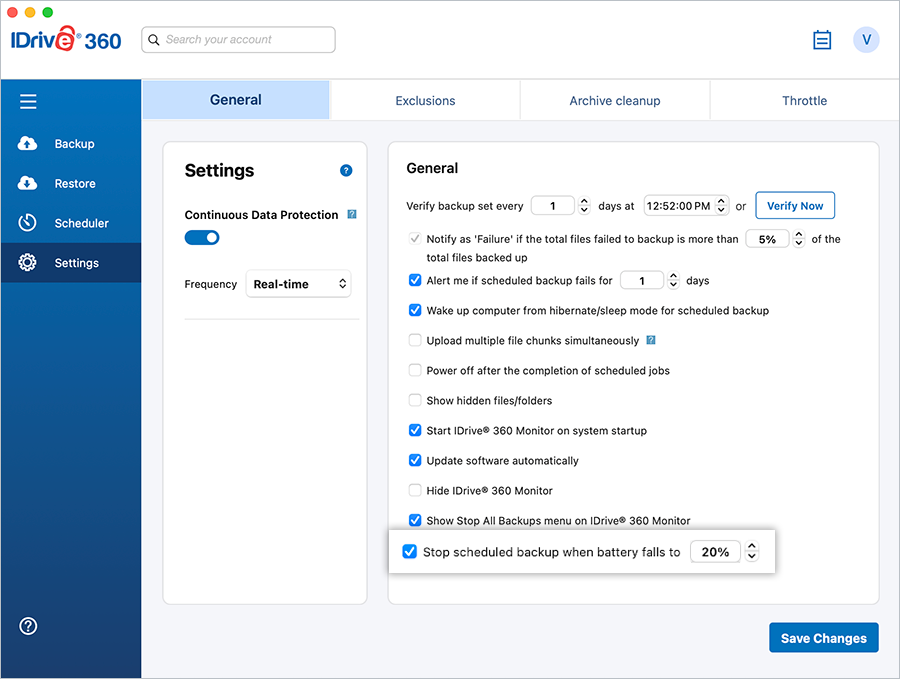
How do I view the status of my scheduled backups?
The status of your scheduled backups can be viewed using the IDrive® 360 desktop application Status Item on the system menu bar.
Click 'View logs' on the Status Item or click the 'View Logs' button on the application screen. The 'Activity log' screen will appear. Click 'Details' to see the complete status of the scheduled backups.
Can I halt my backups at a particular time?
Yes. Using the 'Scheduler' > 'Cut-off time' option, you can stop the scheduled backup at a specific time. The backup is resumed at the next scheduled time from the point it was stopped.
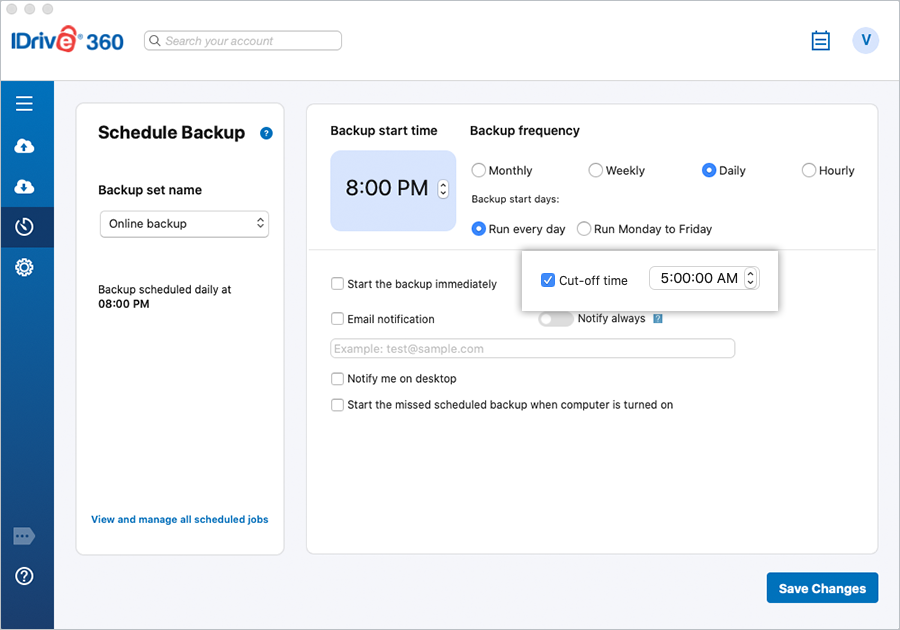
Can I exclude data from backup?
Yes. The IDrive 360 desktop application enables you to exclude specific files, folders, or file types from backup using the 'Exclusions' feature. You can now configure exclusions separately for each backup set - Online, Local, Express, and Network/External Backup - and apply both full and partial path-based exclusions.
To exclude data from a specific backup set,
- Go to 'Settings' > 'Exclusions'.
- Select the backup set: Online, Local, Express, or Network/External Backup.
- Under 'Exclude files/folders from backup', click
 .
. - Choose one of the following:
- Browse to select specific files or folders, or
- Enter a partial path or wildcard pattern (e.g., *.mp4, /Temp/, *.pst) to exclude matching items for the selected backup set. - When selecting specific files and folders, click 'Open' to choose the required items and add them to the exclusion list.
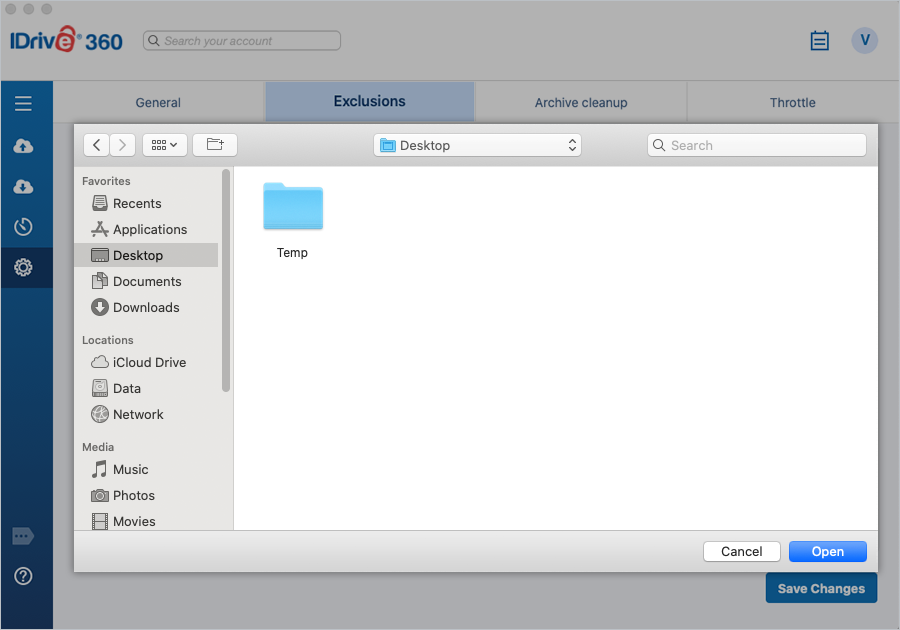
- Click 'Save Changes'.
The specified items will be excluded only from the selected backup set.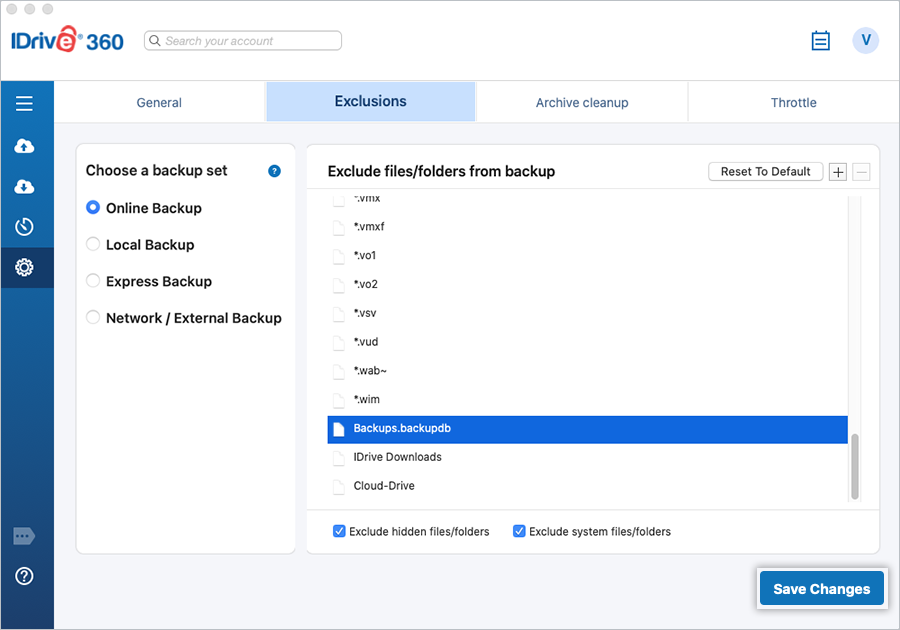
Partial Exclusion Examples:
You can exclude files or folders based on partial paths or patterns without selecting exact locations:
*.zip – Excludes all ZIP files.
/Downloads/ – Excludes all content within any Downloads folder.
*.tmp – Excludes temporary files from all backup locations.
Does the IDrive® 360 desktop application back up files that contain extended attributes (resource fork data)?
No. IDrive® 360 does not back up files containing extended attributes (resource fork data).
How do I restore files/folders from my IDrive® 360 account to the local machine?
Under 'Restore', select the 'Online Restore' radio button. Select the files or folders you want to restore, and choose the desired local restore location. Click the 'Restore Now' button. The chosen files will be restored to the selected location.
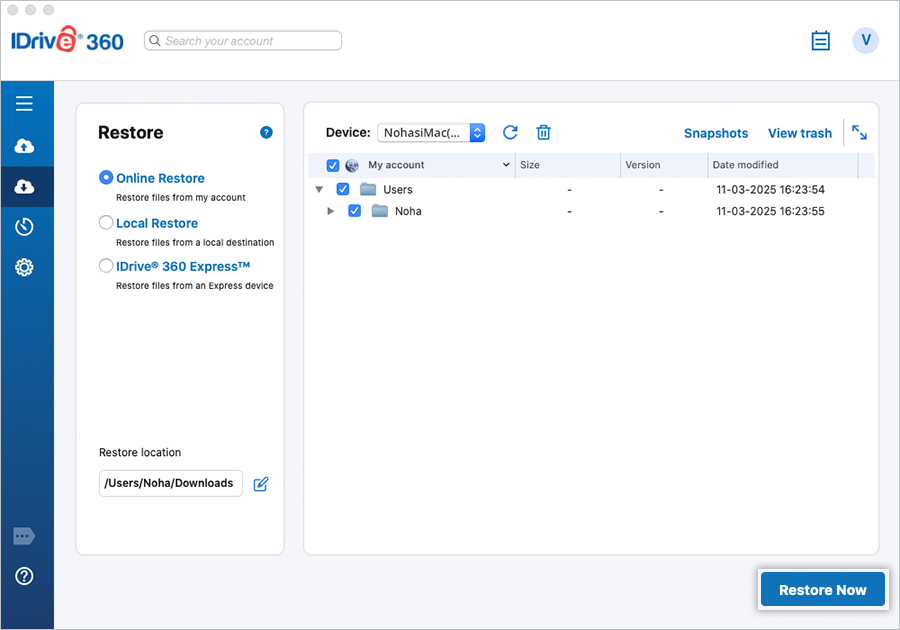
How does 'Restore to original location' differ from a standard file restore?
The standard file restore lets you download files to a location you choose. In contrast, 'Restore to original location' places the files back in their original directory structure, restoring each file to the same path on your Mac where it existed at the time of backup.
For example, if you restore the file
/John-Mac/Macintosh HD/Users/John/Documents/Examples/ABC.txt
using 'Restore to original location', the file ABC.txt will be restored to the Examples folder inside Documents in the Macintosh HD drive of your Mac.
Note: Data backed up from mapped drives and external drives cannot be restored using the 'Restore to original location' option.
To restore files to their original location,
- Go to 'Restore'.
- Select 'Online Restore', 'Local Restore', or 'IDrive® 360 Express™'.
- Select the 'Restore to the original location' checkbox.
- In the confirmation pop-up, click 'Restore'.
To switch back to a standard file restore (restore to a location you select manually), clear the checkbox, specify your preferred Restore location, and click 'Restore Now'.
Note: Restoring to the original location replaces existing files with the latest backed-up version from your cloud or local backup.
How can I view/select the hidden files for backup?
Use the 'Show hidden files/folders' option from 'General' under the 'Settings' screen to view/select the hidden files for backup.
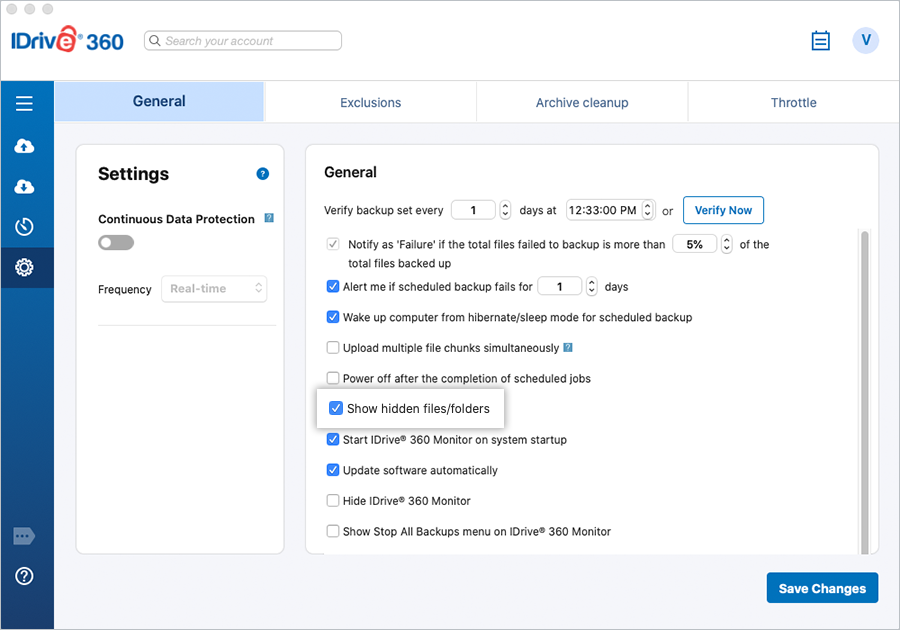
Can the IDrive® 360 desktop application work with virtual machines?
Yes, the IDrive® 360 desktop application works with virtual machines. For this, install the application on virtual machines and perform the backup as usual.
Can I search and restore a particular file from my IDrive® 360 account?
You can use the search feature to restore specific files from your IDrive® 360 account.
To search and restore files,
- Under 'Restore', click 'Online Restore'.
- Type the filename or a related string in the 'Search your account' field and press 'Enter'.
- From the search results, select the desired file and click 'Restore Now'.
You can search and restore files from your local and Express device by selecting 'Local Restore' or 'IDrive® 360 Express™' radio button.
You can also delete the files/folders that appear in the Search results of your online backup by clicking ![]() .
.
To search and restore files from a specific folder, right-click on the desired folder and select the 'Search' option. Type the filename or a related string in the Search field and press 'Enter'. From the Search results, select the desired file and click 'Restore Now'.
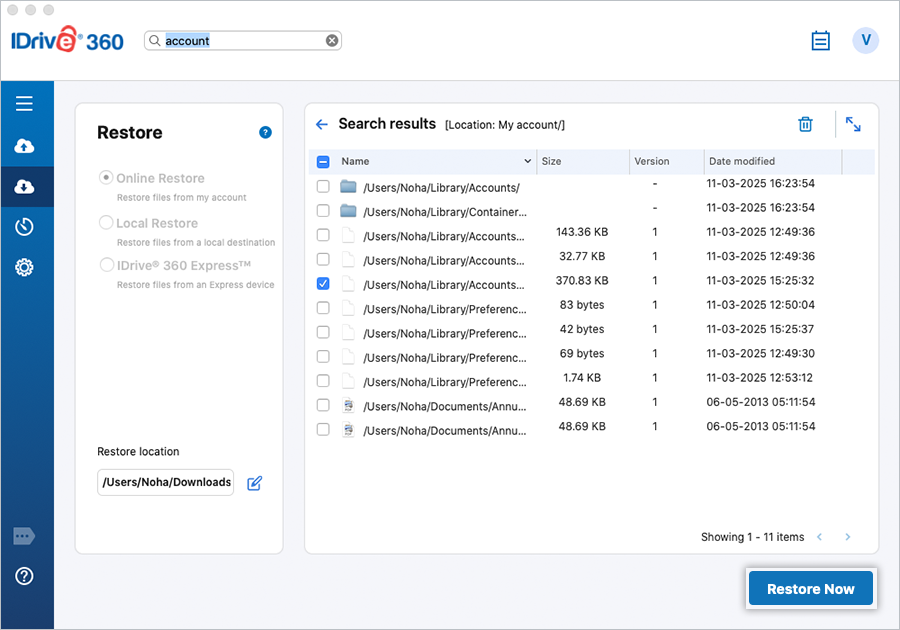
I can see a 'Snapshots' button on the Restore menu. What is it?
Snapshots provide a historical view of your data set, stored in your IDrive® 360 account, enabling point-in-time recovery. They are particularly useful if your files are corrupted by malware and you need to restore them to a previous recovery point.
A daily snapshot is automatically captured for the entire backed-up data of a computer at that specific point in time. This ensures efficient and consistent recovery points.
The daily snapshots are immutable and hence safe from any type of alteration due to human error or malware. This ensures backups are completely accurate and legal hold compatible.
Note: The snapshot-based functionality applies only to accounts created/devices added on or after 03-05-2024.
- Go to 'Restore' and click 'Online Restore'.
- Click 'Snapshots'.
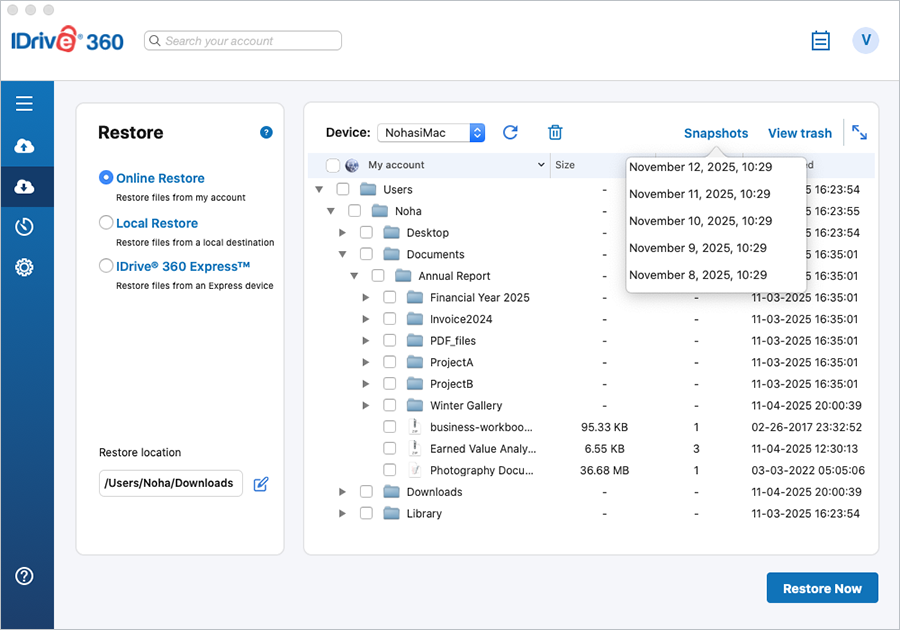
- Select the date and time and click 'Submit'. A list of all the data backed up on or before the selected date appears.
- Select the required files/folders and click 'Restore Now'.
How do I restore the data backed up on a local or Express device?
To restore data from a local device,
- Sign in to the IDrive® 360 desktop application with your 'Username' and 'Password'.
- Under 'Restore', select the 'Local Restore' radio button.
- Select the required local drive. You will be able to see all the files/folders backed up to this local drive.
- Select the file(s)/folder(s) to restore.
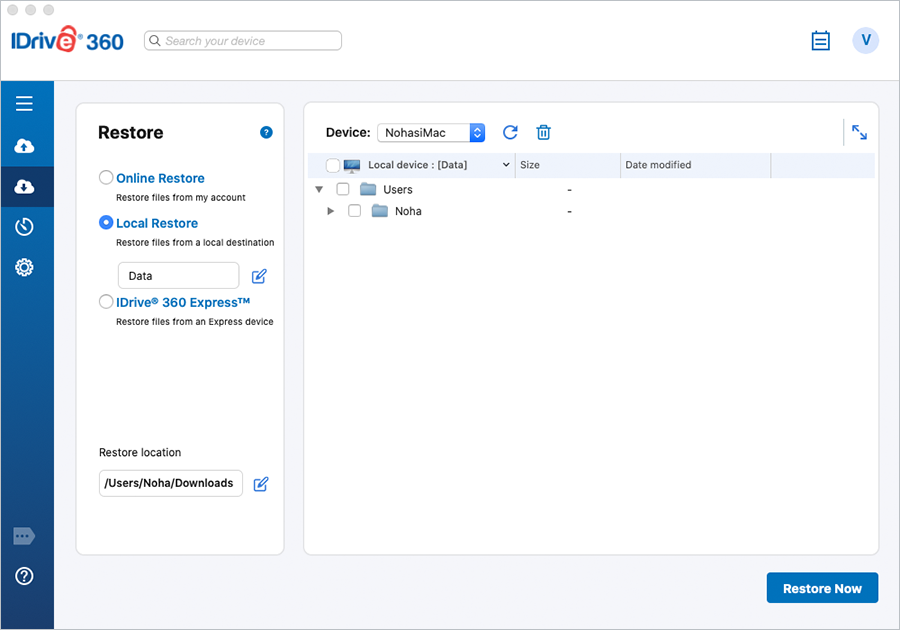
- Choose the desired 'Restore location' on the local computer.
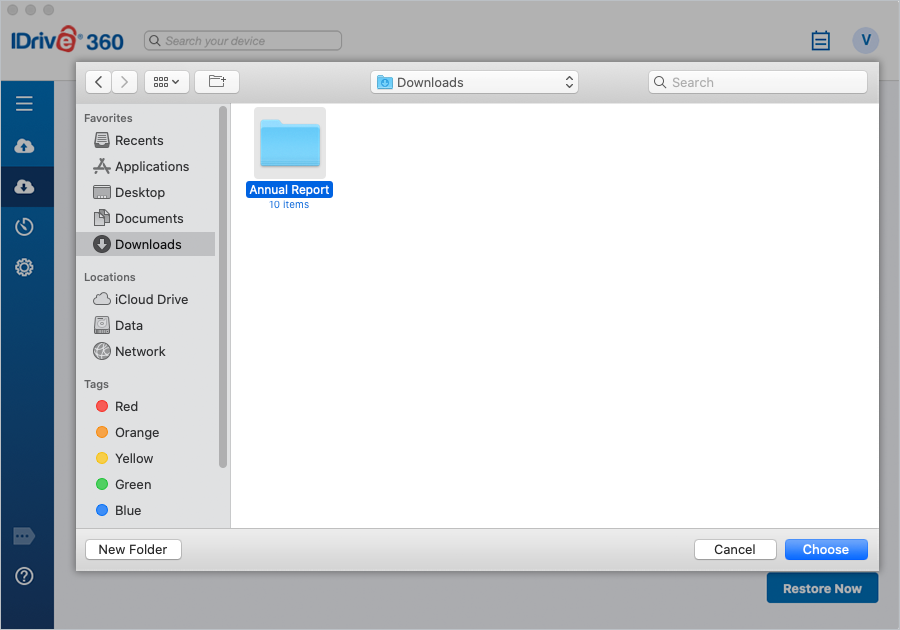
- Click 'Restore Now'.
To restore data from an Express device,
- Sign in to the IDrive® 360 desktop application with your 'Username' and 'Password'.
- Under 'Restore' select the 'IDrive® 360 Express™' radio button.
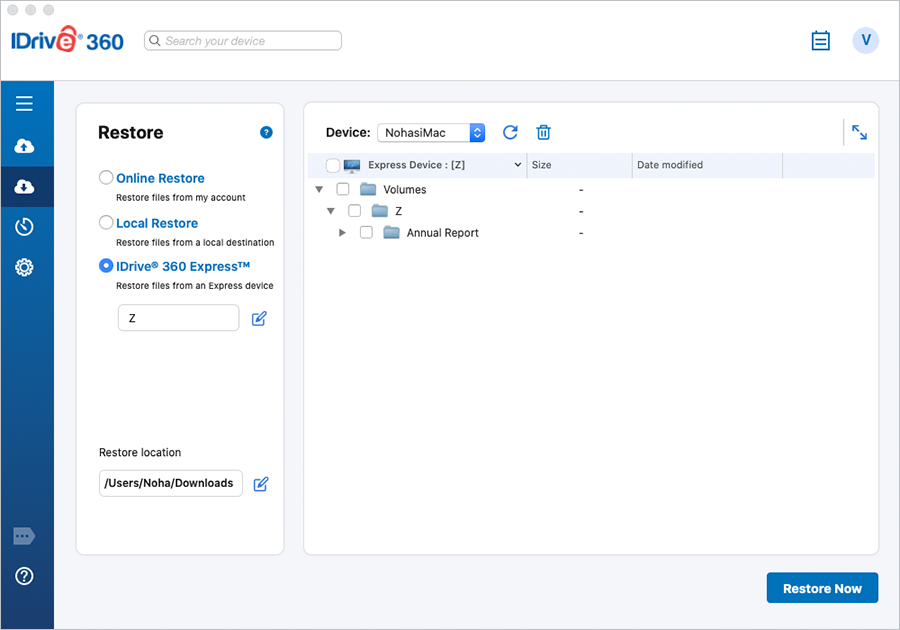
- Select the required Express device. You will be able to see all the files/folders backed up to this device.
- Select the file(s)/folder(s) to restore and choose the desired 'Restore location'.
- Click 'Restore Now'.
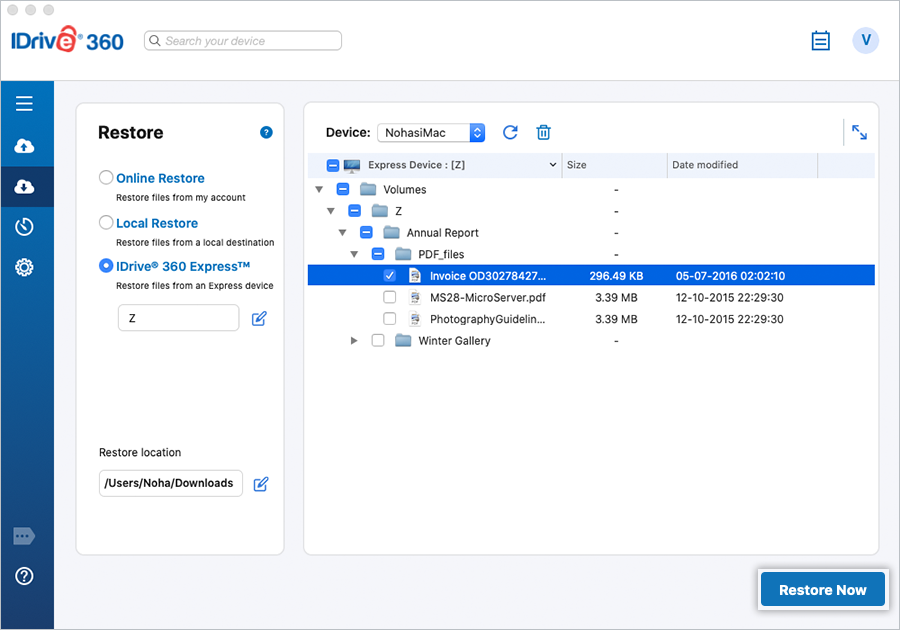
What is Versioning? Does it impact the available quota (storage space in my account)?
IDrive 360 account retains previous versions of all files backed up to your account. You can restore up to 30 versions of a file, and recover them to any location on your local computer.
The additional storage for the previous versions has no impact on your account's quota, as your storage is calculated only for the most current version.
How do I restore any particular version of a file?
To restore any particular version of a file, follow the steps below:
- From 'Restore' select the 'Online Restore' radio button.
- Right-click the required file and choose the 'Show previous versions' option.
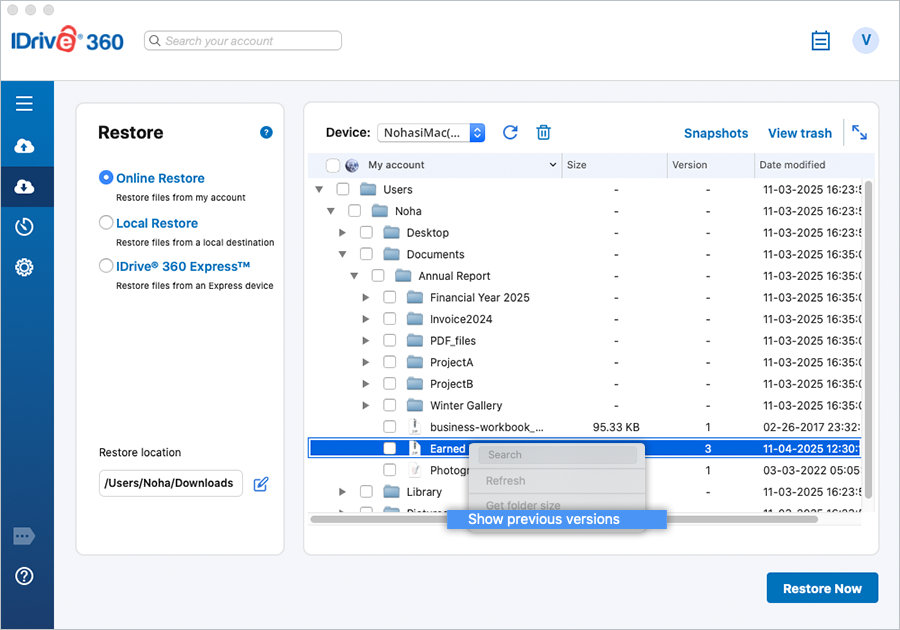
- Select a particular version from the list displayed on the screen and click on 'Restore Now'.
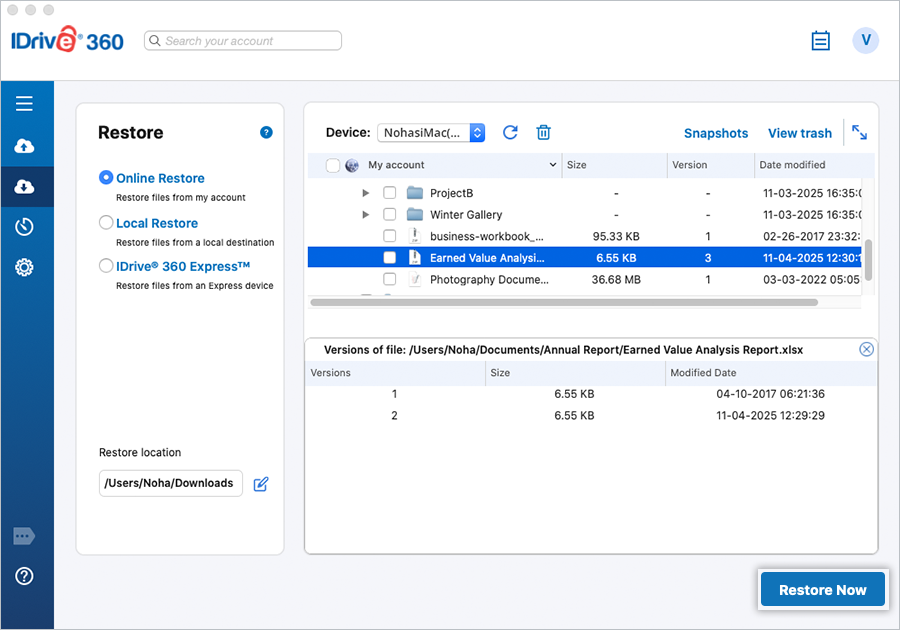
Note: Local and Express restore for Mac does not support versioning.
Does IDrive® 360 support backup of Time Machine folders?
No, IDrive® 360 does not support backing up Time Machine folders.
How to grant Full Disk Access to IDrive® 360 on macOS Mojave (10.14) or later?
macOS Mojave (10.14) and later require explicit user consent for applications to access protected or privacy-sensitive data such as Mail, Messages, Photos, and system files. To ensure successful backups and avoid the "Operation not permitted" error, you must grant Full Disk Access to both IDrive® 360 and IDriveDaemon.
To grant Full Disk Access,
- Open the IDrive® 360 desktop application.
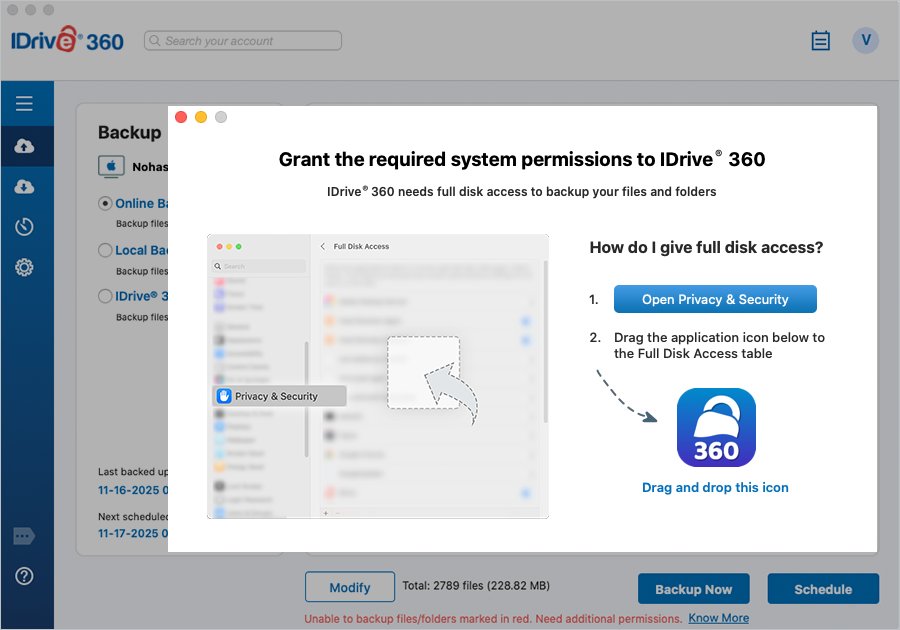
- If prompted with the 'Grant the required system permissions' popup, click 'Open Privacy & Security'.
If you do not see the popup, log out and log back in to the IDrive® 360 desktop application.
Alternatively,
- Open Finder > 'Applications' > 'Utilities'.
- Launch 'IDrive360 Assistant'.
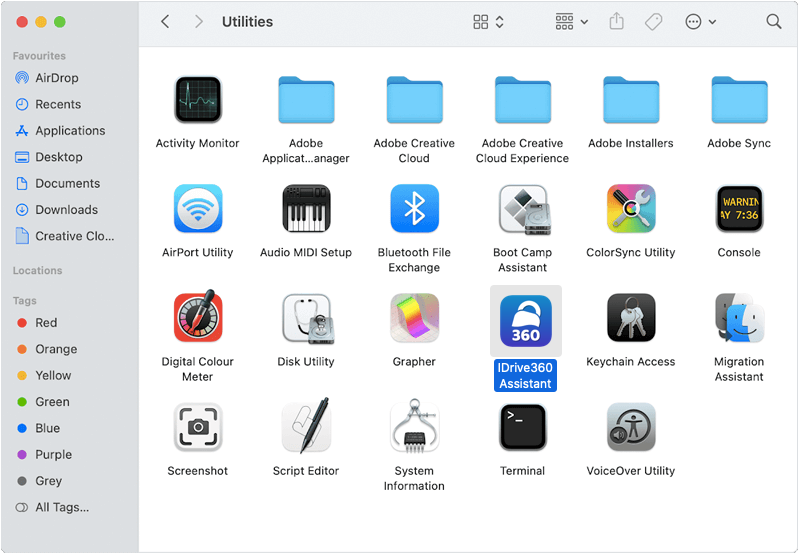
- Click 'Open Privacy & Security'.
- In the Privacy & Security window, select 'Full Disk Access'.
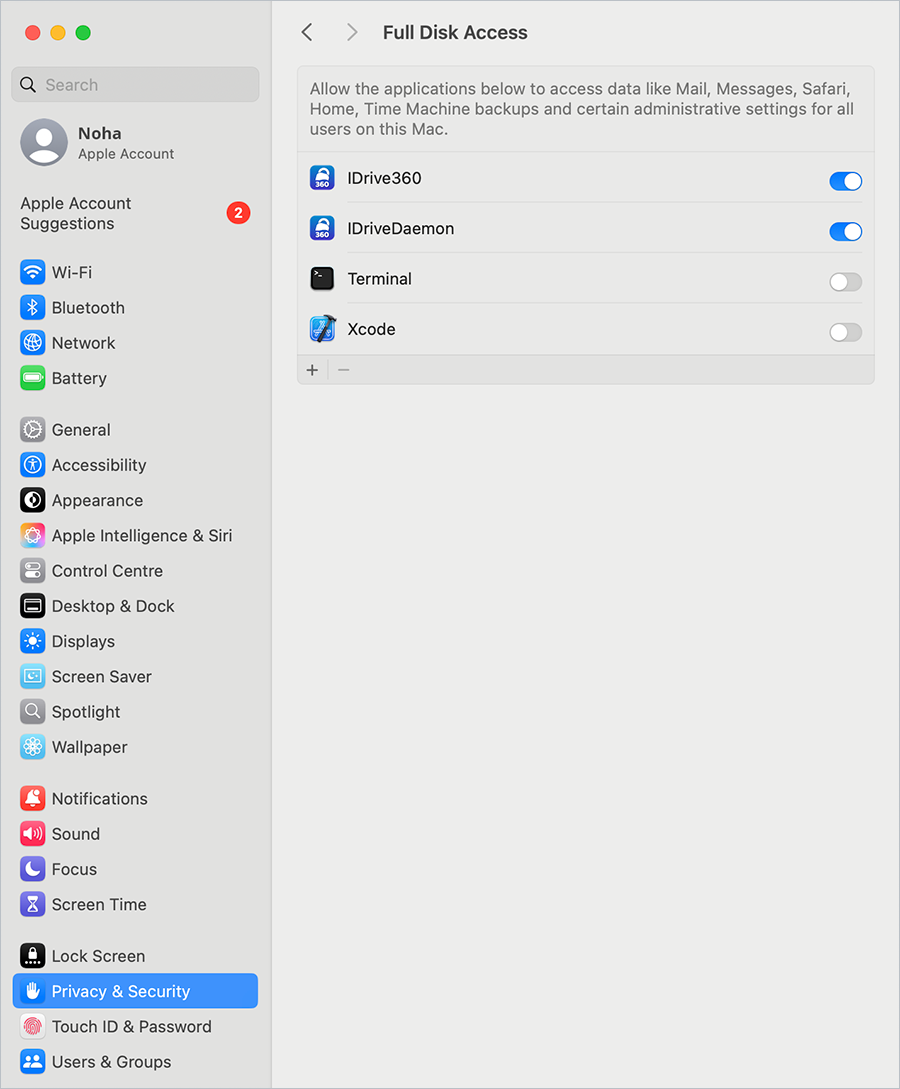
- Click
 and drag the IDrive® 360 and IDriveDaemon application icons into the 'Full Disk Access' list.
and drag the IDrive® 360 and IDriveDaemon application icons into the 'Full Disk Access' list.
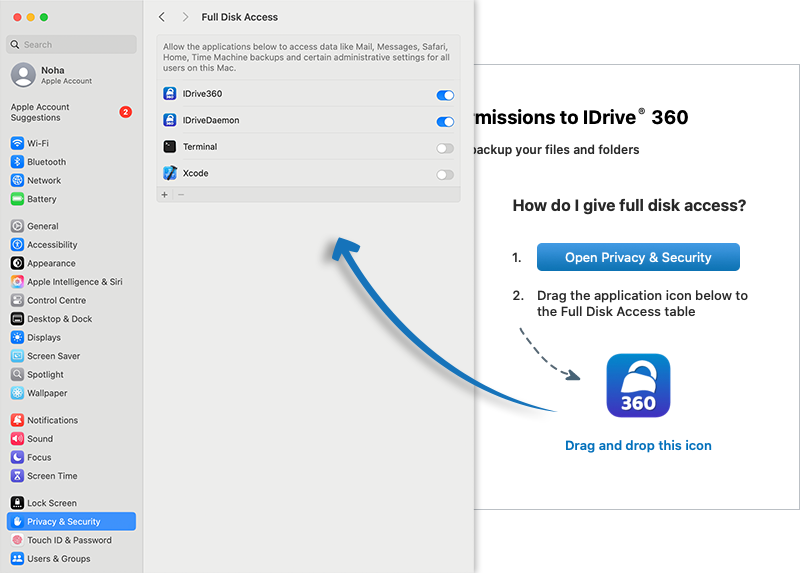
- Reinstall the application or restart your computer to apply the changes.
Once permissions are granted, the notification will not appear when you launch the IDrive® 360 desktop application.
When I sign in to my IDrive® 360 account for the first time on a machine, I notice that some data has already been scheduled for backup. Why?
IDrive® 360 is an automated online backup application. To safeguard your critical data, the Desktop, Downloads, Documents, Library/Mail, Music, and Pictures folders are selected for backup by default, with the scheduled time set to off-peak hours. If these settings are not altered, the application commences the backup of the default Backup set once the scheduled backup time is reached. However, you can change the settings.
On your first sign-in, a screen is displayed where you can edit the backup set by clicking the 'Modify' button and adjust the schedule parameters using the 'Schedule' button.
If I perform frequent backups, will I use up my quota quickly?
IDrive® 360 uses an intelligent incremental backup system. Only changes to the backup set are sent to the servers. If data is removed or reduced, your account's used space decreases. The latest file copy is used to calculate your quota, while previous file versions are stored at no additional cost.
I have deleted some unwanted files/folders from my IDrive® 360 account, yet the storage space used remains unchanged. Why?
The storage space used is not displayed in real-time; it is calculated periodically. To view the latest storage information, click the username icon, and it will be displayed on the screen. For accounts with a large number of files, the process may take a while.
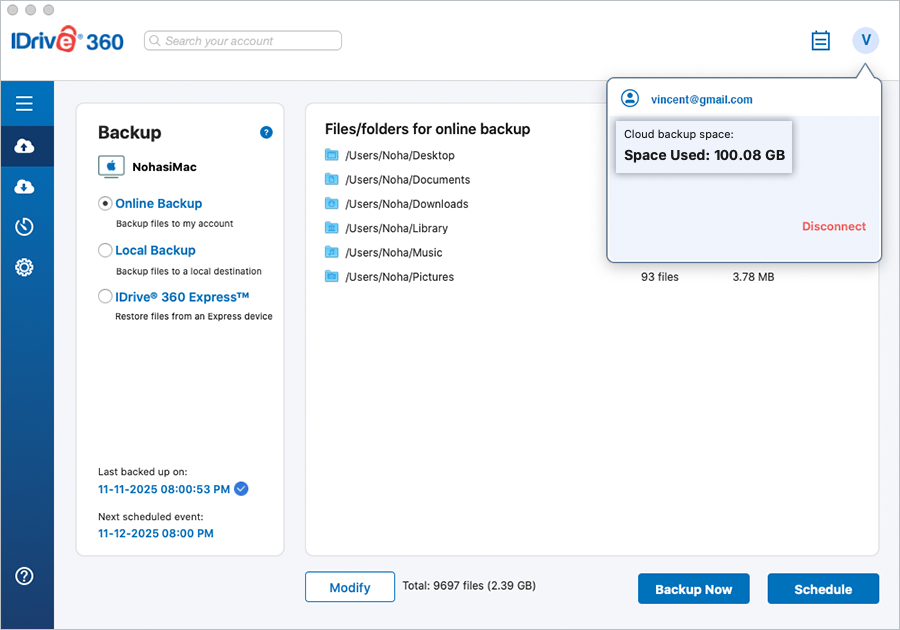
How does IDrive® 360 secure my data?
IDrive uses 256-bit AES encryption for data transfer and storage, with a user-defined key that is not stored on our servers. This ensures that your data remains safe and secure.
What is meant by Incremental backup?
By default, the IDrive® 360 desktop application transfers only the modified portions of files after the initial full backup. This optimizes bandwidth usage and ensures faster backups.
How can I regulate my Internet bandwidth usage for the IDrive® 360 desktop application?
The Bandwidth Throttle allows you to limit the Internet bandwidth used by the IDrive® 360 application for backups. By default, it is set to 100%.
You can enable the 'Auto-pause' option, which makes intelligent guesses on bandwidth throttle during backup operation to ensure an optimal desktop experience during user activities, with the following options:
Mac in use: This option sets the bandwidth IDrive® 360 uses for backups while your Mac is in use. By default, it is set to 25%, allowing other applications to run without interference.
Mac not in use: This option sets the bandwidth IDrive® 360 uses for backups when your Mac is idle. By default, it is set to 100%.
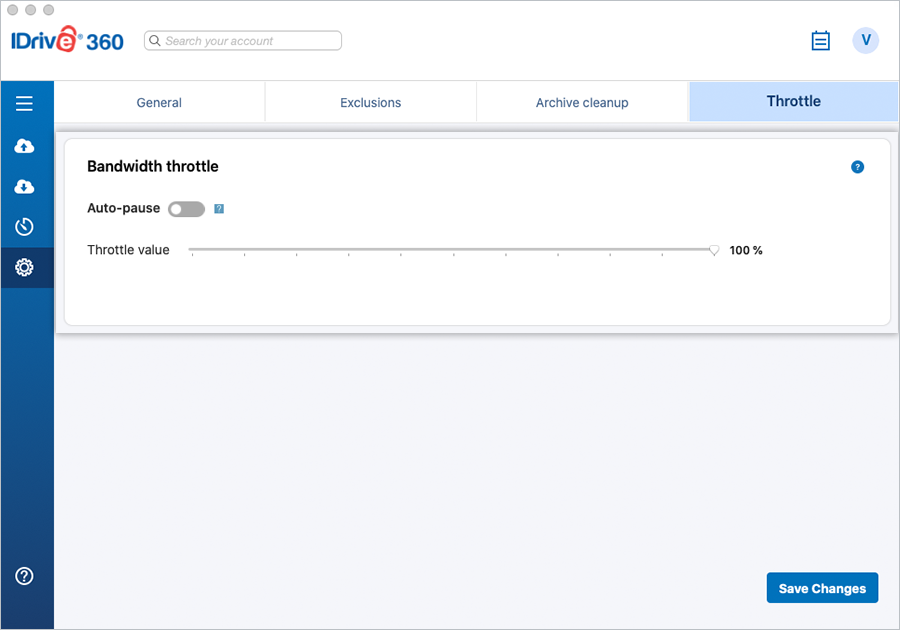
Note: The bandwidth throttle percentage applies to both scheduled and interactive backups.
How do I locate files/folders in my IDrive® 360 account?
To locate files/folders backed up to your IDrive® 360 account,
- Go to 'Restore'.
- Select the 'Online Restore' radio button.
- Enter the search term (full or partial file/folder name) in the search bar, and press the 'Enter' key. Entries matching the search criteria are displayed and can be restored.
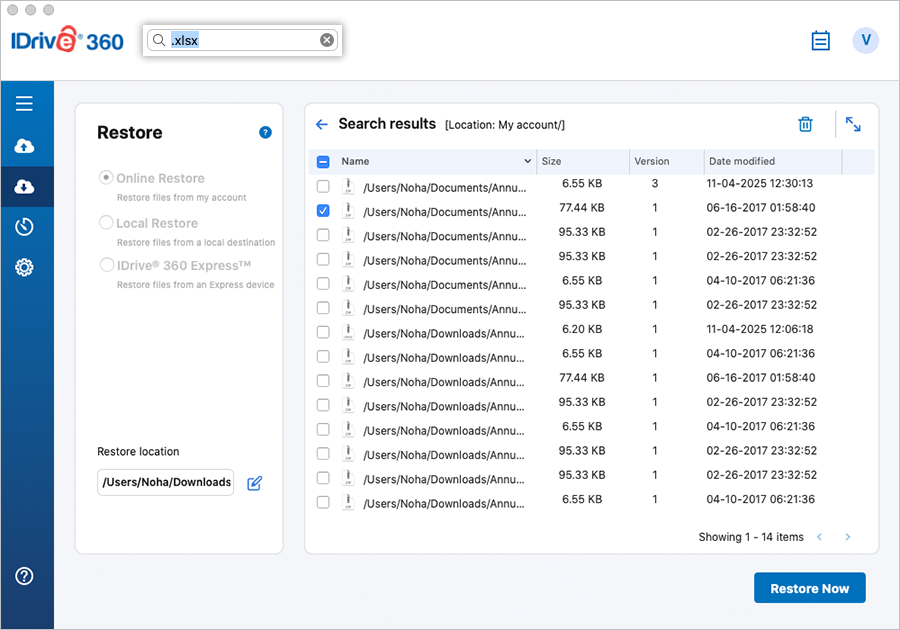
What is the Archive Cleanup feature, and how does it work?
The Archive cleanup feature lets you permanently delete data from your account by matching the contents in your IDrive® 360 account with the data in the current backup set on your Mac. It is useful to free up space in your account, as it deletes data from your account that no longer exists on your computer.
To use this feature,
- Navigate to 'Settings' > 'Archive cleanup'.
- Specify the percentage of files to be considered for backup and click 'Cleanup Now'.
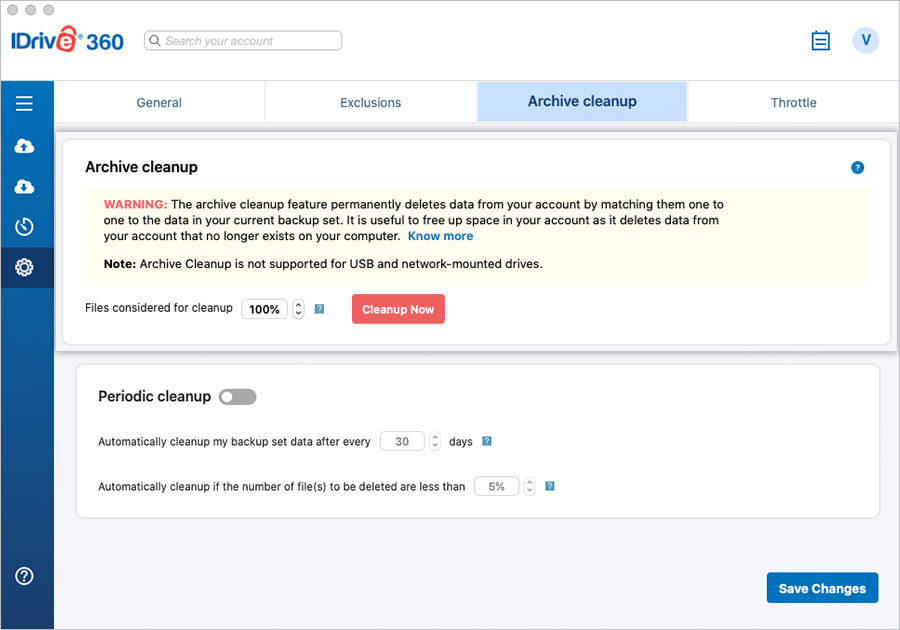
- IDrive® 360 will generate a list of items to be deleted from your account.
- Click 'Delete' to delete them permanently from your account.
Note:
- Archive Cleanup permanently deletes data from your IDrive® 360 account that no longer exists on your computer, freeing up storage space.
- You can regulate the percentage according to your preference. The percentage mentioned here refers to files considered for deletion in your account as a percentage of the total number of files. The purpose of this percentage-based control is to avoid the large-scale deletion of files in your account due to some unforeseen event on your computer. For the most aggressive cleanup, set the percentage to 100%.
- Archive cleanup is not supported for USB and network-mounted drives.
What is the Periodic Cleanup feature?
Enable 'Periodic Cleanup' to automatically remove files from your account at regular intervals.
Periodic cleanup lets you set the frequency as well as the percentage of files to be considered. The frequency can be set to anything between 5 and 30 days; the percentage to anything between 5% and 25%. Periodic cleanup helps maintain sustained control over the amount of data stored in your account over time.
To access this option, turn on the toggle switch for 'Periodic cleanup' under 'Archive cleanup'.
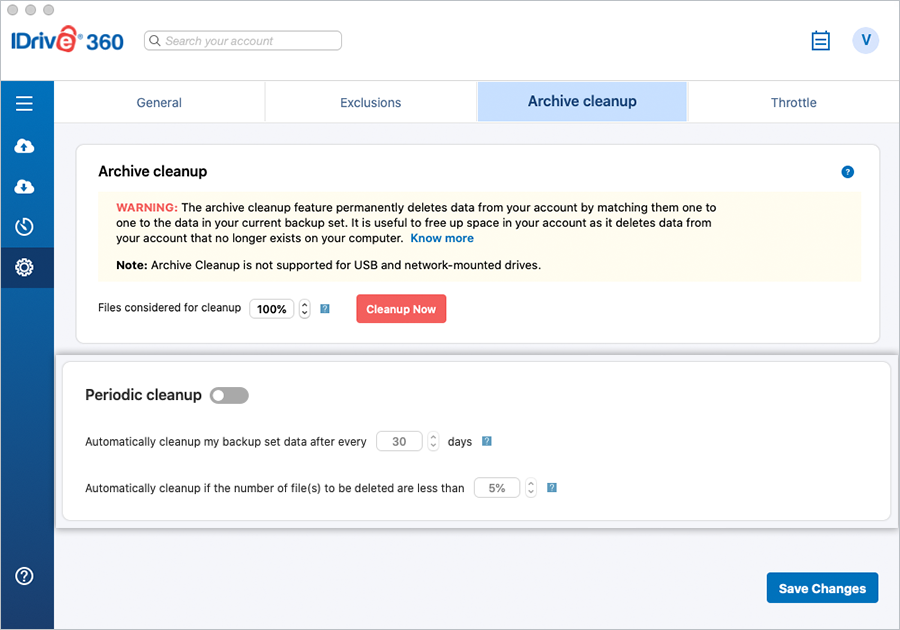
Note:
- This may result in the automatic deletion of data from your IDrive® 360 account. Set this option carefully.
- The percentage mentioned refers to files considered for deletion in your account as a percentage of the total number of files. The purpose of this percentage-based control is to avoid the large deletion of files in your account due to some unforeseen event on your computer.
- Periodic cleanup is not supported for USB and network-mounted drives.
My account storage usage is exceeding the quota limit. How can I reduce it?
To ensure backups continue without interruption, IDrive® 360 allows usage beyond your allocated storage quota.
You can upgrade your account to a higher plan with more storage or use any of the following methods to bring the storage usage within the allocated limits.
- Archive Cleanup
Run an archive cleanup operation from 'Settings' in your IDrive® 360 desktop application. This can help quickly reduce your account usage, especially if you have deleted a significant amount of data from your computer and want it reflected in your account. For maximum impact, set the cleanup percentage to 100%. - Periodic Cleanup
You can schedule a periodic cleanup from 'Settings' in the desktop application. Note that changes may not take effect immediately, as data removal occurs later based on your selected options, and limits are applied to prevent excessive deletion. - Delete Files
Remove file(s)/folder(s) from your account via the desktop application. Go to 'Restore', choose the file(s)/folder(s), and click . After deleting files, update the backup set to ensure that the removed files are no longer backed up.
. After deleting files, update the backup set to ensure that the removed files are no longer backed up.
IDrive® 360 maintains detailed logs of operations such as backup, restore, and delete performed in your account.
To view the activity logs, click ![]() .
.
Alternatively, you can click the IDrive 360 status item and select the 'View Logs' option.
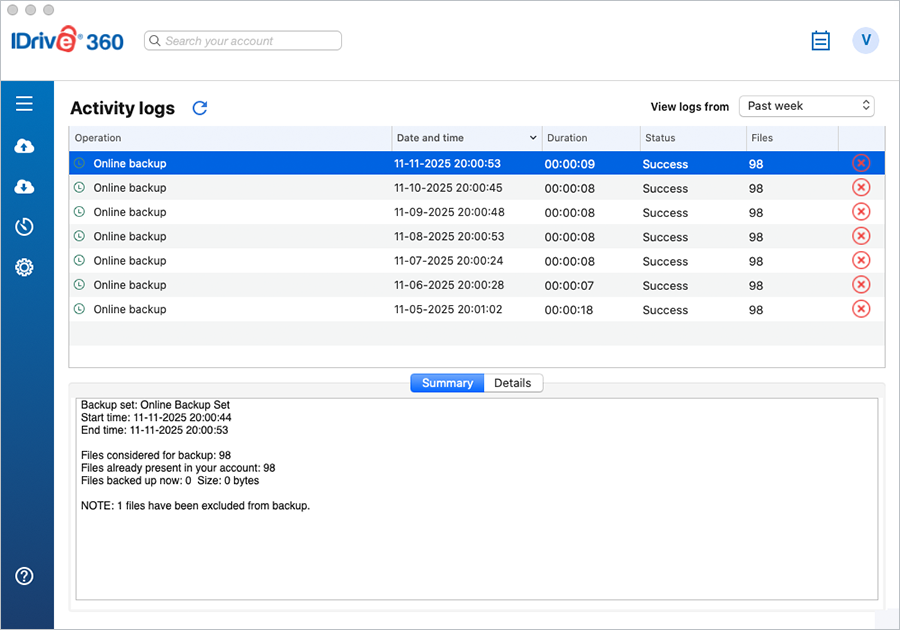
Note: To delete logs and log category details, click  against the specific log and click 'Yes' in the confirmation popup.
against the specific log and click 'Yes' in the confirmation popup.
How do I delete data from my IDrive® 360 account?
Go to the 'Online Restore', 'Local Restore', or 'IDrive® 360 Express™' radio button under 'Restore'. Select the files/folders that you wish to delete and click ![]() .
.
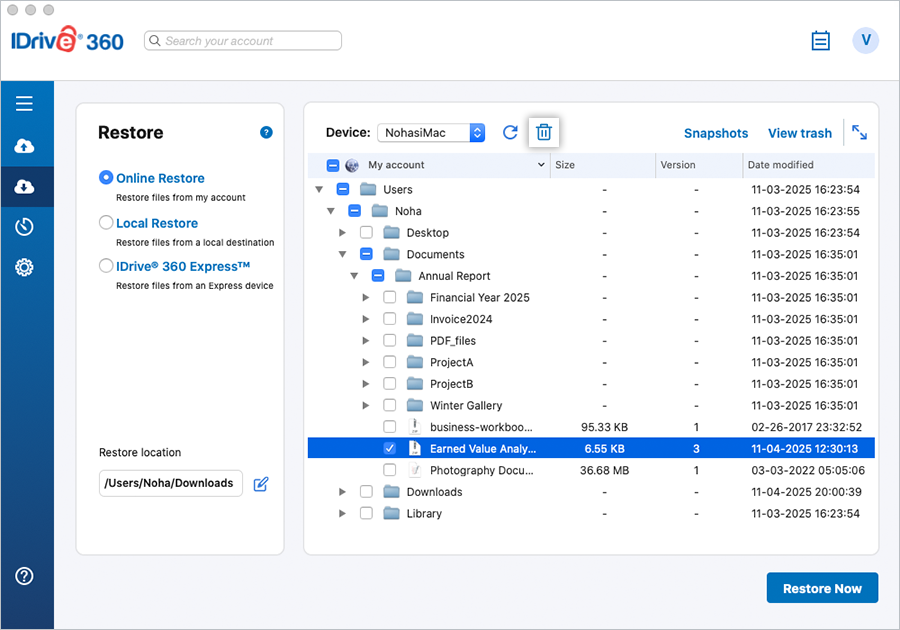
How do I uninstall the IDrive® 360 desktop application?
Uninstalling the IDrive® 360 desktop application from your Mac leaves your data vulnerable to digital accidents.
To uninstall,
- Quit IDrive360.app.
- Go to 'New Finder Window' > 'Applications' > 'IDrive360.app'.
- Right-click on 'IDrive360.app' and select 'Move to bin'.
- Alternatively, drag and drop the file into trash.
- You will be prompted to confirm the uninstallation process.
- Select Remove the logs and configuration settings to perform a clean uninstallation.
- Click Continue to proceed with the uninstallation.
Is it possible to restore files that were accidentally deleted from my IDrive® 360 account?
All the files that are deleted from your account will be moved to 'Trash'. You can either move your files to the original location in your IDrive® 360 account or restore them to your local computer. Note that files in 'Trash' are automatically deleted after 30 days.
To move/restore your files from trash, follow these steps:
- Select 'Online Restore' under 'Restore'.
- Click 'View trash'.
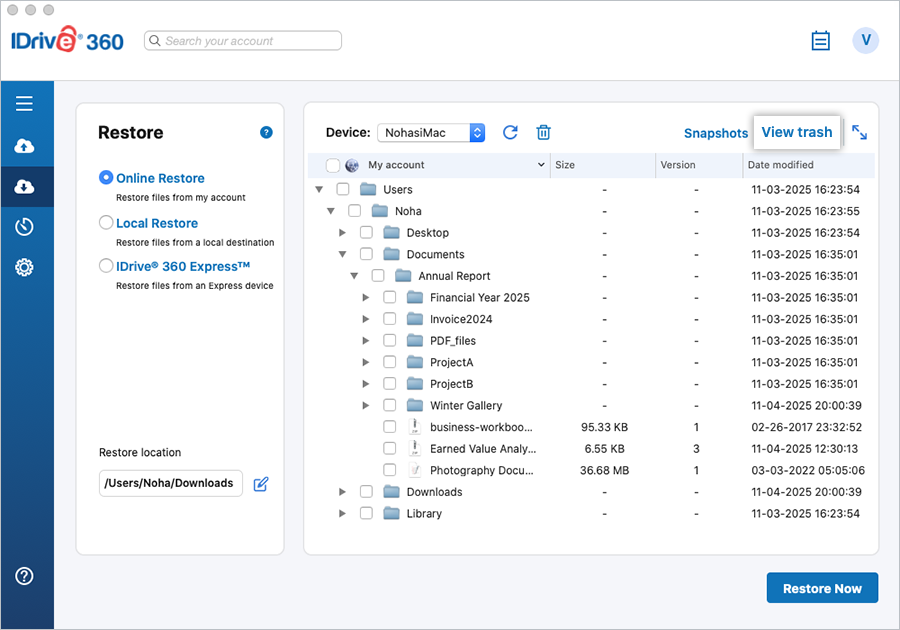
- Select the checkbox for the files you want to move/restore.
- Click 'Put Back' to move the files to the original location in your IDrive® 360 account.
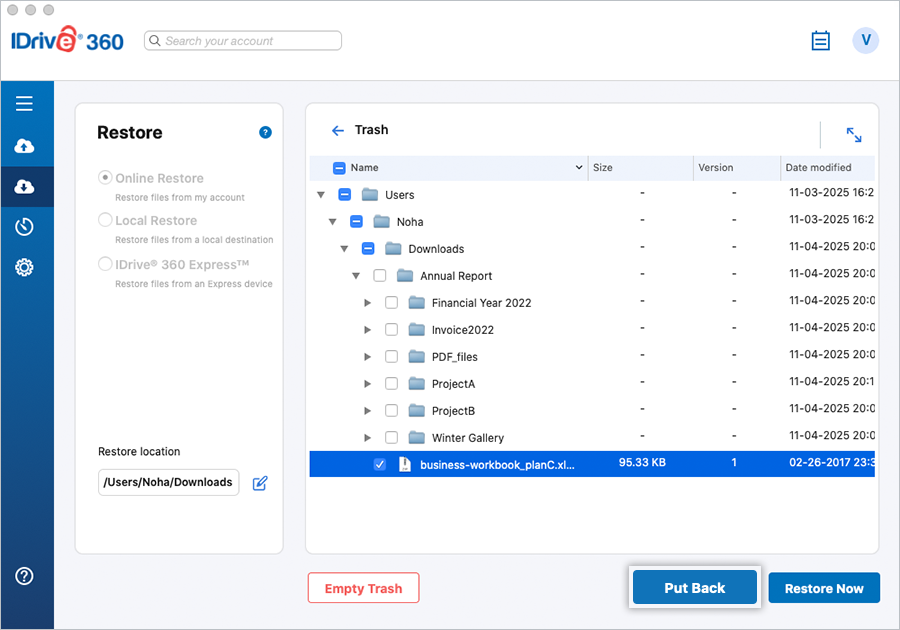
- Click 'Restore Now' to restore your files to the desired location on your local computer.
- Click 'Empty Trash' to permanently remove the deleted files.
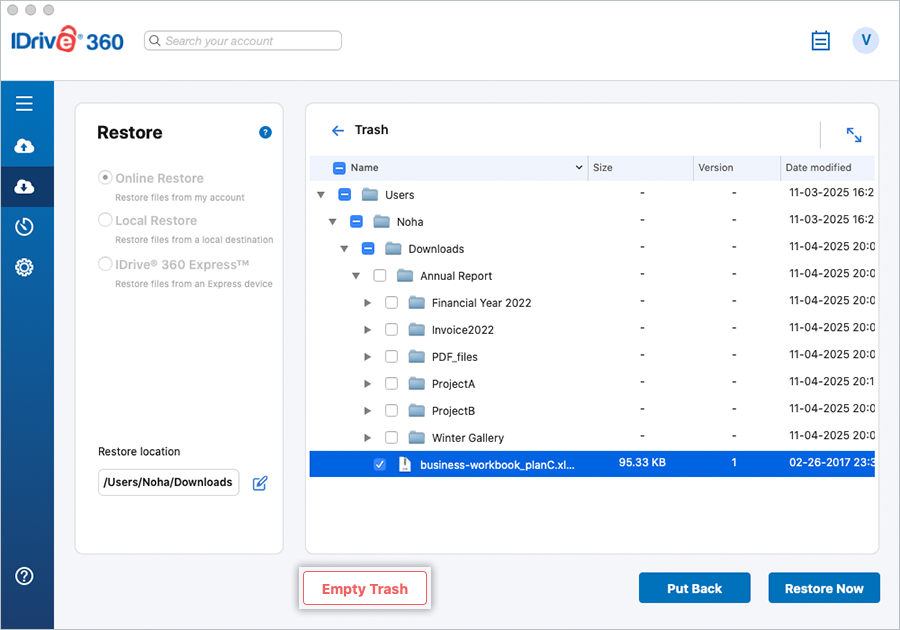
I need a walkthrough of the IDrive® 360 desktop application interface.
The IDrive® 360 desktop application interface is divided into three sections: the application header, the navigation pane, and the main window.
Application header
The application header contains the search bar, Activity Logs, and your username, under which the account quota details are displayed.
Navigation pane
The navigation pane comprises five functional sections:
- Backup - View and select files and folders to back up to your IDrive® 360 account
- Restore – Displays all files and folders backed up to your account, allowing you to restore or search them.
- Scheduler - Schedule your backups
- Settings – Configure your IDrive® 360 account settings
Main Window
The main window displays the contents corresponding to the functional section selected in the navigation pane.
I have backed up certain folders (e.g., multimedia) that will not change. Can I remove them from my Backup set without affecting the already backed-up data?
After you have backed up files that you will not update, you can remove them from your backup set. All files, once backed up, remain unaffected in your IDrive® 360 account even if you remove their reference from your backup set.
Can I back up the iCloud Drive folder on my computer to IDrive® 360?
Yes, IDrive® 360 can back up any files present locally in the Desktop and Documents folders in the iCloud Drive folder on your computer.
- Make sure Desktop & Documents Folders is turned on in iCloud settings.
- Open iCloud Drive from Finder.
- Right-click the Desktop folder and select Download Now.
- Similarly, right-click the 'Documents' folder and select 'Download Now'.
Once all the files are downloaded to your computer, you can add the Desktop and Documents folders to your backup set by navigating to Backup > Change. It will be backed up in the next operation.
Note: In case new files or folders are added to Desktop and Documents, you must download them to your computer and then perform a backup to IDrive® 360.
What are the options available in IDrive® 360 Status Item?
On installation, IDrive 360 creates an IDrive Status Item icon on your system tray.
Clicking the IDrive 360 Status Item icon provides access to the following options:
Menu Options
- Start application: Start the IDrive® 360 desktop application.
- Check for latest version: This option gives you updates of the latest version of the IDrive® 360 desktop application.
- Proxy settings: Configure the proxy settings to use the IDrive® 360 desktop application.
- Status: Displays the details of the next scheduled backup job.
- View logs: Check the activity log reports of your operations.
- Send error report: Contact IDrive support team for queries, suggestions or feedback.
- Online help: Provides all information on the IDrive® 360 desktop application.
- Quit IDrive® 360 Monitor: Closes IDrive 360 Status Item.
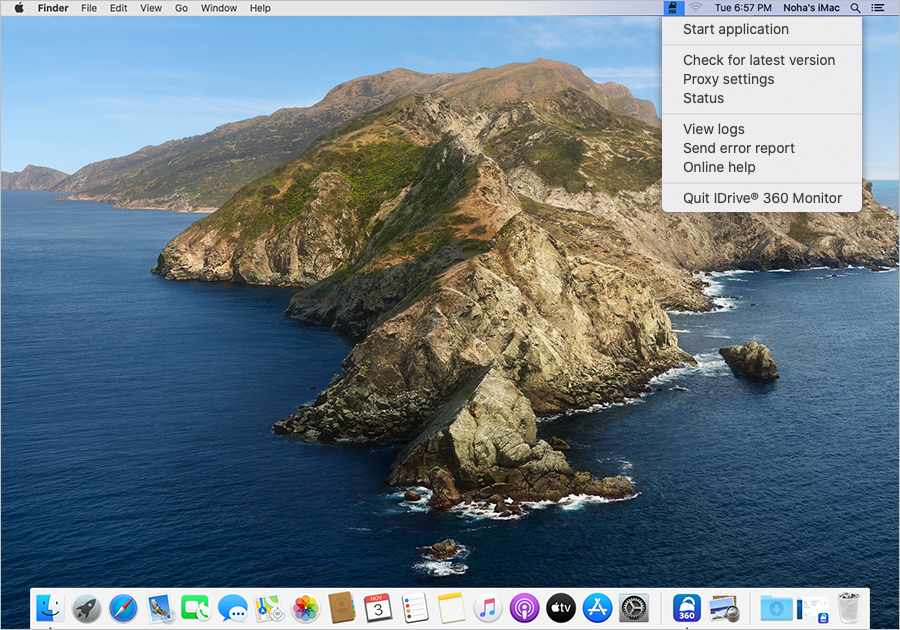
I see the 'Upload multiple file chunks simultaneously' option under 'Settings'. What does it do?
The 'Upload multiple file chunks simultaneously' option improves backup speed by uploading file chunks in parallel. You can enable this option to optimize data transfer performance, especially when you have high internet bandwidth during backups.
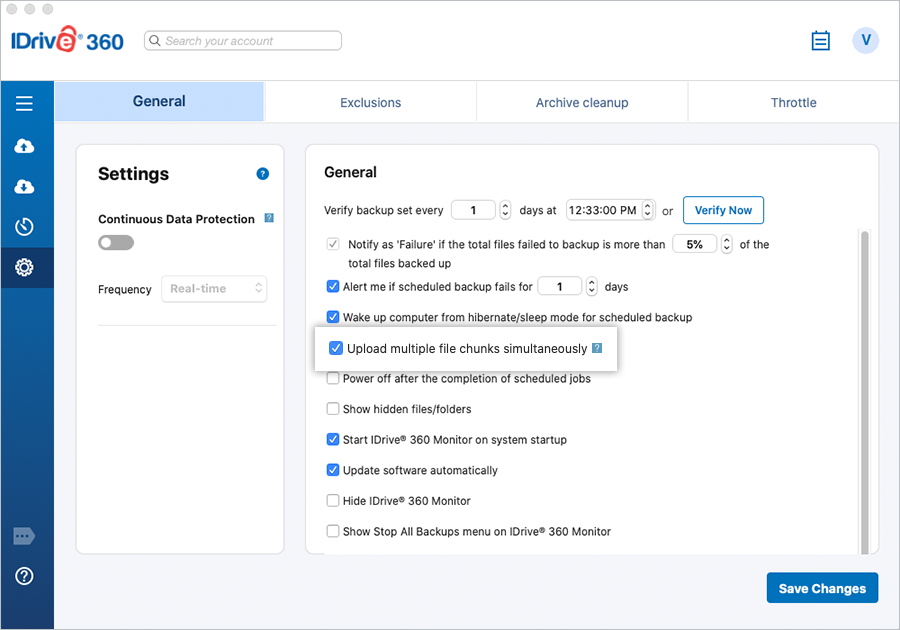
What is two-factor authentication?
The two-factor authentication provides additional security to your account and helps in preventing unauthorized access. Once two-factor authentication is enabled via web, in addition to your password, you will need to enter a verification code sent to your email address or phone number or a Time-based OTP authenticator app while signing in to your IDrive® 360 account.
How do I sign in to my IDrive® 360 account once two-factor authentication is enabled?
To sign in to your IDrive® 360 account after two-factor authentication is enabled,
- On the IDrive® 360 desktop application sign-in screen, enter your username and password and click 'Sign in'.
- If you have selected Email address or Phone number as the preferred method of receiving a one-time verification code, enter the same and click 'Verify'.
- If you have selected Time-based OTP Authentication as the preferred method of receiving one-time verification code, enter the one-time code generated by the Time-based OTP Authenticator app in your mobile device and click 'Submit Code'.
How can I view and select the hidden files for backup?
Use the 'Show hidden files/folders' option from the 'Settings' tab to view/select the hidden files for backup.
To view and select hidden files for backup,
- Sign in to your IDrive® 360 account.
- In the 'Backup Console' -> 'Devices' tab, click on the required computer. Or hover over a computer name, click , and select 'Remote Management'.
- Go to the 'Settings' tab and navigate to 'General Settings'.
- Select the 'Show hidden files/folders' checkbox.
Click 'Save Settings'.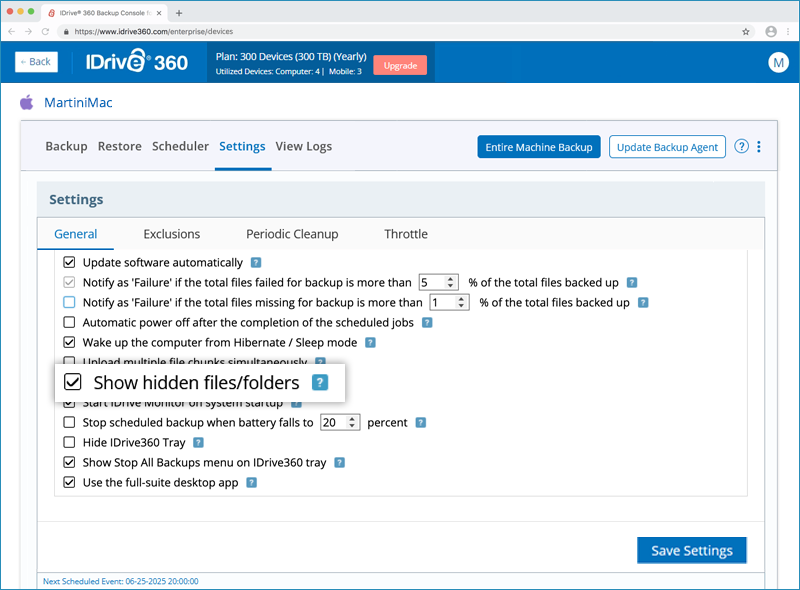
How do I set up IDrive® 360 to start on system startup?
To start IDrive® 360 on system startup,
- Sign in to your IDrive® 360 account.
- In the 'Backup Console' -> 'Devices' tab, click on the required computer. Or hover over a computer name, click , and select 'Remote Management'.
- Go to 'Settings' > 'General Settings', select the 'Start IDrive Monitor on system startup' check box.
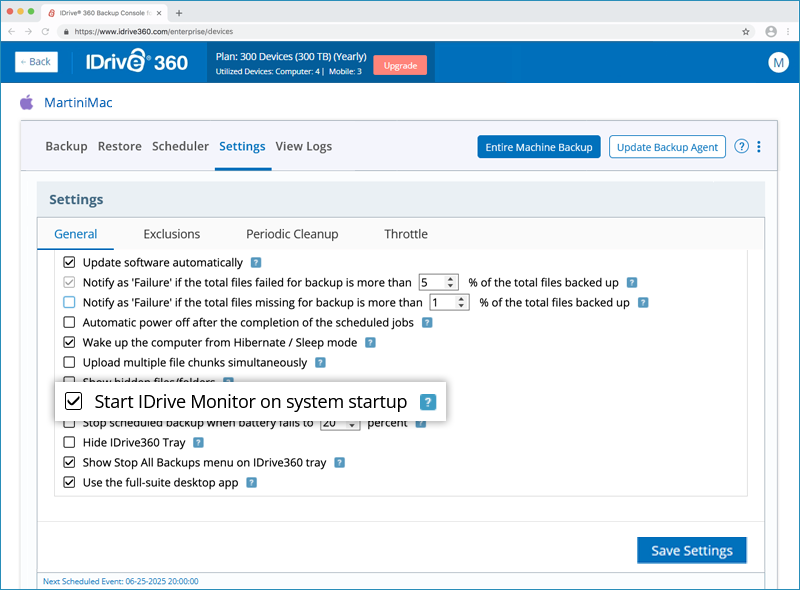
- Click 'Save Settings'.
Which OS directories are excluded from backup in Mac computers?
For a Mac computer, the following OS directories are excluded from backup by default:
- /bin
- /cores
- /dev
- /etc
- /home
- /net
- /private
- /sbin
- /System
- /tmp
- /usr
- /var
- /Volumes
- /Network
- /.Temporary Items
- /.Trashes
Can IDrive® 360 back up my OneDrive folder?
If OneDrive is enabled on your computer, the OneDrive folder can be added to your backup set. To back up your OneDrive folder,
- Navigate to the 'OneDrive' icon on your system tray.
- Click
 and select 'Preferences'.
and select 'Preferences'.
In the 'Preferences' section, select 'Download all OneDrive files now'. - Click 'OK' to confirm. The OneDrive data will be synced on the local disk.
- Sign in to your IDrive® 360 web console.
- In the 'Backup Console', go to 'Devices', click on the required computer. The remote management console appears.
- Alternatively, hover over a computer name, click
 , and select 'Remote Management'.
, and select 'Remote Management'. - In 'Backup', click 'Change' and choose the OneDrive folder for backup from the path below on your local machine:
/Users/<profile_name>/Library/CloudStorage/OneDrive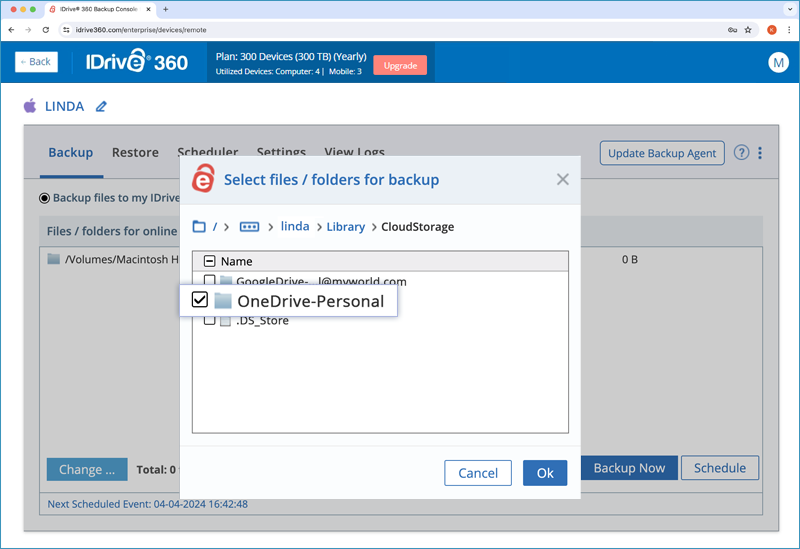
Can I automatically stop the scheduled backup in IDrive® 360 if my laptop battery is running low?
Yes, you can choose to stop your ongoing scheduled backup whenever your laptop battery drops below a predefined value. To enable this option,
- Sign in to your IDrive® 360 account.
- In the 'Backup Console' -> 'Devices' tab, click on the required computer. Or hover over a computer name, click , and select 'Remote Management'.
- Go to 'Settings' > 'General Settings', select the corresponding checkbox.
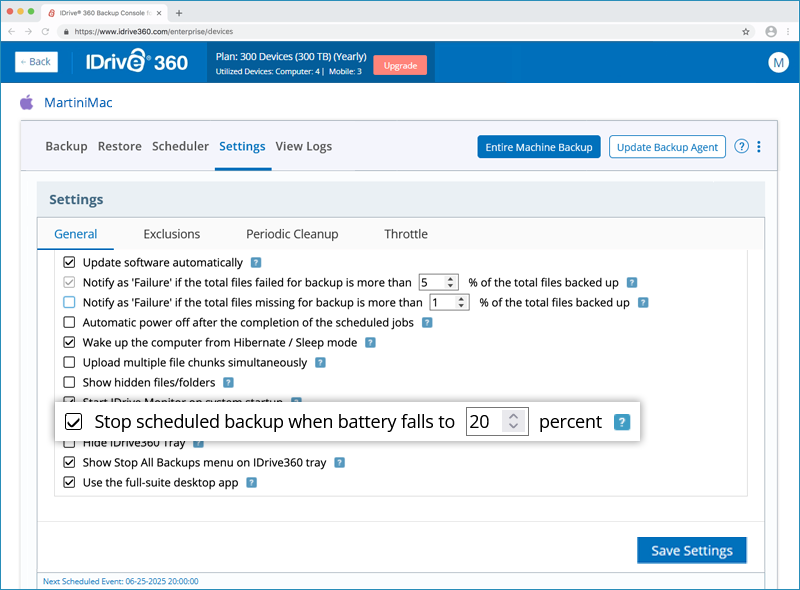
- Set the battery threshold between 20% and 50%.
- Click 'Save Settings'.