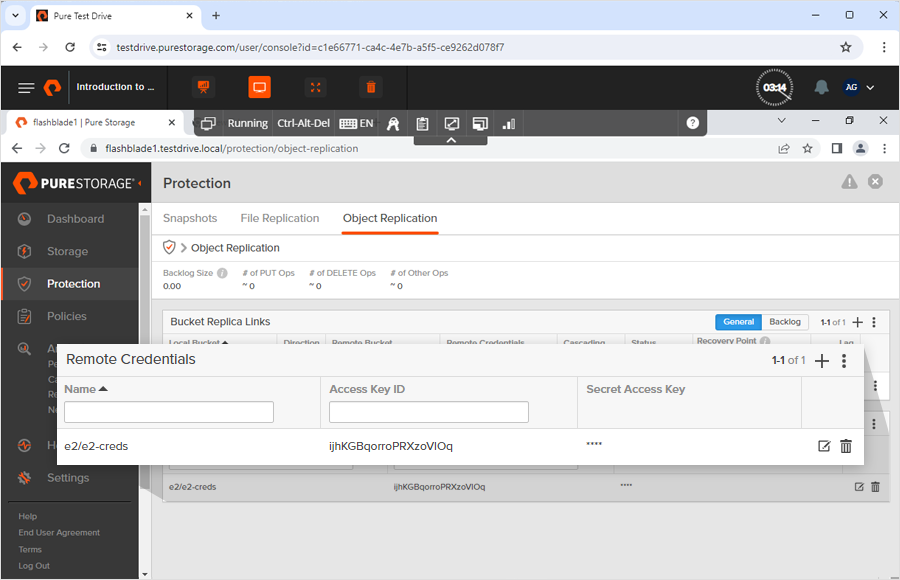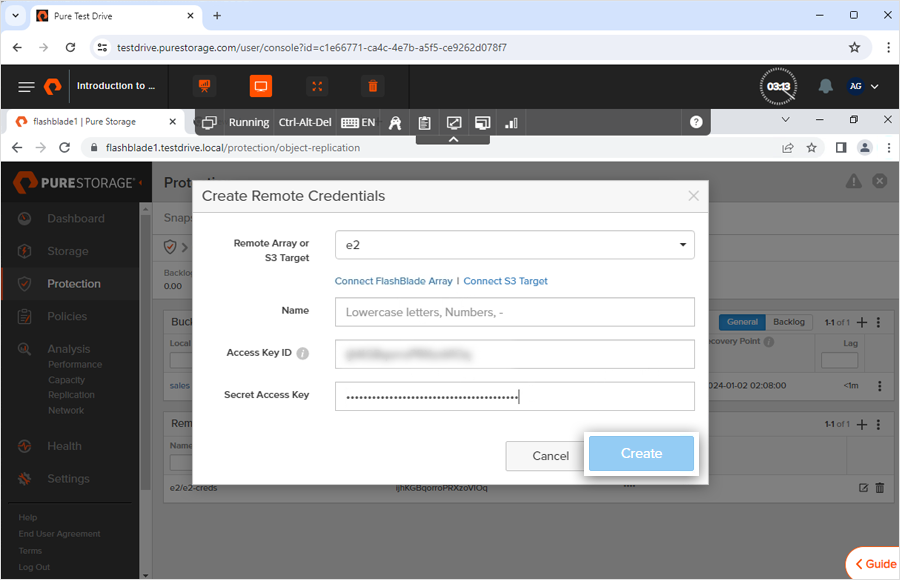- S3 Developer Guide
- Endpoints and Access Keys
- Third-Party Tools
- Veeam®
- Veeam® 12
Direct-to-Cloud - MSP360
- Ahsay
- Anchorpoint
- AirLiveDrive
- Archiware P5
- Arcserve
- Arcserve ImageManager
- Arq Backup
- BackupAssist
- Bunny.net
- ChronoSync
- Cloudmounter
- Cloudflare
- Comet
- Couchbase
- CrossFTP
- CuttingRoom
- CubeBackup
- Cyberduck
- Dropshare
- Duplicacy
- Duplicati
- EditShare
- ExpanDrive
- Fastly CDN
- Files.com
- Filezilla Pro
- Flexify.IO
- GoodSync
- Hammerspace
- Hedge OffShoot
- iconik
- Iperius Backup
- iRODS
- LucidLink
- Milestone XProtect
- Mountain Duck
- /n software S3 Drive
- Nextcloud
- NovaBACKUP
- odrive
- Photos+ Cloud Library
- PureStorage
- qBackup
- QNAP
- Rclone
- Retrospect
- S3 Browser
- S3cmd
- S3FS
- SimpleBackups
- Snowflake
- SyncBackPro
- Syncovery
- Synology Hyper Backup
- Transmit
- TrueNAS® CORE
- UpdraftPlus WordPress
- Vantage Gateway
- Veeam® Backup for Microsoft 365
- Vembu BDR Suite
- Veritas Backup Exec
- WinSCP
- Windows Network Drive
- CNAME Record Guide
- S3 API Documentation
Backup your PureStorage FlashBlade files to IDrive® e2 account
PureStorage FlashBlade is a consolidated storage platform that delivers an easy and simplified experience for your infrastructure and data management needs. Backup your files from Pure Storage FlashBlade device to IDrive® e2 account easily.
Prerequisites:
Before uploading files to IDrive® e2, you require:
- An active IDrive® e2 account. Sign up here if you do not have one.
- A bucket in IDrive® e2. See how to create a bucket.
- Valid Access Key ID and Secret Access Key. Learn how to create an access key.
Add Remote S3 Credentials
Create a bucket that you want to replicate to IDrive® e2
- Navigate to Storage > Object Storage > Accounts.
- Click
 to add an account.
to add an account. - Name the account and enter the quota limit and bucket default quota limit.
- Click Create. The account will be created.
- Click
 in the Buckets section to add a bucket.
in the Buckets section to add a bucket. - Select the account name from the dropdown.
- Enter a name, bucket name, and quota limit.
- Click Create. The bucket will be created under the account you have selected.
Set up a bucket replication to IDrive® e2
- Go to Protection > Object Replication > Bucket Replication Link .
- Click
 to create a bucket replica link.
to create a bucket replica link. - Select a local bucket name from the dropdown menu.
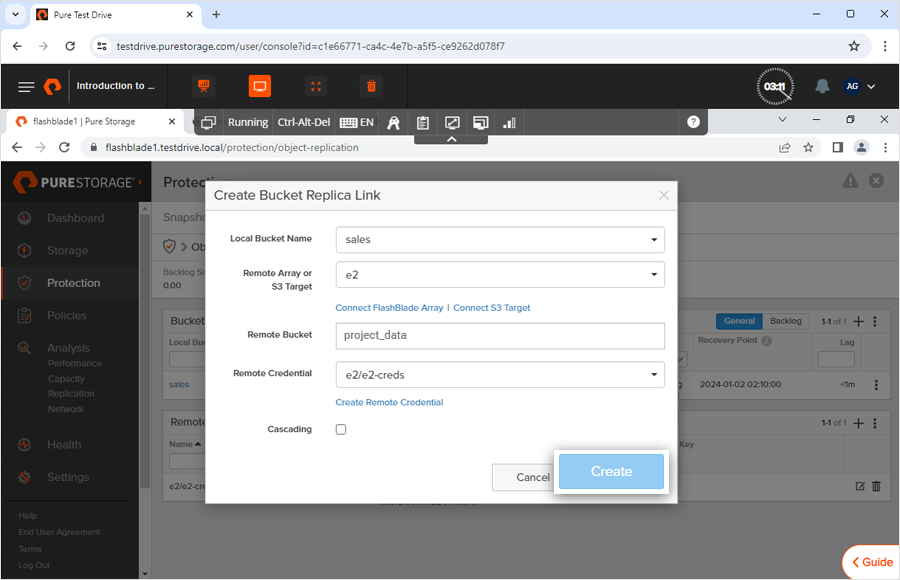
- Enter the S3 target or remote array.
- Enter the bucket name from your IDrive® e2 account where you want to replicate your PureStorage bucket.
- Enter your remote credentials and click Create. The bucket replica link will be created.
The data stored in your PureStorage FlashBlade will be reflected in the IDrive® e2 cloud bucket in a few minutes.