Cloud Data Migration
|
If your question is not addressed below, contact us through our support form and we will get back to you shortly. |
|
| What is cloud data migration? | |
| How do I migrate data from another cloud service provider to IDrive® e2? | |
| What are the allowed patterns for excluding or including items for data migration? | |
| I have migrated my data to IDrive® e2. How does the IDrive® e2 ensure security of my data? | |
In cloud data migration, you can move the data directly to the IDrive® e2 storage from the your cloud storage provider without any additional tools. IDrive® e2 supports source data migration from any S3 compatible storage including AWS, Wasabi, and Backblaze B2.
To migrate data to IDrive® e2,
- Sign in to IDrive® e2 account via any browser.
- Navigate to the Data Migration tab, and click Migrate data.
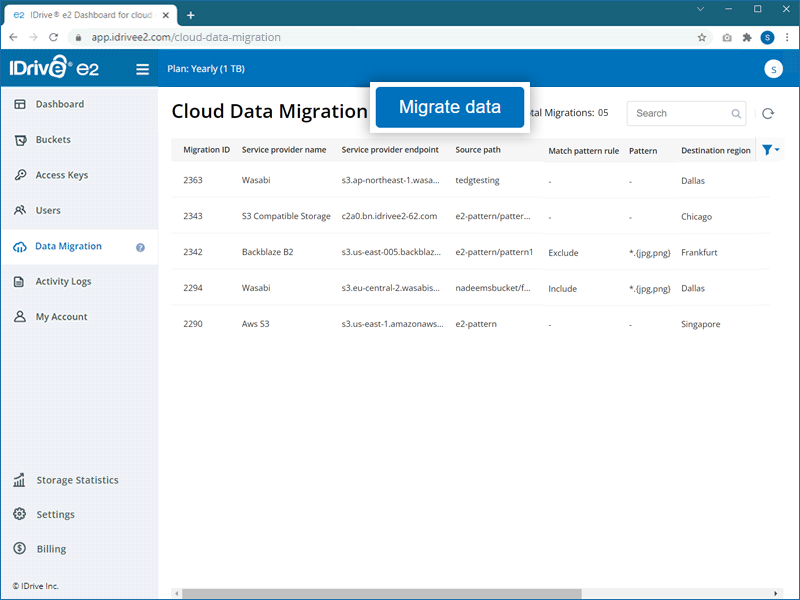
- Select a service provider - AWS, Wasabi, Backblaze, Google Cloud and Microsoft Azure, and S3 Compatible Storage - from the dropdown.
- Configure the source of migration by selecting the options as applicable:
- Access Key ID - Enter the access key for your service provider.
- Secret Key - Enter the secret key for your service provider.
- Source regions - Select a region from the dropdown or click Add Source Endpoint in the dropdown and add the source endpoint URL.
- Source endpoint - Enter the endpoint URL for your service provider.
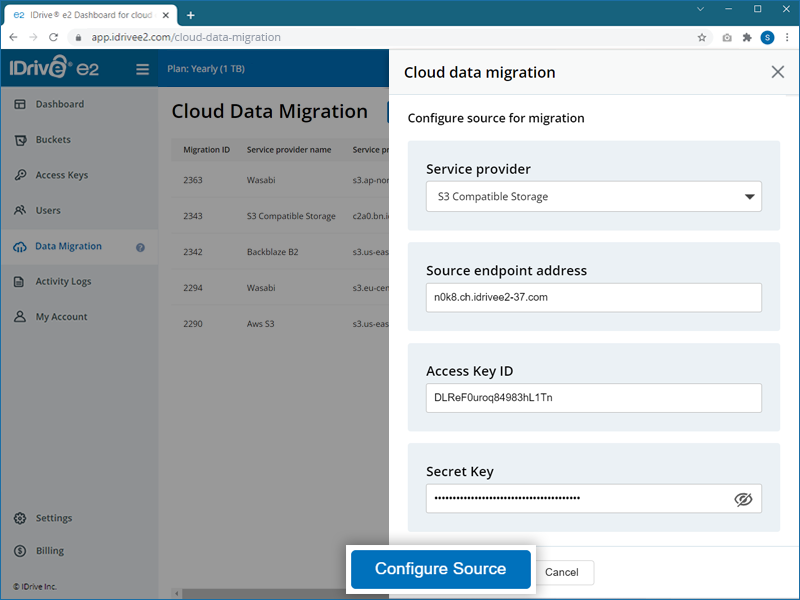
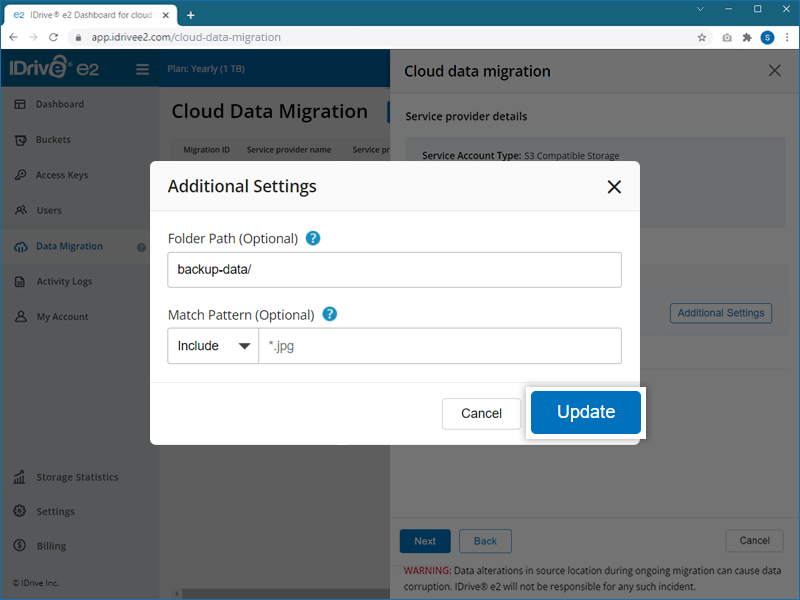
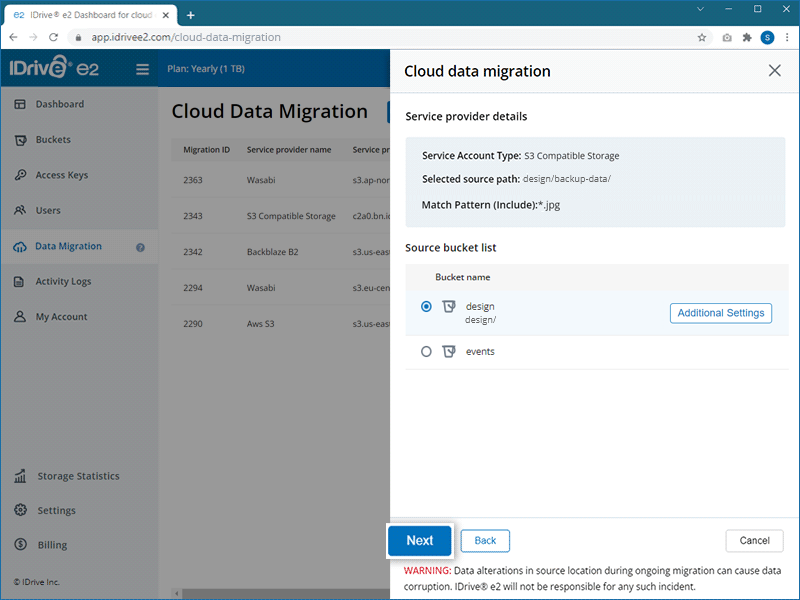
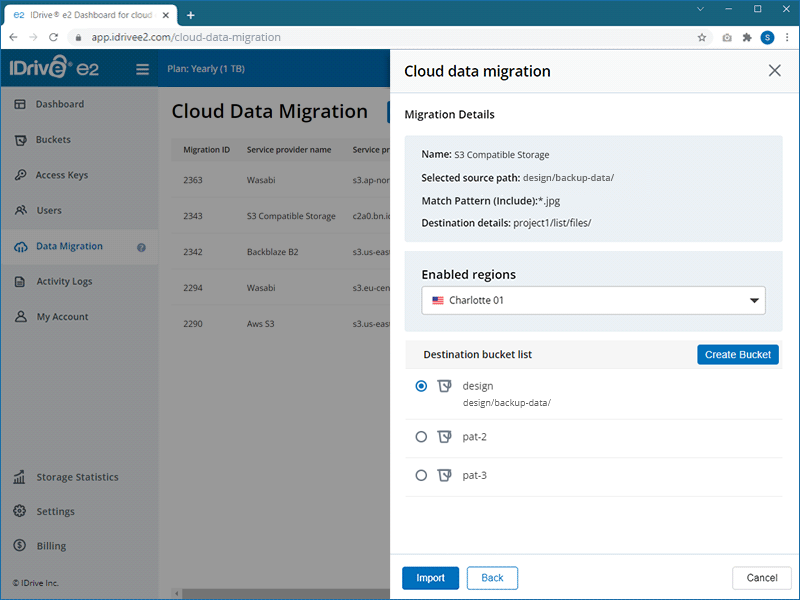
If you want to move your data to a particular folder, specify the destination folder. Click Folder to enter a folder name.
Note: The folder name should be present in your destination bucket.
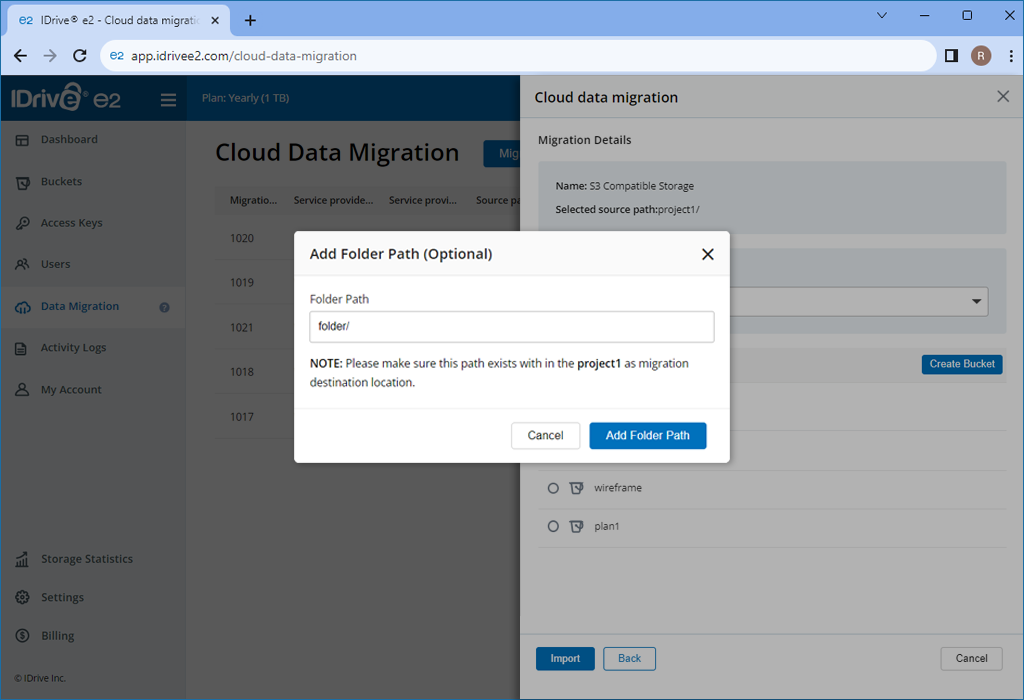
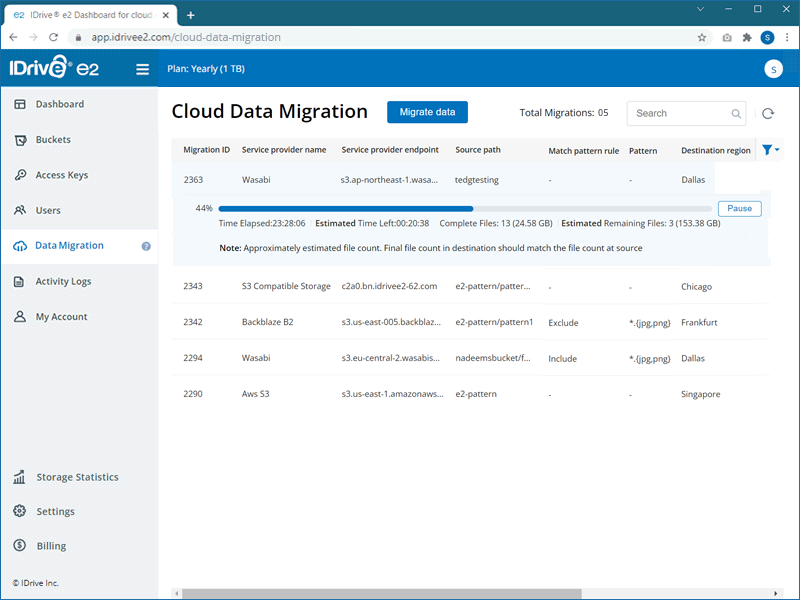
Note:
- Altering or modifying the data at the source location while the migration is ongoing can cause data corruption and IDrive® e2 will not be responsible for any such incident.
- Only the latest version of objects will be migrated.
| Description | Pattern | Matches | Does not match |
|---|---|---|---|
| Wildcard | *.jpg | /file.jpg | /file.png |
| /dir/file.jpg | /dir/file.png | ||
| Rooted | /*.jpg | /file.jpg | /file.png |
| /file2.jpg | /dir/file.jpg | ||
| Alternates | *.{jpg,png} | /file.jpg | /file.gif |
| /dir/file.png | /dir/file.gif | ||
| Path Wildcard | dir/** | /dir/anyfile | file.pngf |
| /subdir/dir/subsubdir/anyfile | /subdir/file.png | ||
| Any Char | *.t?t | /file.txt | /file.qxt |
| /dir/file.tzt | /dir/file.png | ||
| Range | *.[a-z] | /file.a | /file.0 |
| /dir/file.b | /dir/file.1 | ||
| Escape | *.\?\?\? | /file.??? | /file.abc |
| /dir/file.??? | /dir/file.def | ||
| Class | *.\d\d\d | /file.012 | /file.abc |
| /dir/file.345 | /dir/file.def | ||
| Regexp | *.{{jpe?g}} | /file.jpeg | /file.png |
| /dir/file.jpg | /dir/file.jpeeg | ||
| Rooted Regexp | /{{.*\.jpe?g}} | /file.jpeg | /file.png |
| /file.jpg | /dir/file.jpg |
IDrive® e2 transmits all files using an encrypted TLS connection. Developers are encouraged to add their own encryption to their files before migrating them to IDrive® e2. They can also set Server-Side Encryption on IDrive® e2 buckets.
Data is stored in enterprise-class data centers equipped with state-of-the-art facilities — custom-designed elevated floors, HVAC temperature control systems with designated cooling zones, seismically-braced racks — and physical security features. The data centers are periodically checked for vulnerabilities in the network infrastructure with third-party audits.
In addition to that IDrive® e2 uses a combination of object lock, versioning, and data retention features to secure against data loss from ransomware and accidental deletion or modification.