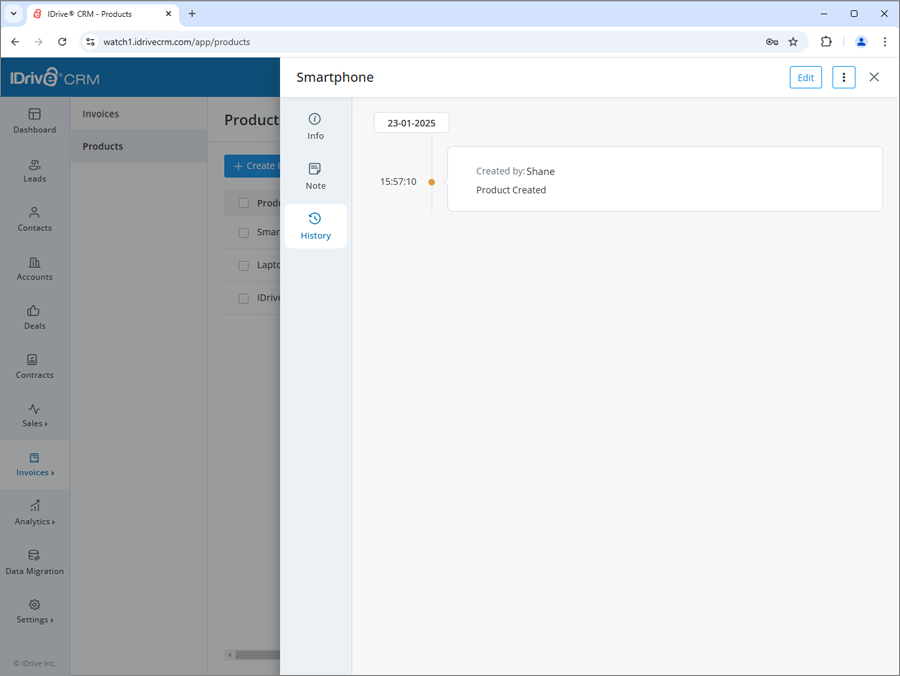Invoices
To create an invoice,
- Sign in to your IDrive® CRM account.
- Navigate to Invoices. The Invoices page will open.
- Click Create Invoice.

- The invoice owner will be defined by default. To change the default owner, click
 and select a user from the dropdown list or create a new user.
and select a user from the dropdown list or create a new user. - Select a contact from the dropdown list or create a new contact.
- Enter subject, dates, account, and an invoice type - one-time or recurring.
- Add Address information.
- Under Invoice Item, add line items for the products you are selling to customers.
- Choose one of the following options:
- Select from product library to add existing products. Search by name, select the product, and click Add.
- Create custom line item to manually add products. Enter product details, mark if the product is active, set sales dates, add pricing, and select the option to add the item to product library. Click Save.
- Add any additional details under Description.
- Enter Terms and conditions, as required.
- Click Save to create the invoice.

The invoice will be created using the Standard template and will be listed on the Invoices page. Hover on the invoice, click Preview to view, apply a template theme, download, or print it.
To customize a field or add new fields to the form, go to Customizations under Settings.
- Sign in to your IDrive® CRM account.
- Navigate to Invoices. The Invoices page will open.
- Hover on the invoice you want to customize.
- Click Preview.

- Click the dropdown at the top and select the desired invoice template.
- The selected template will be applied to the invoice.
- Download or print the invoice in the applied template layout.

Yes, you can edit an invoice.
To edit an invoice,
- Sign in to your IDrive® CRM account.
- Navigate to Invoices. The Invoices page will open.
- Hover on the invoice you want to edit.
- Click
 The edit invoice screen will appear.
The edit invoice screen will appear.

- Modify the details as required.
- Click Save to save the changes.

Click ![]() to access the view pane. The updated invoice information will be displayed on the screen. You can make further changes to the invoice information by clicking the Edit button.
to access the view pane. The updated invoice information will be displayed on the screen. You can make further changes to the invoice information by clicking the Edit button.
You can view and edit invoice information, clone, delete, print, and download the invoice by clicking the respective buttons on the view pane. You can also view the following:
- Info - View invoice information.
- Note - View notes or add a new note.
To open the view pane for a particular invoice, click anywhere on the invoice row.

Yes, you can create a clone of an invoice.
To clone an invoice,
- Sign in to your IDrive® CRM account.
- Navigate to Invoices. The Invoices page will open.
- Click anywhere on the invoice you want to clone. The view pane will appear.
- Click
 and select Clone from the dropdown.
and select Clone from the dropdown.

- Make changes to the invoice details.
- Click Clone.

To delete an invoice,
- Sign in to your IDrive® CRM account.
- Navigate to Invoices. The Invoices page will open.
- Select the invoice that you want to delete.
- Click
 .
.

- Click Delete in the confirmation popup.

Note: Deleting an invoice will also permanently delete the associated activities.
To see all your invoices for the current day,
- Sign in to your IDrive® CRM account.
- Navigate to Invoices. The Invoices page will open.
- Click the dropdown button.
- Select Today's invoices from the dropdown.
A list of all your invoices for that day will be displayed on the screen.
Alternatively, to view the following select the respective button:
- All invoices - all the invoices in the account
- My invoices - all your invoices
Yes, you can search for a specific invoice in your account.
To search an invoice,
- Sign in to your IDrive® CRM account.
- Navigate to Invoices. The Invoices page will open.
- Enter the invoice name in the Search invoices field.

All the invoices matching the search term will be displayed on the screen.
To filter invoices by a field such as name, type, or any other column heads,
- Sign in to your IDrive® CRM account.
- Navigate to Invoices. The Invoices page will open.
- Click Custom filters.
- Select the filter that you want to apply from the Filter by fields dropdown list, and set the attribute values.

- Click Apply Filter.

You can click Clear all at any time to remove all the selected filters.
To filter invoices by time,
- Click Date filter.
- Select the filter that you want to apply from the dropdown.
- If you wish to customize the time period for search, click Custom range and set a specific date range on the calendar.
- Click Apply.
A list of all the invoices created/imported within that specific period will be displayed on the screen.
You can also filter the number of records to be displayed on the page by selecting the desired option from the records per page dropdown.
Yes, you can create custom filters for invoices.
To create a custom filter,
- Sign in to your IDrive® CRM account.
- Navigate to Invoices. The Invoices page will open.
- Click the dropdown button and then click Create custom filter.

- Select the filter that you want to apply from the Filter by fields dropdown list and set the attribute values.
- Click Apply Filter.

To save the filter,
- Click Save Filter to add the filter to your list of custom filters.
- Enter a name for the filter and click Save.
The filter will be added to the list of custom filters.
To create a product,
- Sign in to your IDrive® CRM account.
- Navigate to Products under the Invoices tab.
- Click Create Product.
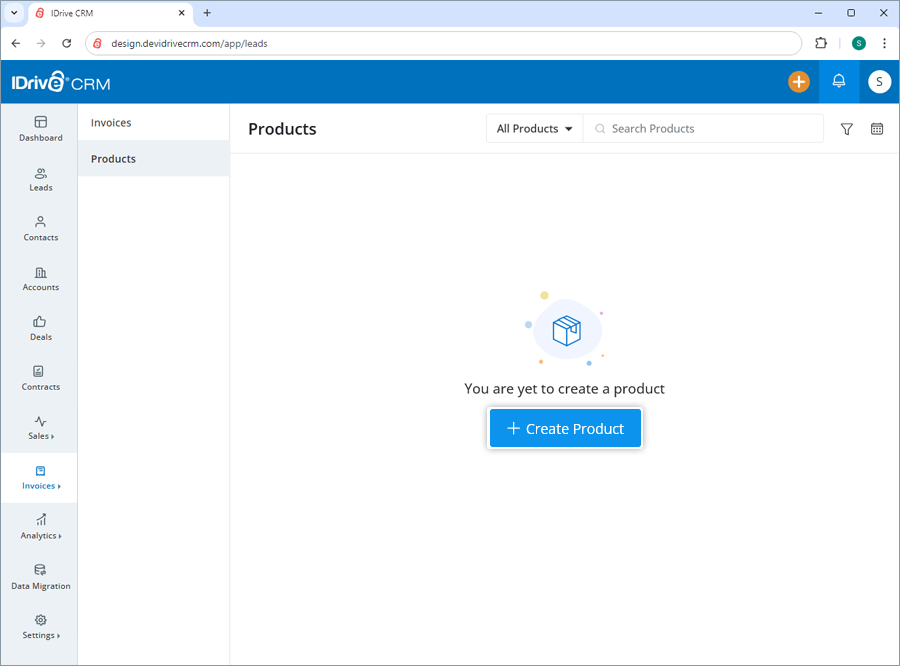
- The product owner will be defined by default. To change the default owner, click
 and select a user from the dropdown list or create a new user.
and select a user from the dropdown list or create a new user. - Add the product name, code, and category.
- Select the checkbox if the product is active.
- Set a start and closing date for product sales.
- Add price information such as the unit price, unit cost, and margin.
- Add any extra information under Description.
- Click Save to create the product. On successful creation of the product, it will be listed on the Products page.
Alternatively, click Save and New if you want to create the product and open a new create product form simultaneously.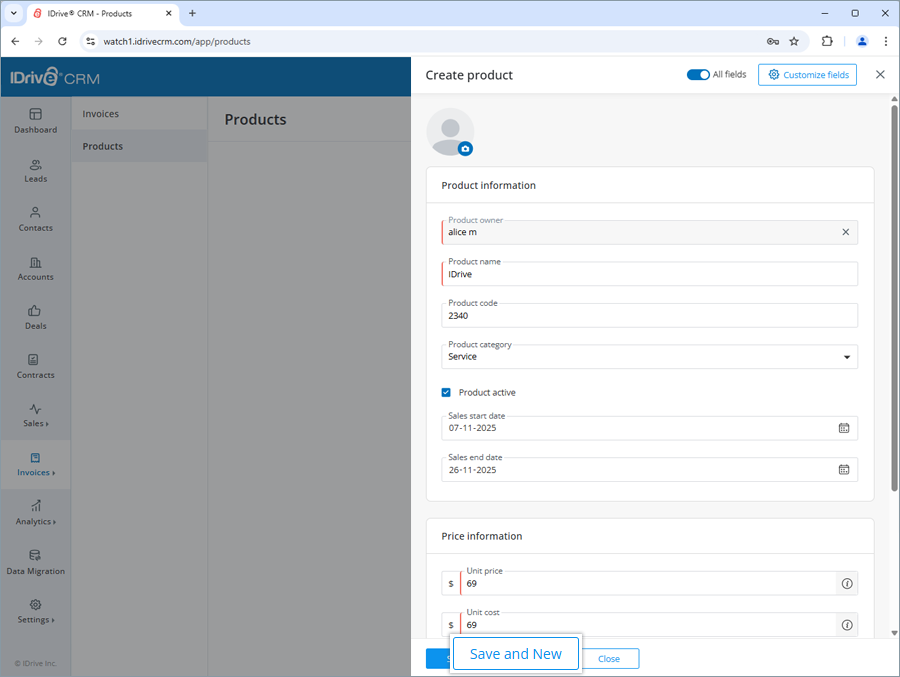
To customize a field or add new fields to the form, click the Customize fields button.
Note: You can also import your existing products in CSV and Excel file formats..
Yes, you can import up to 5000 product records from your computer to your account in CSV format.
To import products,
- Sign in to your IDrive® CRM account.
- Navigate to Products under the Invoices tab.
- Hover on the Create Product dropdown button.
- Click Import Products.
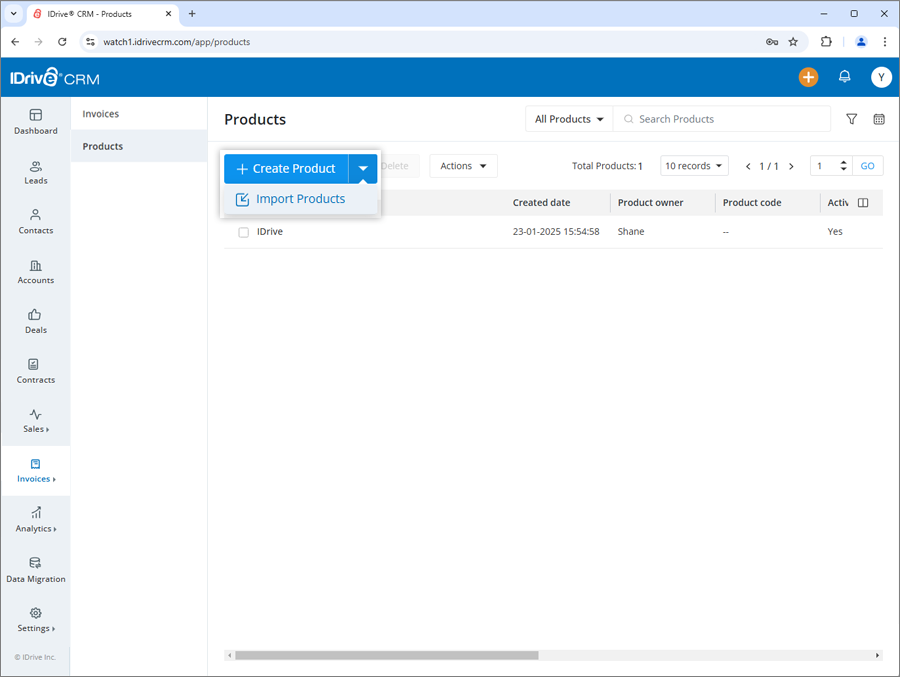
- Upload or simply drag and drop the files to import.
Note: You can only import files with .csv, .xls, and .xlsx extensions under 15 MB. - Click Import. The product records will be imported to the account.
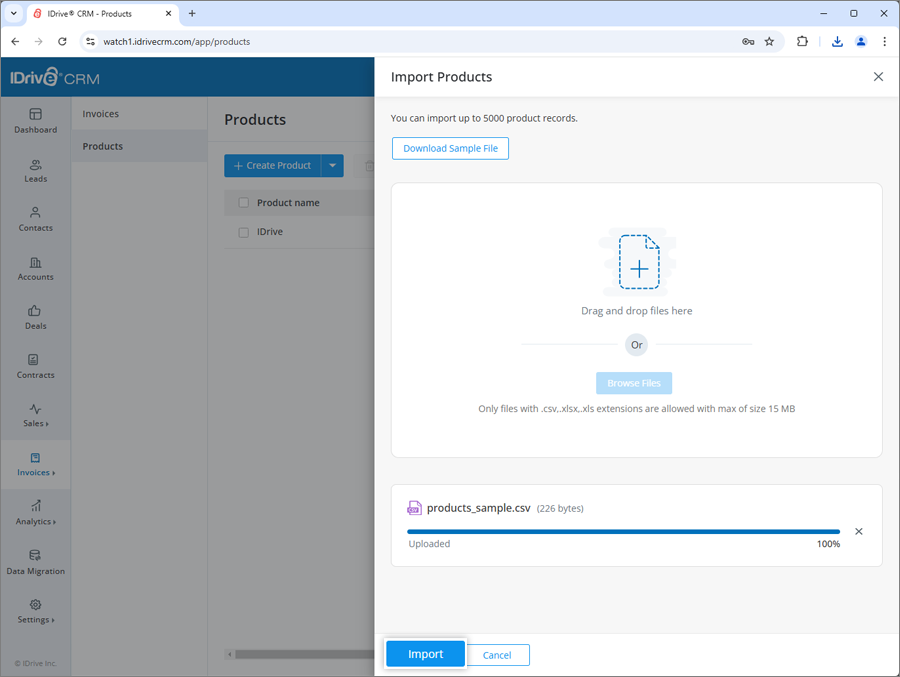
Yes, you can edit a product.
To edit a product,
- Sign in to your IDrive® CRM account.
- Navigate to Products under the Invoices tab.
- Hover on the product you want to edit.
- Click
 . The edit product screen will appear.
. The edit product screen will appear.
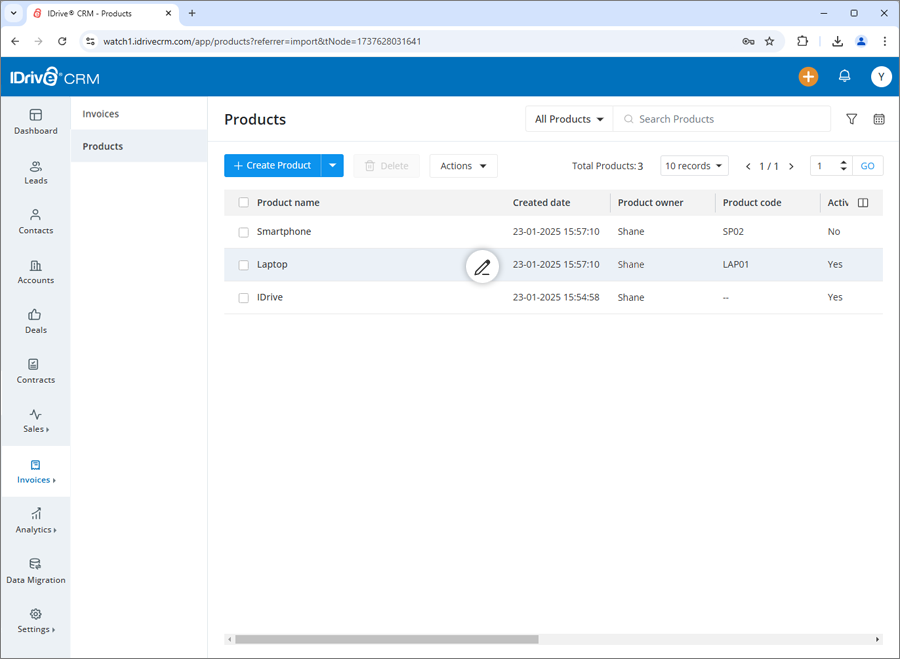
- Modify the details as required.
- Click Save to save the changes.
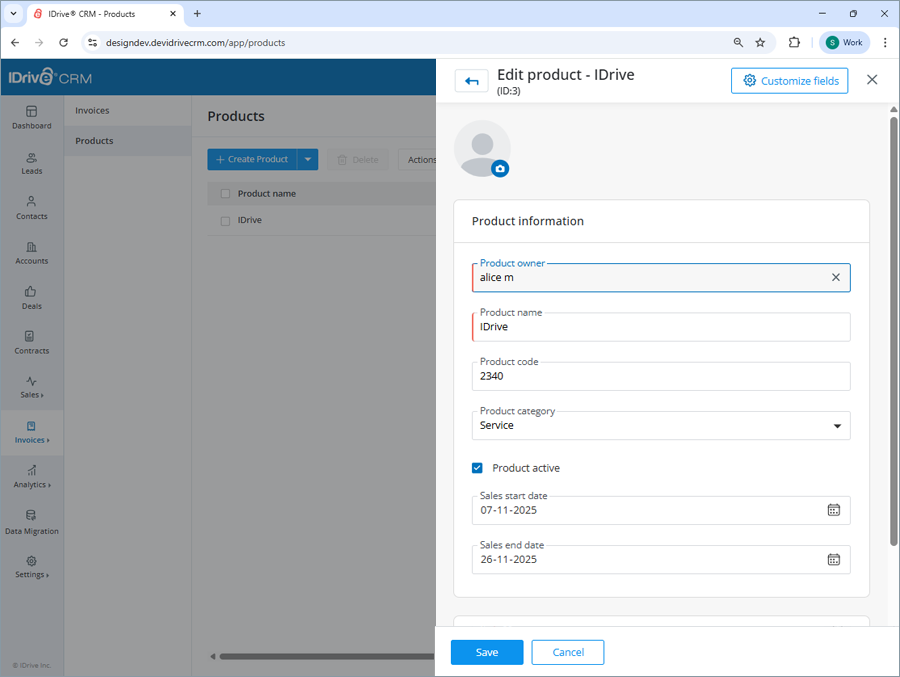
Click ![]() to access the view pane. The updated product information will be displayed on the screen. You can make further changes to the product information by clicking the Edit button.
to access the view pane. The updated product information will be displayed on the screen. You can make further changes to the product information by clicking the Edit button.
Yes, you can mass update the values for specific fields across multiple records for a product simultaneously.
To perform mass update for a product,
- Sign in to your IDrive® CRM account.
- Navigate to Products under the Invoices tab.
- Click Mass Update from the Actions dropdown menu.
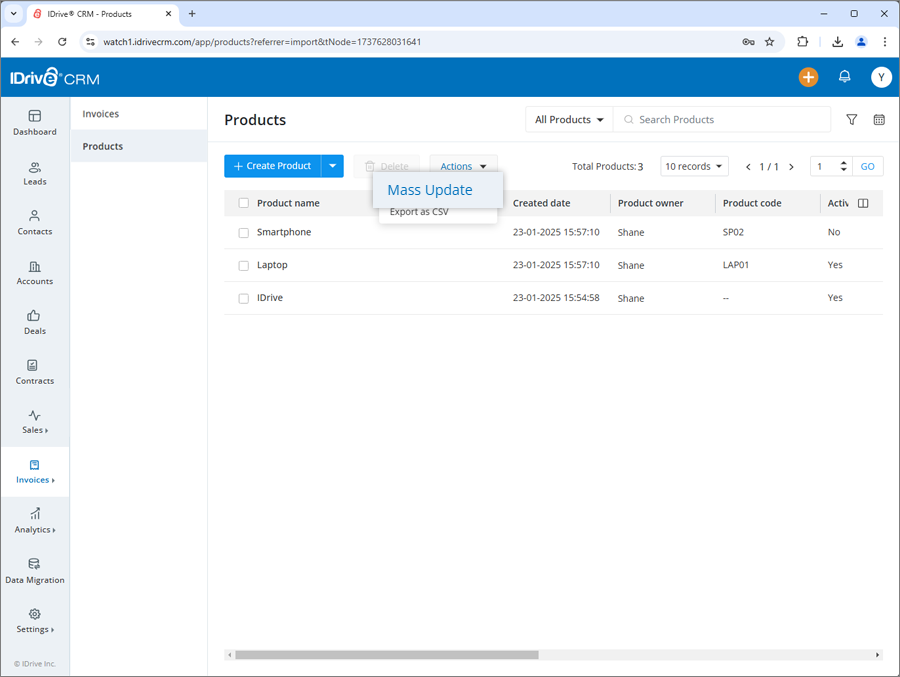
- Filter the products as per the required criteria and click Search.
- Select the products that you want to update and click Mass Update.
- Select the property and enter the modified values for the selected property under Update value.
- Click Update.
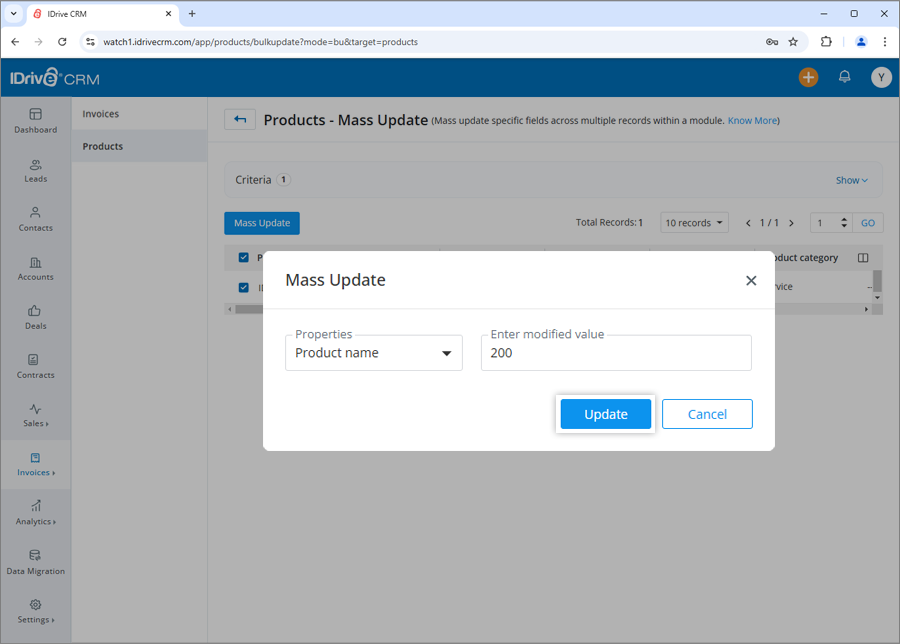
Similarly, you can also mass update the value of specific fields across multiple products in your account in one go.
You can view and edit product information, clone, and delete the product by clicking the respective buttons on the view pane. You can also view the following:
- Info - View product information.
- Note - View notes or add a new note.
- History - View activity logs.
To open the view pane for a particular product, click anywhere on the product row.
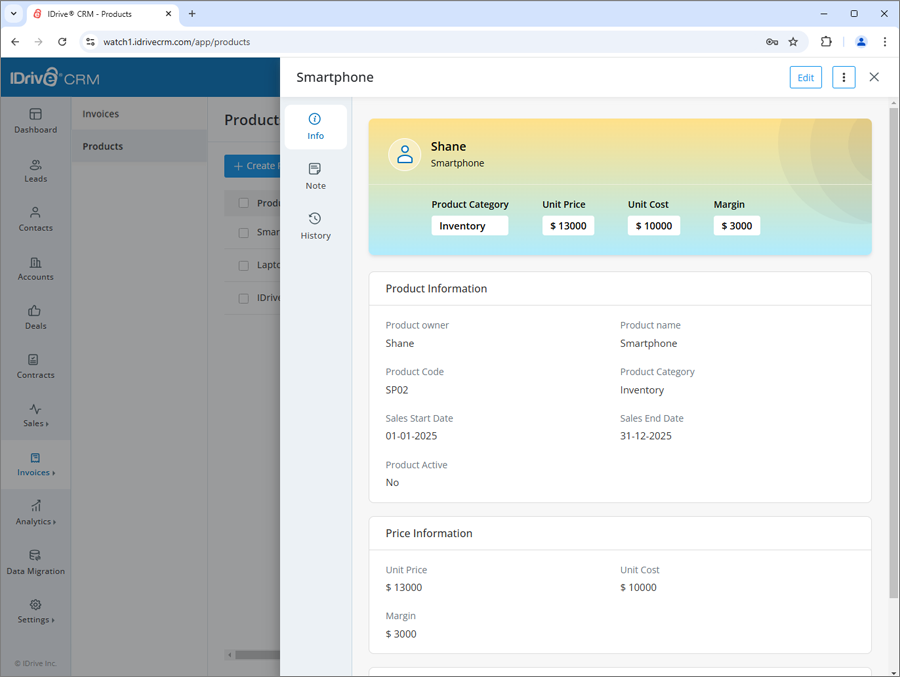
Yes, you can create a clone of a product.
To clone a product,
- Sign in to your IDrive® CRM account.
- Navigate to Products under the Invoices tab.
- Click anywhere on the product you want to clone. The view pane will appear.
- Click
 and select Clone from the dropdown.
and select Clone from the dropdown.
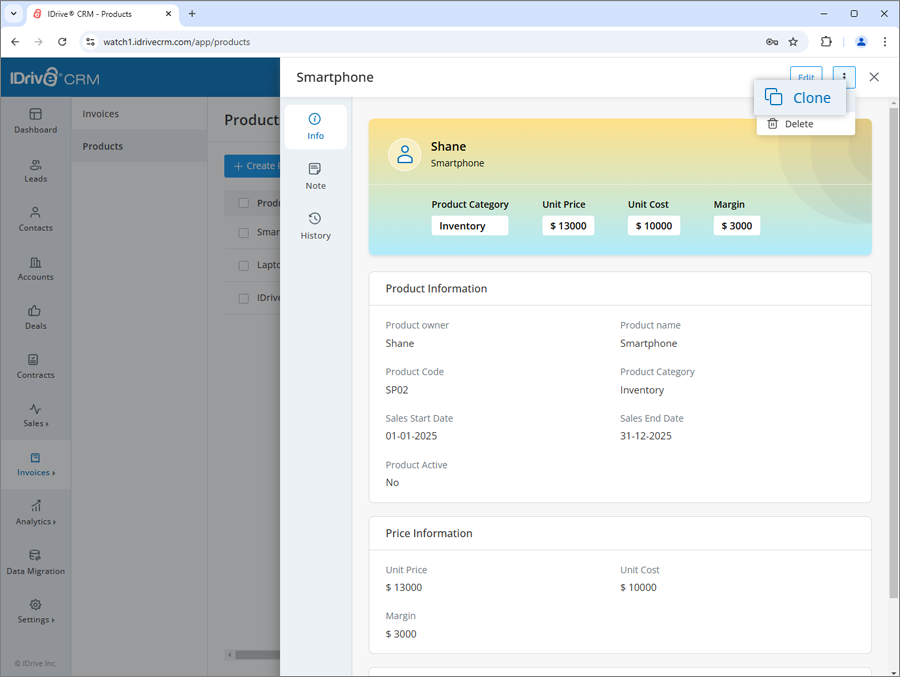
- Make changes to the product details.
- Click Clone.
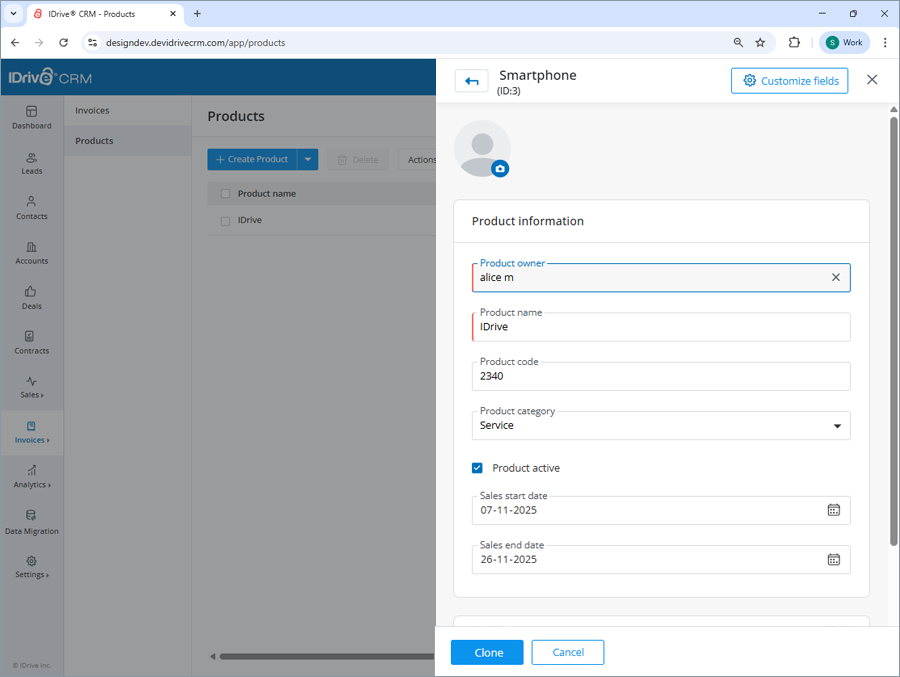
You can export up to 5000 product records from your account to your computer using a CSV file. Contact support to export records of larger volumes.
To export a product detail,
- Sign in to your IDrive® CRM account.
- Navigate to Products under the Invoices tab.
- Select the product for which you want to export the details.
- Click Export as CSV from the Actions dropdown menu. A popup window will appear.
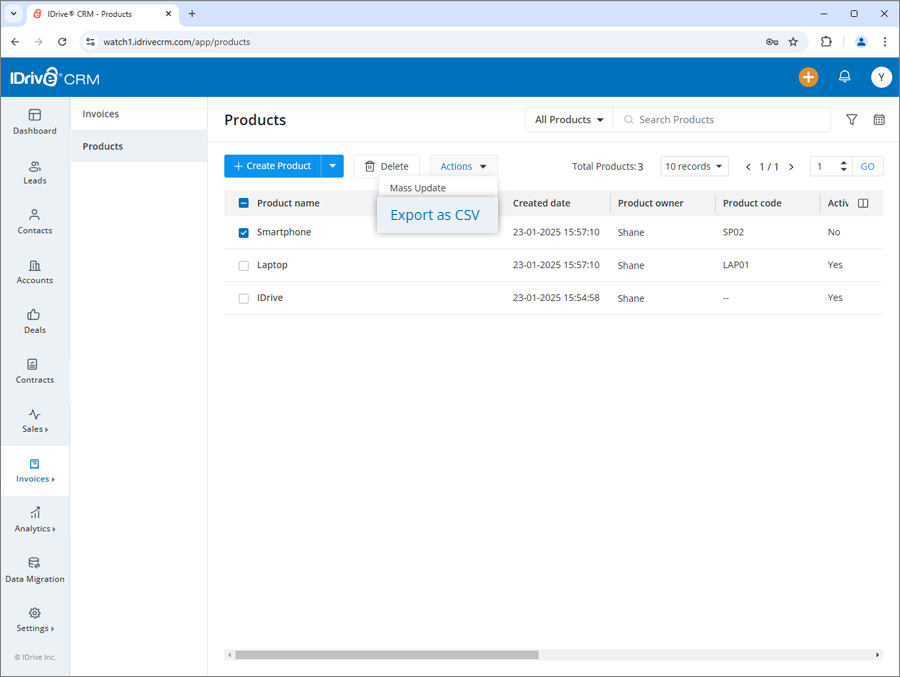
- Select Applied filters radio button to generate records with the applied filters. Alternatively, select First 5000 records to set the data range to generate records.
- Click Export. The data will be downloaded on your computer in CSV format.
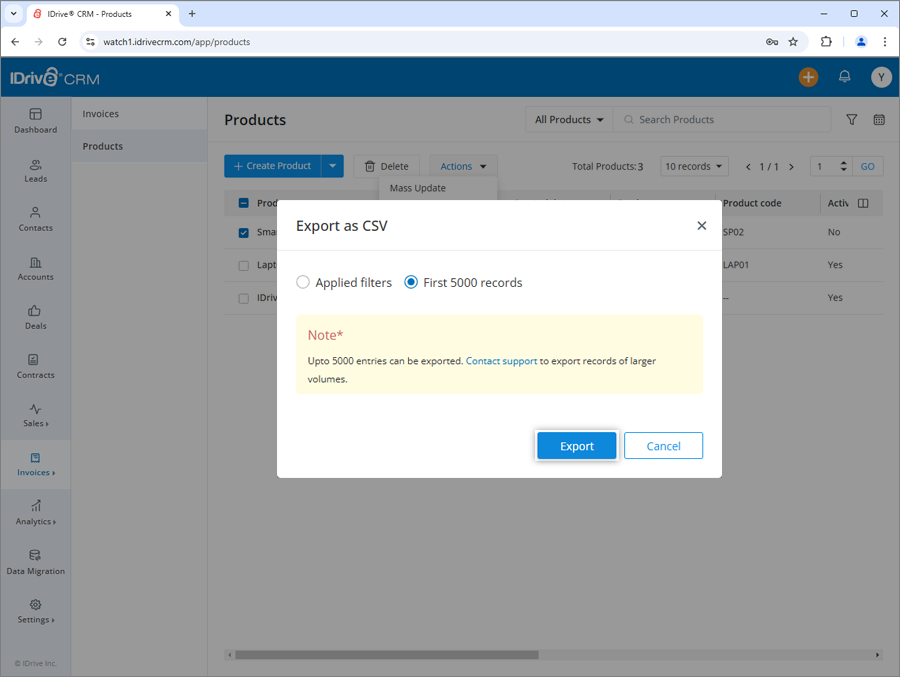
To delete a product,
- Sign in to your IDrive® CRM account.
- Navigate to Products under the Invoices tab.
- Select the product that you want to delete.
- Click
 .
. - Click Delete in the confirmation popup.

Note:
- Deleting a product will also permanently delete the associated activities.
- Products that are linked to existing invoices cannot be deleted.
To see all your active products,
- Sign in to your IDrive® CRM account.
- Navigate to Products under the Invoices tab.
- Click the dropdown button.
- Select Active products from the dropdown.
A list of all your active products will be displayed on the screen.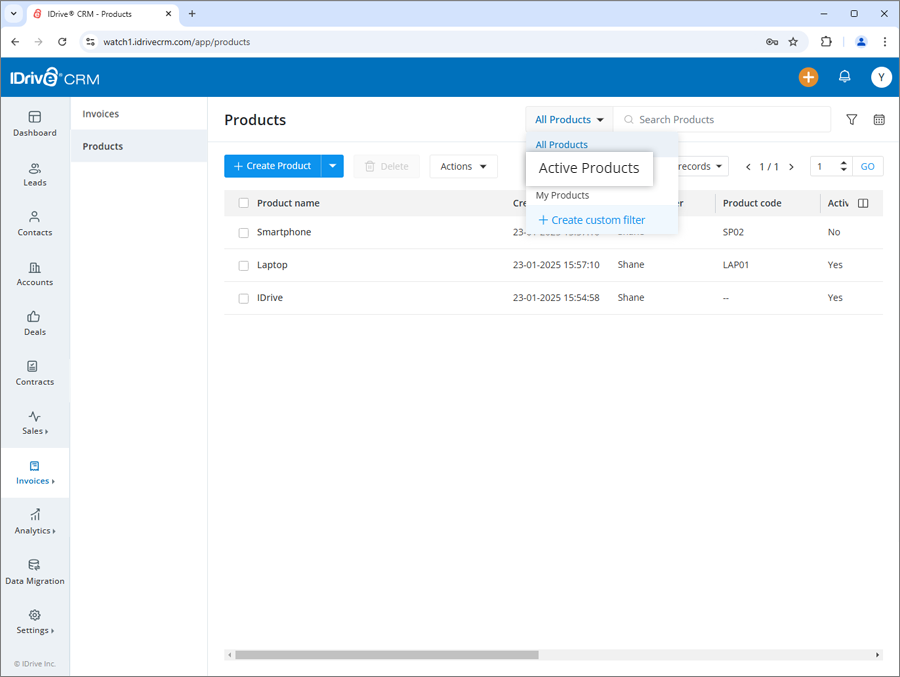
Alternatively, to view the following select the respective button:
- All products - All the products in the account
- My products - All your products
Yes, you can search for a specific product in your account.
To search a product,
- Sign in to your IDrive® CRM account.
- Navigate to Products under the Invoices tab.
- Enter the product name in the Search products field.
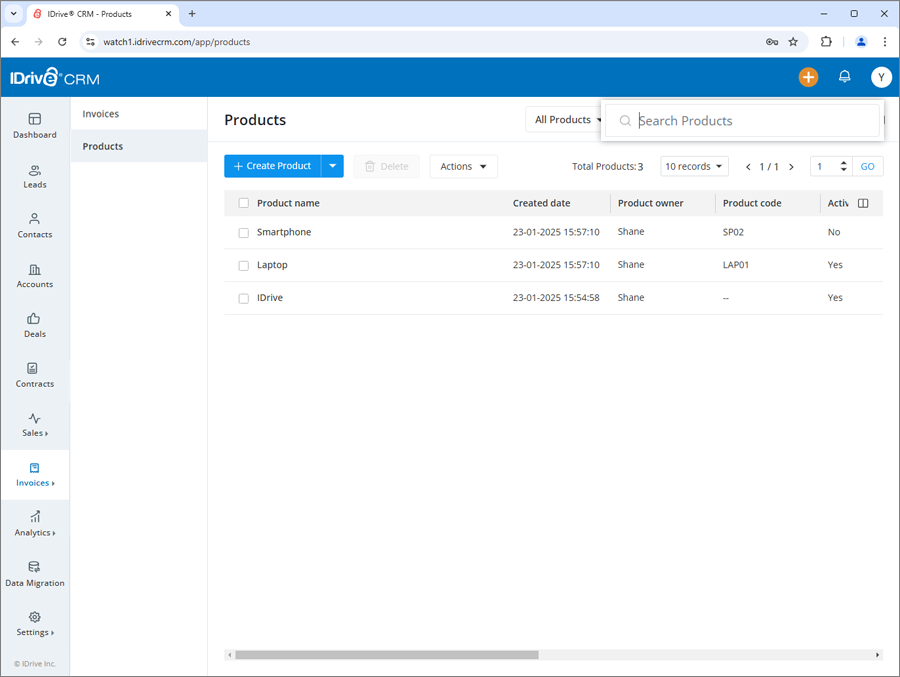
All the products matching the search term will be displayed on the screen.
To filter products by a field such as name, code, or any other column heads,
- Sign in to your IDrive® CRM account.
- Navigate to Products under the Invoices tab.
- Click Custom filters.
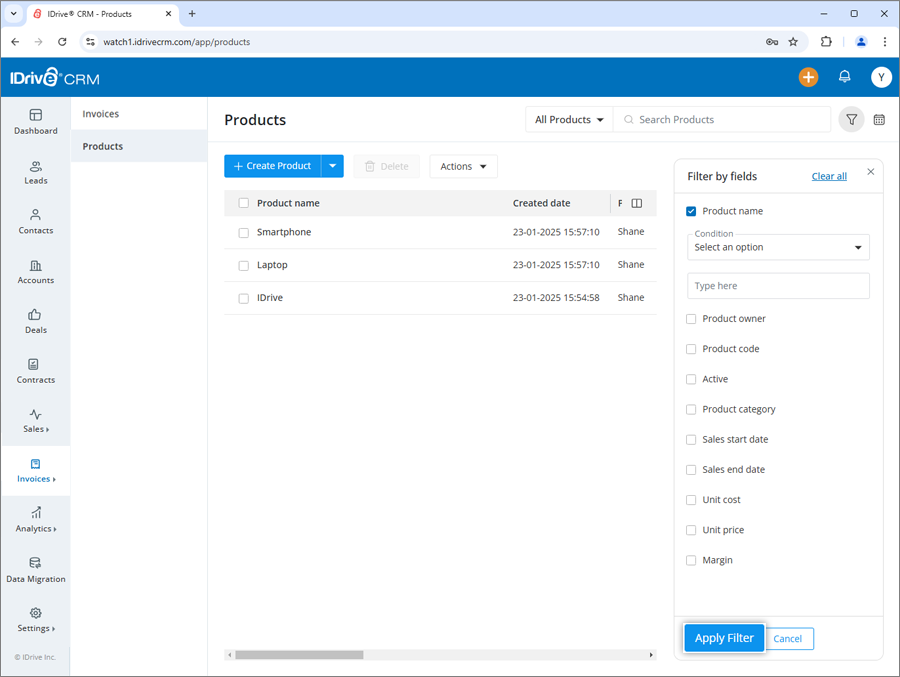
- Select the filter that you want to apply from the Filter by fields dropdown list and set the attribute values.
- Click Apply Filter.
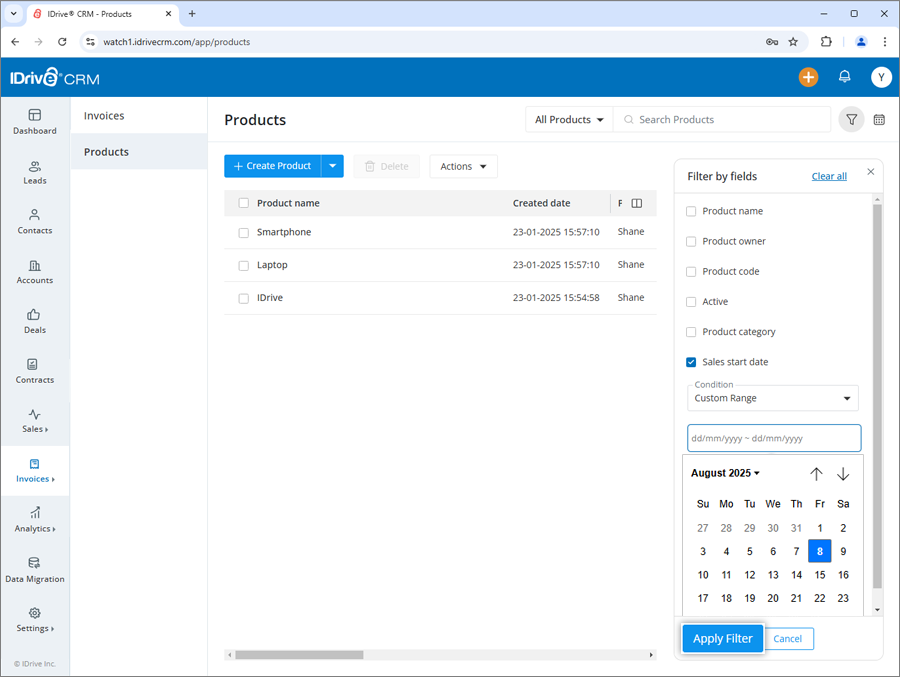
You can click Clear all to remove all the selected filters.
To filter products by time,
- Click Date filter.
- Select the filter that you want to apply from the dropdown.
- If you wish to customize the time period for search, click Custom range and set a specific date range on the calendar.
- Click Apply.
A list of all the products created/imported within that specific period will be displayed on the screen.
You can also filter the number of records to be displayed on the page by selecting the desired option from the records per page dropdown.
Yes, you can create custom filters for products.
To create a custom filter,
- Sign in to your IDrive® CRM account.
- Navigate to Products under the Invoices tab.
- Click the dropdown button and then click Create custom filter.
- Select the filter that you want to apply from the Filter by fields dropdown list and set the attribute values.
- Click Apply Filter.
To save the filter,
- Click Save Filter to add the filter to your list of custom filters.
- Enter a name for the filter and click Save.
The filter will be added to the list of custom filters.
To view the activities associated with a product,
- Sign in to your IDrive® CRM account.
- Navigate to Products under the Invoices tab.
- Click anywhere on the product for which you want to view history. The view pane will appear.
- Click History. A list of all the activities associated with the product will be displayed, along with their timestamps.