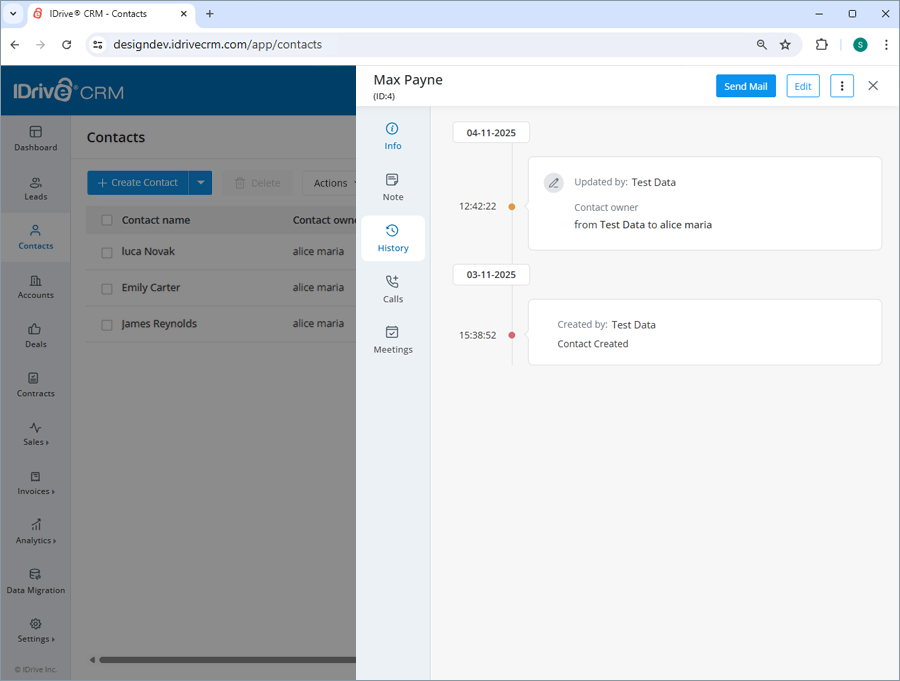Contact management
To create an account,
- Sign in to your IDrive® CRM account.
- Navigate to Contacts and click Create Contact.
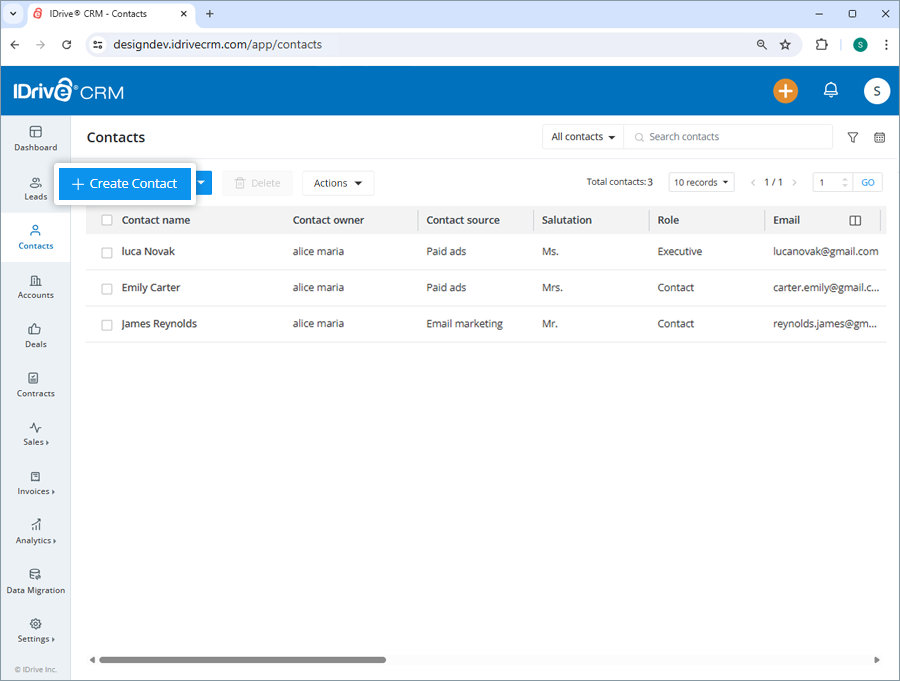
- Click
 and upload or simply drag and drop to add an image.
and upload or simply drag and drop to add an image.
Note: You can only upload images under 15 MB with .png, .jpg, and .jpeg extensions.
- The contact owner will be defined by default. To change the default owner, click
 and choose a user from the dropdown list or create a new user.
and choose a user from the dropdown list or create a new user. - Enter the first name and last name.
- Enter the role, email, phone, mobile, website, LinkedIn account, billing address, and shipping address.
- Select a contact source and account from the dropdown list or create a new contact and account. These fields are optional.
- Add any extra information under Description.
- Click Save to create the contact. On successful creation of the contact, it will be listed on the Contacts page.
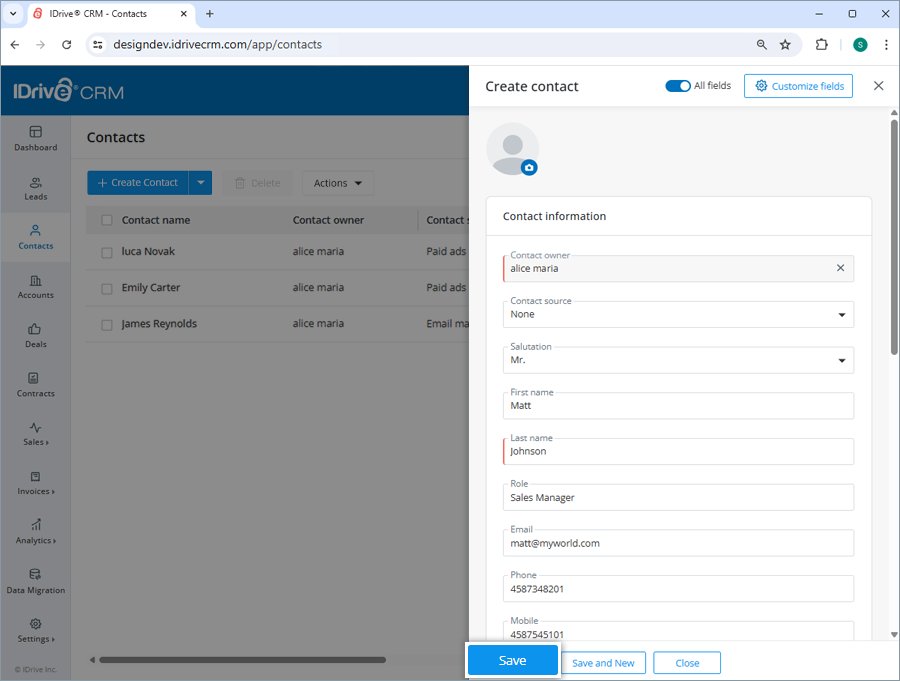
Alternatively, click Save and New if you want to create the contact and open a new create contact form simultaneously.

To customize a field or add new fields to the form, click the Customize fields button.
Note: You can also import your existing contacts in CSV, Excel, and vCard file formats.
Yes, you can import up to 5000 contact records from your computer to your account in CSV, Excel, and vCard format. You can also import contacts from your Google account.
To import contacts,
- Sign in to your IDrive® CRM account.
- Navigate to Contacts.
- Mouse hover on the Create Contact dropdown button.
- Click Import Contacts.

- Choose one of the following options to import your contacts:
- CSV / Excel / vCard - to upload files from your computer.
- Google Contacts - to import or sync contacts from your Google account.
To upload files via CSV, or Excel, or vCard:
- Click CSV or Excel or vCard.
- Click Next.

- Upload or simply drag and drop the files to import.
Note: You can only import files with .csv, .xlsx, .xls, .vcf extensions under 15 MB. - Click Import. The contacts will be imported to the platform.

To import Google Contacts:
- Click Google Contacts.
- Click Connect and choose the email address of the Google account from which you want to import contacts.
- Click Allow on the permission screen. Once authorized, all the contacts will be displayed.
- Click Import All to import all your contacts, or click Sync to import only the selected contacts.
The contacts will be imported to the platform.
To edit a contact,
- Sign in to your IDrive® CRM account.
- Navigate to Contacts.
- Hover on the contact you want to edit and click
 .
.
The edit contact screen will appear.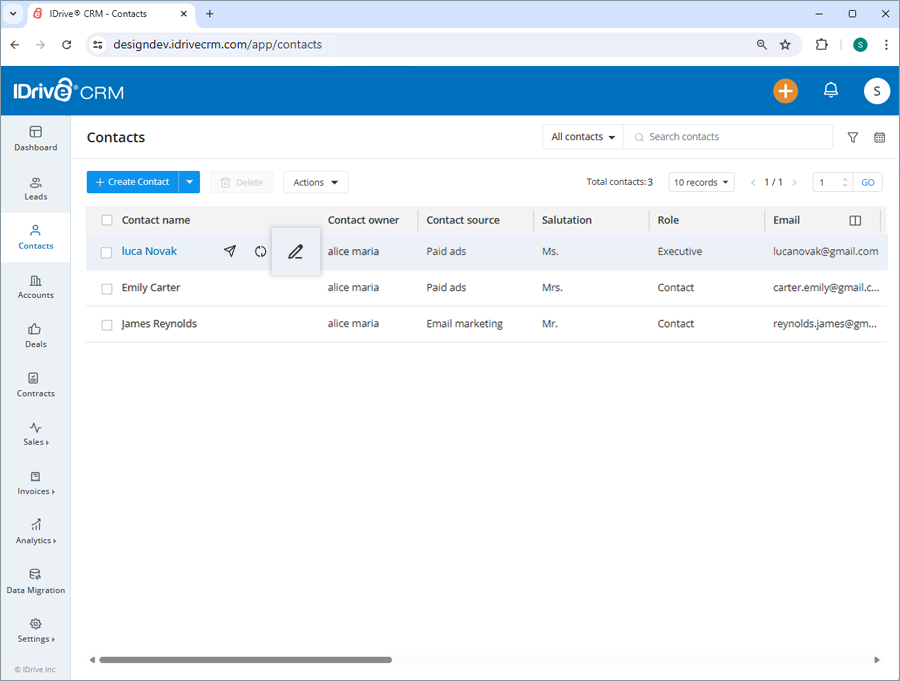
- Click
 and select Change Image to upload a new image or Delete to remove the image.
and select Change Image to upload a new image or Delete to remove the image. - Modify the details as required.
- Click Save to save changes.

Click ![]() to access the view pane. The updated contact information will be displayed on the screen. You can make further changes to the contact information by clicking the Edit button.
to access the view pane. The updated contact information will be displayed on the screen. You can make further changes to the contact information by clicking the Edit button.
Yes, you can mass update the values for specific fields across multiple records for a contact simultaneously.
To perform mass update for a contact,
- Sign in to your IDrive® CRM account.
- Navigate to Contacts.
- Click Mass Update from the Actions dropdown menu.
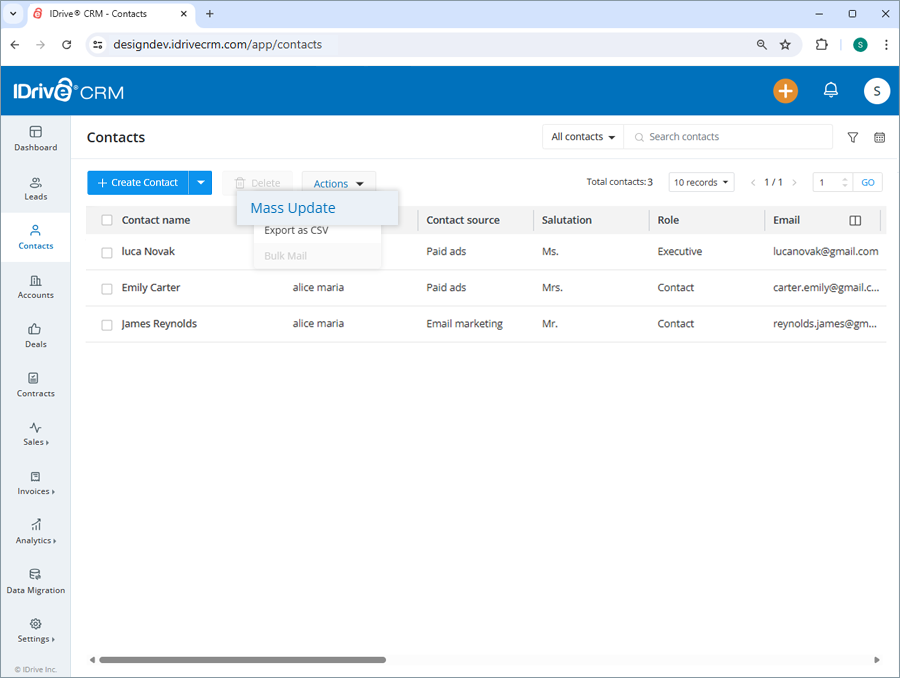
- Filter the contacts as per the required criteria and click Search.
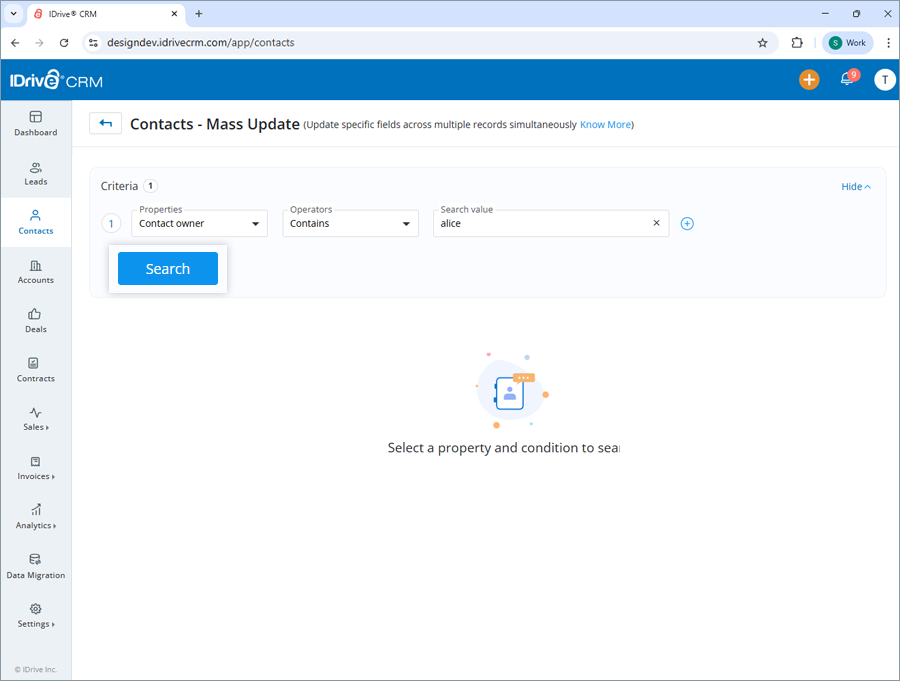
- Select the contacts that you want to update and click Mass Update.
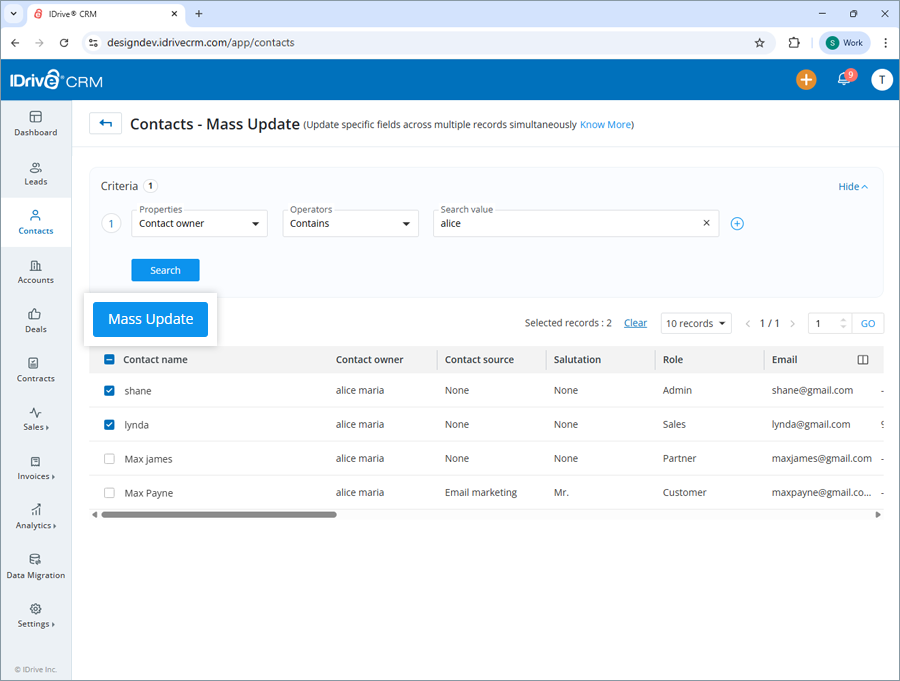
- Select the property and enter the modified values for the selected property under Update value.
- Click Update.

Similarly, you can also mass update the value of specific fields across multiple contacts in your account in one go.
You can view and edit contact information, clone, and delete the contact by clicking the respective buttons on the view pane. You can also view the following:
- Info - View contact information.
- Note - View notes or add a new note.
- History - View activity logs.
- Calls - View associated calls or create new calls.
- Meetings - View associated meetings or create new meetings.
To open the view pane for a particular contact, click anywhere on the contact row.
Yes, you can clone a contact from the Edit Contact screen.
To clone a contact,
- Sign in to your IDrive® CRM account.
- Navigate to Contacts.
- Click anywhere on the contact you want to clone. The view pane will appear.
- Click
 and select Clone from the dropdown.
and select Clone from the dropdown.
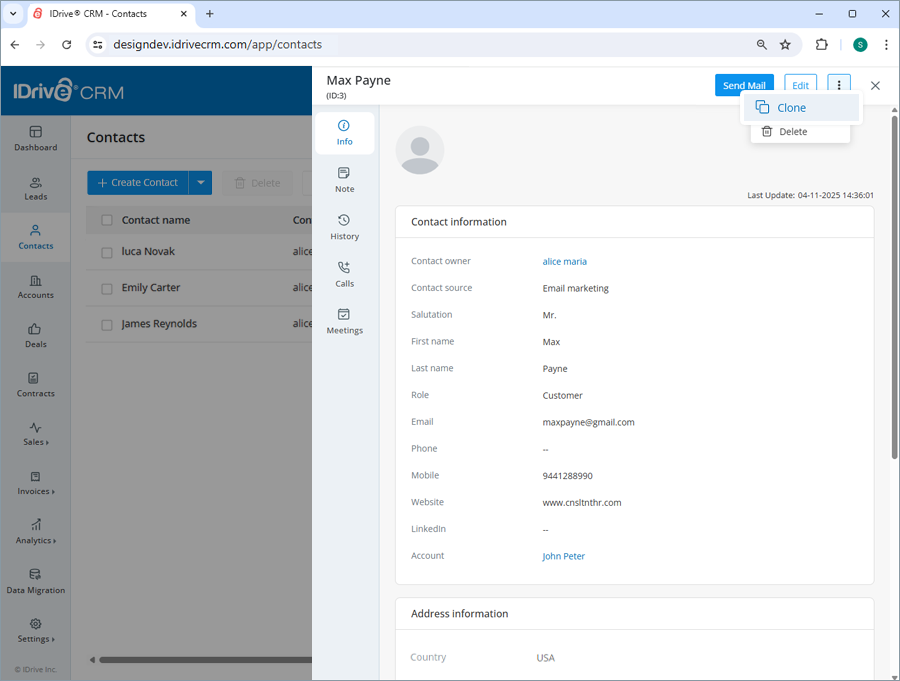
- Make changes to the contact details.
- Click Clone.
To create a lead from a contact,
- Sign in to your IDrive® CRM account.
- Navigate to Contacts and hover over the contact from which you want to create a lead.
- Click
 . The Create lead screen will appear.
. The Create lead screen will appear.

- The lead owner will be defined by default. To change the default owner, click
 and select a user from the dropdown list or create a new user.
and select a user from the dropdown list or create a new user. - Select an account from the dropdown list or create a new account.
- Select a salutation. Enter the first name and last name (last name mandatory).
- Enter the role, email, phone, and mobile number.
- Select the lead status, lead source, lead industry, and annual revenue from the dropdown menus. These fields are optional.
- Select the Email opt out checkbox to exclude the recipient from bulk mail or campaigns.
- Add Address information.
- Add any extra information under Description.
- Click Save to create the lead. On successful creation, the new lead will be listed on the Leads page.
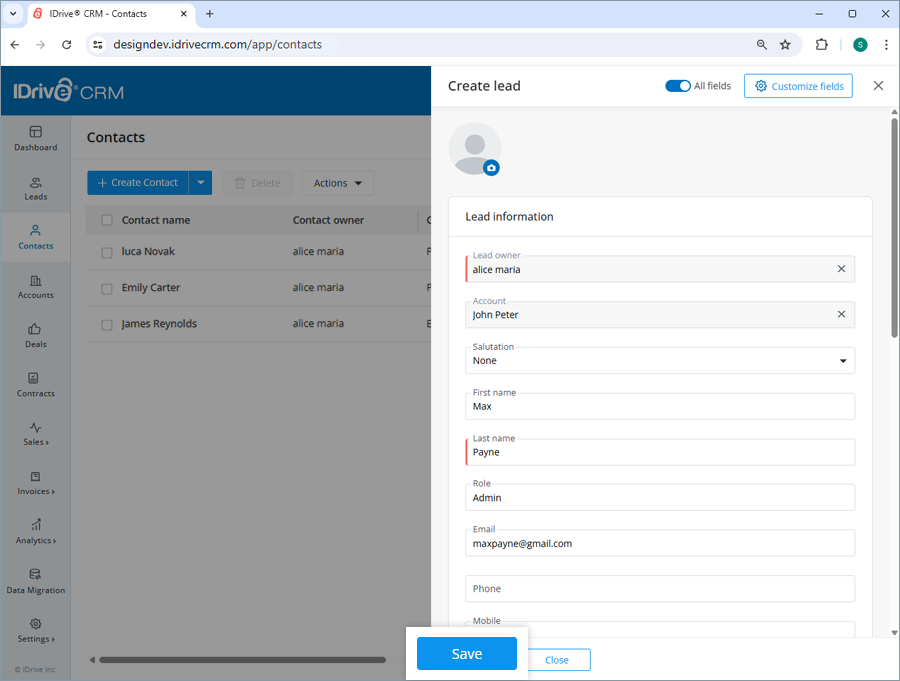
To customize a field or add new fields to the form, click the Customize fields button.
You can export up to 5000 contact records from your account to your computer using a CSV file. Contact support to export records of larger volumes.
To export a contact detail,
- Sign in to your IDrive® CRM account.
- Navigate to Contacts.
- Select the contact for which you want to export the details.
- Click Export as CSV from the Actions dropdown. A popup window will appear.
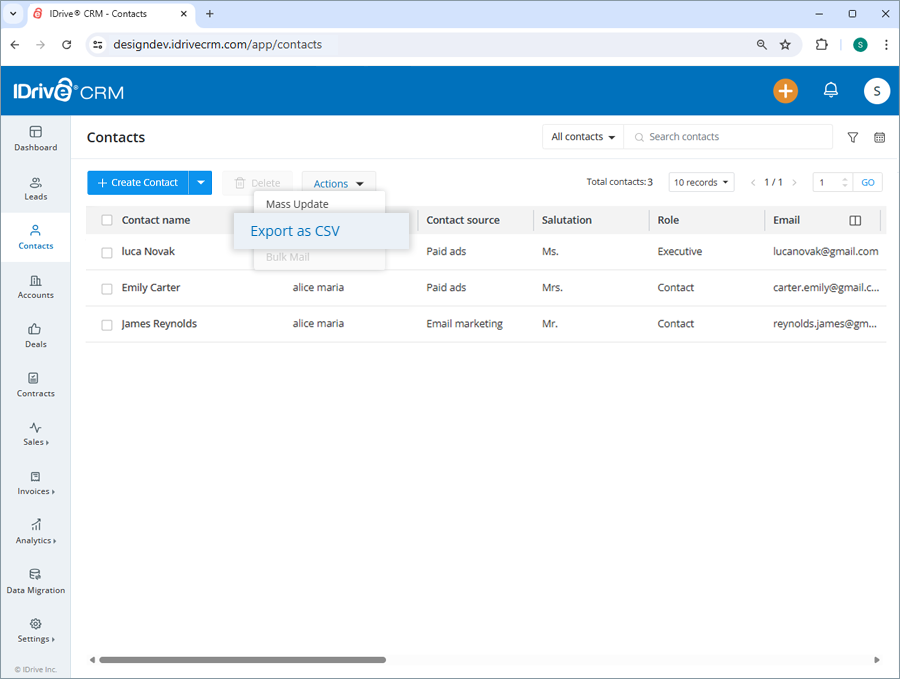
- Select Applied filters radio button to generate records with the applied filters. Alternatively, select First 5000 records to set the data range to generate records.
- Click Export.
The data will be downloaded on your computer in CSV format.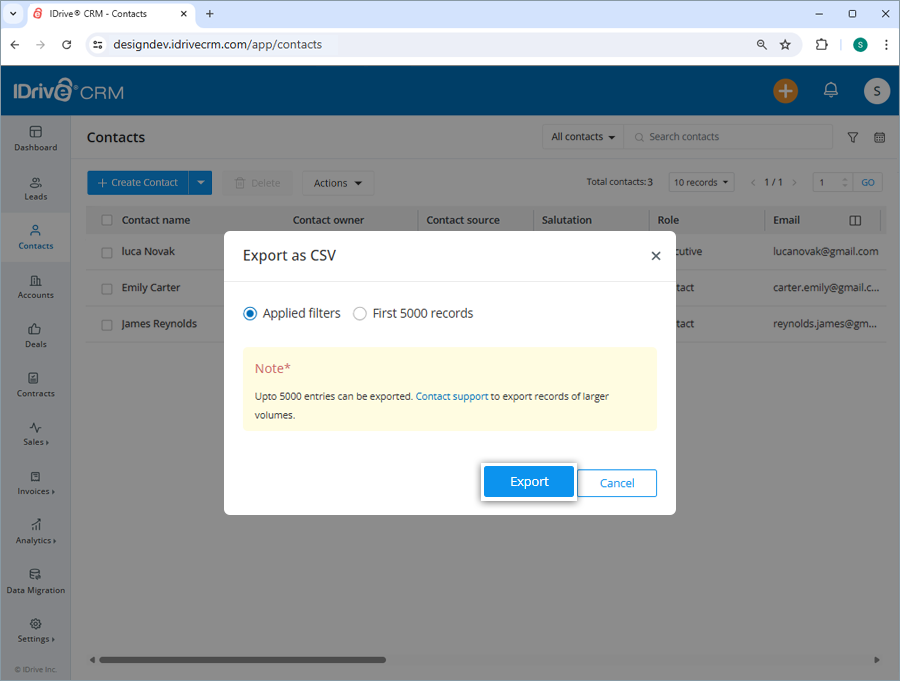
To delete a contact,
- Sign in to your IDrive® CRM account.
- Navigate to Contacts.
- Select the contact that you want to delete.
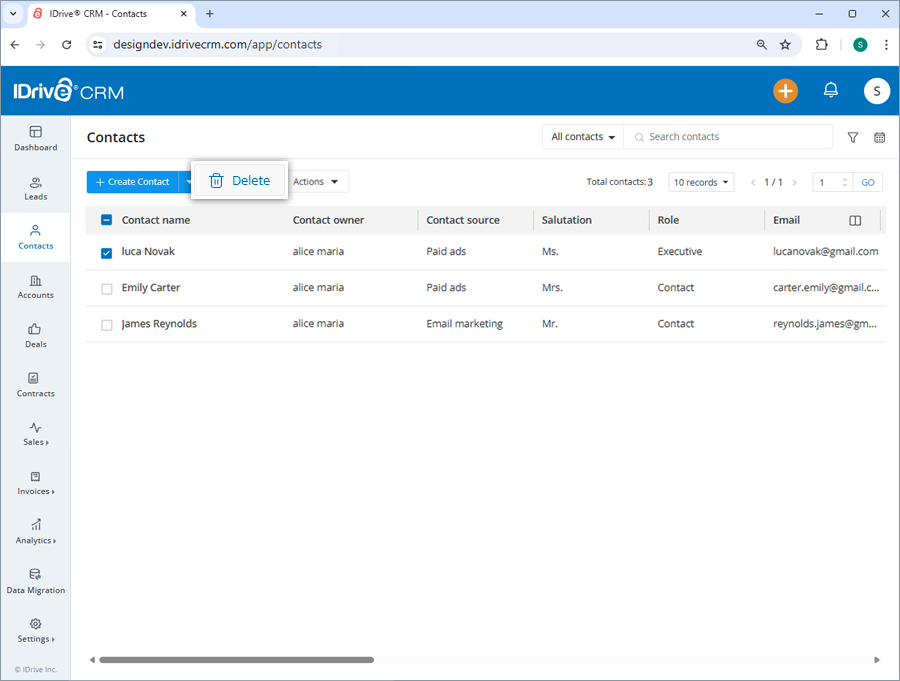
- Click
 .
. - Click Delete in the confirmation popup.
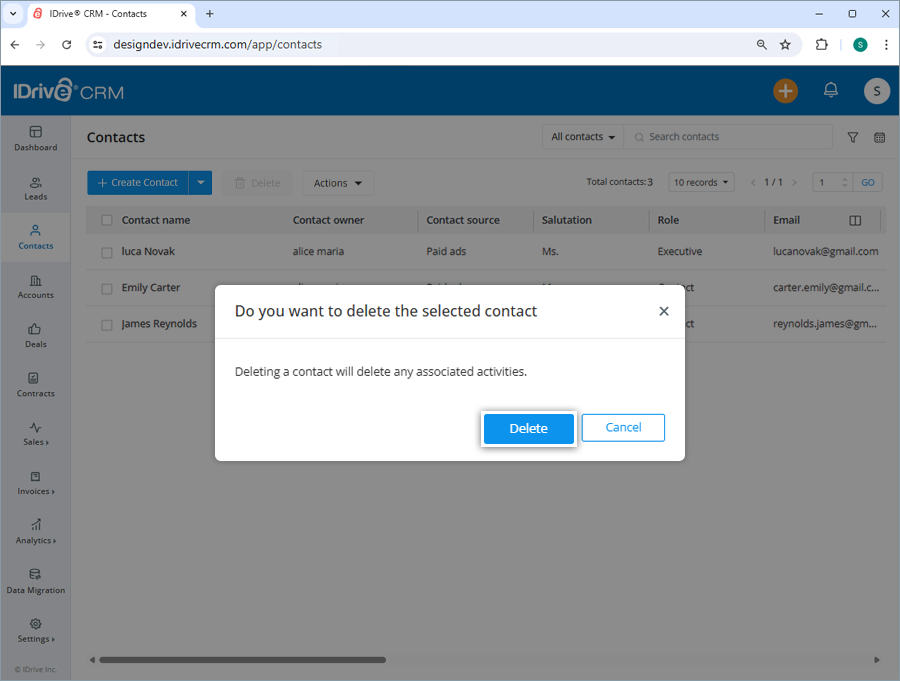
Note: Deleting a contact will also permanently delete the associated activities.
To find all your recently created contacts,
- Sign in to your IDrive® CRM account.
- Navigate to Contacts.
- Click the dropdown button.
- Select Recently created contacts from the dropdown. A list of all the recently created contacts will be displayed on the screen.
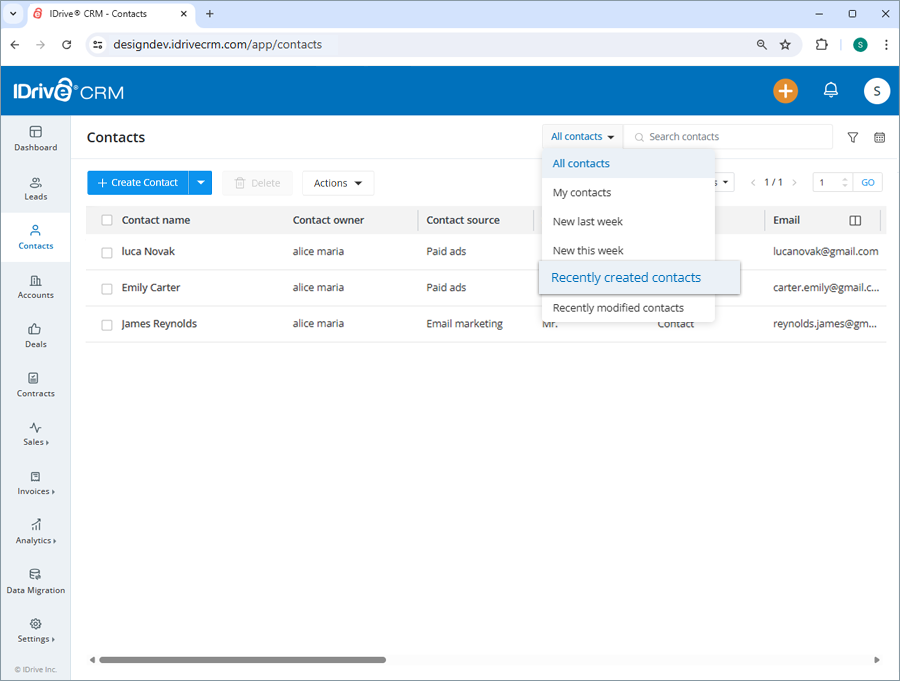
Alternatively, to view the following select the respective button:
- All contacts - all the contacts in the account
- My contacts - all your contacts
- New this week - all the contacts created/imported the recent week
- New last week - all the contacts created/imported last week
- Recently modified contacts - all the contacts modified recently
Yes, you can search for a specific contact in your account.
To search a contact,
- Sign in to your IDrive® CRM account.
- Navigate to Contacts.
- Enter contact name in the Search contacts field. All the contacts matching the search term will be displayed on the screen.
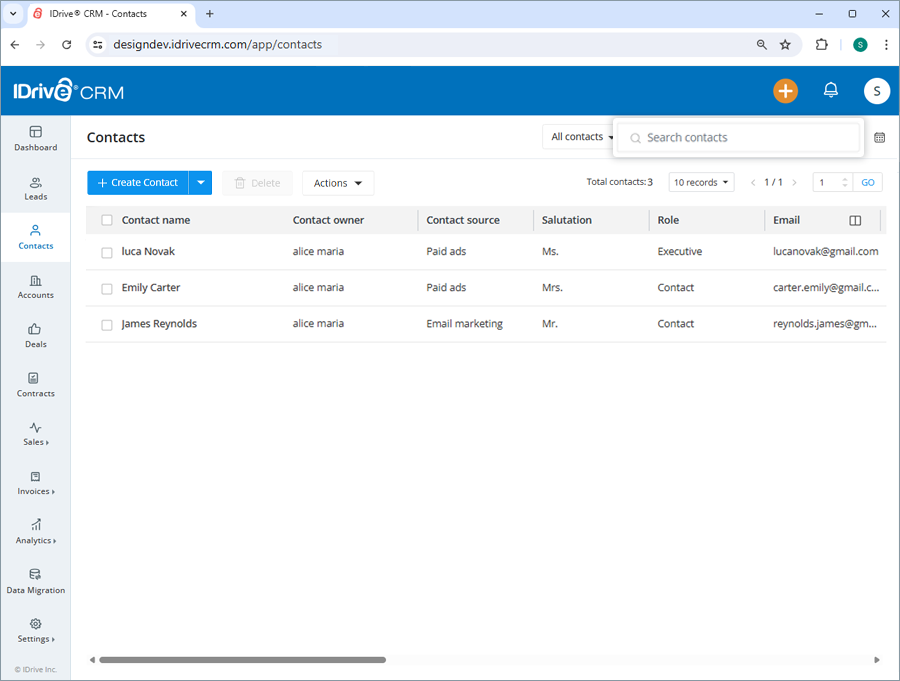
To filter contacts by a field such as name, type or any other column heads,
- Sign in to your IDrive® CRM account.
- Navigate to Contacts.
- Click Custom filters.
- Select the filter that you want to apply from the Filter by fields dropdown list and set the attribute values.
- Click Apply Filter. Click Clear all to remove all the selected filters.
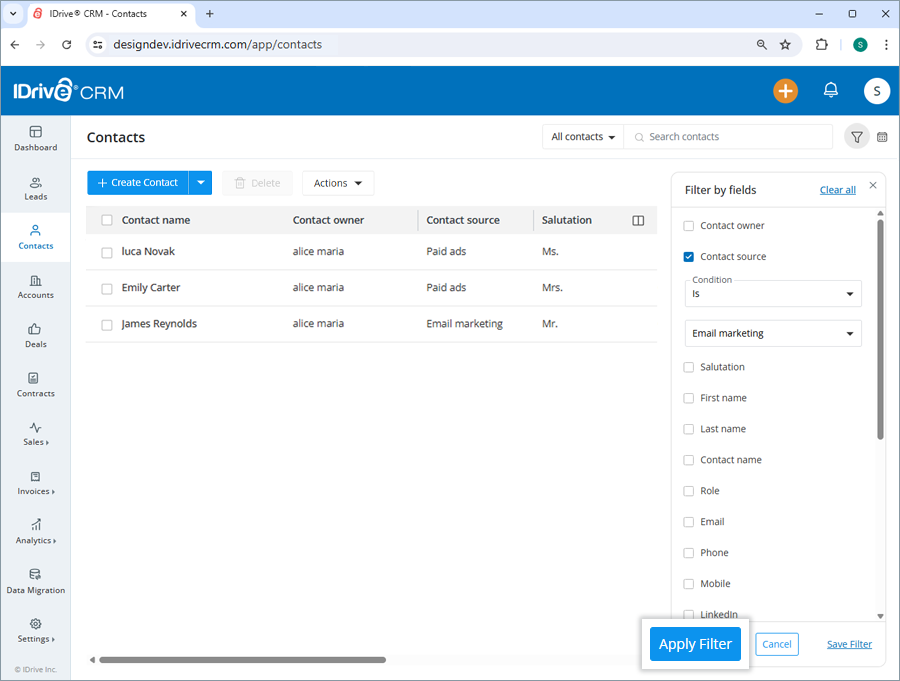
To filter contacts by time,
- Click Date filter.
- Select the filter that you want to apply from the dropdown menu.
- If you wish to customize the time period for search, click Custom range and set a specific date range on the calendar.
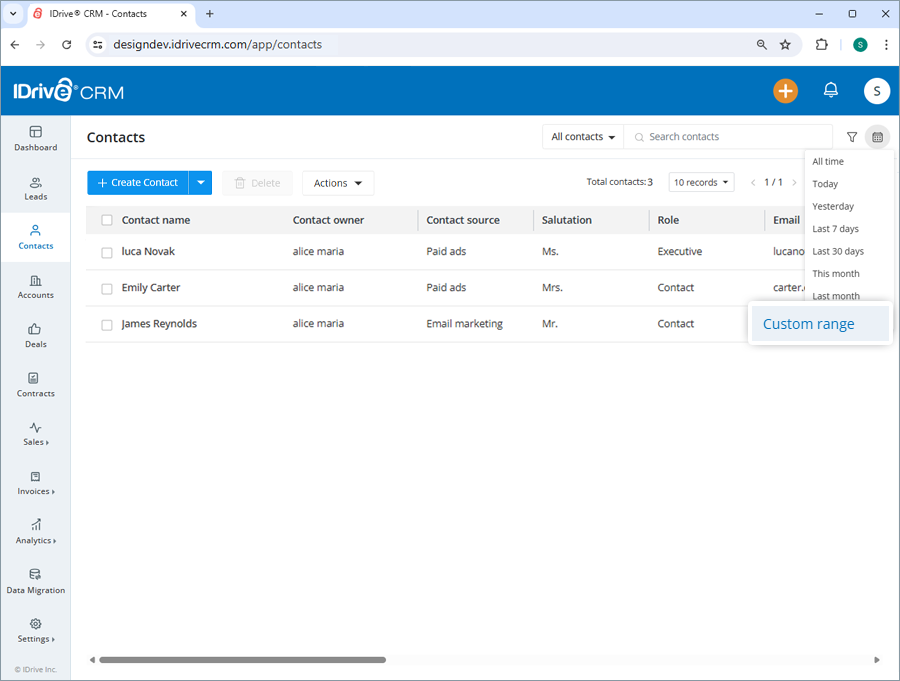
- Click Apply. A list of all the contacts created/imported within that specific time period will be displayed on the screen.
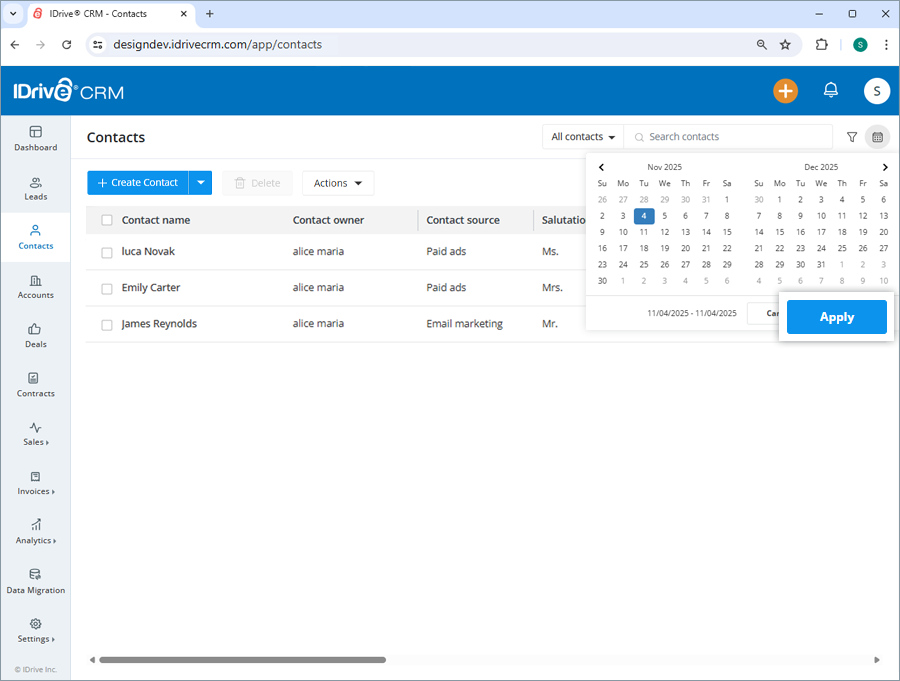
You can also filter the number of records to be displayed on the page by selecting the desired option from the records per page dropdown.
Yes, you can create custom filters for contacts.
To create a custom filter,
- Sign in to your IDrive® CRM account.
- Navigate to Contacts.
- Click the dropdown button and then click Create custom filter.
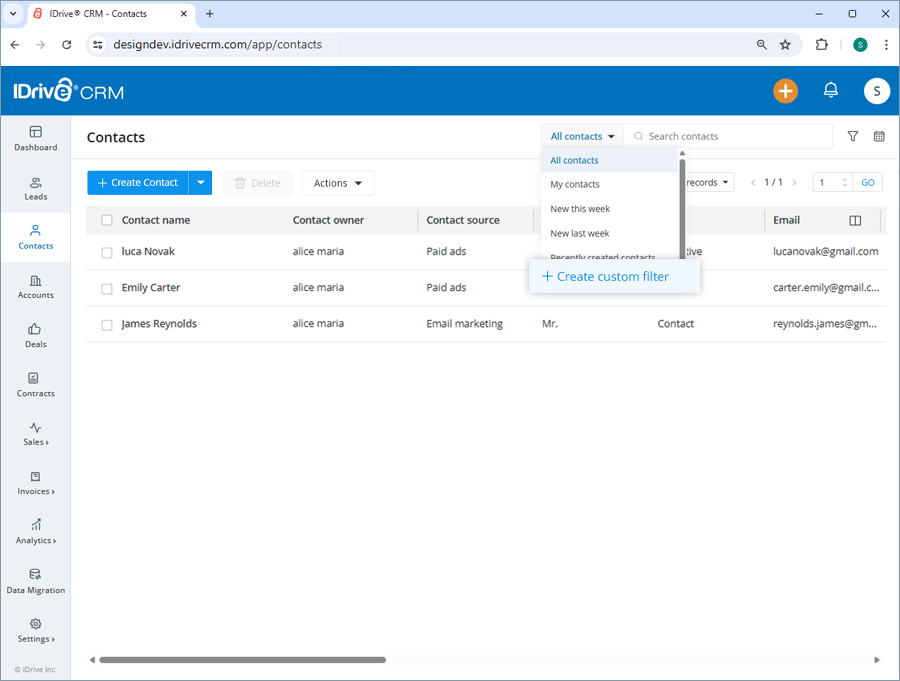
- Select the filter that you want to apply from the Filter by fields dropdown list and set the attribute values.
- Click Apply Filter.
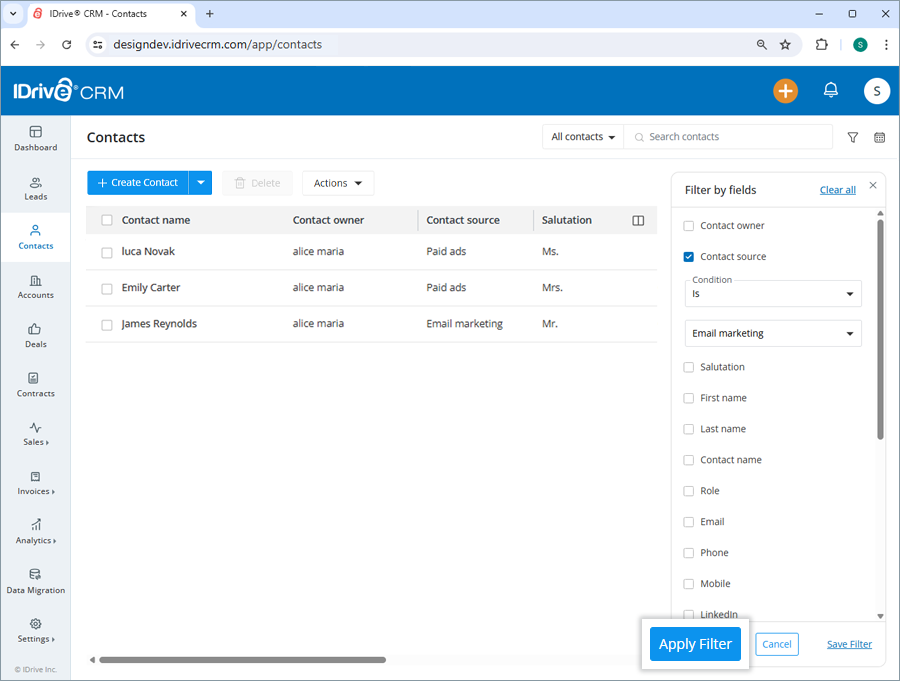
To save the filter,
- Click Save Filter to add the filter to your list of custom filters.
- Enter a name for the filter and click Save.
The filter will be added to the list of custom filters.
To view a contact history and activities,
- Sign in to your IDrive® CRM account.
- Navigate to Contacts.
- Click anywhere on the contact for which you want to view history. The view pane will appear.
- Click History. A list of all activities associated with the contact will be displayed, along with their timestamps.