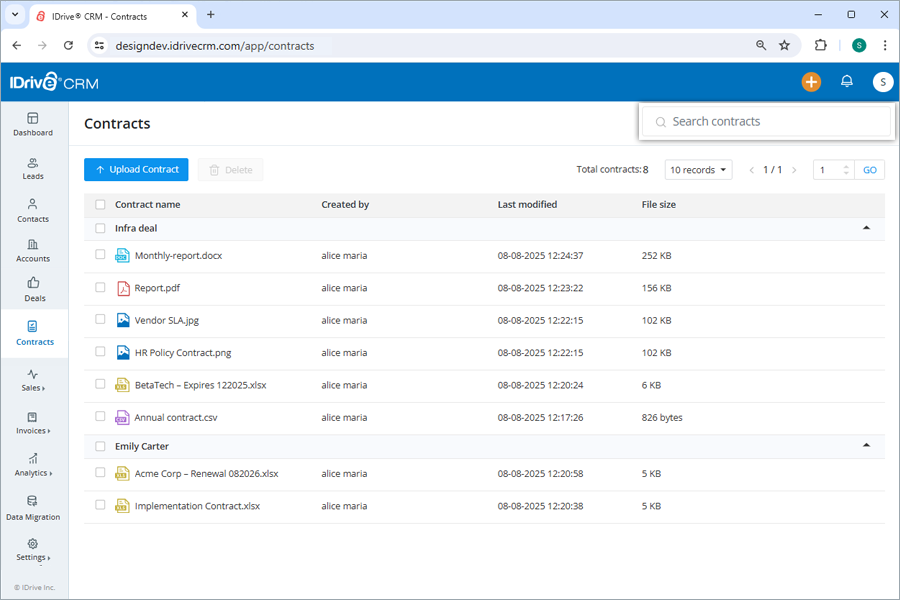Deal management
To create a deal,
- Sign in to your IDrive® CRM account.
- Navigate to Deals. The Deals page will open.
- Click Create Deal.
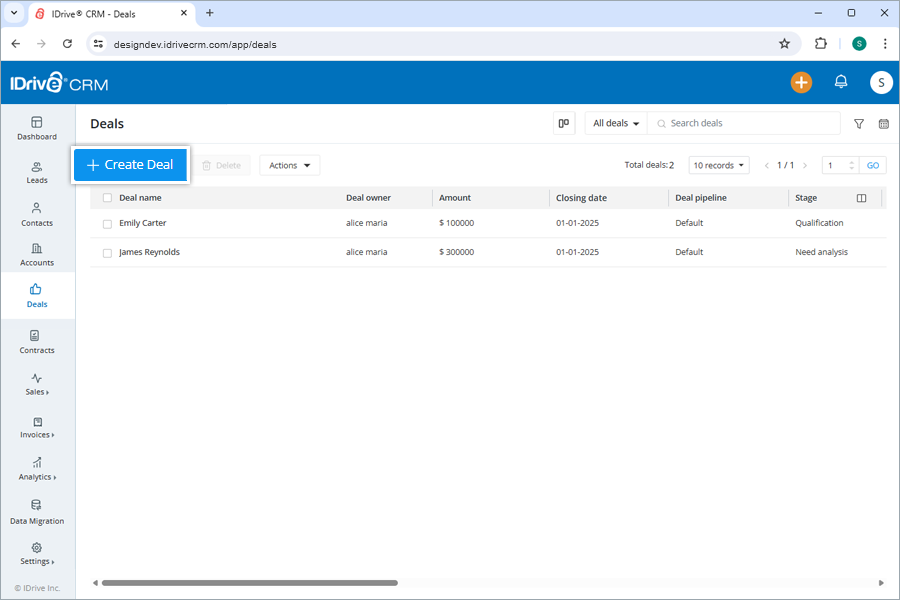
- Enter the deal name. The deal owner will be defined by default. To change the default deal owner, click
 and choose a user from the dropdown list or create a new user.
and choose a user from the dropdown list or create a new user. - Enter the deal amount, closing date, contact, account, and email address. Probability and expected revenue will be auto-calculated. Select a stage, campaign source, and deal type from the dropdown. These fields are optional.
- Select a pipeline for the deal.
- Add any extra information under Description.
- Click Save to create the deal. On successful creation of the deal, it will be listed on the Deals page.
Alternatively, click Save and New if you want to create the deal and open a new create deal form simultaneously.
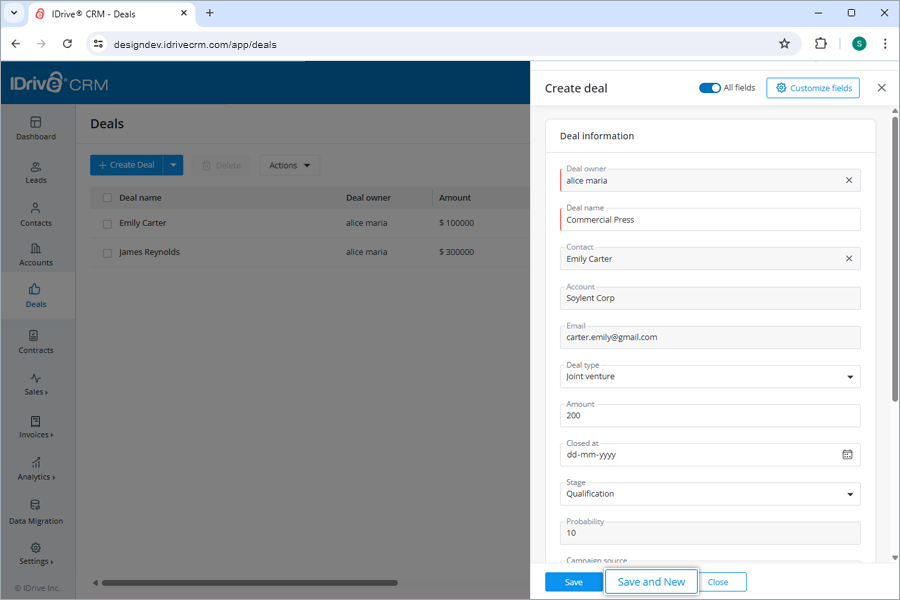
To customize a field or add new fields to the form, click the Customize fields button.
Note: You can also import your existing deals in CSV and Excel file formats.
Yes, you can import up to 5000 deal records from your computer to your account in CSV and Excel formats.
To import deals,
- Sign in to your IDrive® CRM account.
- Navigate to Deals. The Deals page will open.
- Hover on the Create Deal dropdown button and click Import Deals.
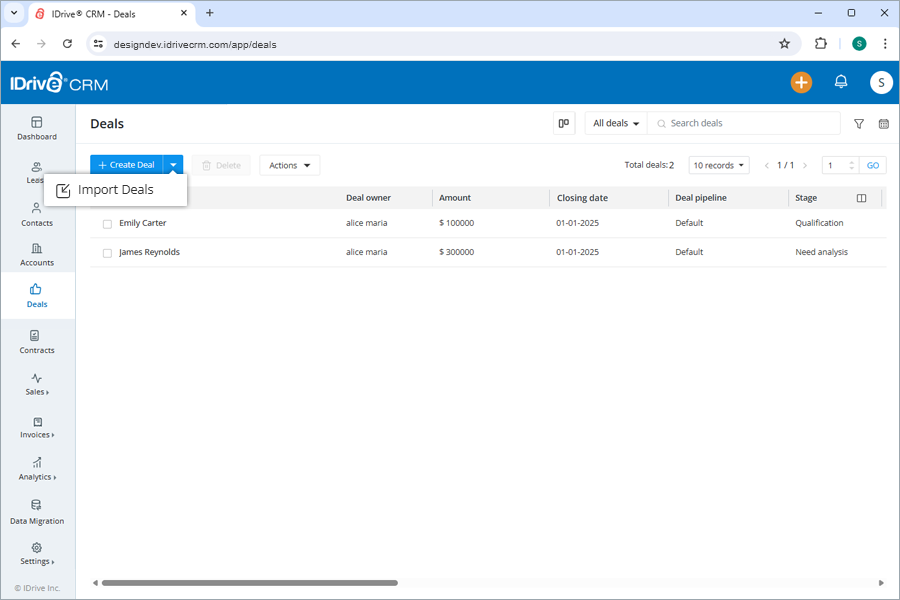
- Upload or simply drag-and-drop the files to import.
Note: You can only import files with .csv, .xlsx, and .xls extensions under 15 MB. - Click Import.
To edit a deal,
- Sign in to your IDrive® CRM account.
- Navigate to Deals. The Deals page will open.
- Hover on the deal you want to edit and click
 .
.
The edit deal screen will appear. - Modify the details as required.
- Click Save to save changes.
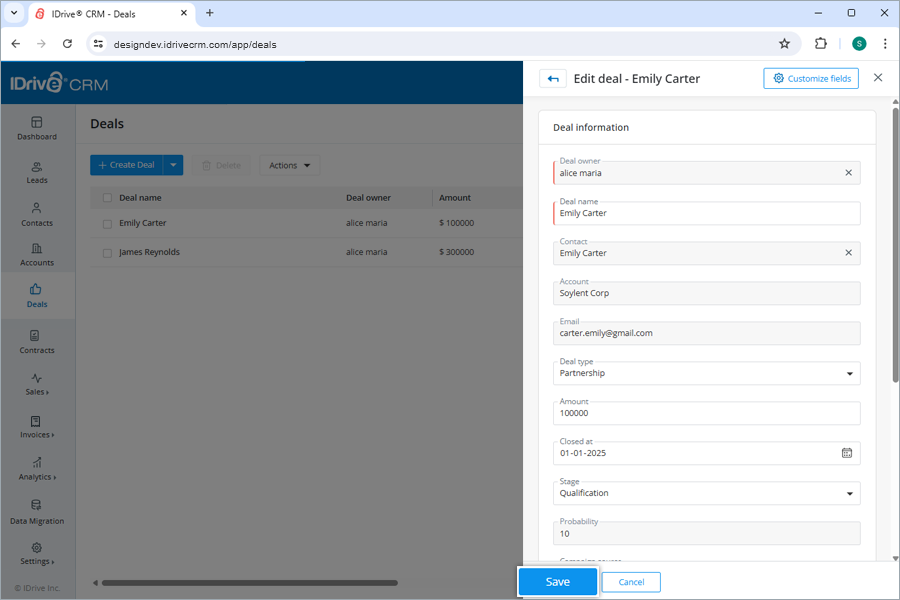
Click ![]() to access the view pane. The updated deal information will be displayed on the screen. You can make further changes to the deal information by clicking the Edit button.
to access the view pane. The updated deal information will be displayed on the screen. You can make further changes to the deal information by clicking the Edit button.
Yes, you can mass update the values for specific fields across multiple records for a deal simultaneously.
To perform mass update for a lead,
- Sign in to your IDrive® CRM account.
- Navigate to Deals. The Deals page will open.
- Click Mass Update from the Actions dropdown menu.
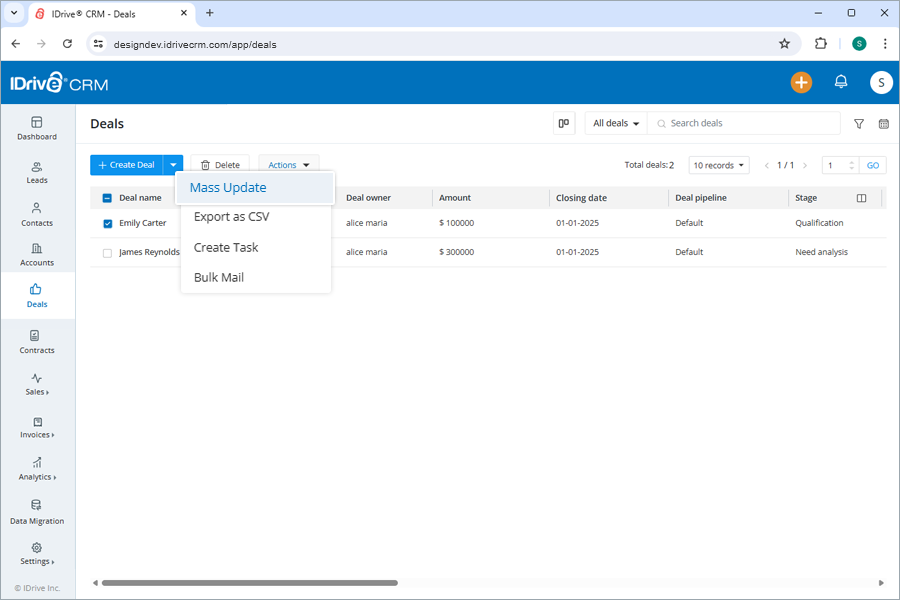
- Filter the deals as per the required criteria and click Search.
- Select the deals that you want to update and click Mass Update.
- Select the property and enter the modified values for the selected property under Update value.
- Click Update.
Similarly, you can also mass update the value of specific fields across multiple deals in your account in one go.
Yes, you can create a task for a deal in your account.
To create a task,
- Sign in to your IDrive® CRM account.
- Navigate to Deals. The Deals page will open.
- Click Create Task from the Actions dropdown menu.
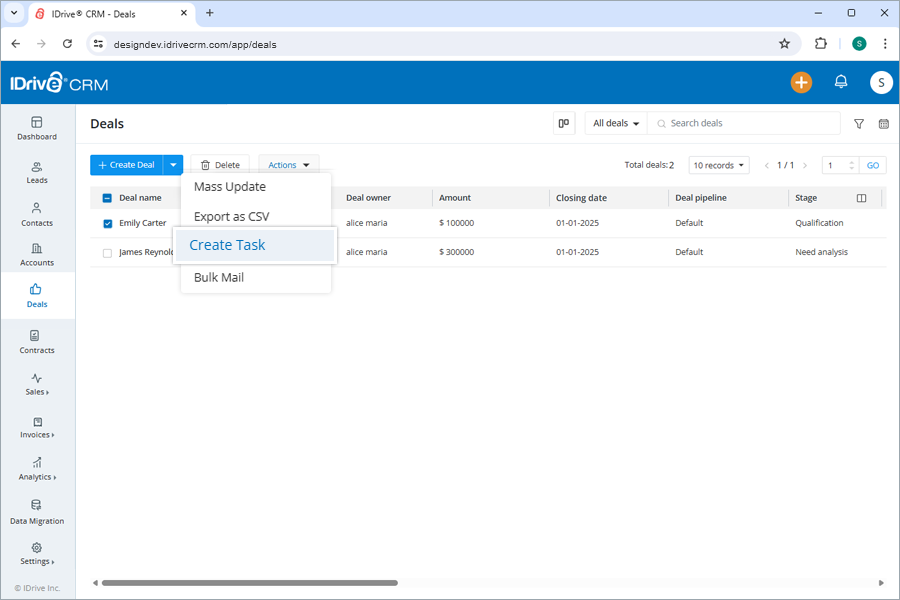
- Enter the task subject. The task owner will be defined by default. To change the default task owner, click
 and choose a user from the dropdown list or create a new user.
and choose a user from the dropdown list or create a new user. - Select a closing date for the task. Set the status and priority level. Add any extra information under Description. These fields are optional.
- Click Save to create the task. On successful creation of the task, it will be listed on the Tasks page under Sales.
You can view and edit deal information, clone, and delete the deal by clicking the respective buttons on the view pane. You can also view the following:
- Info - View deal information.
- Note - View notes or add new.
- Attachment - View, upload, or download contracts.
- History - View activity logs.
- Task - View associated tasks or create new.
- Meetings - View associated meetings or create new meetings.
To open the view pane for a particular deal, click anywhere on the deal row.
Yes, you can send an email directly to the contacts associated with a deal from the view pane, if you have an email service configured in your IDrive® CRM account. Learn how to configure an email service for sending and receiving emails from the leads.
To send an email from a deal,
- Sign in to your IDrive® CRM account.
- Navigate to Deals.
- Click anywhere on the deal for which you want to send an email.
- Click
 . The compose mail screen will appear.
. The compose mail screen will appear.

- Select the recipients to whom you want to send the email.
- Compose your email message as required.
- Click Send.
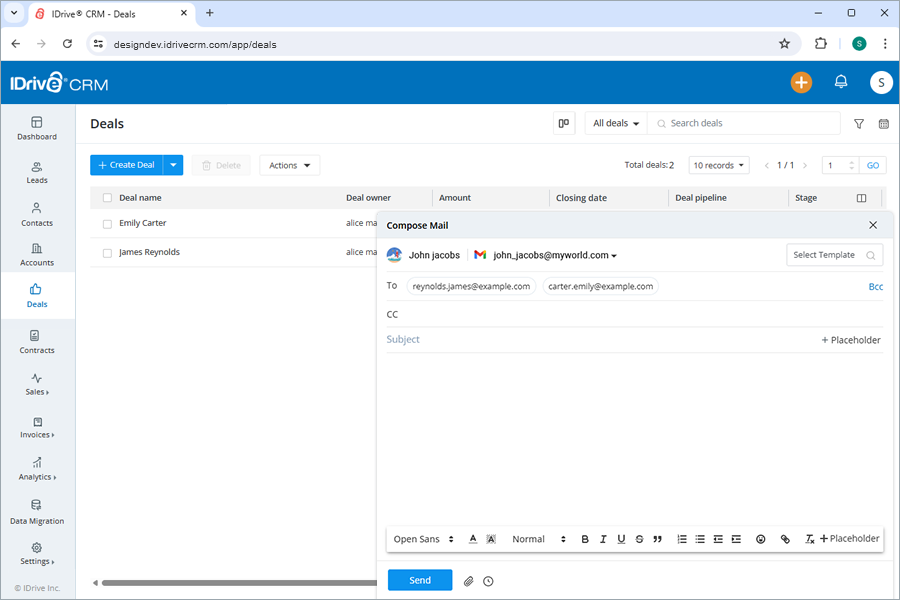
Yes, you can create a clone of a deal
To clone a deal,
- Sign in to your IDrive® CRM account.
- Navigate to Deals. The Deals page will open.
- Click anywhere on the deal you want to clone. The view pane will appear.
- Click
 and select Clone from the dropdown.
and select Clone from the dropdown.
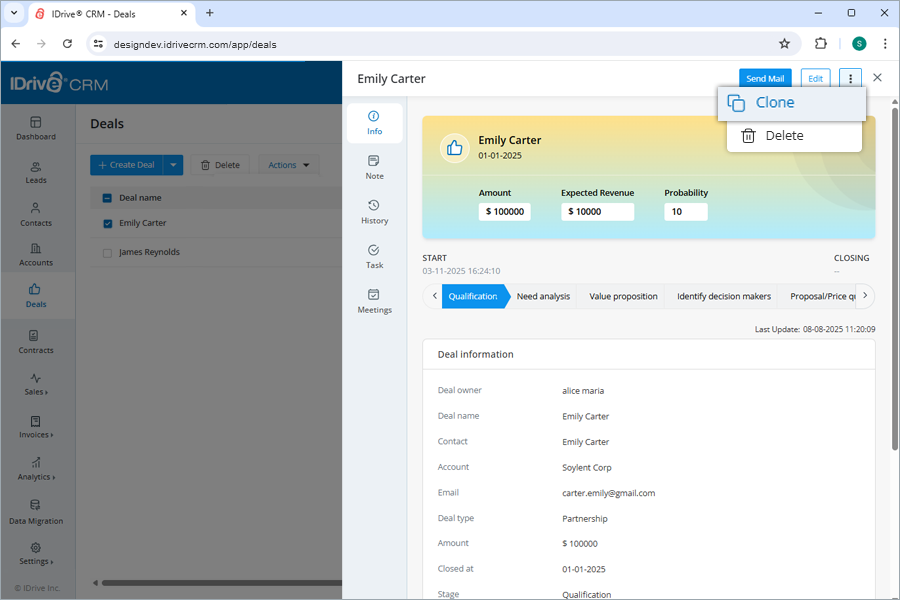
- Make changes to the deal details.
- Click Clone.
You can export up to 5000 deal records from your IDrive CRM account to your computer using a CSV file. Contact support to export records of larger volumes.
To export a deal detail,
- Sign in to your IDrive® CRM account.
- Navigate to Deals. The Deals page will open.
- Select the deal for which you want to export the details.
- Click Export as CSV from the Actions dropdown. A popup window will appear.
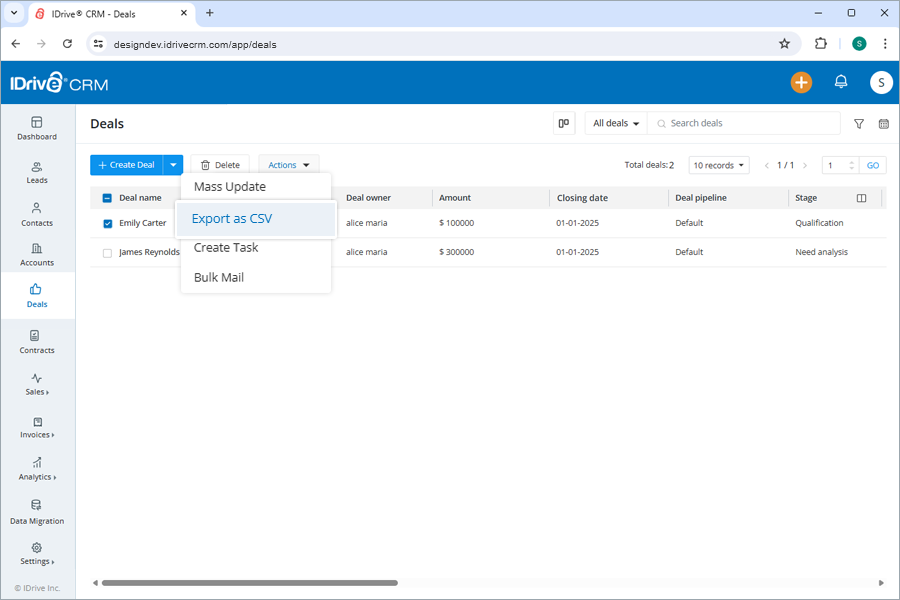
- Select Applied filters radio button to generate records with the applied filters. Alternatively, select First 5000 records to set the data range to generate records.
- Click Export. The data will be downloaded on your computer in CSV format.
To delete a deal,
- Sign in to your IDrive® CRM account.
- Navigate to Deals. The Deals page will open.
- Select the deal that you want to delete.
- Click
 .
.
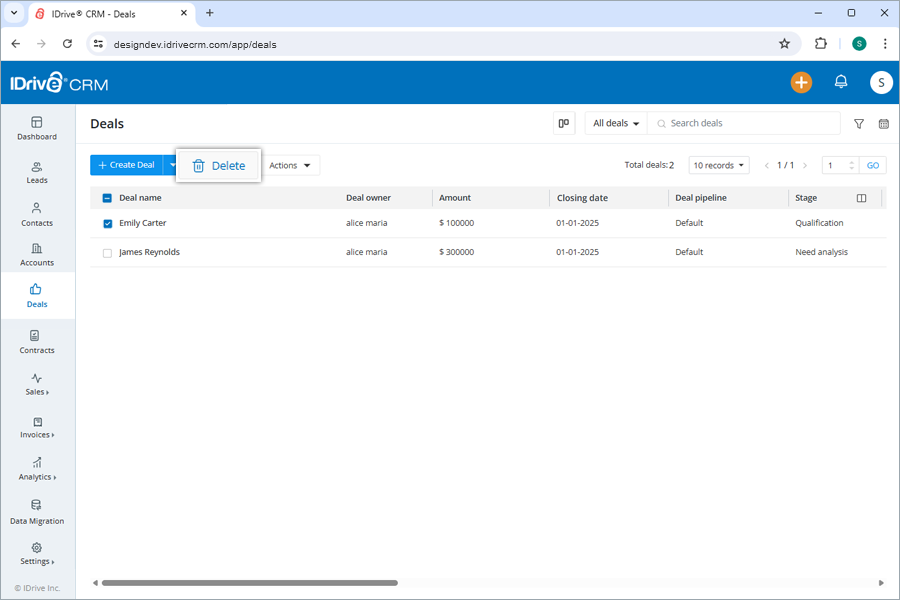
- Click Delete in the confirmation popup.
Note: Deleting a deal will also permanently delete the associated activities.
To find all your open deals,
- Sign in to your IDrive® CRM account.
- Navigate to Deals. The Deals page will open.
- Click the dropdown button.
- Select My open deals from the dropdown menu.
A list of all your open deals will be displayed on the screen.
Alternatively, to view the following select the respective button:
- All deals - all the deals in the account
- My deals - all your deals
- Open deals - all the open deals
Yes, you can view the deals in both list and Kanban layouts.
To view in Kanban,
- Sign in to your IDrive® CRM account.
- Navigate to Deals. The Deals page will open.
- Click
 .
.
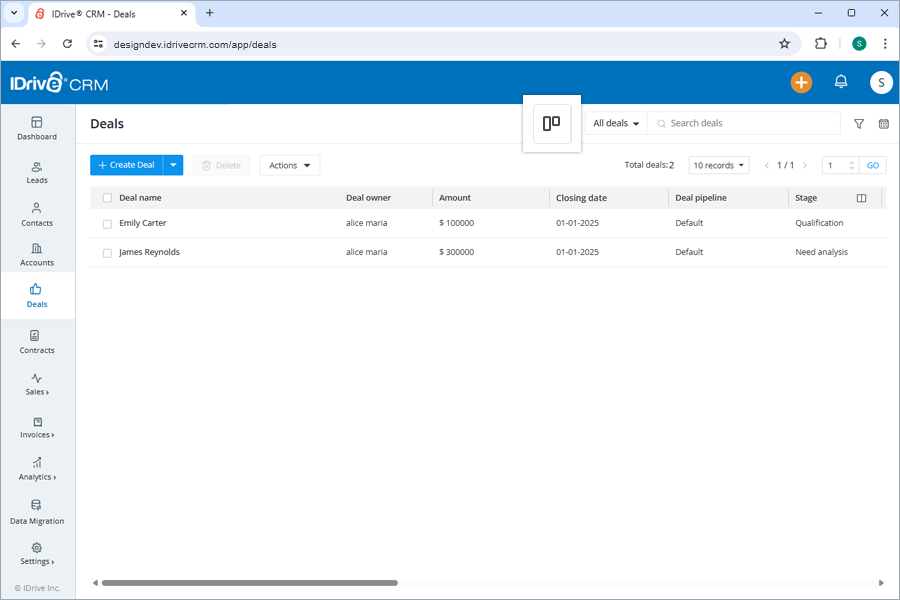
All the deals will be displayed in Kanban layout on the screen.
Yes, you can create and manage pipelines in Kanban view.
To create a pipeline,
- Sign in to your IDrive® CRM account.
- Navigate to Deals. The Deals page will open.
- Click
 .
.
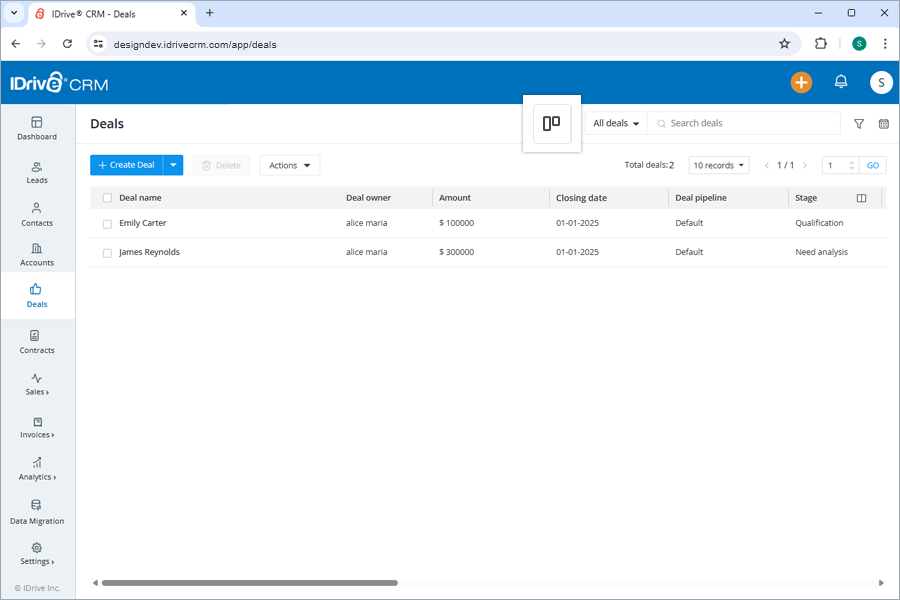
- In the Pipeline field, a pipeline will be added by default.
- To change the default pipeline, click
 and choose a pipeline from the dropdown list or create a new pipeline.
and choose a pipeline from the dropdown list or create a new pipeline. - Click Create Pipelines and in the popup screen, enter the name of the pipeline.
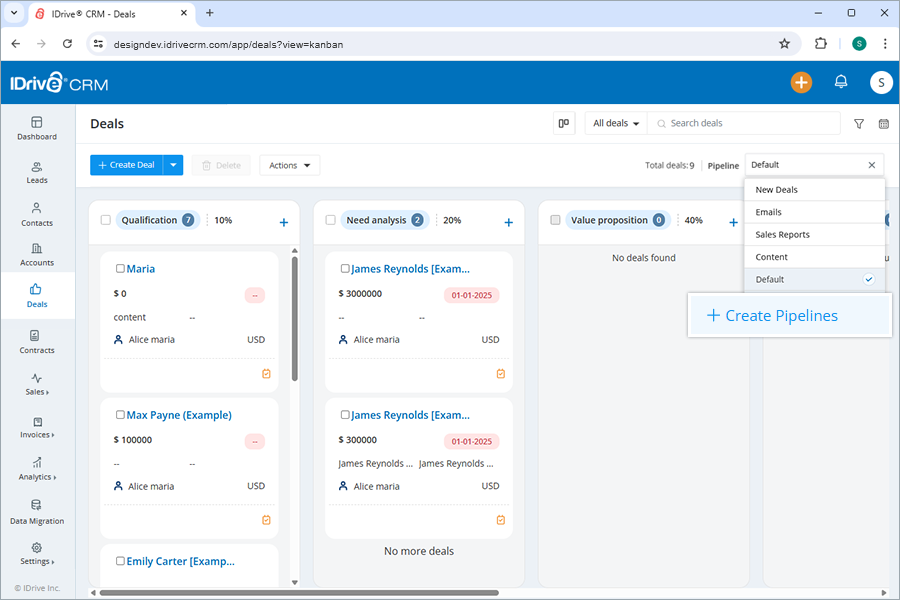
- Click the Set as default checkbox if you want to make the newly created pipeline the default.
- Click Create. The Add/Remove Stage slider screen will appear.
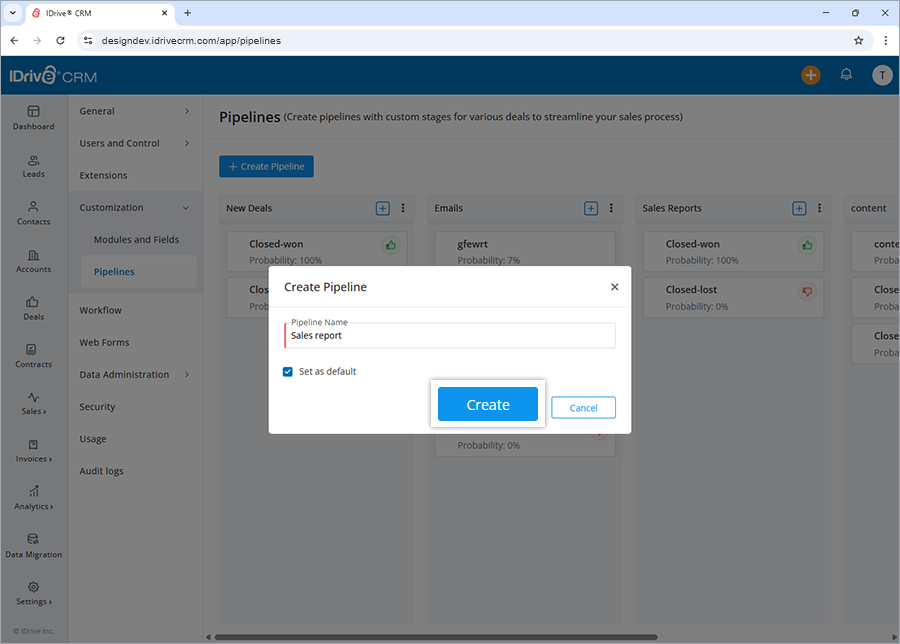
- Under Deal stages enter the Stage Name, Probability (%), and Stage Type.
- Click Add Stage if you want to add more stages to the pipeline.
- Click Done.
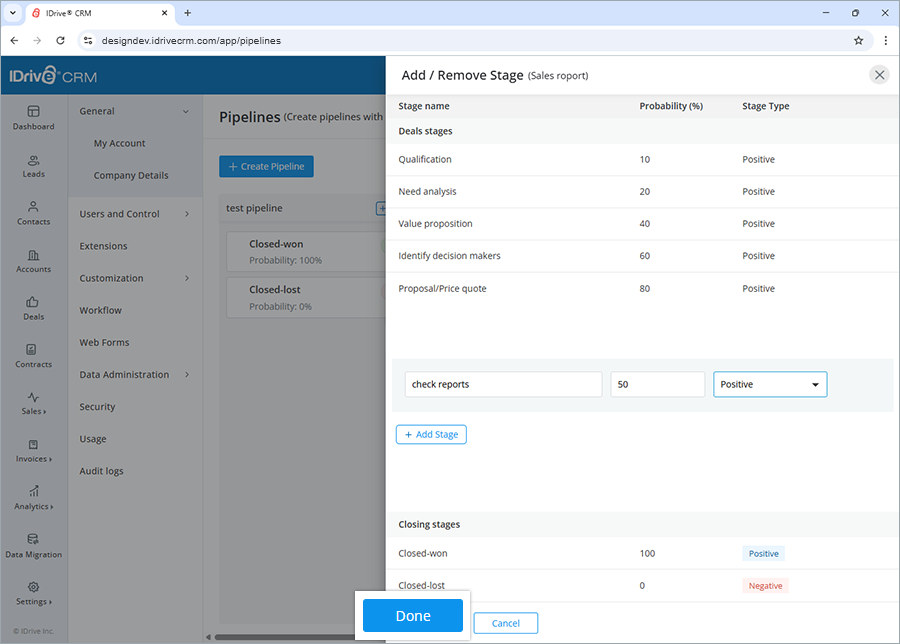
The pipeline will be added under Pipelines in the Customization tab and will appear in Kanban view.
Yes, you can search for a specific deal in your account.
To search a deal,
- Sign in to your IDrive® CRM account.
- Navigate to Deals. The Deals page will open.
- Enter a deal name in the Search deals field.

All the deals matching the search term will be displayed on the screen.
To filter deals by fields such as name, owner, or any other column heads,
- Sign in to your IDrive® CRM account.
- Navigate to Deals. The Deals page will open.
- Click Custom filters.
- Select the filter that you want to apply from the Filter by fields dropdown list and set the attribute values.
- Click Apply Filter.
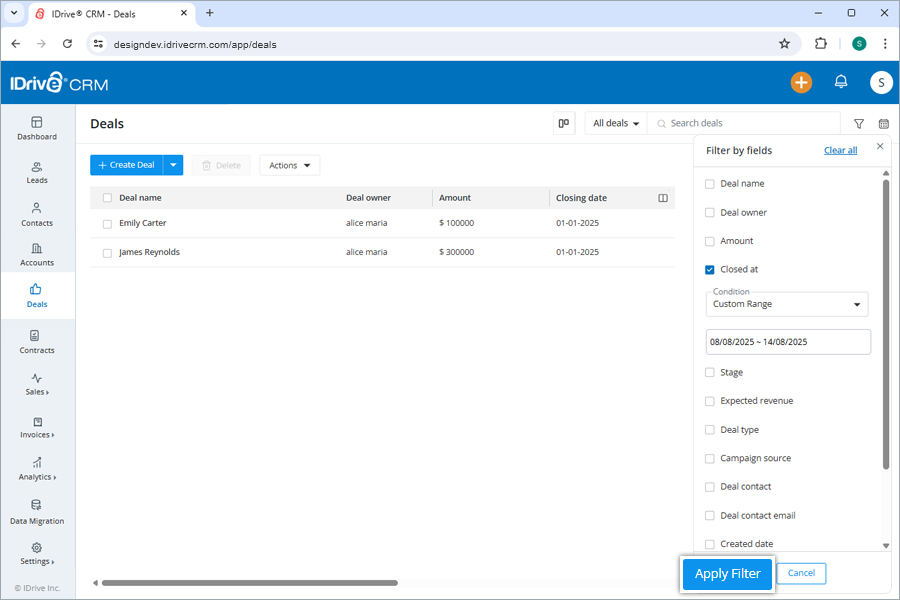
Click Clear all to remove all the selected filters.
To filter deals by time,
- Click Date filter.
- Select the filter that you want to apply from the dropdown menu.
- If you wish to customize the time period for search, click Custom range and set a specific date range on the calendar.
- Click Apply. A list of all the deals created/imported within that specific time period will be displayed on the screen.
You can also filter the number of records to be displayed on the page by selecting the desired option from the records per page dropdown.
Yes, you can create custom filters for deals.
To create a custom filter,
- Sign in to your IDrive ® CRM account.
- Navigate to Deals.
- Click the dropdown button and then click Create custom filter.
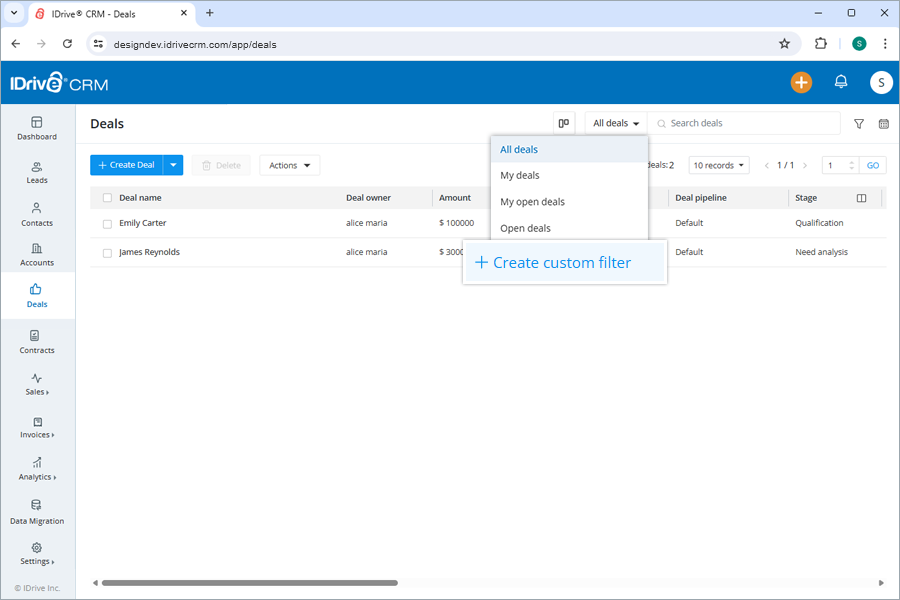
- Select the filter that you want to apply from the Filter by fields dropdown list and set the attribute values.
- Click Apply Filter.
To save the filter,
- Click Save Filter to add the filter to your list of custom filters.
- Enter a name for the filter and click Save.
The filter will be added to the list of custom filters.
To view the activities associated with a deal,
- Sign in to your IDrive® CRM account.
- Navigate to Deals. The Deals page will open.
- Click anywhere on the deal for which you want to view history. The view pane will appear.
- Click History. A list of all the activities associated with the deal will be displayed, along with their timestamps.
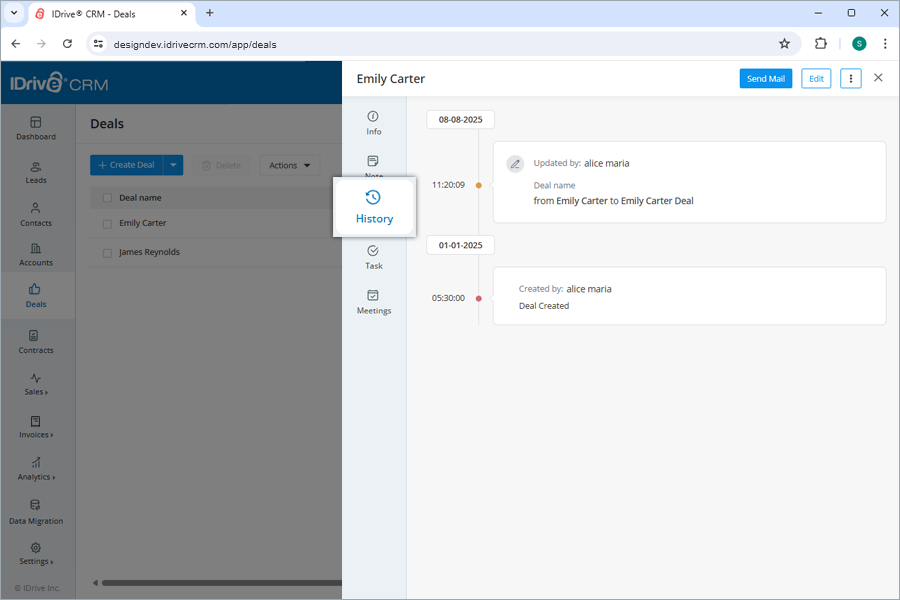
Yes, you can upload contracts from your computer to your account.
To upload contracts,
- Sign in to your IDrive® CRM account.
- Navigate to Contracts. The Contracts page will open.
- Click Upload Contract.
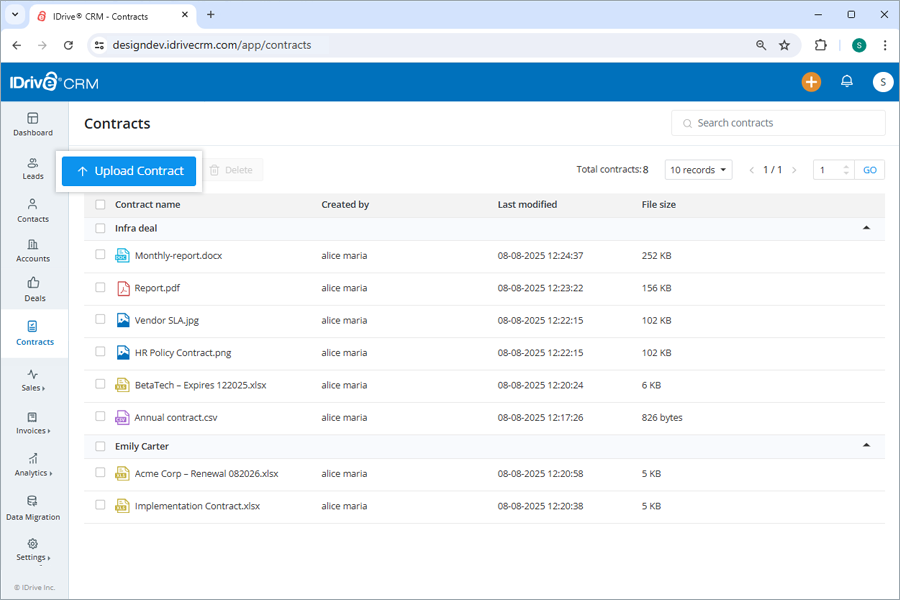
- Select a deal for the contract.
- Browse to upload or simply drag-and-drop the files.
Note: You can only upload files with .csv, .png, .jpg, .jpeg, .text, .pdf, .doc, .xls. .odt, .ods, .xlsx, and .docx extensions under 15 MB. - Click Save. The uploaded contracts will be displayed on the Contracts page.

You can view the contracts in a grid layout by clicking the dropdown button.
No, you cannot edit a contract. However, you can download the contract details on your computer or delete it.
Yes, you can download contract details from your account to your computer.
To download a contract,
- Sign in to your IDrive® CRM account.
- Navigate to Contracts. The Contracts page will open.
- Hover on the contract that you want to download and click
 .
. - Click Download. The data will be downloaded to your computer.
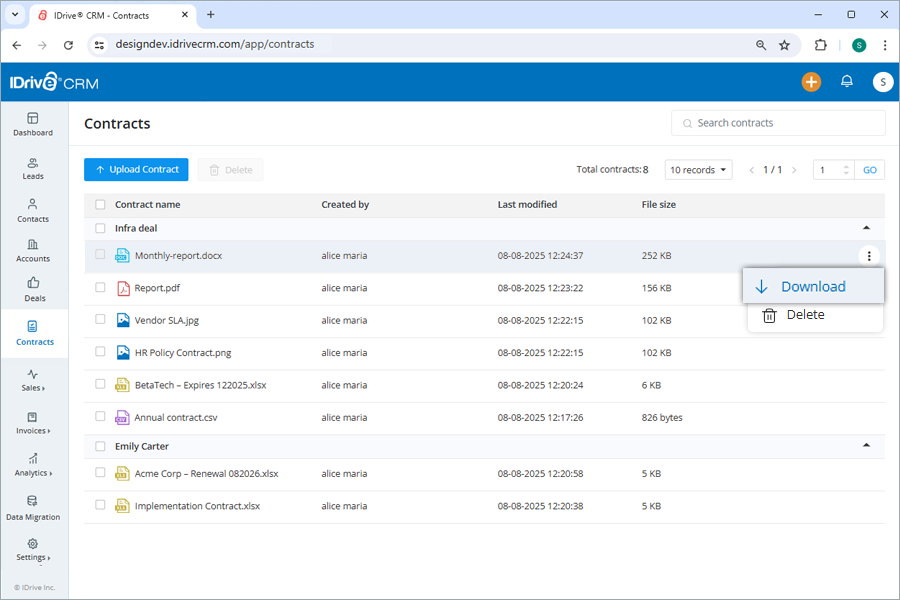
To delete a contract,
- Sign in to your IDrive® CRM account.
- Navigate to Contracts. The Contracts page will open.
- Hover on the contract that you want to delete and click
 .
. - Click Delete.

- Click Delete in the confirmation popup.
Note: Deleting a contract will also permanently delete the associated activities.
To search a contract,
- Sign in to your IDrive® CRM account.
- Navigate to Contracts. The Contracts page will open.
- Enter the contract name in the Search contracts field. All the contracts matching the search term will be displayed on the screen.