Using UpdraftPlus WordPress Backup Plugin with IDrive Cloud
This guide will help you backup your WordPress website with IDrive Cloud via WordPress backup plug-in UpdraftPlus. Follow these instructions to configure UpdraftPlus WordPress Backup Plugin with IDrive Cloud for using it as an object storage solution for your WordPress website data. In the below example IDrive Cloud’s Oregon(us-west-1) storage region is used.
- Navigate to your WordPress dashboard.
In the sidebar, click Plugins -> Add New.
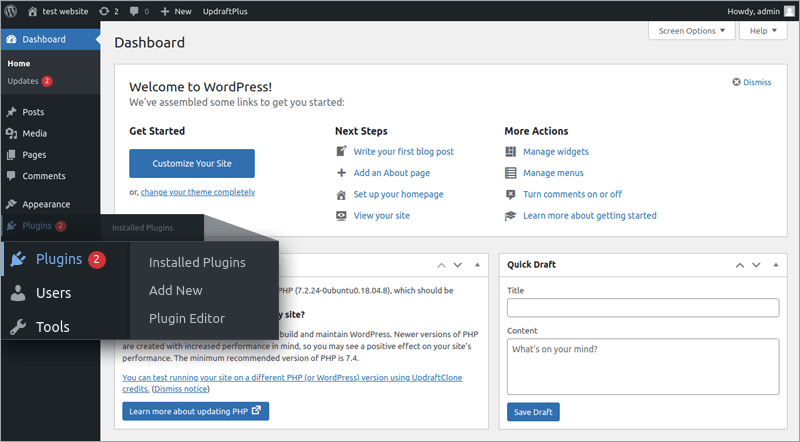
Search UpdraftPlus WordPress Backup Plugin.
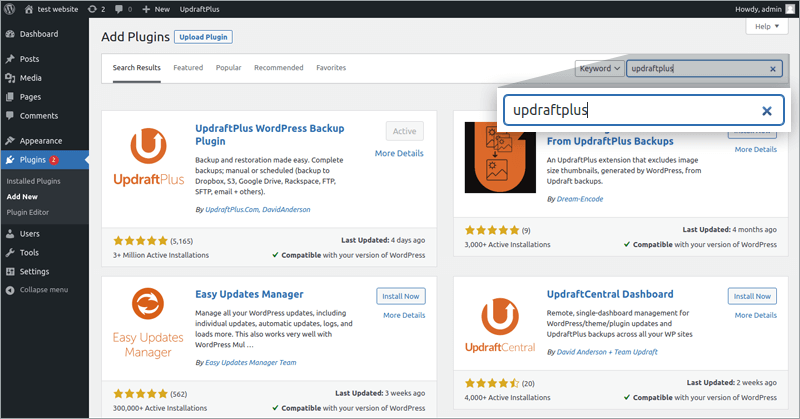
- Click 'Install Now' and Activate the plugin.
To install UpdraftPlus WordPress Backup Plugin,
To configure UpdraftPlus WordPress Backup Plugin with IDrive Cloud,
Click Installed Plugins. A list of all your installed plugins will appear.
Search UpdraftPlus WordPress Backup Plugin.
Click Settings on the UpdraftPlus plugin dashboard.
Configure the following backup settings as in the image:
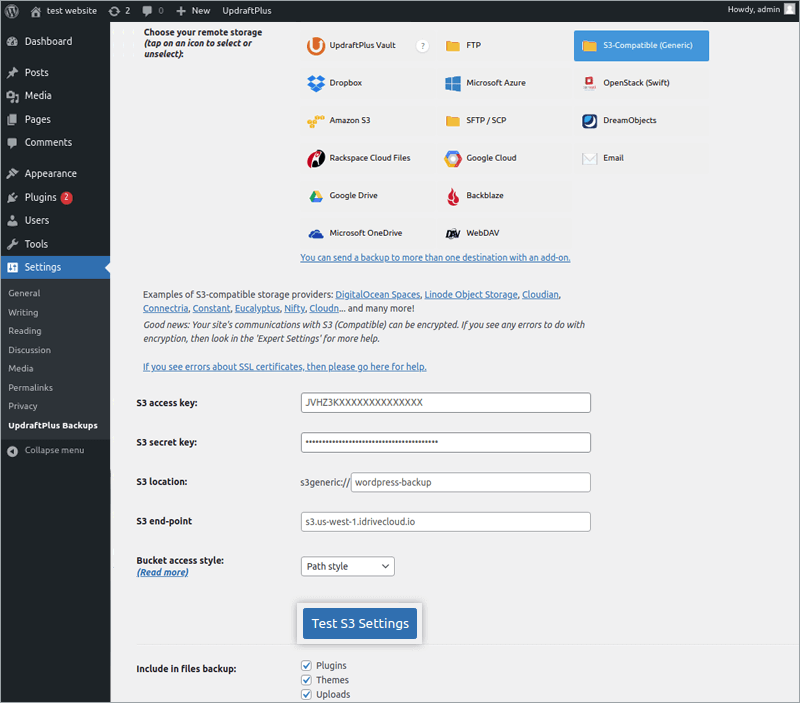
Choose your remote storage as S3-Compatible (Generic).
Enter S3 Access Key and Secret. Know how you can get these values from the IDrive® Cloud Console.
Enter S3 location. It will be the already created S3 Bucket name where you want to store your backups. Bucket name should follow AWS S3 bucket naming conventions.
- Specify S3-endpoint as s3.us-west-1.idrivecloud.io. Use the endpoint for the region where the bucket is located.
- Select Bucket access style as Path style.