Related Links
Integrate XOPERO ONE with IDrive® e2
XOPERO ONE is a backup and disaster recovery solution that protects your devices, applications, and data. Integrating it with IDrive® e2 lets you store backups in secure, S3-compatible cloud storage, ensuring high availability, redundancy, and long-term retention.
Prerequisites
Before you begin, ensure the following:
- An active IDrive® e2 account. Sign up here if you do not have one.
- A bucket in IDrive® e2. See how to create a bucket.
- Valid Access Key ID and Secret Access Key. Learn how to create an access key.
- A valid XOPERO ONE account.
Configure IDrive® e2 Storage in XOPERO ONE
- Launch your XOPERO ONE web console.
- Go to Dashboard and click Storages.
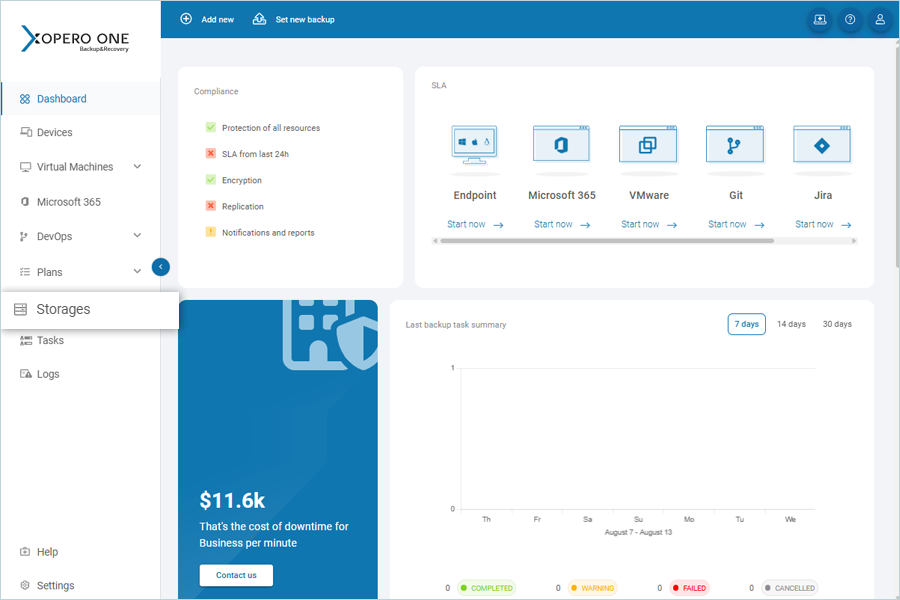
- Click Add Storage.
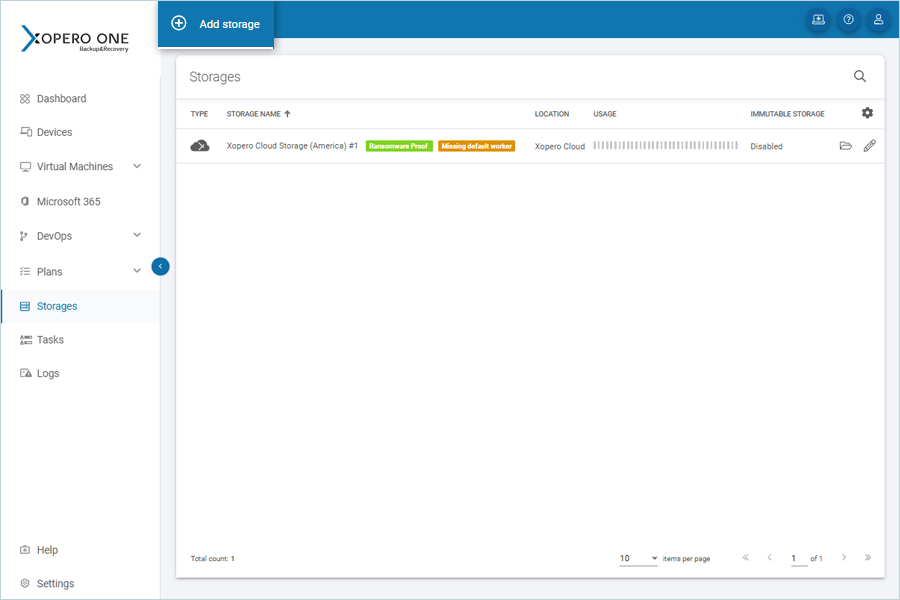
-
In the Add Storage screen, enter the following:
- Storage Name: Enter a name for your storage.
- Storage Type: Select S3 Storage.
- Access Key ID: Enter your IDrive® e2 Access Key.
- Secret Access Key: Click Select/Add and enter your IDrive® e2 Secret Access Key.
- Service URL: Enter your IDrive® e2 S3 endpoint.
- Bucket Name: Enter your IDrive® e2 S3 bucket name.
- Click Save. Your storage will be added successfully.
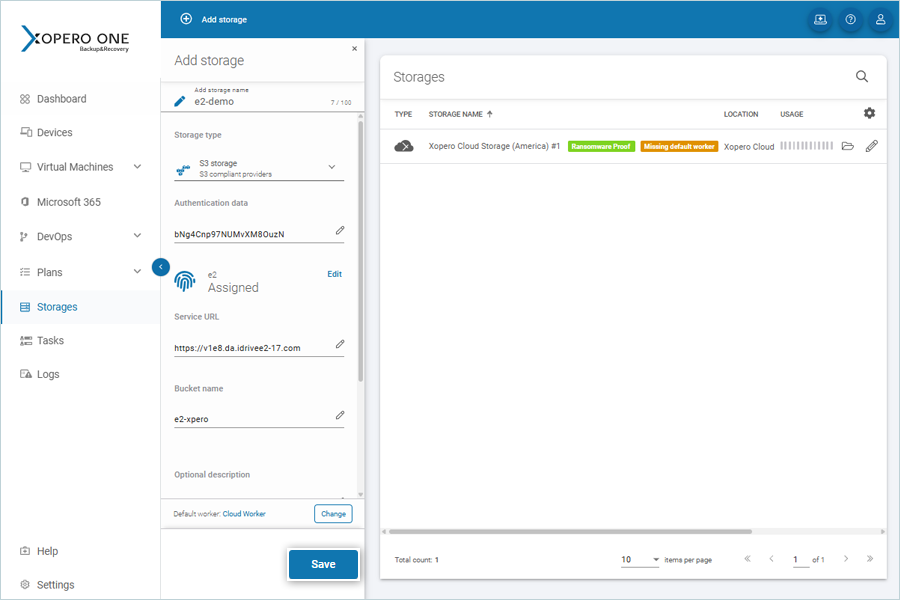
Create a backup plan to IDrive® e2
- Click Plans in the dashboard and select Backup.
- In the Plans screen, click Add Plan.
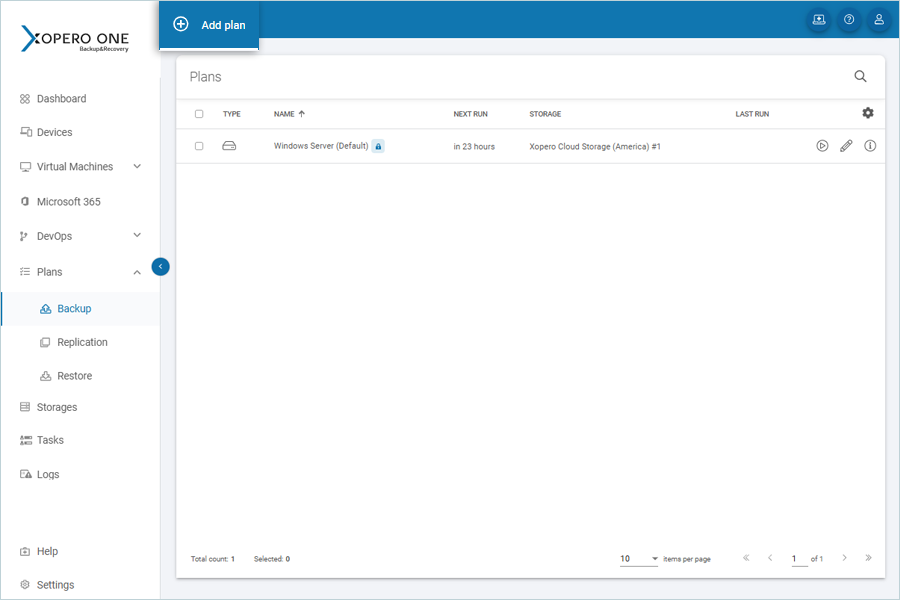
- Select the device (e.g., Windows) to back up by clicking Devices, then click Apply.
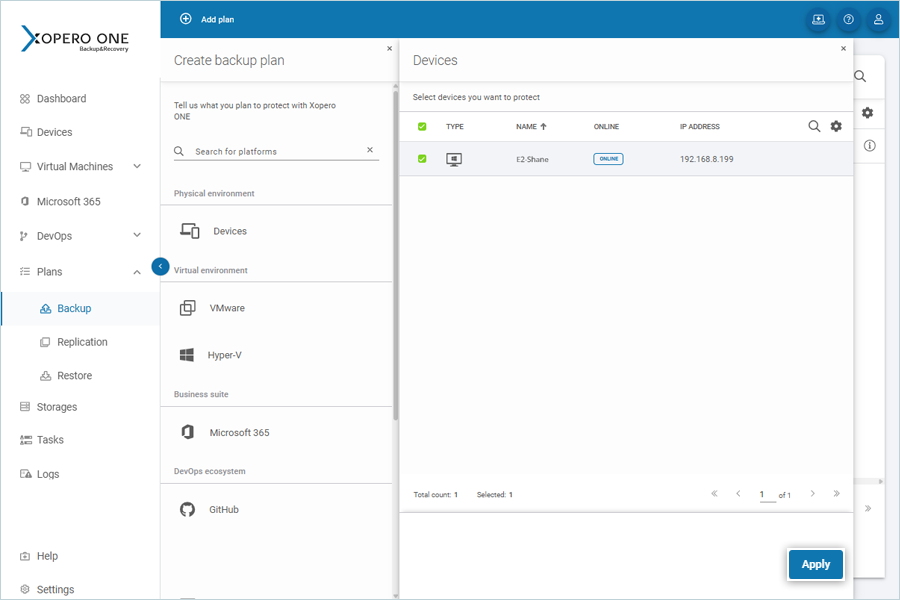
-
In the Create Backup Plan window:
- Backup Plan Name: Enter a name for your backup plan.
- What to Protect (Source): Select Physical Devices.
- Choose the device and folders you want to back up, then click Save and Apply.
- Backup Storage: Select the added IDrive® e2 cloud storage.
- Schedule: Configure the backup schedule as required.
-
Click Save.
- To run the job immediately, click Save and Run.
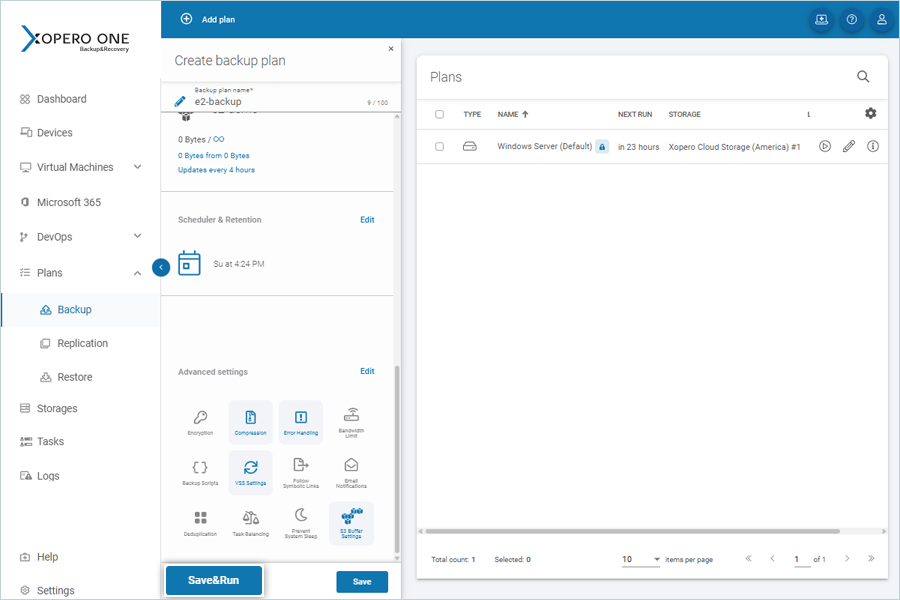
- To run the job immediately, click Save and Run.
-
Once the backup job is created, you can track its progress by clicking Tasks.
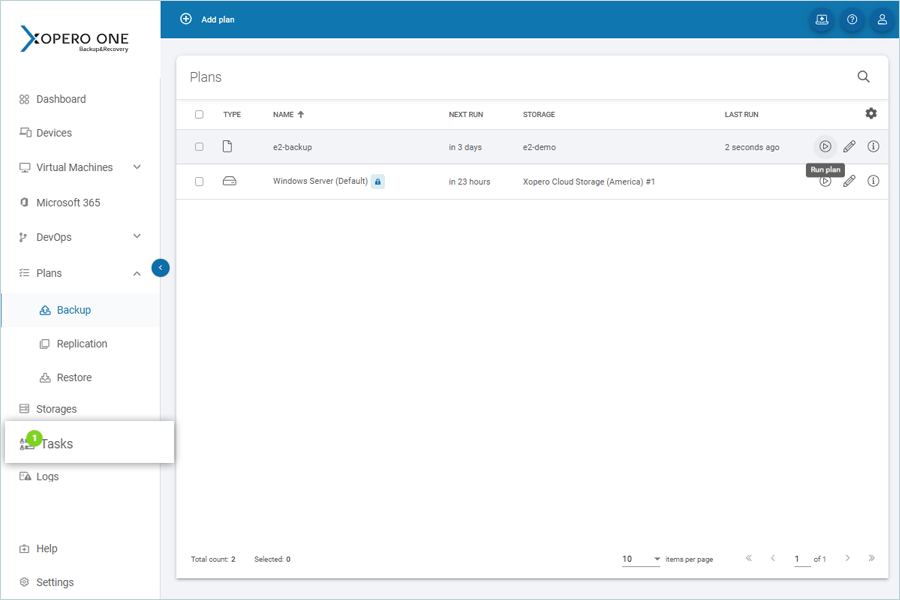
Note: Data restoration is handled by your specific backup solution provider and is affected by multiple variables that are unique to your environment. For application-related enquiries/support, it is strongly recommended you seek guidance from the technical team of your backup solution provider.