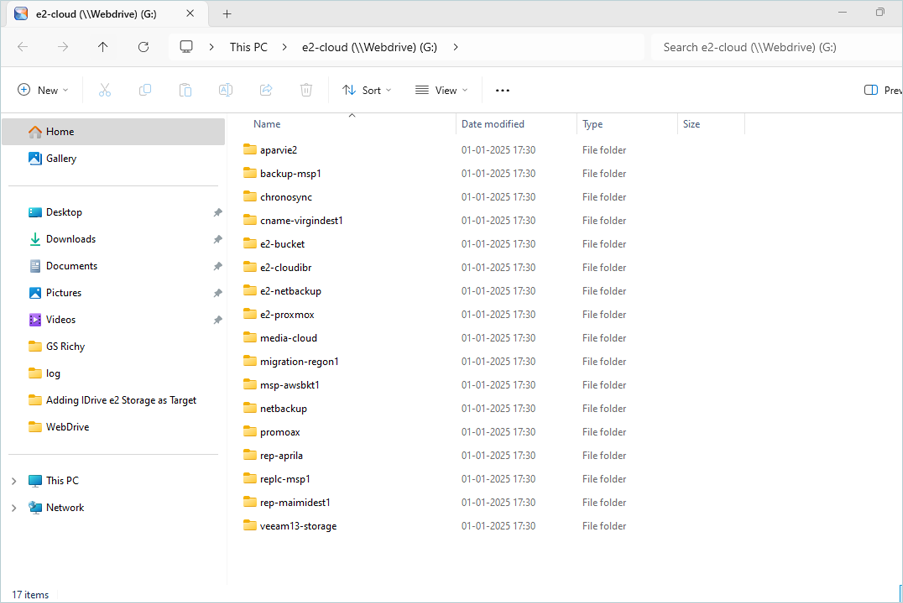Related Links
Integrate WebDrive with IDrive® e2
WebDrive is a virtual drive client that maps cloud and remote storage as a local drive on Windows and Mac, enabling direct access, editing, and management of remote files through familiar interfaces. It supports enterprise features such as encryption, file locking, and centralized configuration, while ensuring secure and efficient workflows. Integrating WebDrive with IDrive® e2 adds a capable and scalable cloud object storage solution that facilitates systematic integration for flexible, secure, and cost-effective file management.
Prerequisites:
Before you begin, ensure the following:
- An active IDrive® e2 account. Sign up here if you do not have one.
- A bucket in IDrive® e2. Learn how to create a bucket.
- Valid Access Key ID and Secret Access Key. Learn how to create an access key.
- A valid WebDrive account with the WebDrive application installed.
Configure WebDrive with IDrive® e2
- Install and launch the WebDrive application.
- Select Amazon S3 as the Server type and click Next.
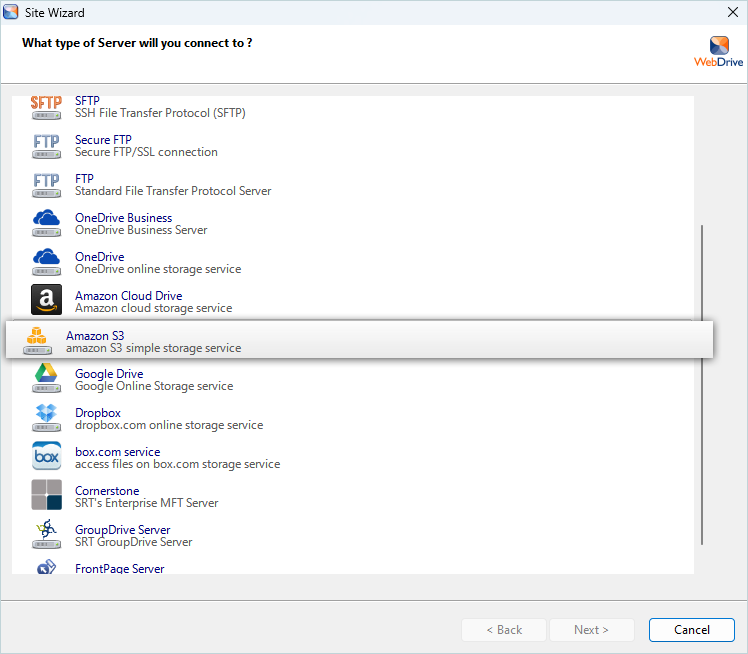
- In Account Information, enter your IDrive® e2 details as mentioned below:
- Enter your IDrive® e2 S3 endpoint as URL (e.g., https://r4a6.or5.idrivee2-75.com).
- Enter your IDrive® e2 Access Key as Access Key ID.
- Enter your IDrive® e2 Secret Key as Secret Access Key.
- Leave blank to select all buckets in the Root Bucket dropdown.
- Enter your IDrive® e2 Region as Bucket Region.
- Click Test Connection without selecting the V4 Authentication Enable checkbox.
- Click Next after the connection is successful.
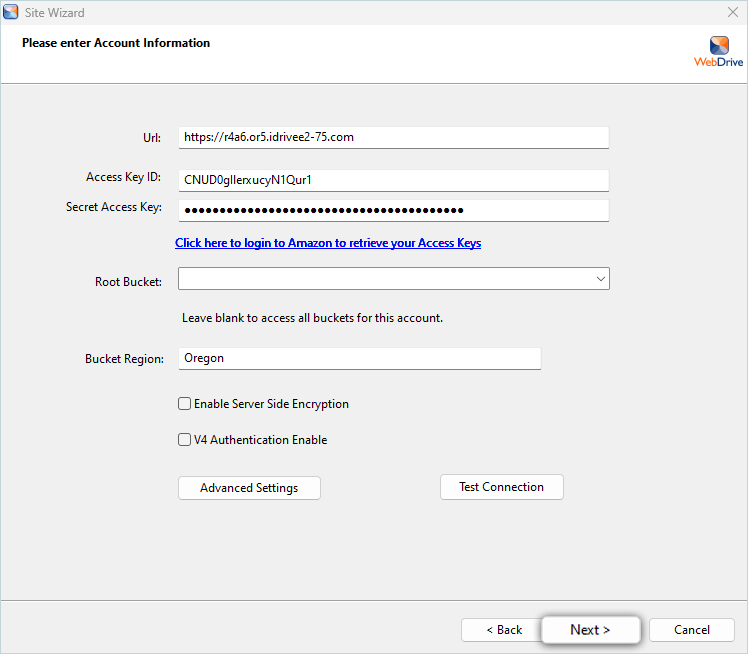
- Enter a Site Name and select the Drive name from the dropdown. Click Connect Now.
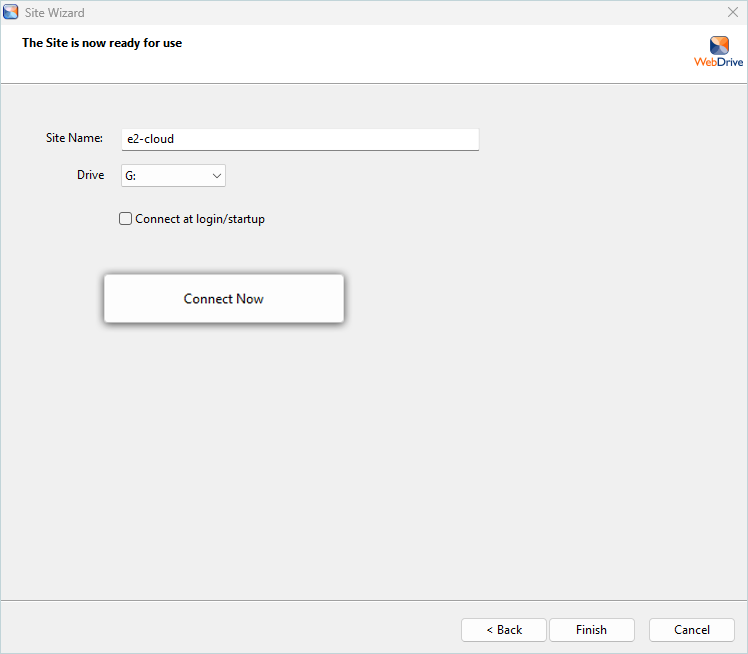
Your e2 cloud is now successfully added as a Drive in Local, and all buckets are listed as folders.