Related Links
Integrate We.Team with IDrive® e2
We.Team helps your team work better together with real-time chat, file sharing, and online meetings in one place. Integrating We.Team with IDrive® e2 adds secure, S3-compatible cloud storage to your workspace, making it easy to store, access, and share files while keeping collaboration seamless.
Prerequisites:
Before you begin, ensure the following:
- An active IDrive® e2 account. Sign up here if you do not have one.
- A bucket in IDrive® e2. See how to create a bucket.
- Valid Access Key ID and Secret Access Key. Learn how to create an access key.
- A valid We. Team account.
Configure IDrive® e2 with We.Team
- Log in to your We.Team web portal.
- Go to Dashboard and click Files.
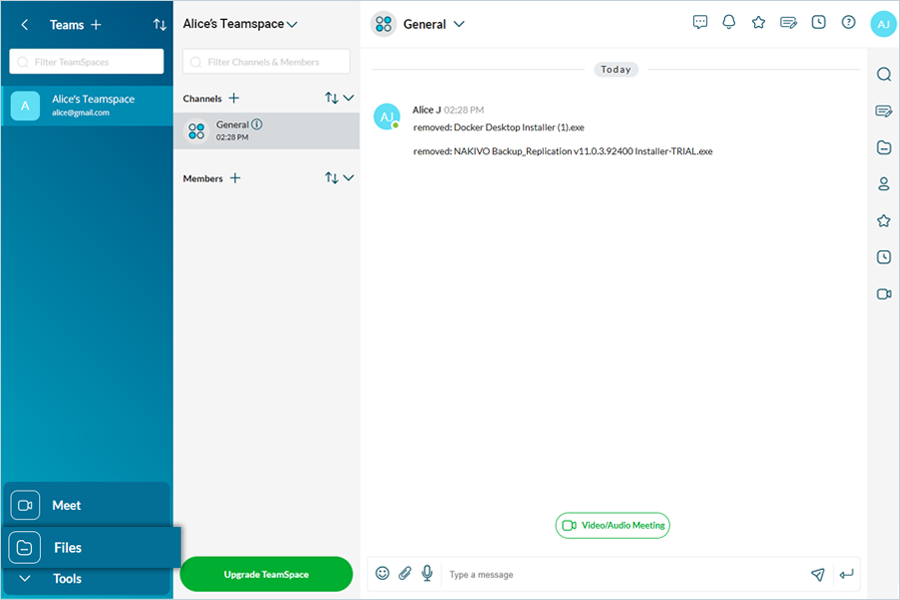
- In the Files screen, click Add Cloud Drive.
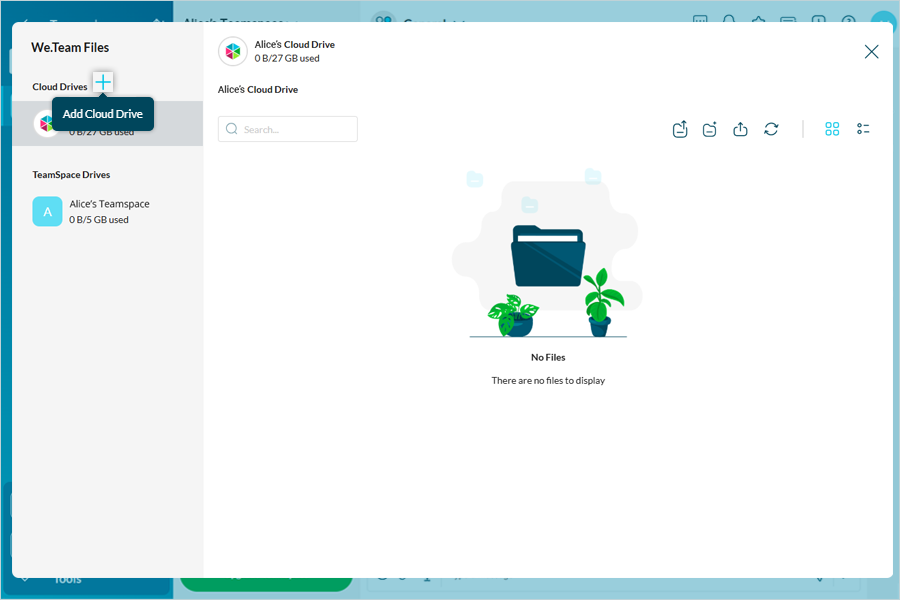
- Select Amazon S3 as the cloud drive type.
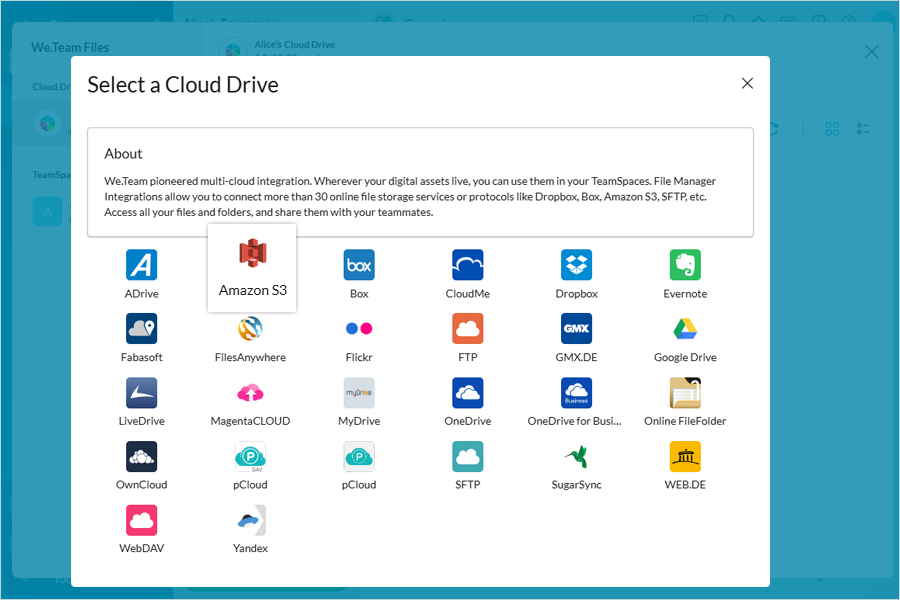
- Enter the following details:
- Name: Enter a name for your cloud drive.
- Bucket Name: Enter your IDrive® e2 S3 bucket name.
- Server: Enter your IDrive® e2 endpoint.
- Access Key ID: Enter your IDrive® e2 access key.
- Secret Access Key: Enter your IDrive® e2 secret key.
- Select Use HTTPS and click Connect.
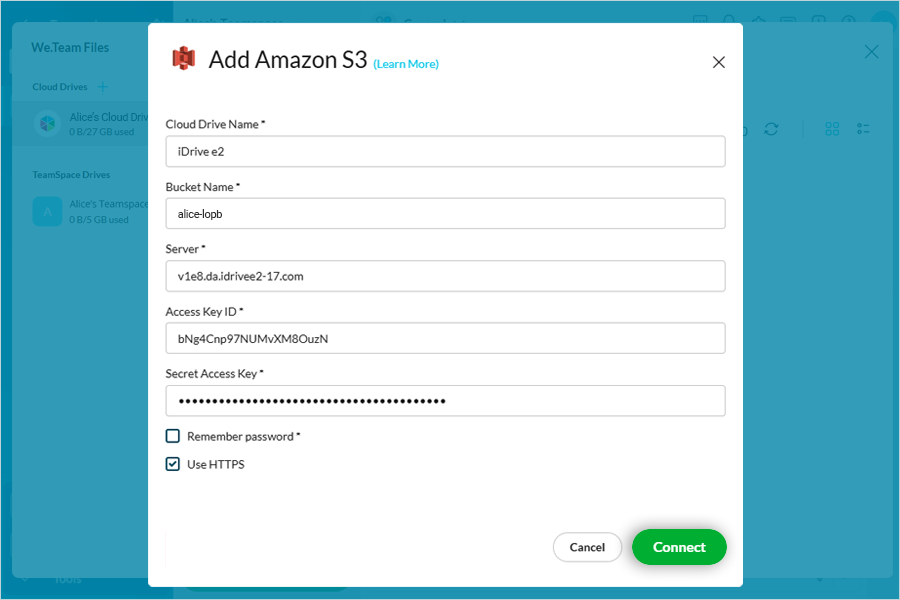
- Once connected, you can access your IDrive® e2 bucket in We.Team.
- Share or copy files between your We.Team space and Cloud Drive to give access to other users.
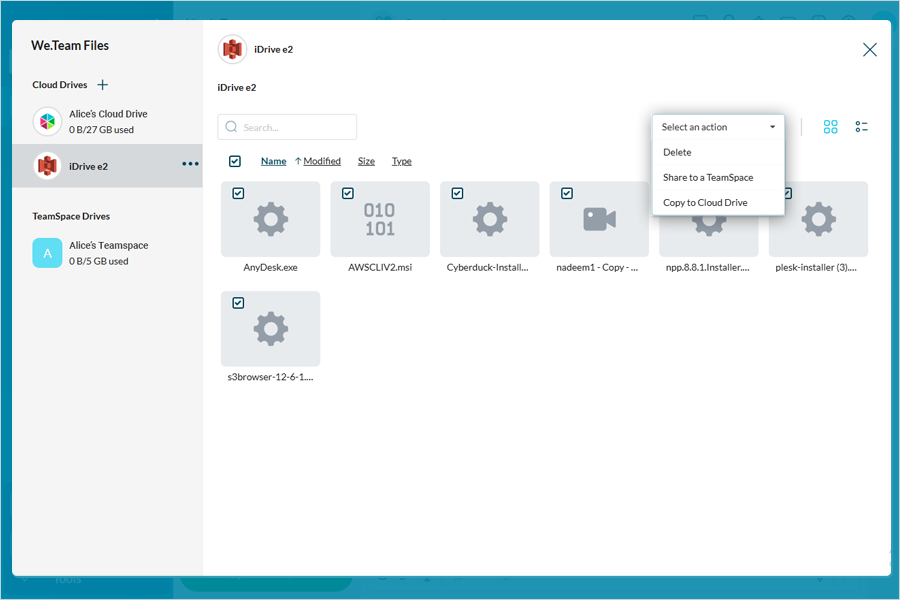
Note: Data restoration is handled by your specific backup solution provider and is affected by multiple variables that are unique to your environment. For application-related enquiries/support, it is strongly recommended you seek guidance from the technical team of your backup solution provider.