Related Links
Integrate NetDrive with IDrive® e2
NetDrive is a desktop application that mounts remote storage services, such as cloud drives, FTP, and WebDAV, as local drives, allowing for direct file access without requiring local syncing. It offers features like background uploads, encryption, and multi-cloud integration for both personal and enterprise users on Windows and macOS. Integrating NetDrive with IDrive® e2 adds a capable and scalable cloud object storage solution that facilitates systematic integration for secure and efficient file management.
Prerequisites
Before you begin, ensure the following:
- An active IDrive® e2 account. Sign up here if you do not have one.
- A bucket in IDrive® e2. See how to create a bucket.
- Valid Access Key ID and Secret Access Key. Learn how to create an access key.
- A valid NetDrive account with the NetDrive application installed.
Configure NetDrive with IDrive® e2
- Install and launch the NetDrive application.
- Click the + icon to add a new drive.
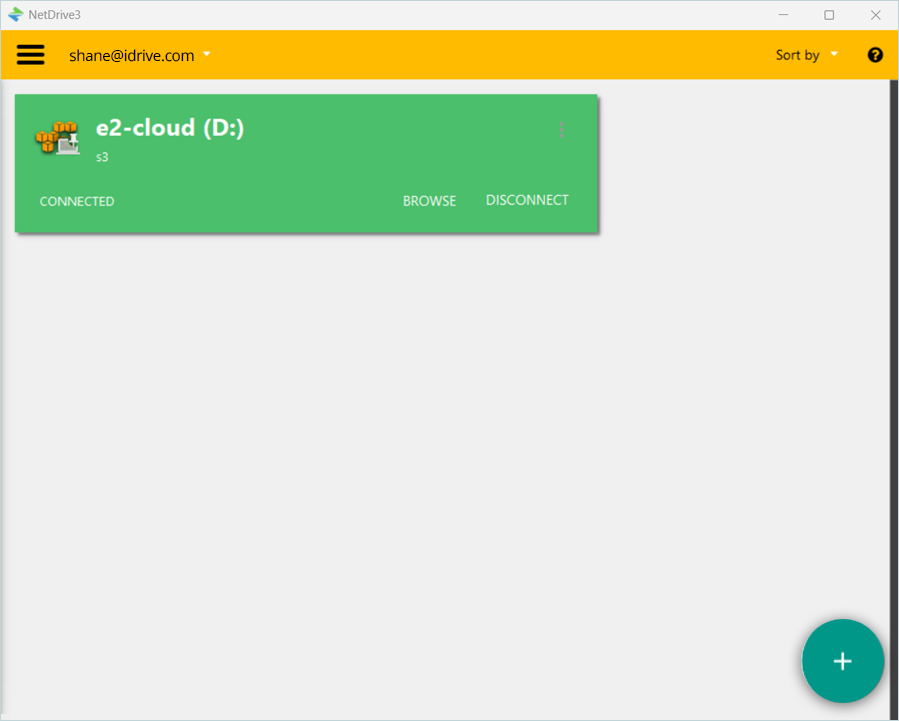
- In the Add a Personal Drive window,
- Enter a name for the drive.
- Select S3 as the STORAGE TYPE from the list.
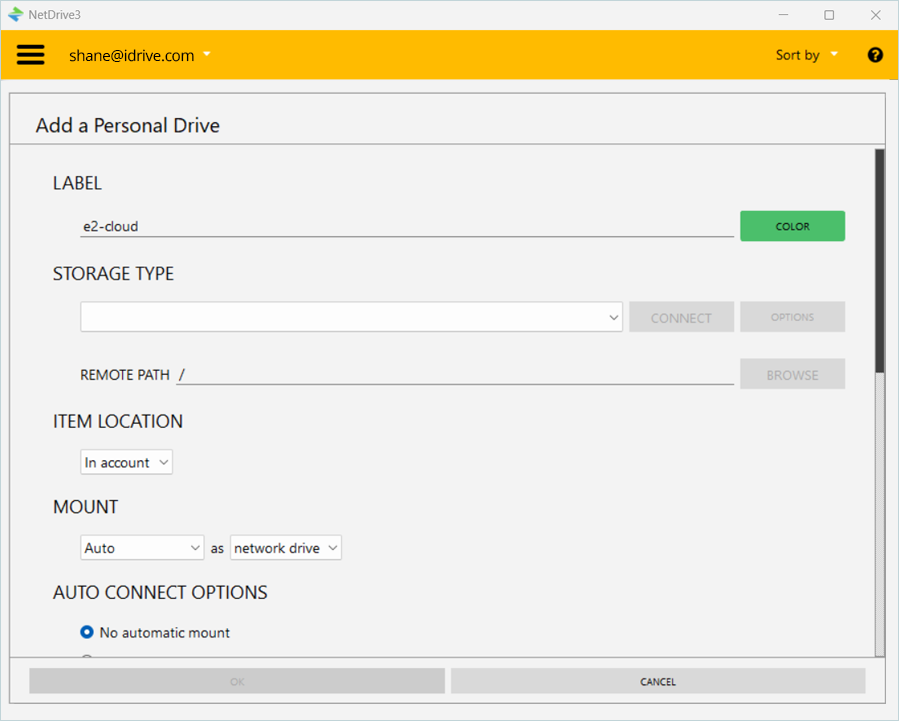
- Click CONNECT.
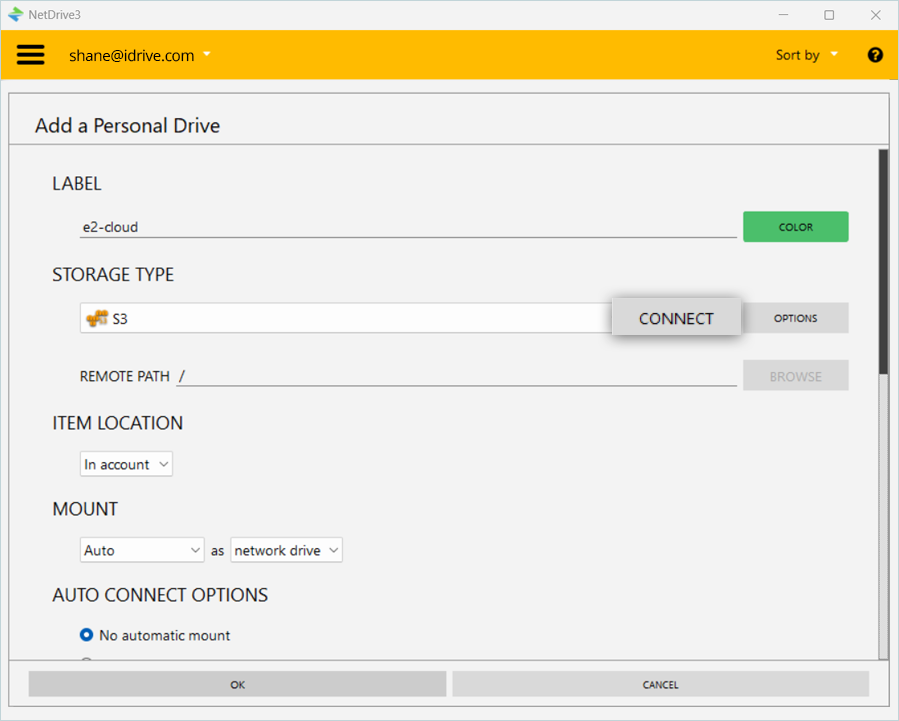
- In the S3 window, enter your IDrive® e2 Account details.
- Enter your IDrive® e2 S3 endpoint as Server Address.
- Enter your IDrive® e2 Access Key as Access ID.
- Enter your IDrive® e2 Secret Key as Secret Key.
- Enter your IDrive® e2 bucket as Bucket name.
- Click OK.
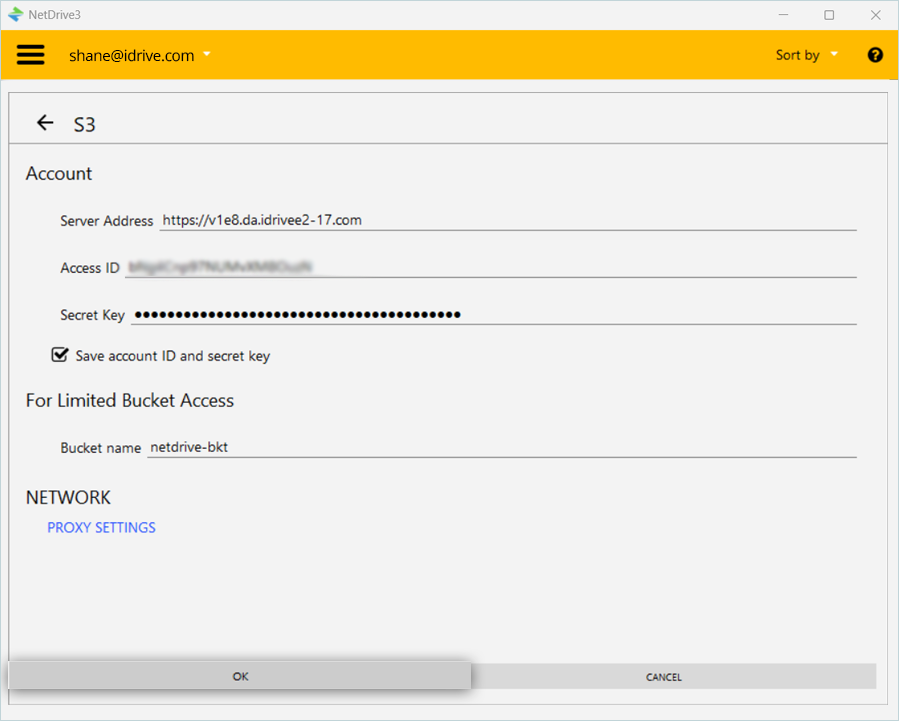
- Set ITEM LOCATION, MOUNT, and then click OK.
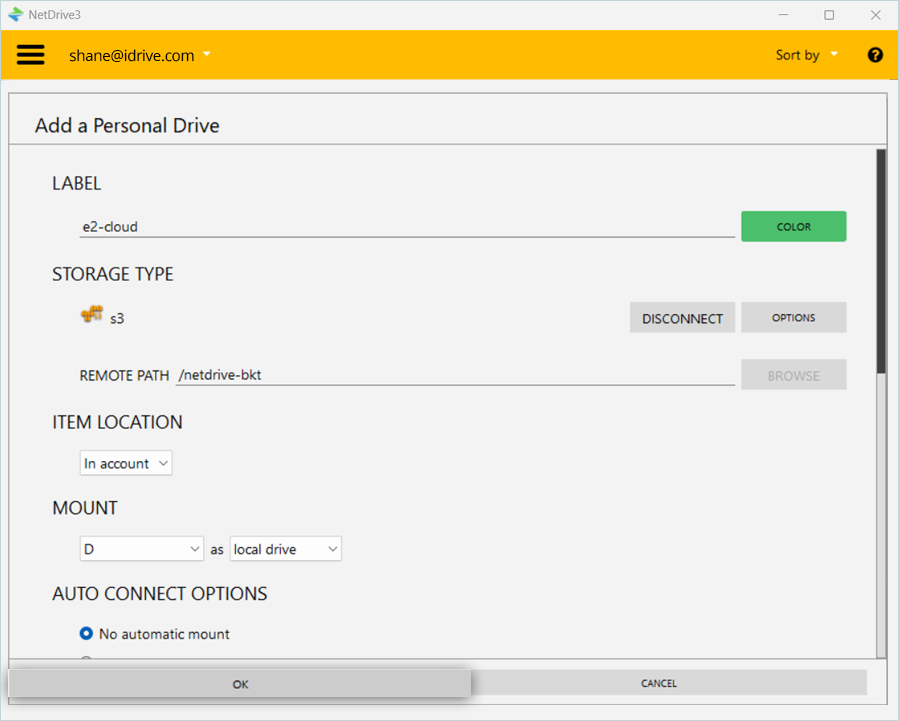
- To connect to the drive, click CONNECT.
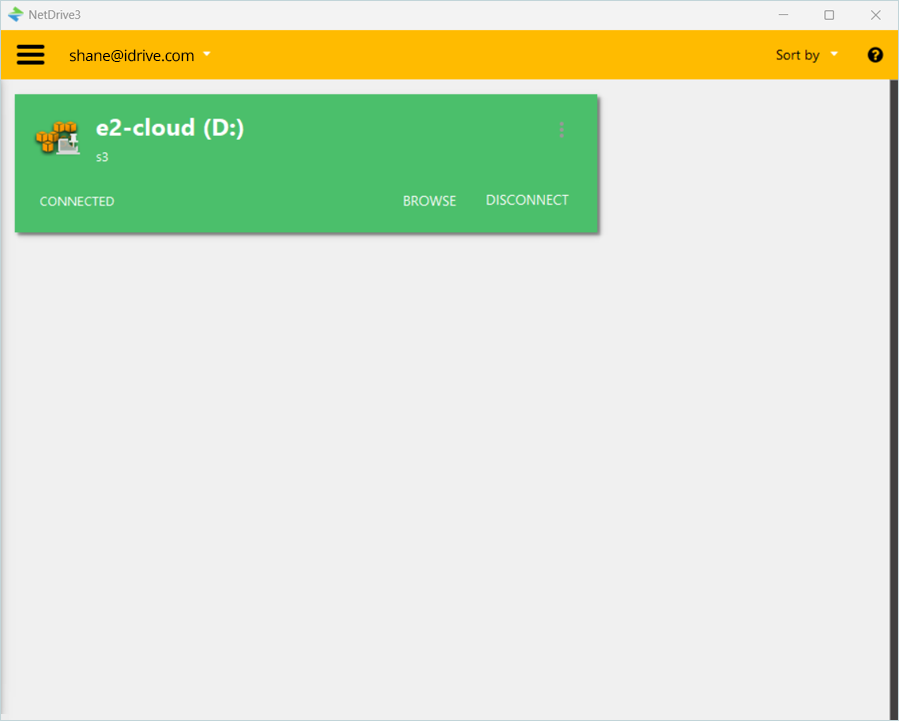
Your e2 cloud storage is now successfully connected as a Drive to the local machine.