Integrate NetBackup11 : Backup client to IDrive® e2 without Deduplication
NetBackup Client Backup is an enterprise solution by Veritas that safeguards data on servers and workstations by transmitting files, directories, or partitions to a central NetBackup server under automated backup policies. It supports full, incremental, and scheduled backups, along with flexible recovery options across disk, tape, or cloud storage. Integrating NetBackup Client Backup with IDrive® e2 adds a capable and scalable cloud object storage solution that facilitates systematic integration for secure and efficient business data protection.
Prerequisites
Before you begin, ensure the following:
- An active IDrive® e2 account. Sign up here if you do not have one.
- A bucket in IDrive® e2. See how to create a bucket.
- Valid Access Key ID and Secret Access Key. Learn how to create an access key.
- Veritas NetBackup v 11.0 and later.
Adding Support for IDrive® e2
To use IDrive® e2 with NetBackup v11.0 and above, two configuration packages must be downloaded and installed on the NetBackup Server. This will display IDrive® e2 as a dropdown option.
- A device mappings package file v1.185
For the Linux/UNIX version of NetBackup, the file and instructions can be found here.
For the Windows version of NetBackup, the file and instructions can be found here. - Cloud configuration package v 2.13.6, the file and instructions can be found here.
For more information, please refer to the NetBackup HCL document.
The following steps can help you successfully integrate NetBackup11 and back up the NetBackup client to IDrive® e2 without Deduplication.
Add IDrive® e2 Storage as Storage Server
- Install NetBackup Primary Server and log in to the Primary Server web console.
- Click Storage in the left-side menu from the Dashboard.
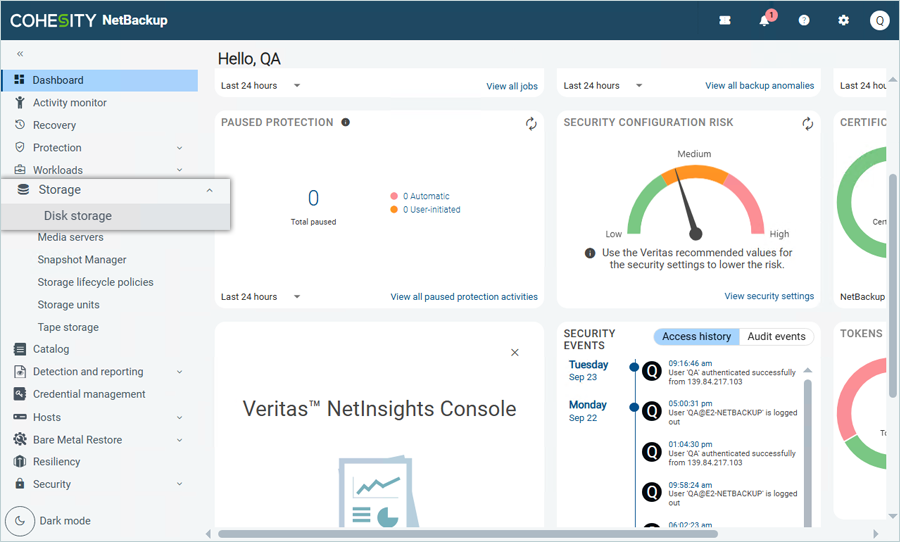
- Select Disk Storage and click Add.
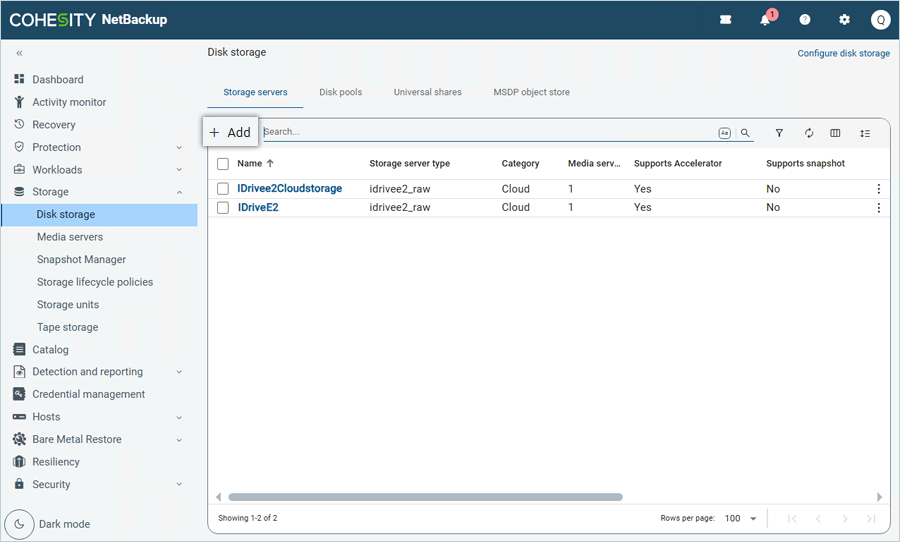
- In the Add Storage window, select Disk storage servers as the Storage Type and select Cloud Connector. Click Start.
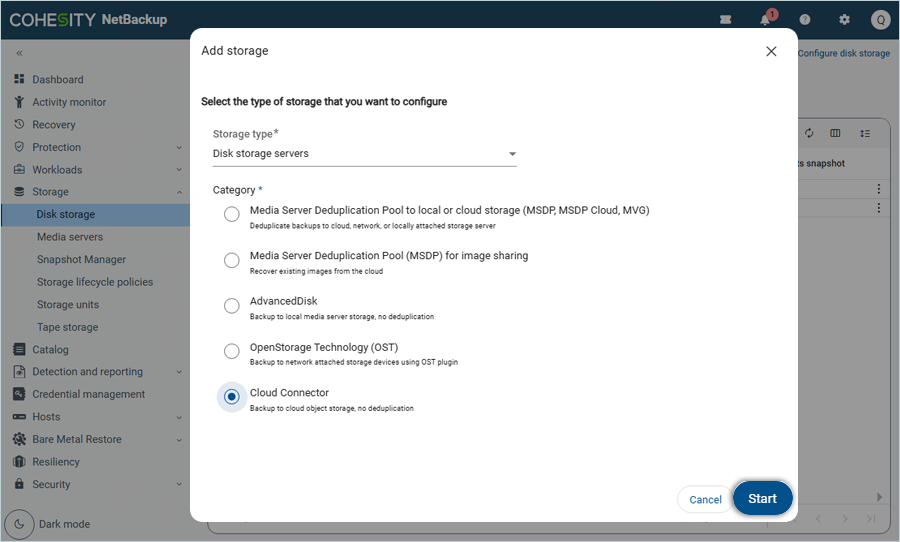
- Under Add cloud storage server,
- Enter a Storage Server name.
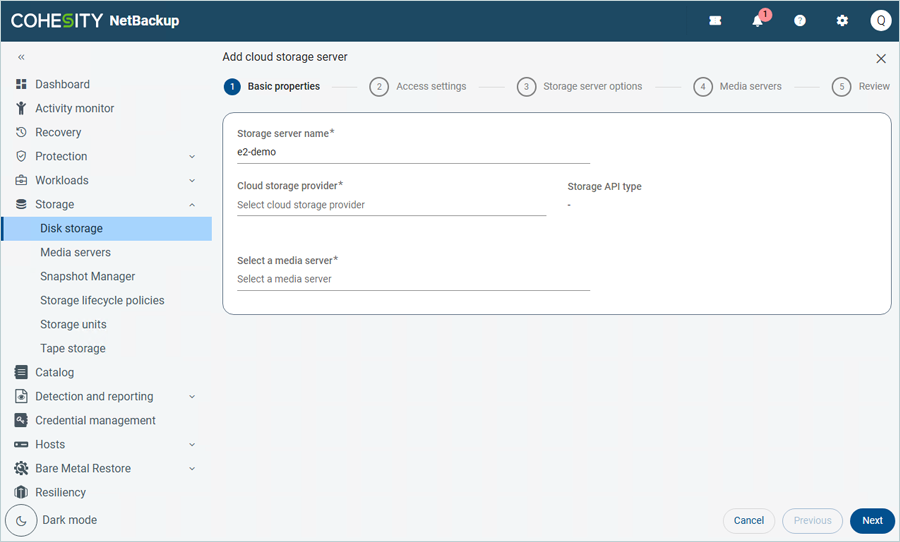
- Click Cloud storage provider and select IDrive® e2 as the storage provider, and then click Select.
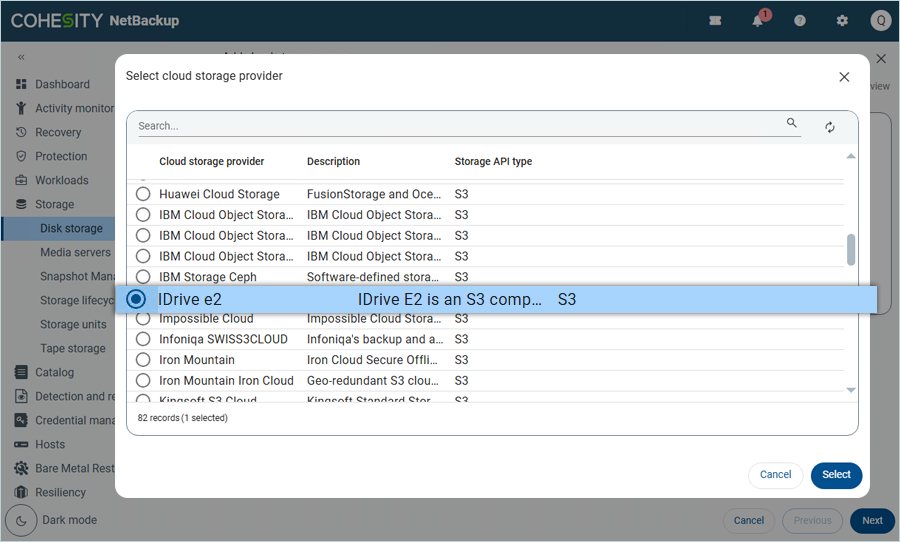
- In the Add a region window, enter the following details.
- Enter Region name (For all e2 Regions, enter name as us-east-1).
- Enter Location constraint (For all e2, Location constraint should be us-east-1).
- Enter your IDrive® e2 endpoint as the Service URL.
- Select Path Style as the Endpoint access style.
- Keep the default value for both HTTP and HTTPS ports (80 & 443).
- Click Add.
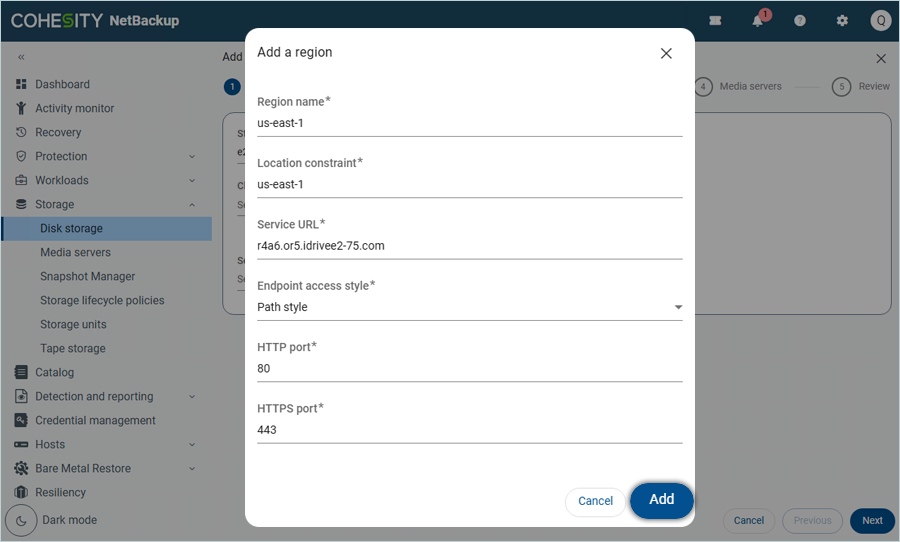
- Enter a Storage Server name.
- Select the added Region from the list.
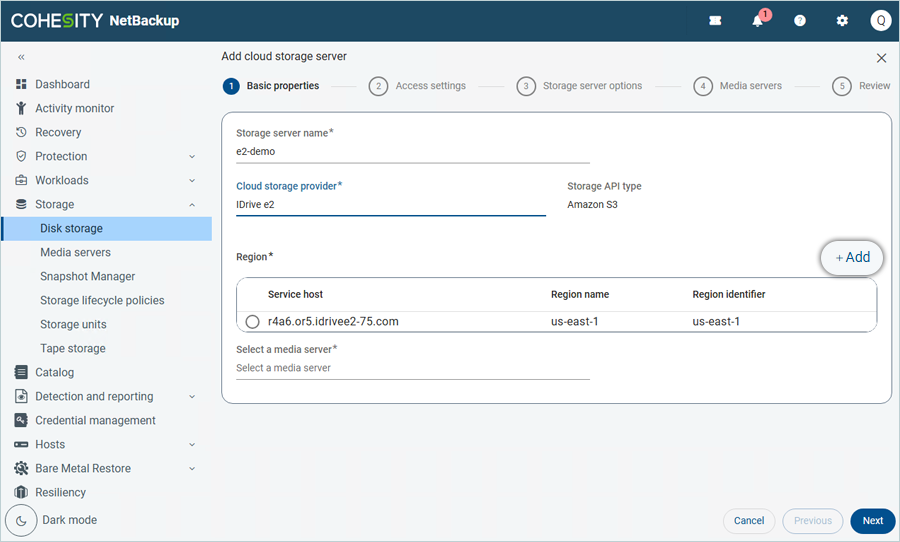
- Click on Media Servers and select the Media Server from the list.
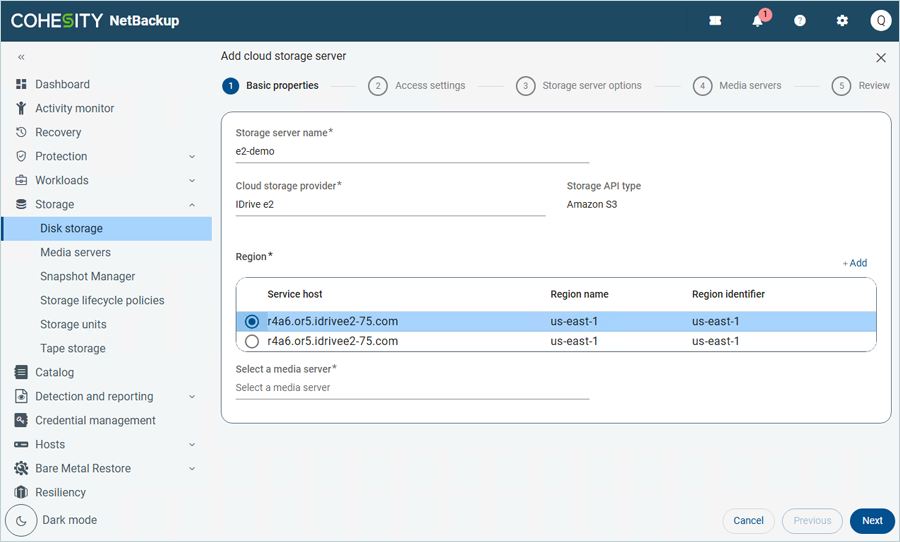
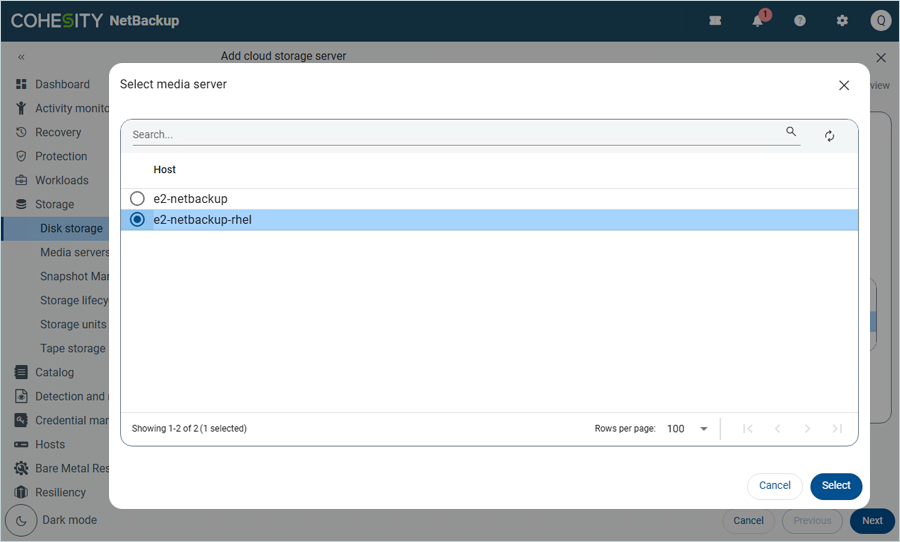
- Click Next.
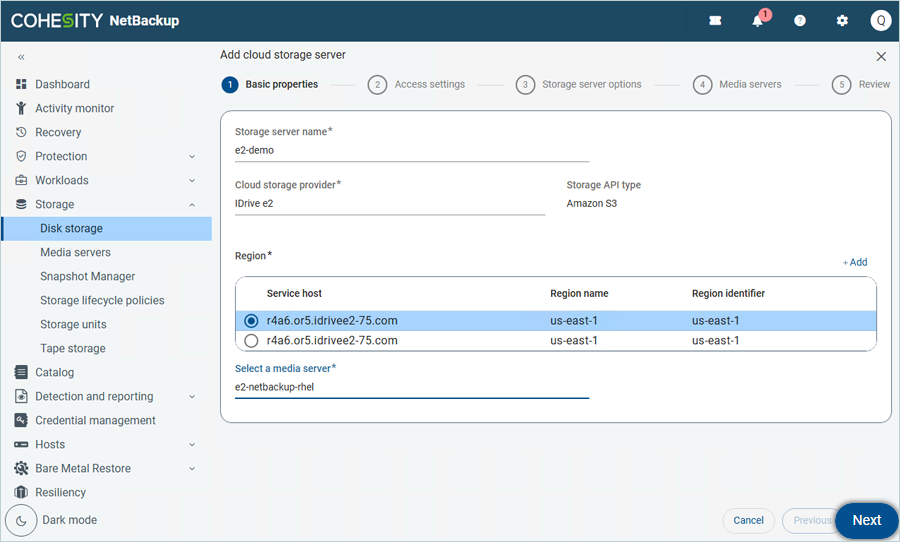
- In Access Settings, enter your IDrive® e2 details as mentioned below.
- Enter your IDrive® e2 Access Key as Access Key.
- Enter your IDrive® e2 Secret Key as Secret Key.
- Update the Advanced settings as per requirement (Default settings are recommended).
- Click Next.
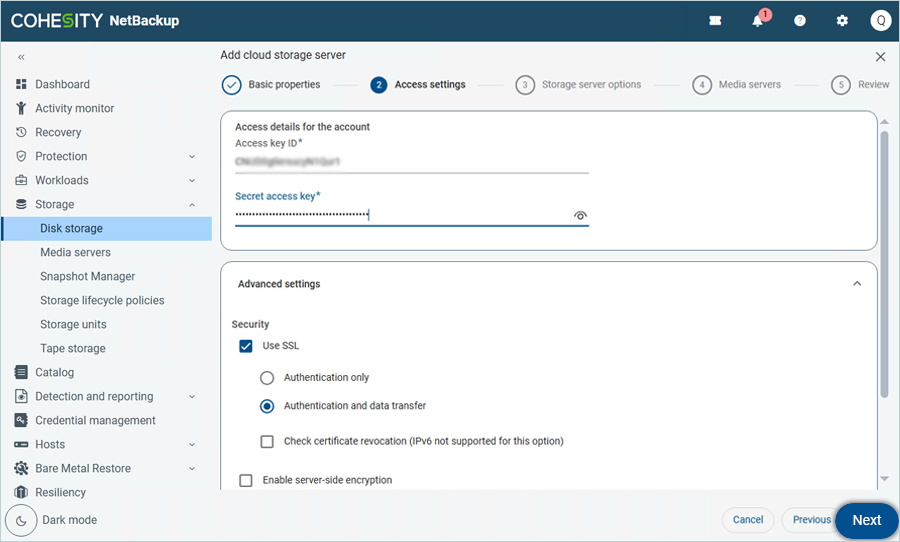
- Set the Object size in the Storage server option, then click Next.
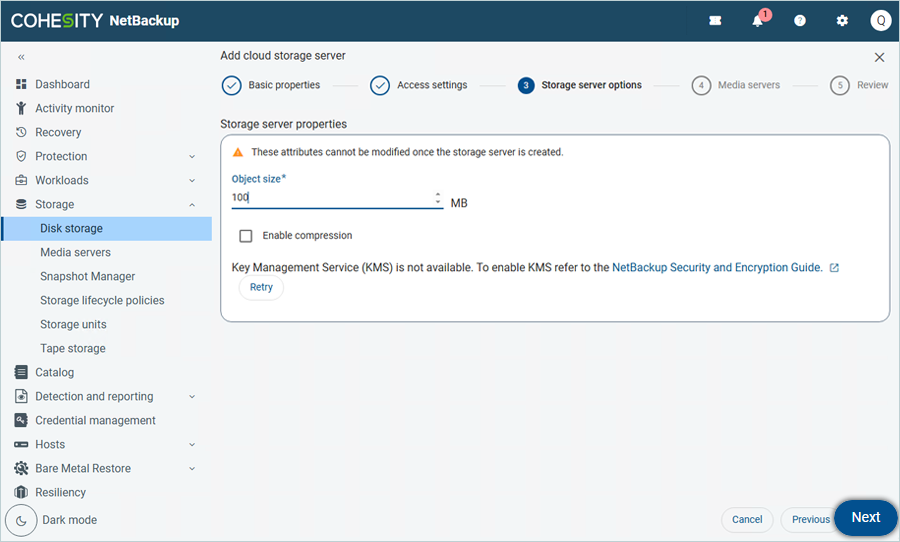
- Click Next in Media Server (If the user wants to add more media servers, then they can add by clicking on Add).
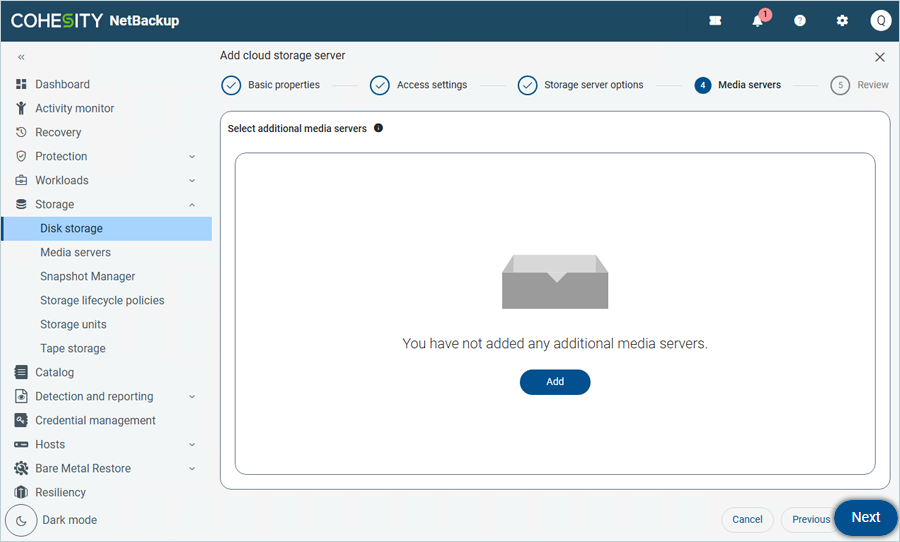
- Review the Summary and click Finish.
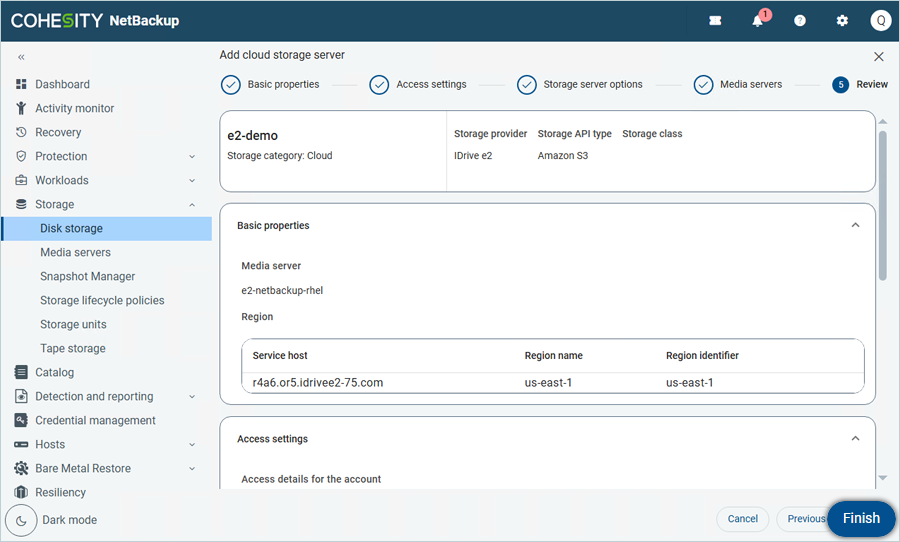
The Storage is successfully created and listed.
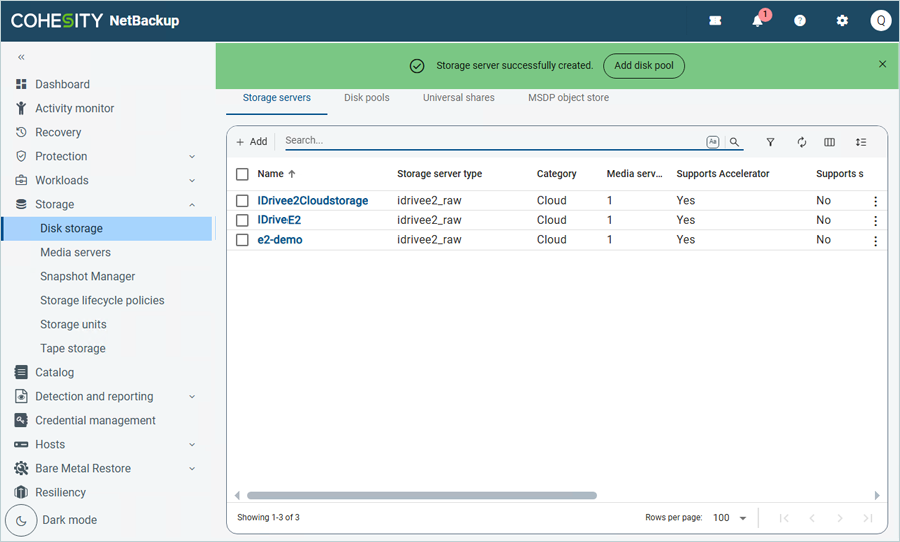
Add Disk Pool
- Click on Disk Storage under Storage in the left-side menu bar.
- Navigate to the Disk Pools tab by clicking on the header.
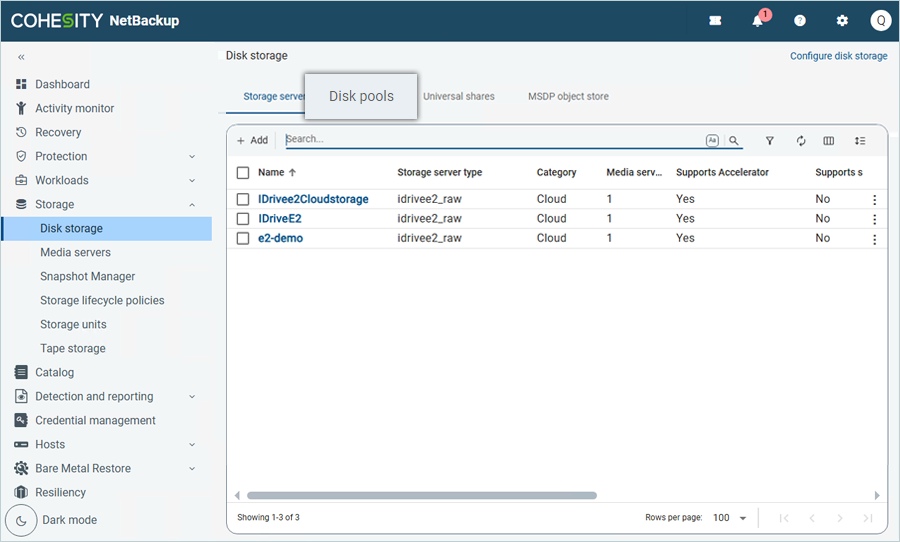
- Click Add to create a new disk pool.
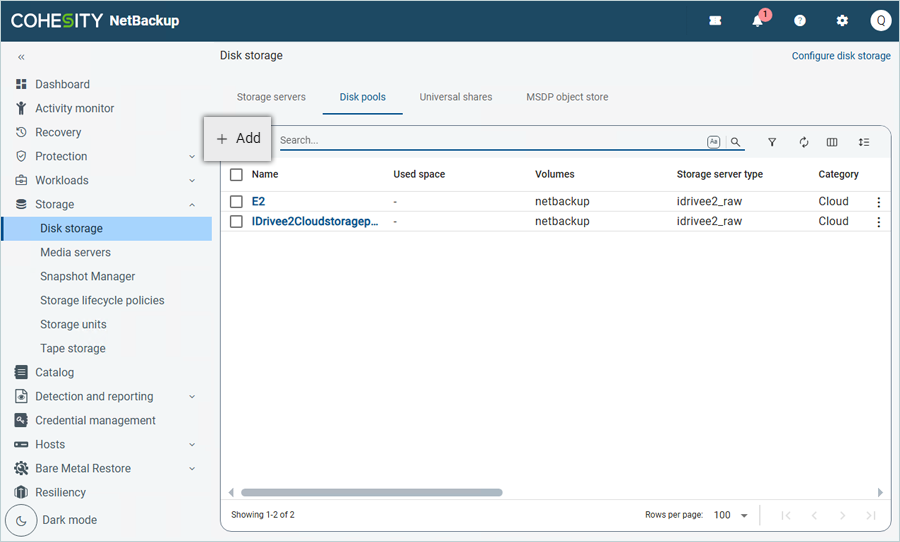
- Under Add Disk pool, click Change to select the storage server.
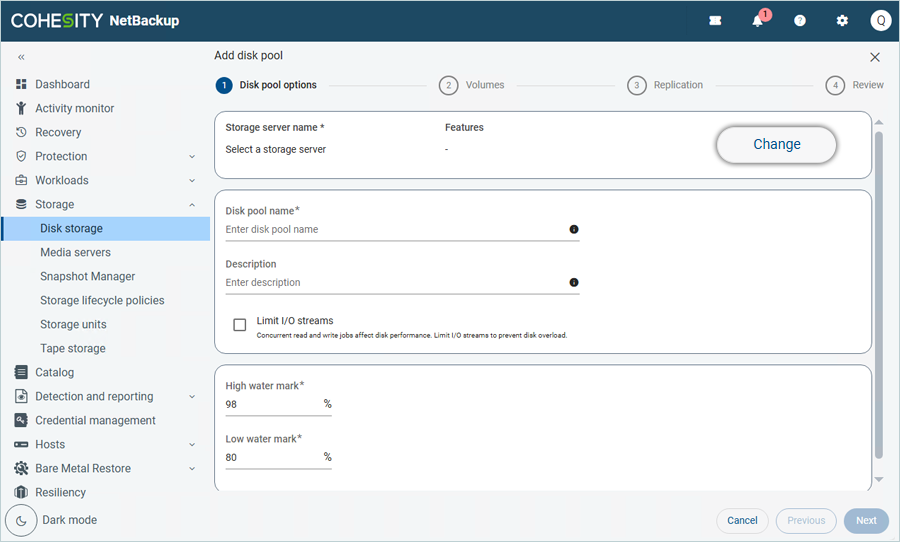
- Select your IDrive® e2 Storage server from the list and click Select (Created in the previous step).
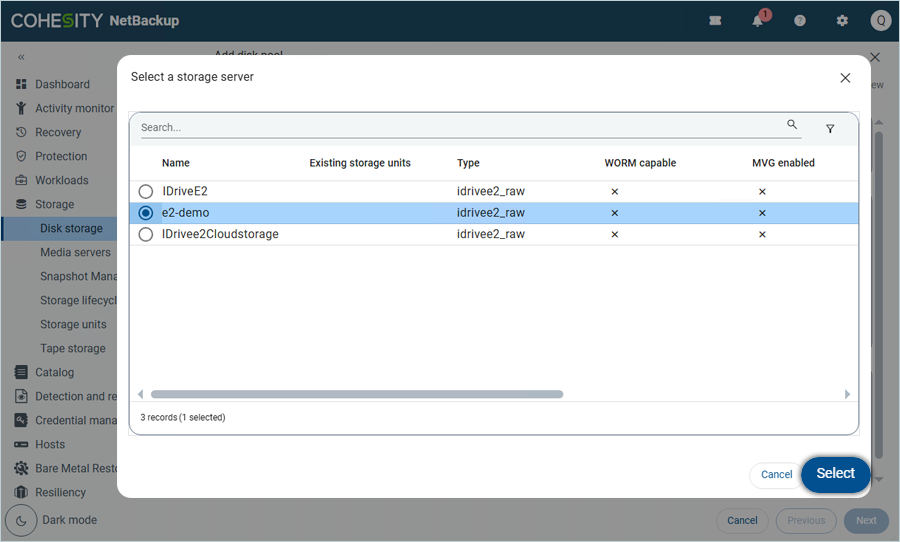
- Enter Disk pool name and Description, then click Next.
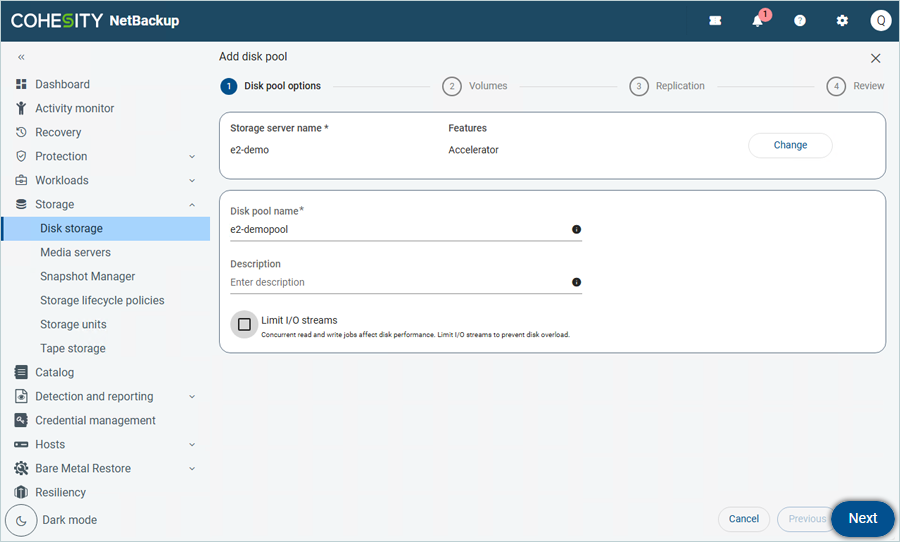
- Select your IDrive® e2 bucket from the list as Volume for the pool, and then click Next.
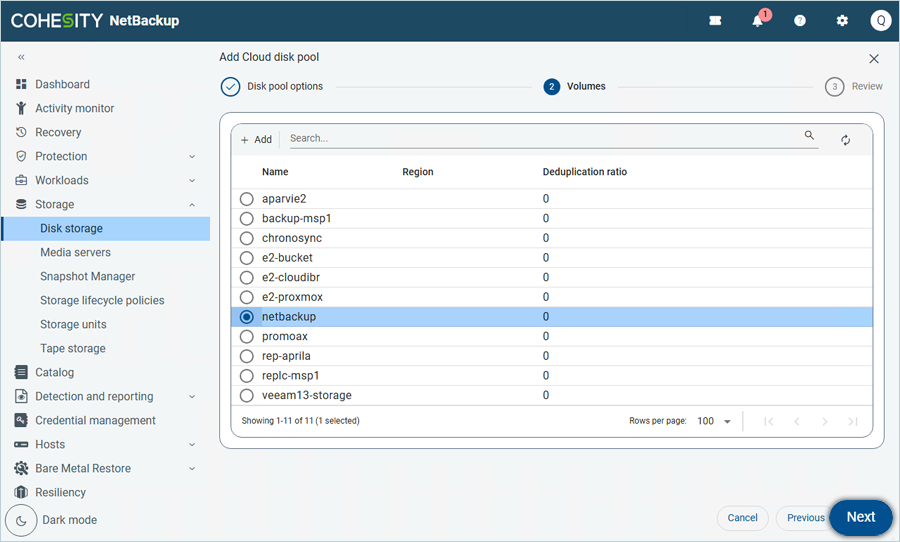
- Review the summary and click Finish.
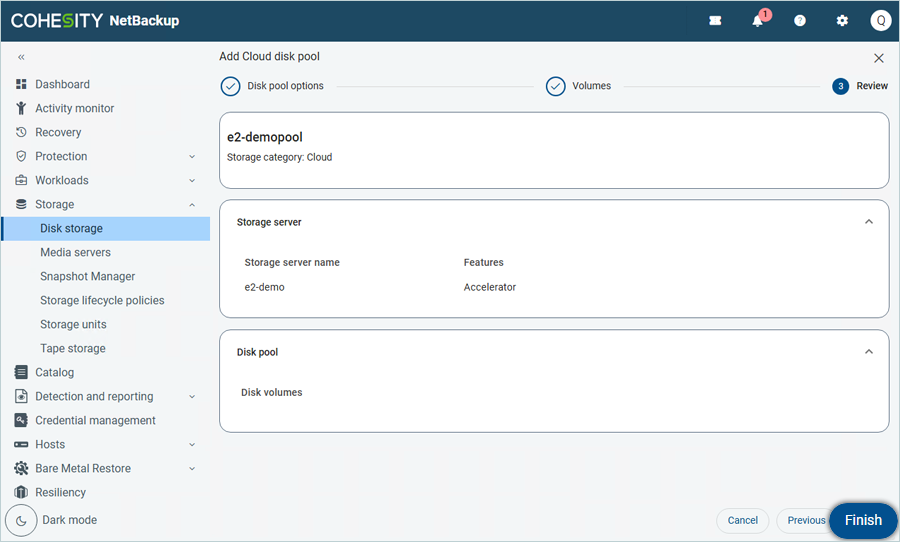
The pool is successfully created and listed.
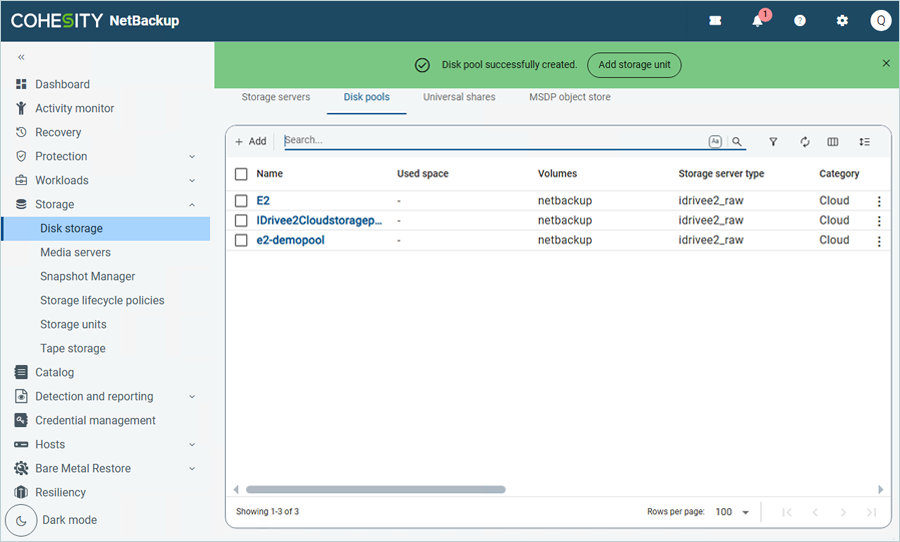
Add Storage Unit by using Disk Pool
- Click on Storage units under Storage in the left-side menu bar.
- Click the Add storage unit window.
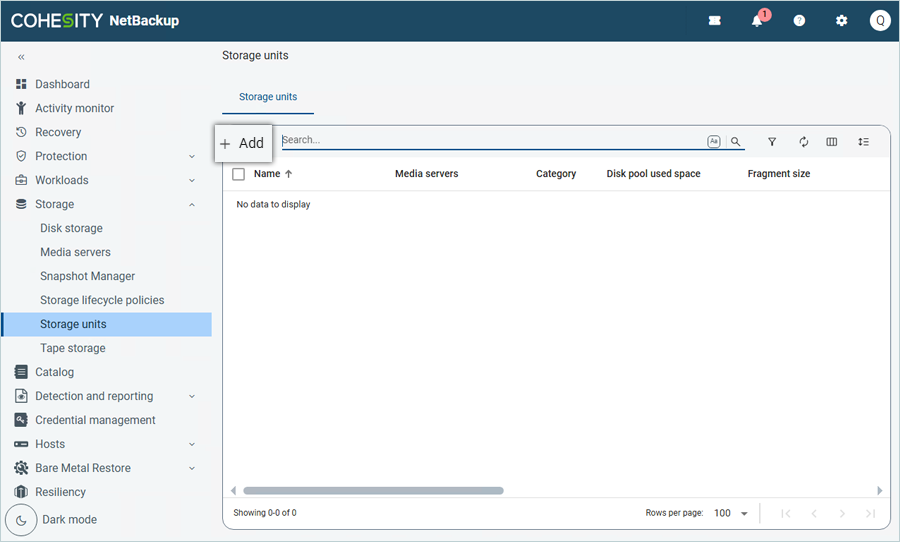
- In the Add storage unit window, Select Disk storage servers as Storage type and select Cloud Connector. Then click Start.
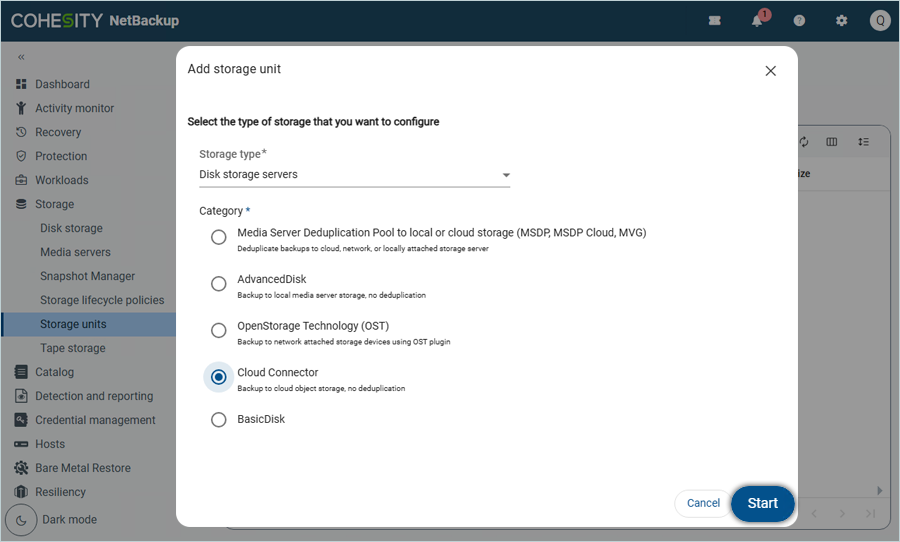
- In the Add Cloud storage unit tab, under Basic Properties,
- Enter a Name for the storage unit.
- Select the Maximum concurrent jobs count (1 is the default).
- Set the Maximum fragment size as per requirement (The default size is recommended).
- Click Next.
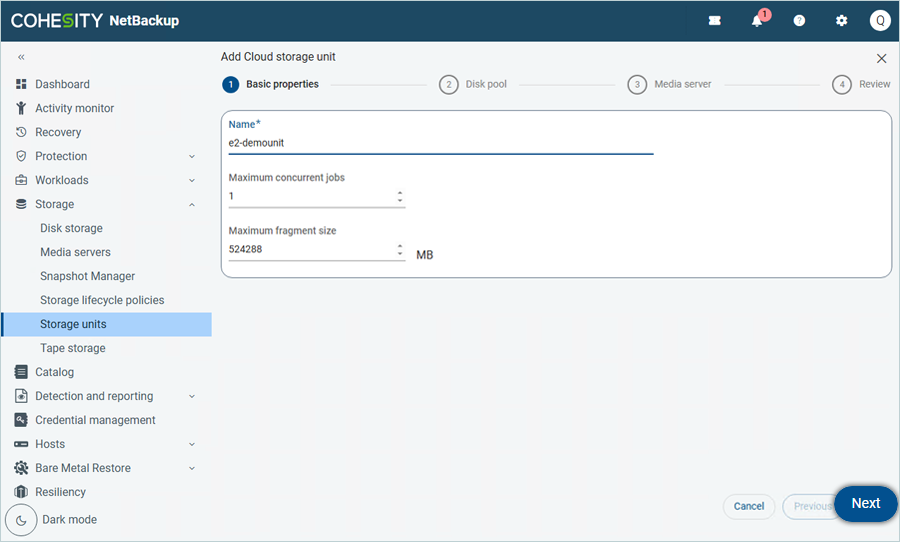
- Select a Disk pool from the list and click Next (Created in the previous step).
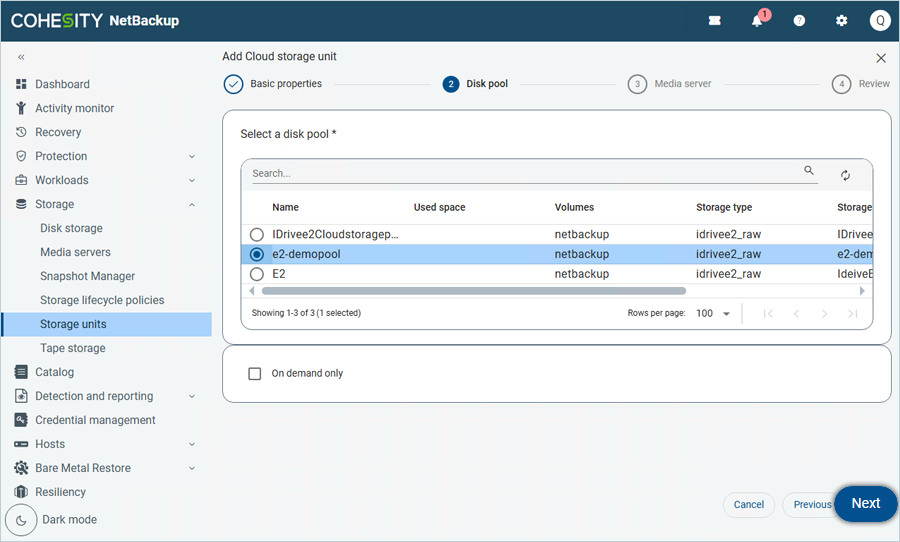
- Select the Media server from the list and click Next.
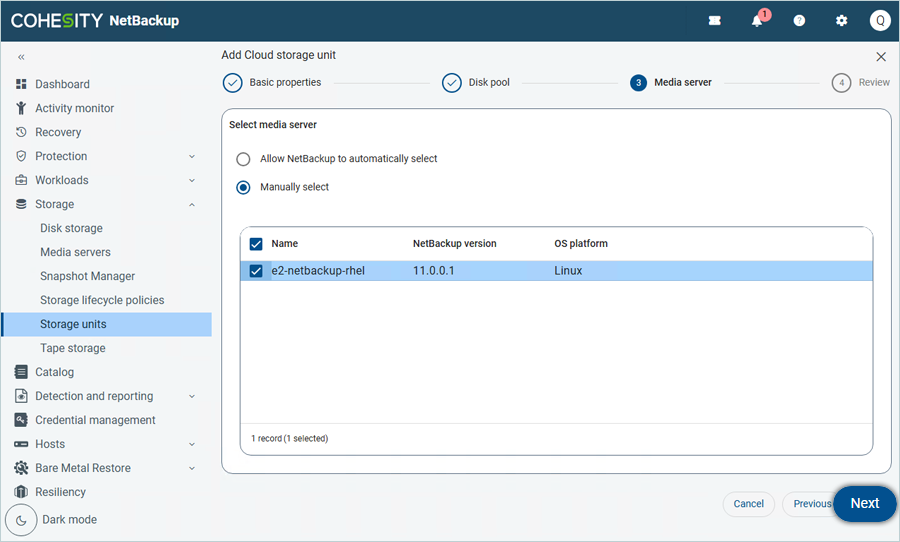
- Review the summary and click Save.
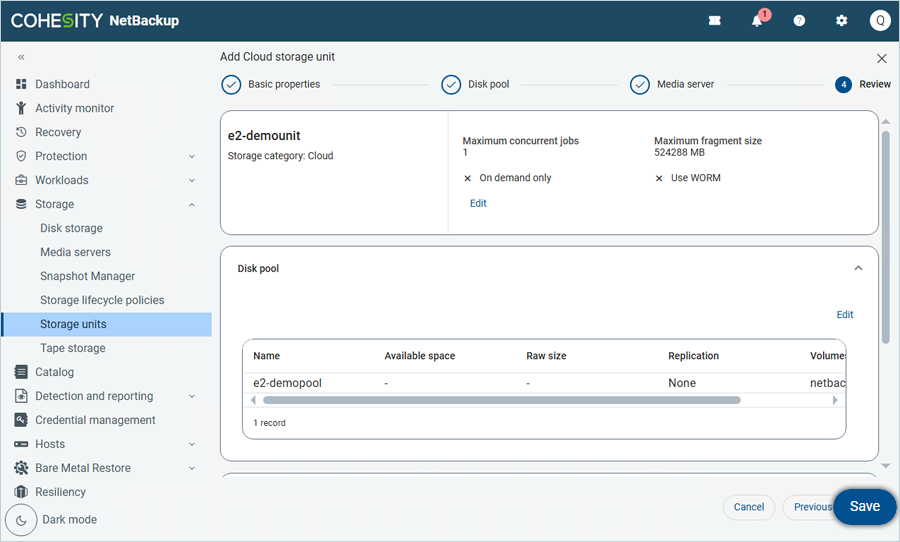
The Storage unit is now successfully added and listed.
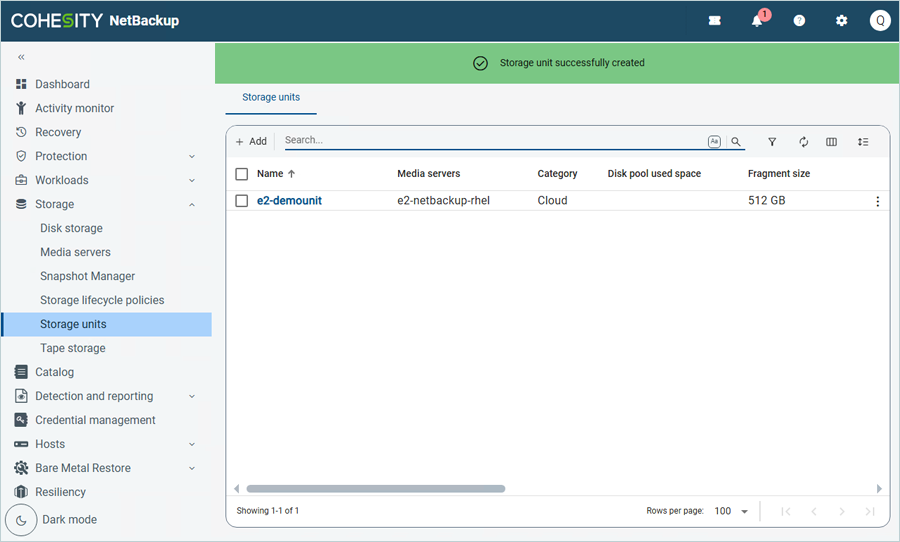
Add Protection Policy
- Click Protection on the left-side menu bar and click Policies.
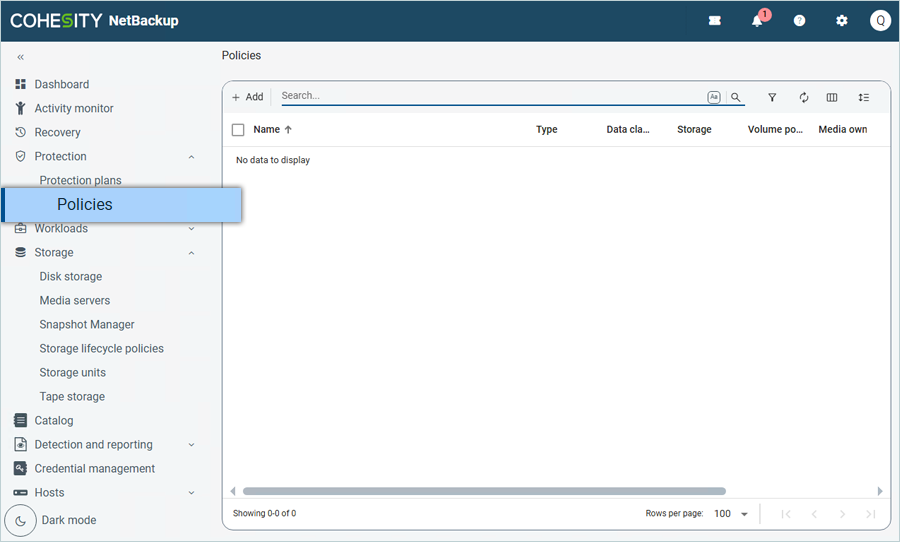
- Click Add to add a new policy in the Policies tab.
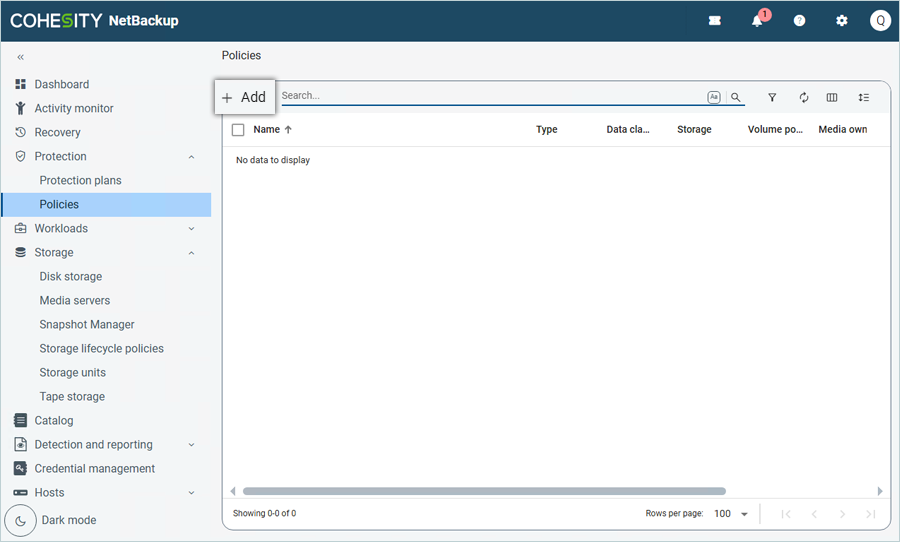
- In the Create Policy window, under Attributes
- Enter a Policy name.
- Select MS-Windows as Policy type.
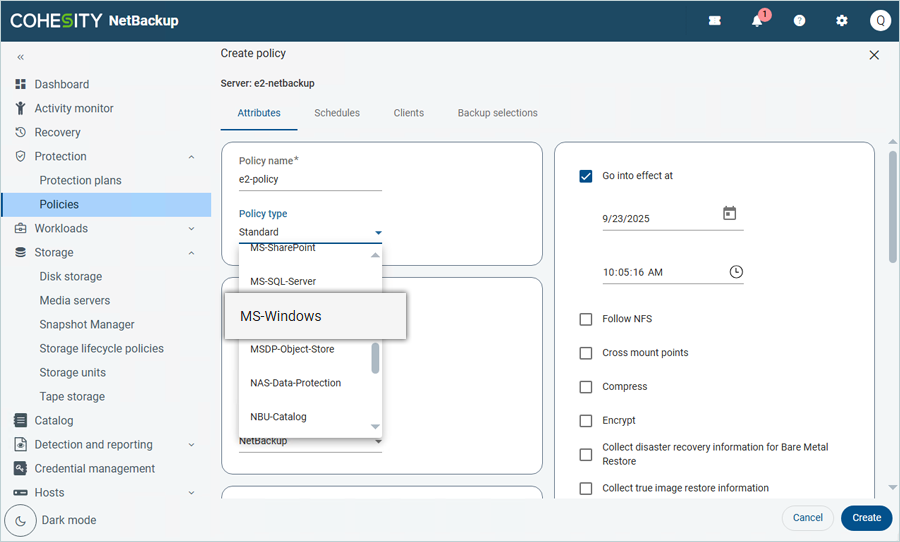
- Select your Storage Unit as Policy Storage (Created in the previous step).
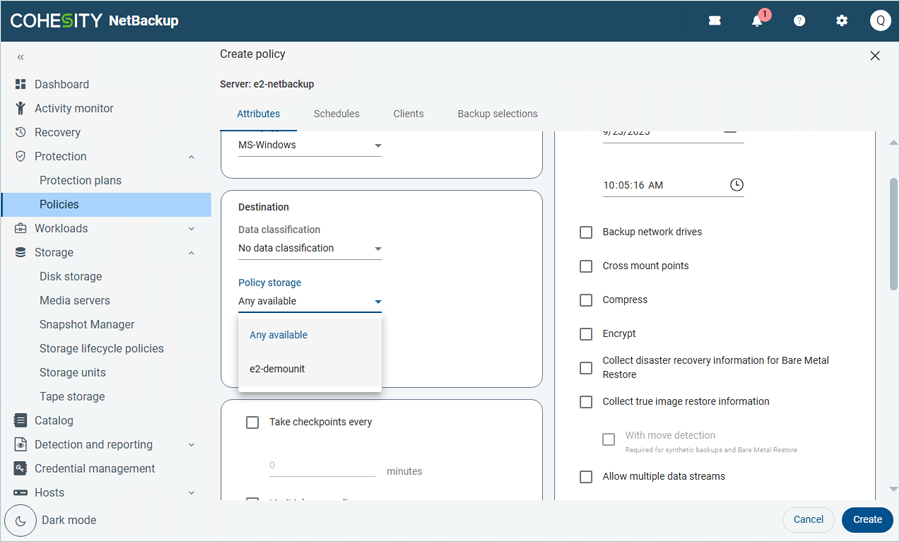

- Click the Schedules tab.
- Click Add to schedule backup.
- Enter a Name for the schedule.
- Select the Type of backup from the list (In this example, Full backup has been selected).
- Click Add.
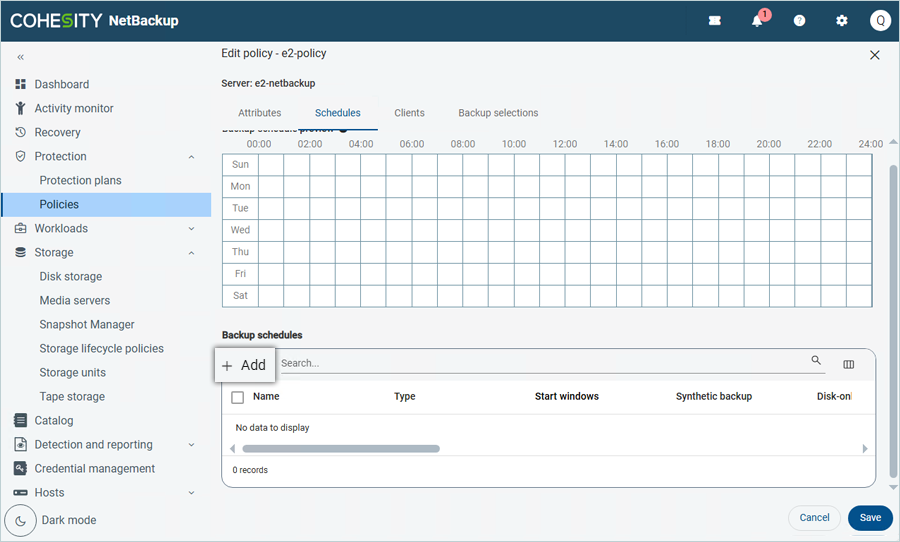
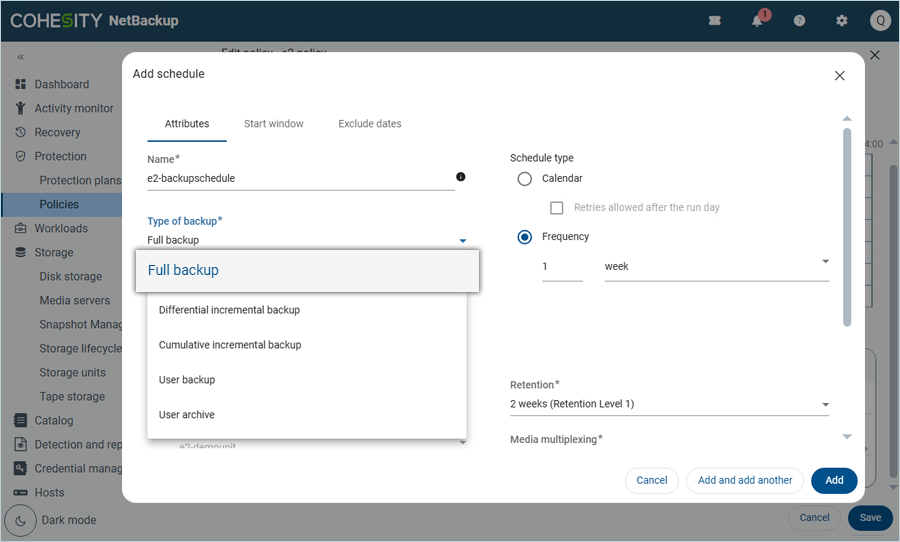
- Click Clients.
- Click Add to add the NetBackup client.
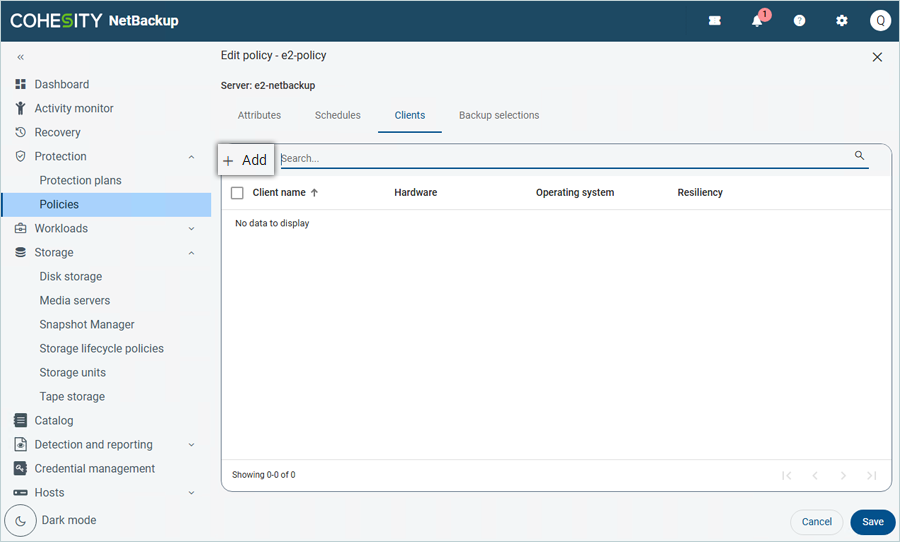
- Enter the Client name (Host name for client machine).
- Select the appropriate Hardware and operating system from the list.
- Click Add.
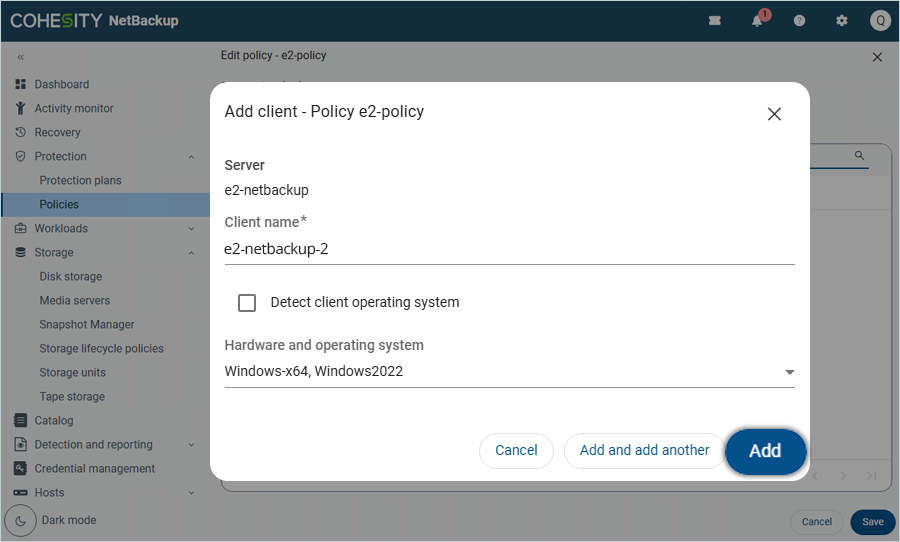
- Click Add to add the NetBackup client.
- In the Add Backup selection window,
- Select the Pathname or directive set from the list (e.g., Windows2008).
- Click Browse to select from the Client list.
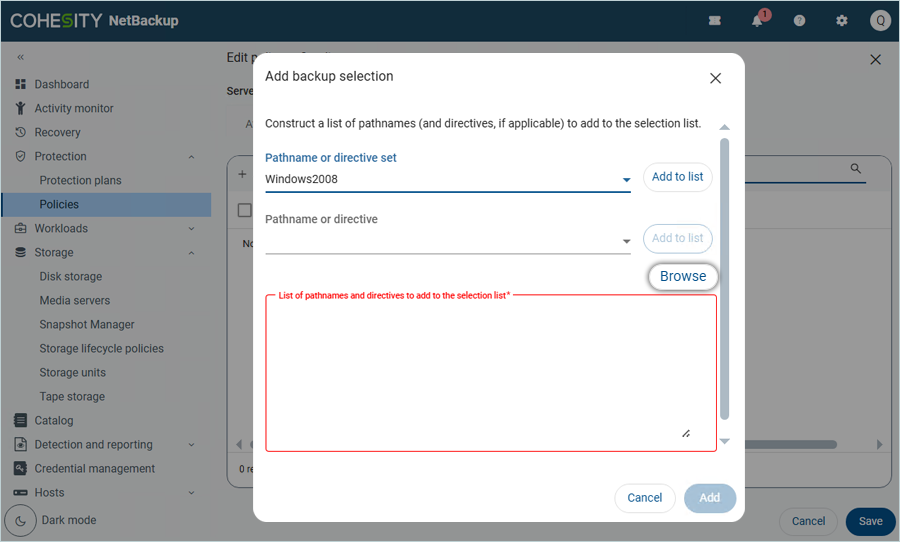
- Select from the Client Storage and click Add.

- Click Add after adding pathnames.
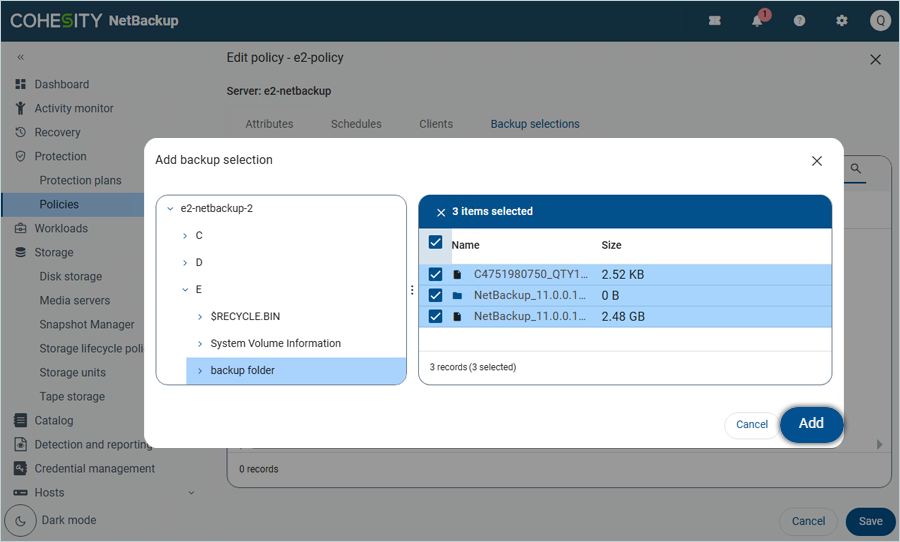
- Click Save.
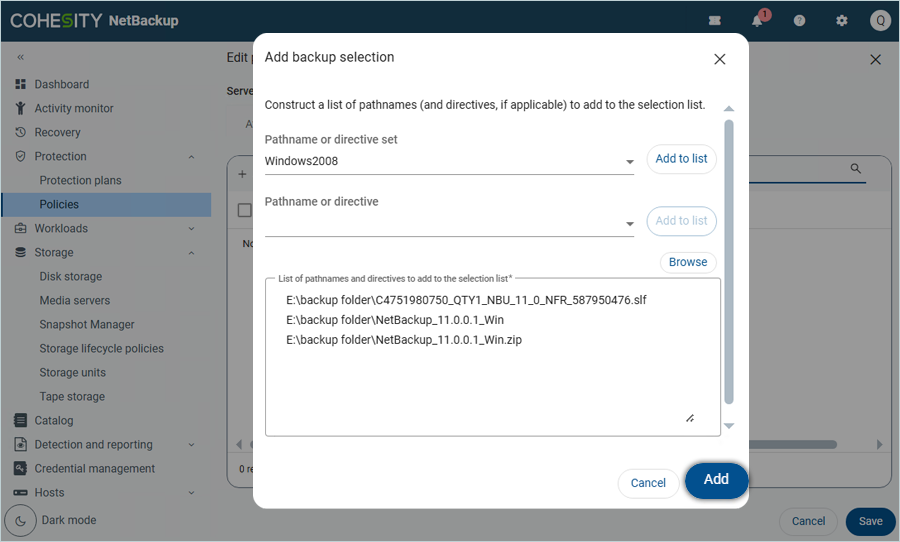
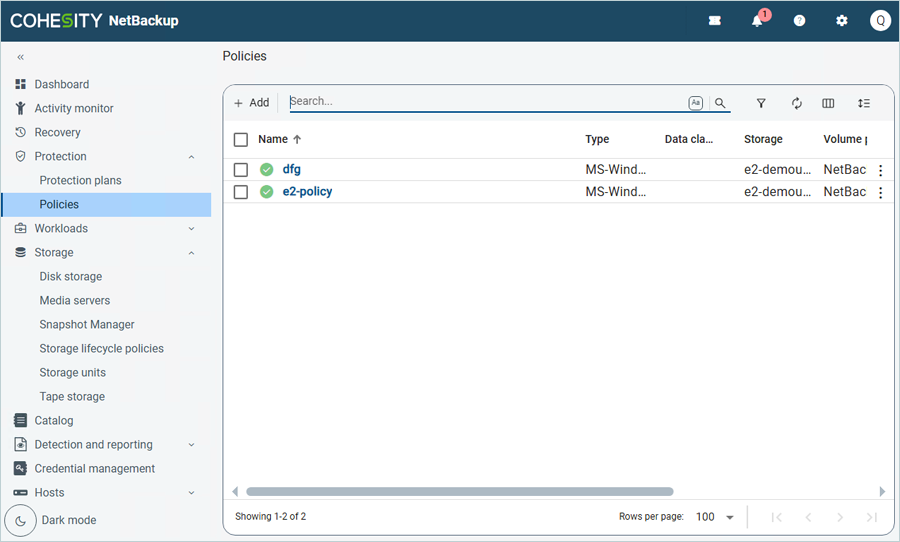
- Select the added policy by checking and clicking on Manual Backup in the top-right corner.
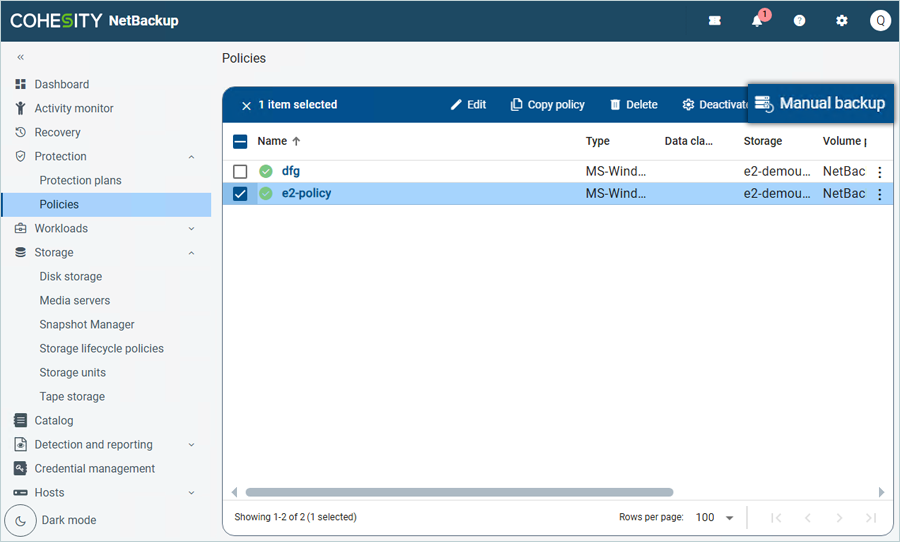
- Select both the Schedule name and the clients you want to back up, and then click Backup.
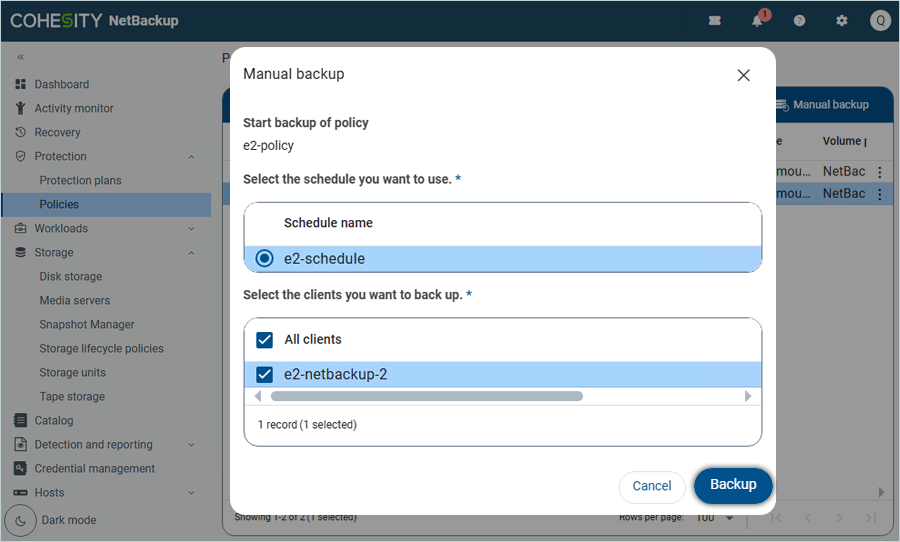
The backup has now started. Click Activity Monitor to observe the progress and status of the backup job.
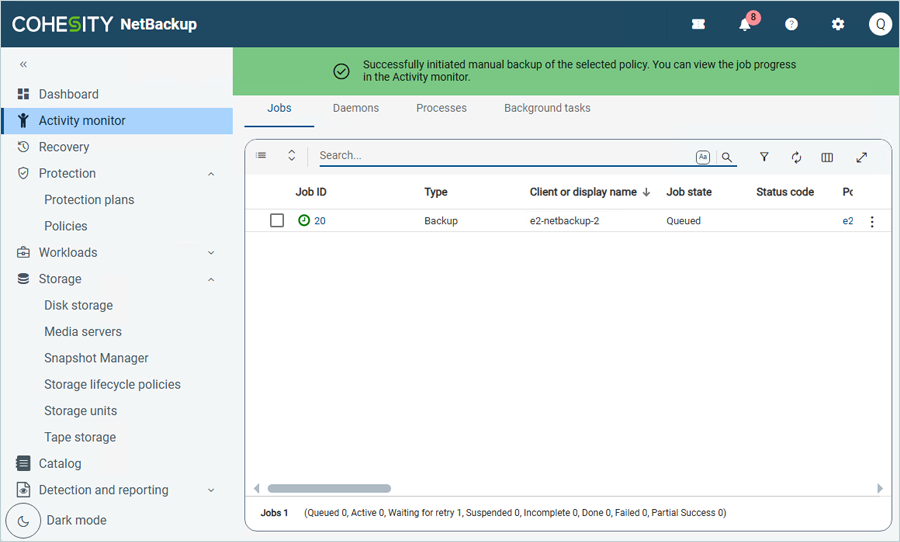
Note: Data restoration is handled by your specific backup solution provider and is affected by multiple variables that are unique to your environment. For application-related enquiries/support, it is strongly recommended you seek guidance from the technical team of your backup solution provider.