Related Links
Integrate Mediaflux with IDrive® e2
Mediaflux is a platform for unifying structured and unstructured data, enabling secure collaboration, metadata-driven automation, and rapid search across diverse storage environments. It streamlines workflows and supports advanced data federation without disrupting existing systems. Integrating Mediaflux with IDrive® e2 adds a capable and scalable cloud object storage solution that facilitates systematic integration for efficient and future-ready data management.
Prerequisites:
Before you begin, ensure the following:
- An active IDrive® e2 account. Sign up here if you do not have one.
- A bucket in IDrive® e2. Learn how to create a bucket.
- Valid Access Key ID and Secret Access Key. Learn how to create an access key.
- Mediaflux installed and configured (all versions support IDrive® e2).
Configure Mediaflux with IDrive® e2
- Log in to the Mediaflux desktop application and get access to Mediaflux Storage Manager.
- Click on Data Manager under Overview in the left-side menu bar.
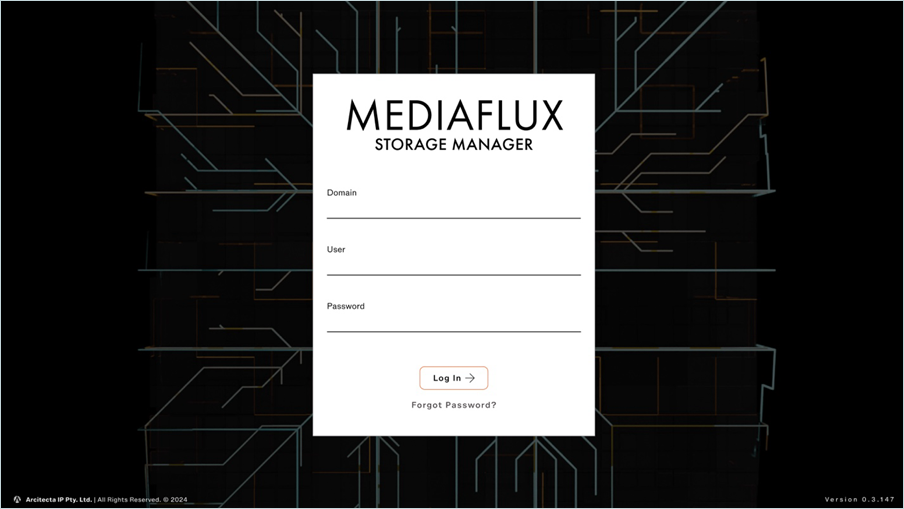
- Click + Add Storage Source.
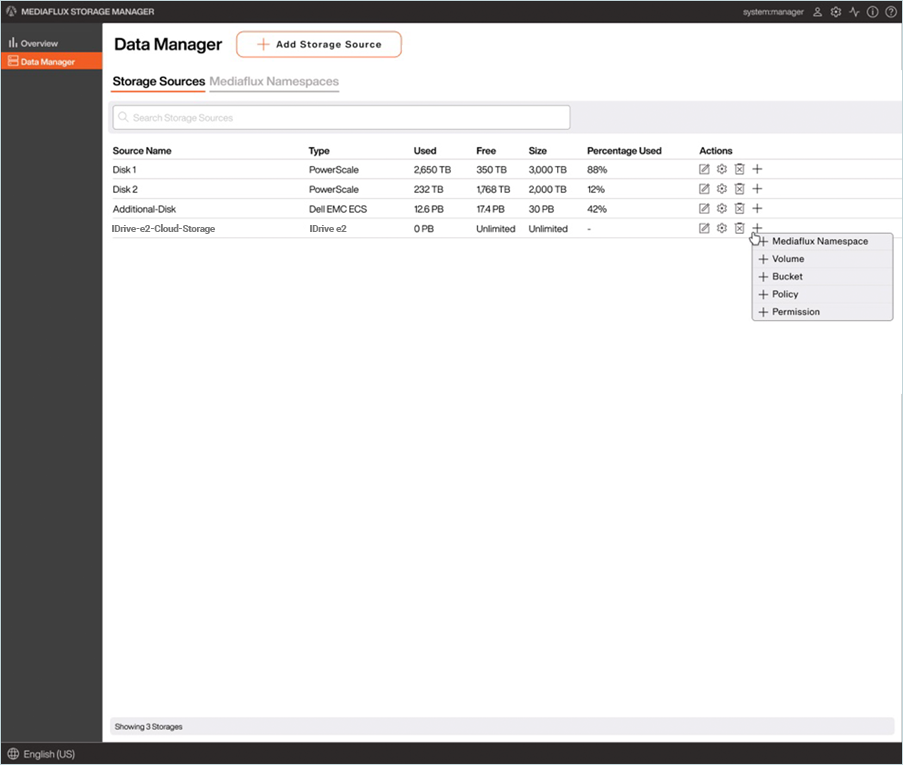
- In the Add Storage Source dialog box, select Cloud Storage as the Source Type.
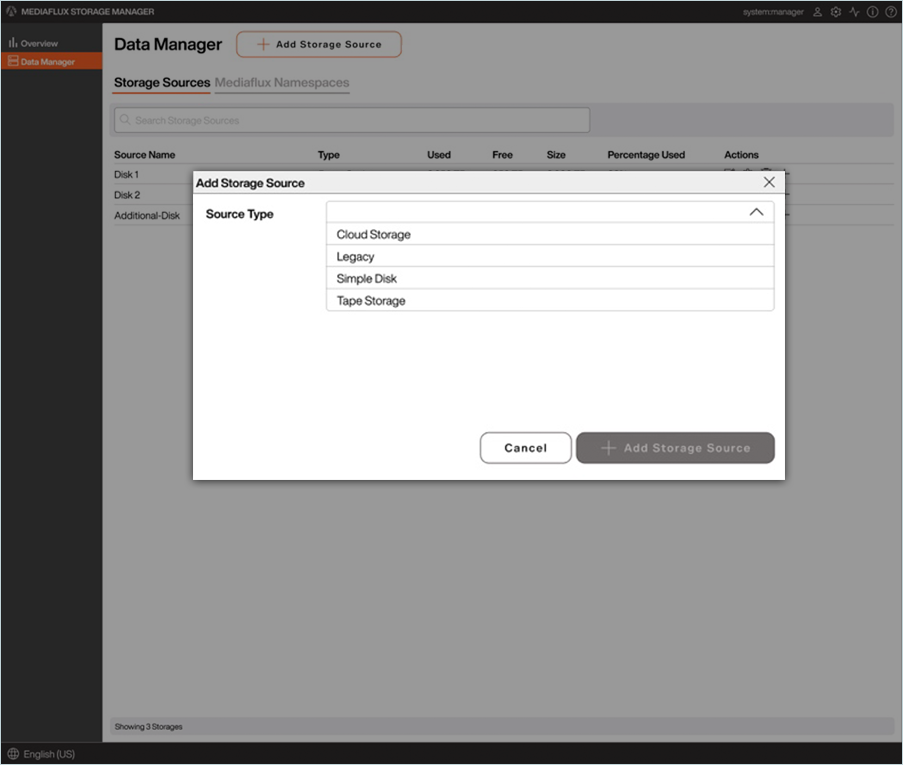
- Enter your IDrive® e2 details in the "Add Storage Source" window as shown below.
- Enter a Name for the Storage Source.
- Enter your IDrive® e2 Access Key as Access Key.
- Enter your IDrive® e2 Secret Key as Secret Key.
- Enter your IDrive® e2 S3 endpoint as Endpoint.
- Use v4 auth signing by giving the auth version.
- Click + Add Storage Source.
- The storage source has been successfully added and is now listed under Storage Sources.
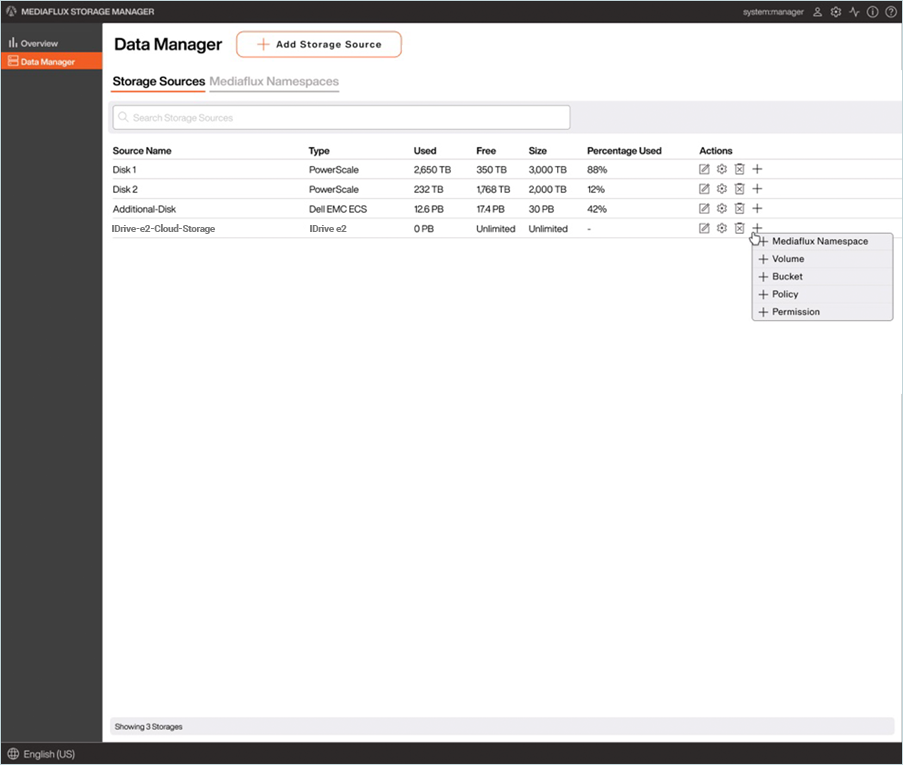
Once IDrive® e2 cloud storage is configured, you can add new volumes, buckets, policies, and permissions as needed to support your workflow.