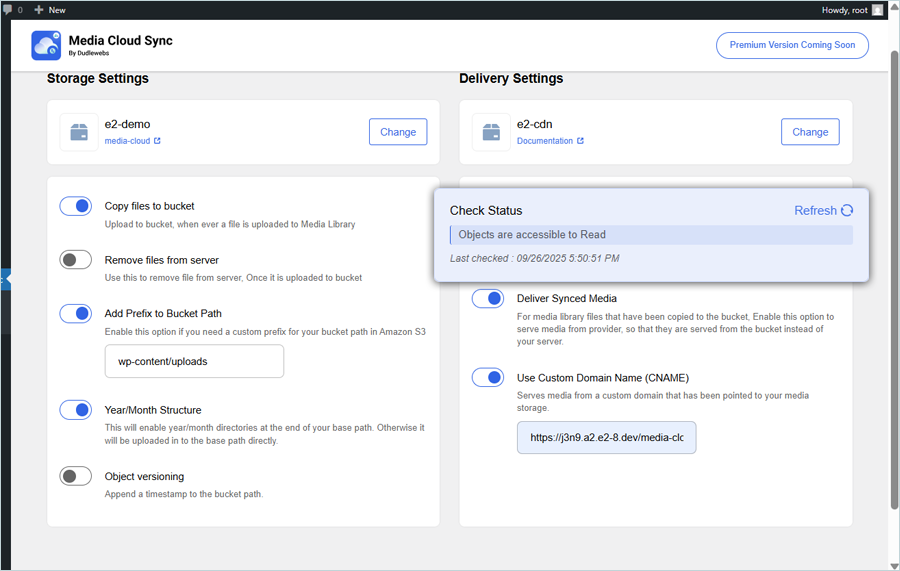Related Links
Integrate Media Cloud Sync with IDrive® e2
Media Cloud Sync by Dudlewebs is a WordPress plugin that offloads and syncs media files to cloud storage providers, improving site performance and enabling CDN delivery. It supports existing and new media, WooCommerce, multilingual sites, and multisite networks, while offering secure access and flexible URL options. Integrating Media Cloud Sync with IDrive® e2 adds a capable and scalable cloud object storage solution that facilitates systematic integration for efficient and reliable media management.
Prerequisites:
Before you begin, ensure the following:
- An active IDrive® e2 account. Sign up here if you do not have one.
- A bucket in IDrive® e2. Learn how to create a bucket.
- Public URL of a bucket and its objects. Learn how to see the public URL for a bucket.
- Valid Access Key ID and Secret Access Key. Learn how to create an access key.
- A valid WordPress account with the Media Cloud Sync WordPress plugin installed.
Configure Media Cloud Sync with IDrive® e2
- Launch Media Cloud Sync.
- Click Settings on the home screen to configure your cloud provider.
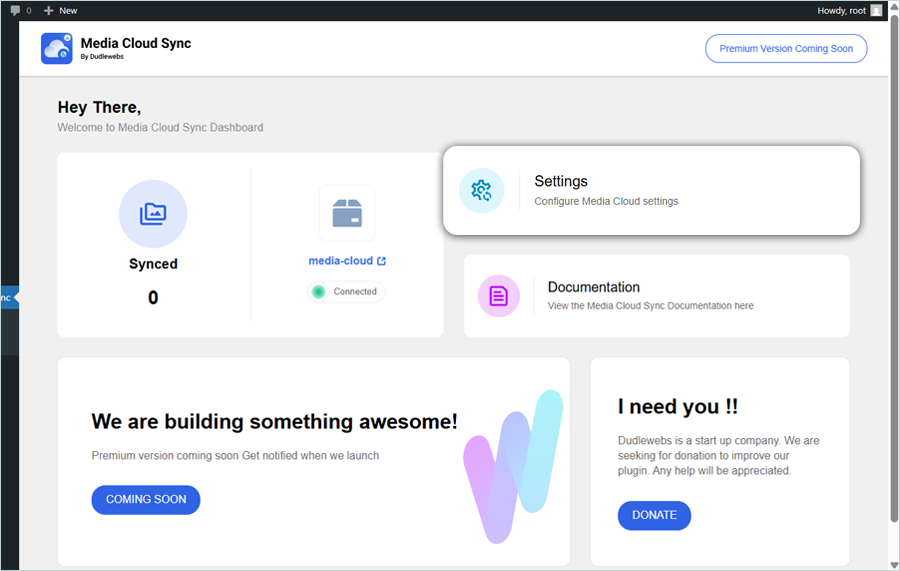
- Select S3 Compatible as the cloud service provider type and enter a name for the provider. Click Next.
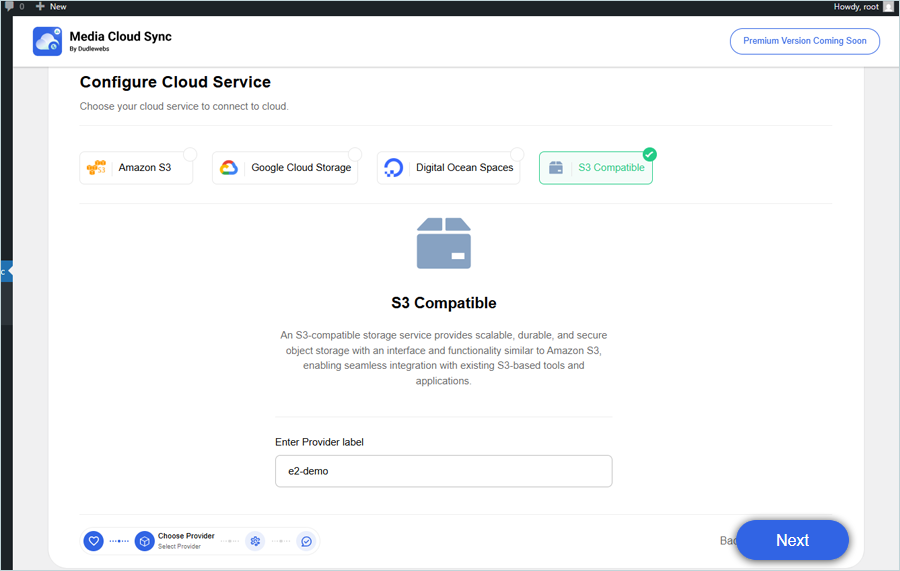
- Under Configure S3 Compatible, provide the following details.
- Enter your IDrive® e2 S3 endpoint as Storage Endpoint (e.g., https://v1e8.da.idrivee2-17.com).
- Enter your IDrive® e2 Access Key as Access Key.
- Enter your IDrive® e2 Secret Key as Secret Key.
- Enter your IDrive® e2 Region as Region.
- Click Verify.
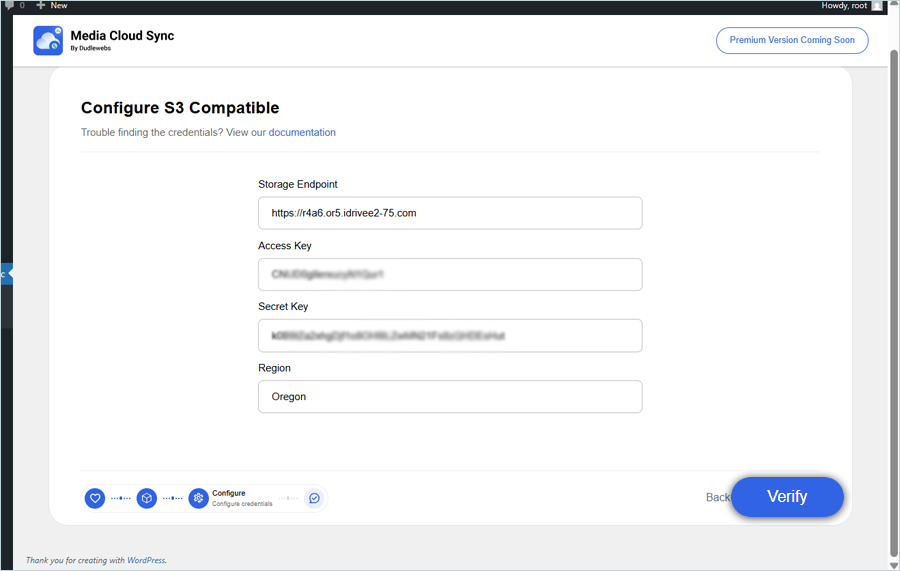
- Enter your IDrive® e2 bucket name as the Bucket Name and click Verify. (The Bucket should have Public Access)
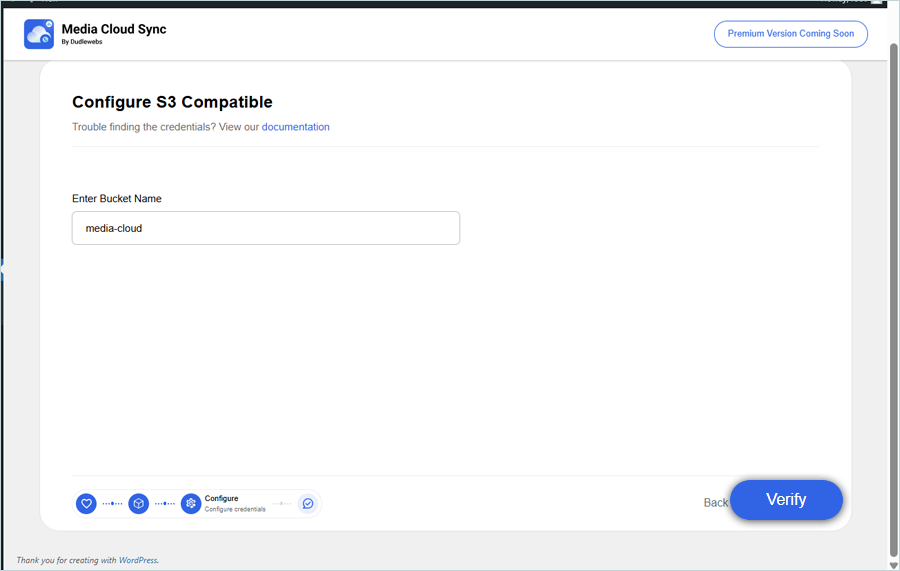
- Click Save to save the configuration once the connection is successful.
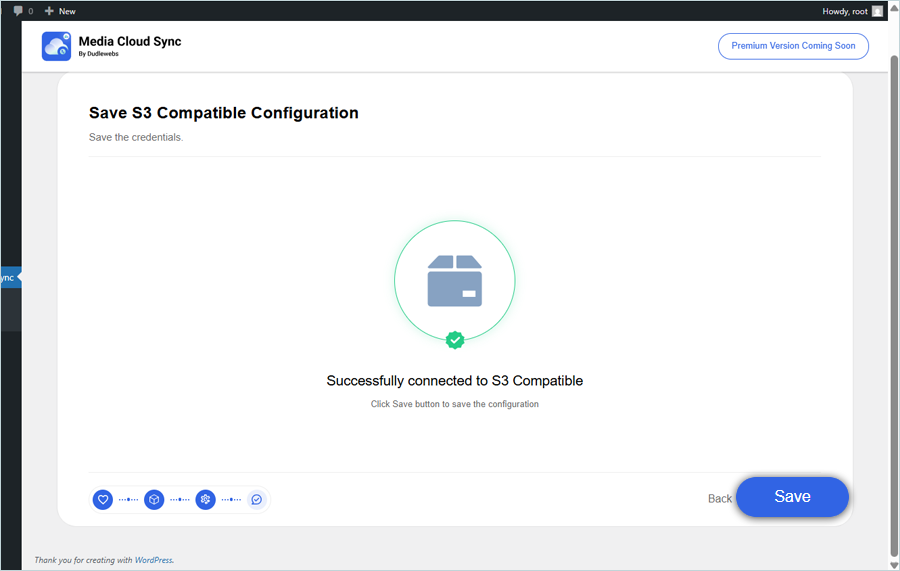
- In Media Delivery Provider configuration, select Other and enter the Provider Name. Click Save.
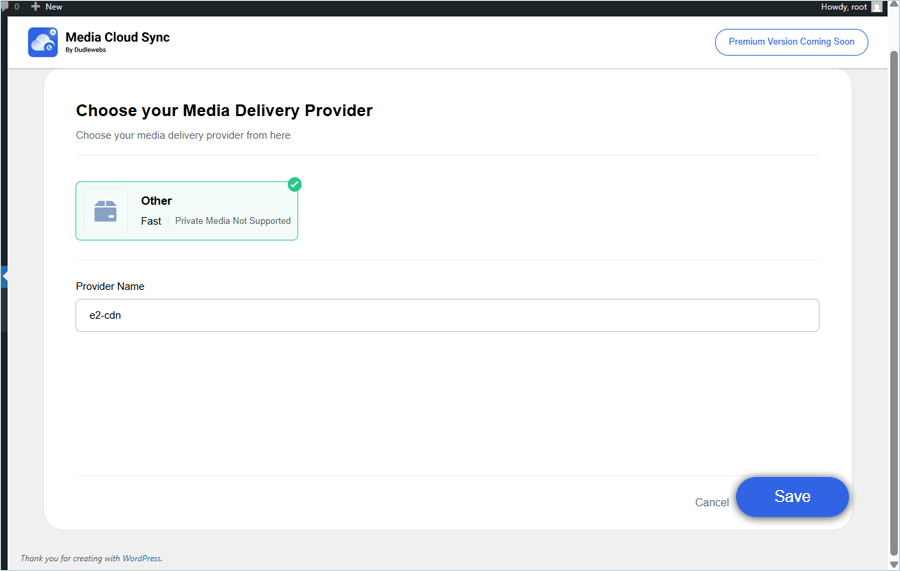
- Under Delivery Settings, enable the Use Custom Domain Name(CNAME) toggle, enter your IDrive® e2 public bucket endpoint, and click Save Changes.
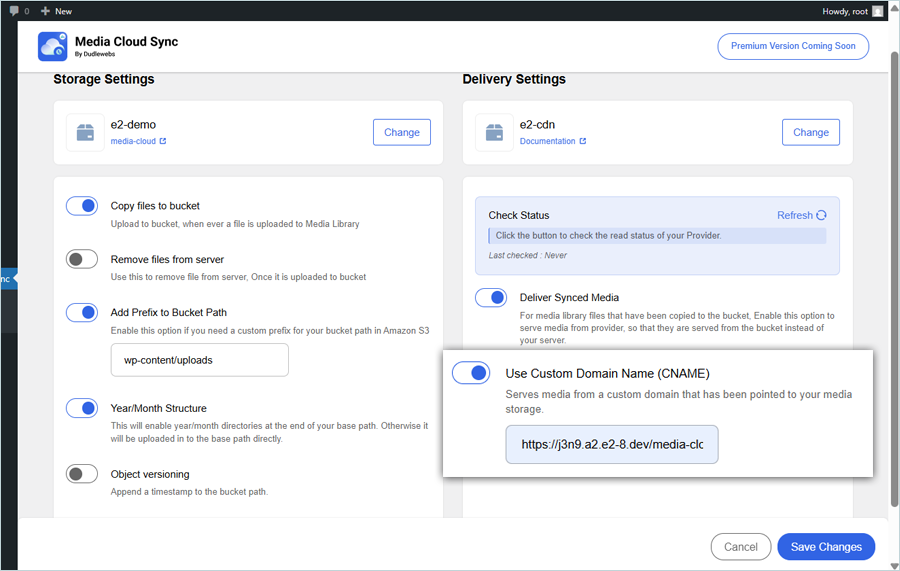
- Click Refresh to check the status.