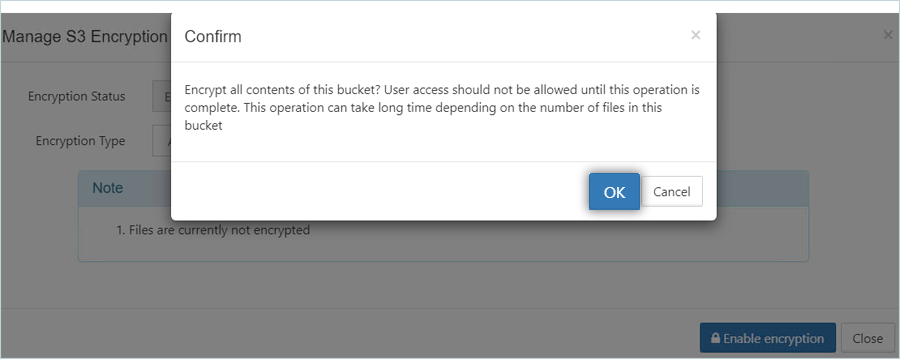Related Links
Integrate FileCloud with IDrive® e2
FileCloud is a hyper-secure, enterprise-grade platform for file sharing, sync, backup, and collaboration that organizations can deploy on-premises, in the public cloud, or as a hybrid solution. It provides strong data governance, advanced security controls, endpoint backup, workflow automation, multi-device access, and customizable branding to help teams maintain strict data control and efficient collaboration. Integrating FileCloud with IDrive® e2 pairs these enterprise capabilities with a capable and scalable cloud object storage solution that facilitates systematic integration, secure off-site storage, and reliable file management.
Prerequisites
Before you begin, ensure the following:
- An active IDrive® e2 account. Sign up here if you do not have one.
- A bucket in IDrive® e2. See how to create a bucket.
- Valid Access Key ID and Secret Access Key. Learn how to create an access key.
- A valid FileCloud account.
Configure FileCloud with IDrive® e2
- Log in to the FileCloud Admin console.
- Click Settings in the left-side menu bar.
- Select the Storage tab under Manage Settings.
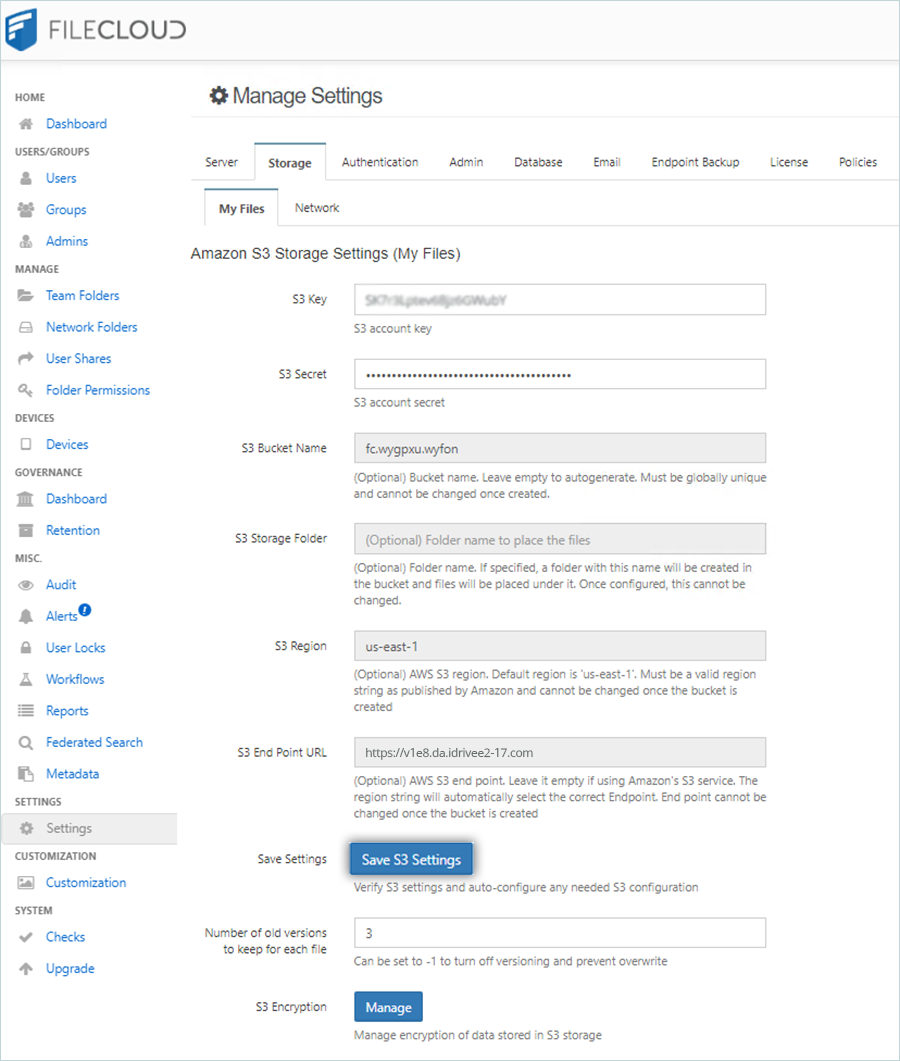
- Enter your IDrive® e2 credentials under Amazon S3 Storage Settings (My Files).
- Enter your IDrive® e2 Access Key as S3 Key.
- Enter your IDrive® e2 Secret Key as S3 Secret.
- Enter S3 Region as us-east-1.
- Enter your IDrive® e2 S3 endpoint as the S3 Endpoint URL (e.g., https://v1e8.da.idrivee2-17.com).
- Click Save S3 Settings.
- Click Manage to set S3 Encryption (Optional).

- Click Enable Encryption to begin encrypting the files. Click OK to confirm.
At this point, all the files in the bucket will be encrypted via FileCloud using the chosen type.