Integrate FileBrowser with IDrive® e2
FileBrowser is a self-hosted web file manager that enables you to manage files and directories through an intuitive browser interface, supporting uploads, downloads, editing, copying, and deletion. It complements media asset platforms, adding metadata-driven search, collaborative review workflows, and archive management for richer media handling. Integrating FileBrowser with IDrive® e2 extends these capabilities with a scalable, secure cloud object storage solution that enables systematic integration, secure access, and efficient remote management.
Prerequisites
Before you begin, ensure the following:
- An active IDrive® e2 account. Sign up here if you do not have one.
- A bucket in IDrive® e2. See how to create a bucket.
- Valid Access Key ID and Secret Access Key. Learn how to create an access key.
- FileBrowserGO and FileBrowser Professional version 14.5.
- FileBrowserGO and FileBrowser Professional iOS apps.
Configure FileBrowser with IDrive® e2
- Install and launch the app on your iOS device.
- To add a new storage, click + Add Location.
You will be presented with a list of connection types, as shown below.
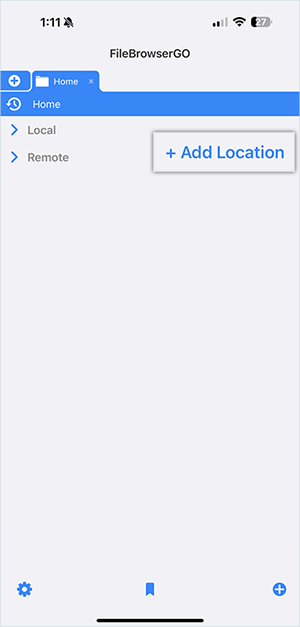
- Browse the list and select IDrive® e2 S3.
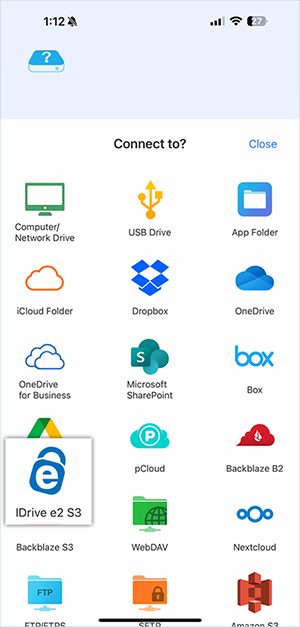
- Enter the e2 credentials as follows.
- Enter your IDrive® e2 Access Key as Key.
- Enter your IDrive® e2 Secret Key as Secret.
- Enter your IDrive® e2 S3 end-point as API URL
(https://v1e8.da.idrivee2-17.com). - Enter an appropriate Display Name for your e2 storage.
- Click Save.
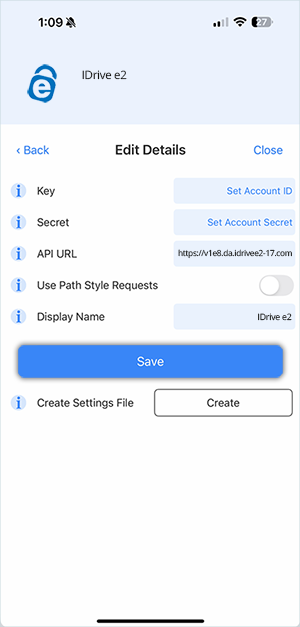
Limitations:
It is not possible to create buckets using FileBrowser.
Features:
All file management features are available using FileBrowser, including copy, move, delete, rename, and create folder. IDrive® e2 storage can participate in drag-and-drop, and even the iOS Files app can now be used to open documents on IDrive® e2.