Integrate DragonDisk with IDrive e2
DragonDisk is a free, cross-platform S3 client that offers a Windows Explorer–like interface for managing, syncing, and transferring files across cloud storage accounts. It supports backup, directory synchronization, file transfers between providers, as well as advanced functions like metadata editing, encryption, compression, and job queueing, making it a practical tool for both personal and business use. Integrating DragonDisk with IDrive® e2 extends these capabilities with a scalable, secure, and cost-effective cloud object storage solution.
Prerequisites
Before you begin, ensure the following:
- An active IDrive® e2 account. Sign up here if you do not have one.
- A bucket in IDrive® e2. See how to create a bucket.
- Valid Access Key ID and Secret Access Key. Learn how to create an access key.
- A valid DragonDisk account.
Configure DragonDisk with IDrive e2
- Launch the DragonDisk app and click File in the header menu.
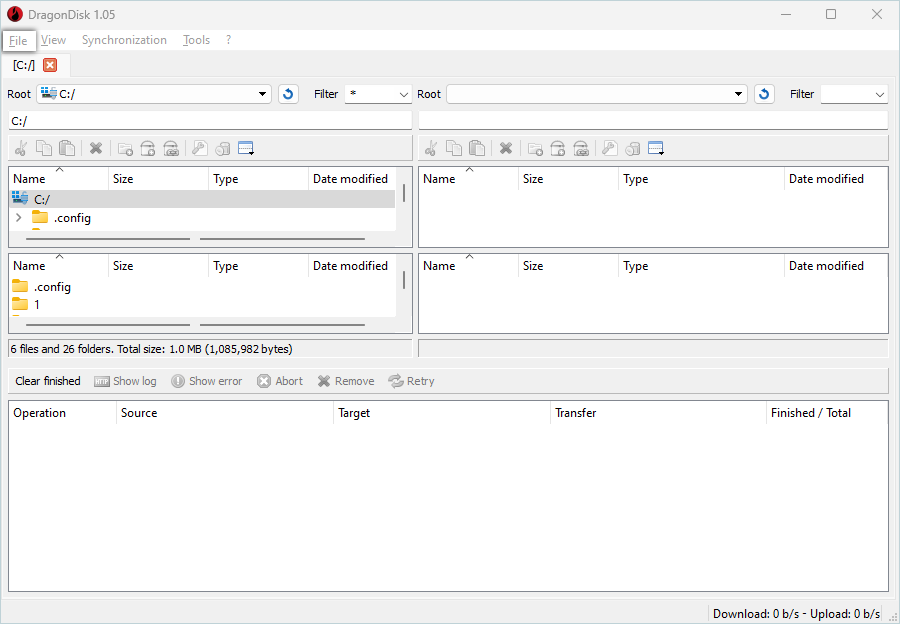
- Select Accounts.
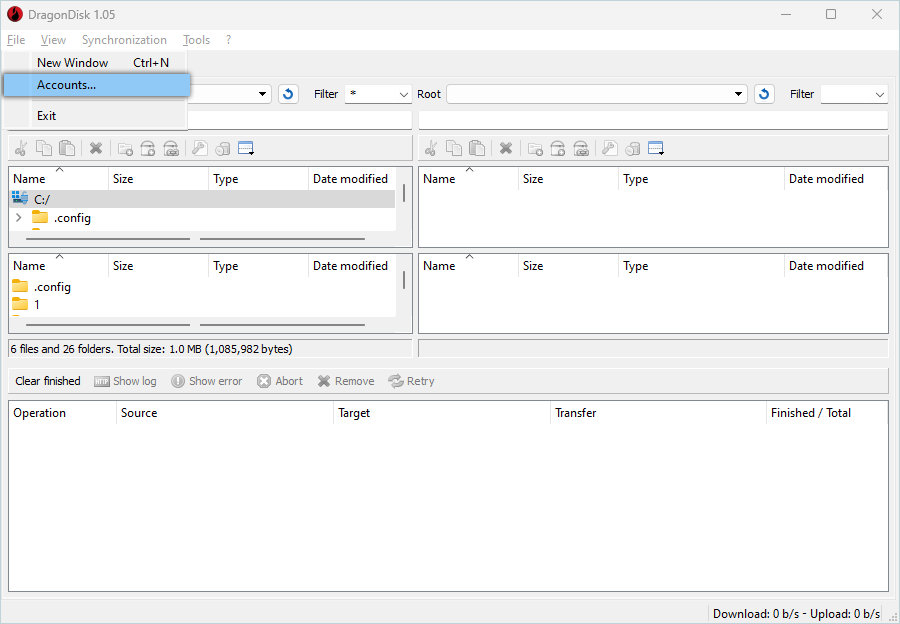
- Click New to add a new account.
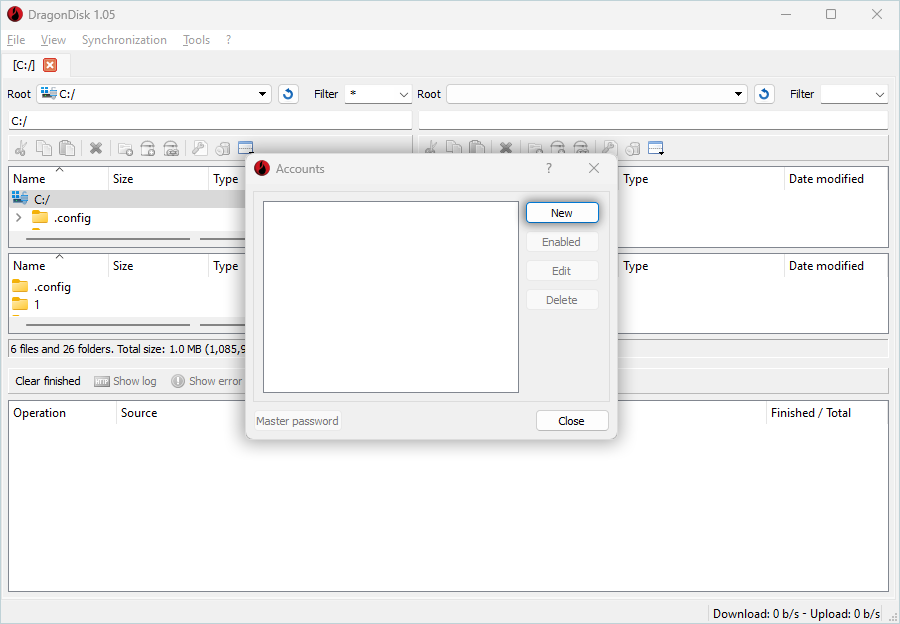
- Select Other S3 compatible service as the Provider.
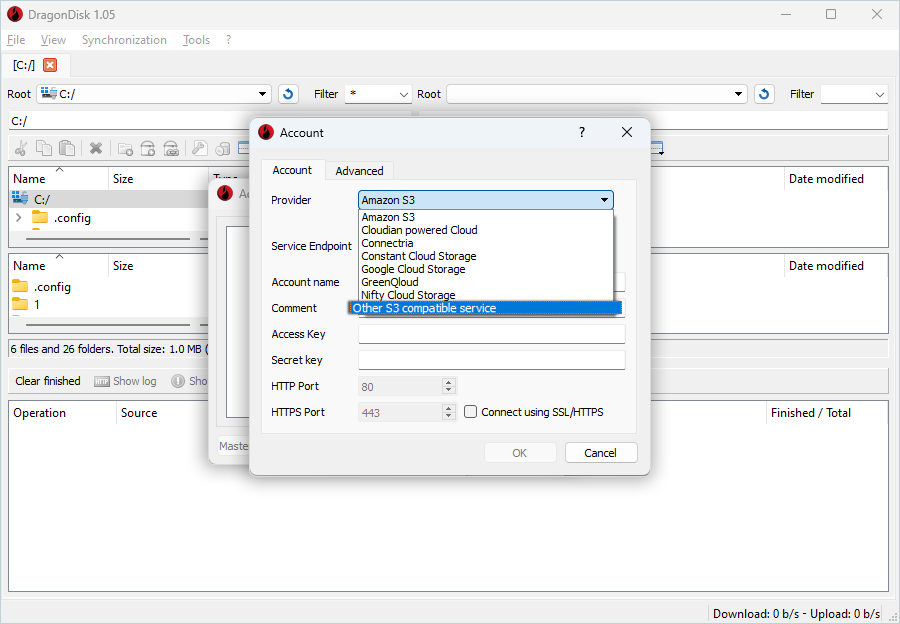
- Enter your IDrive e2 details as mentioned below.
- Enter your IDrive e2 S3 endpoint as the Service Endpoint.
- Enter an Account name.
- Enter your IDrive e2 Access Key as Access Key.
- Enter your IDrive e2 Secret Key as Secret Key.
- Click OK.
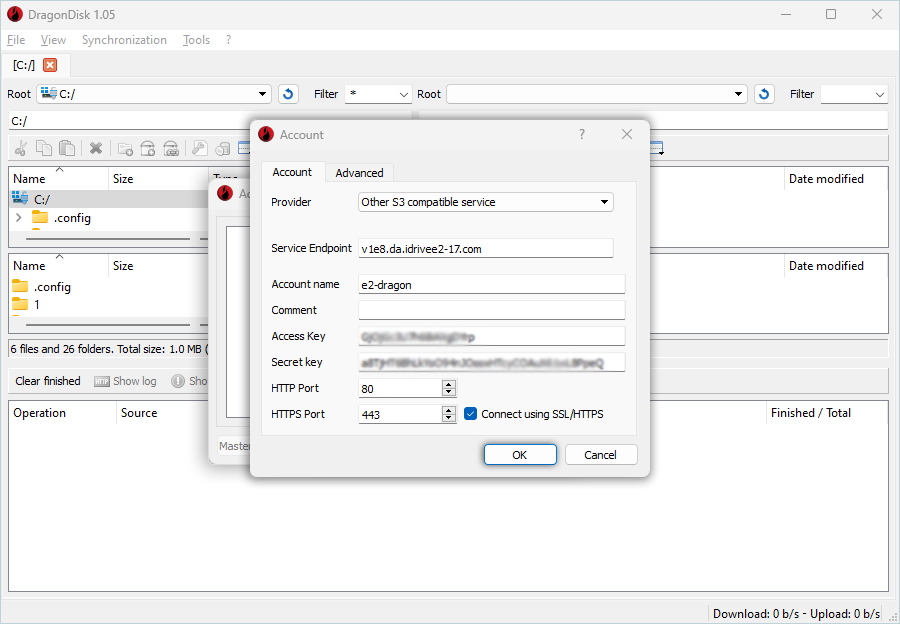
- The Account has been successfully added and listed. Click Close.
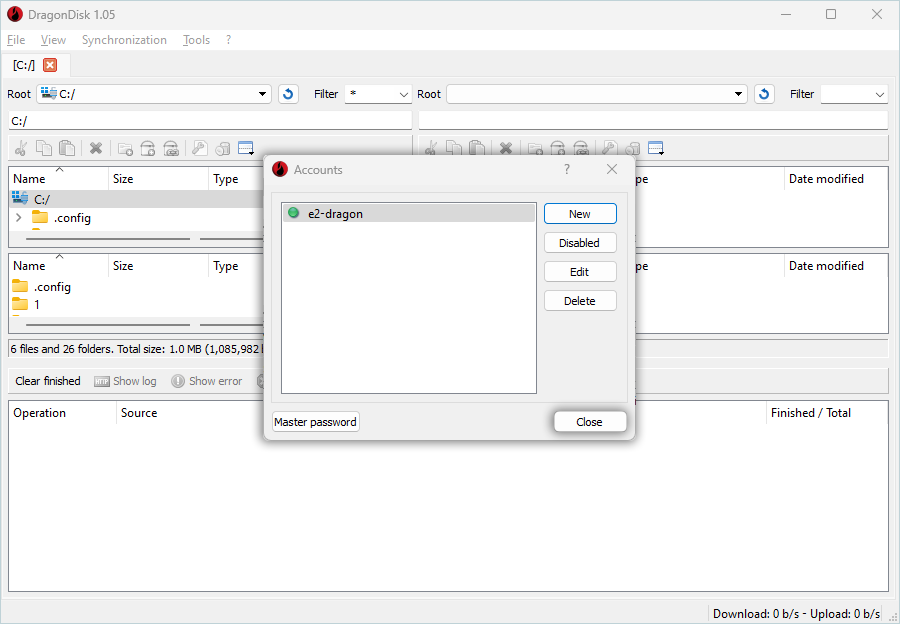
- Select Source from the left tab and Destination from the right tab (The Destination should be your added e2 cloud account).
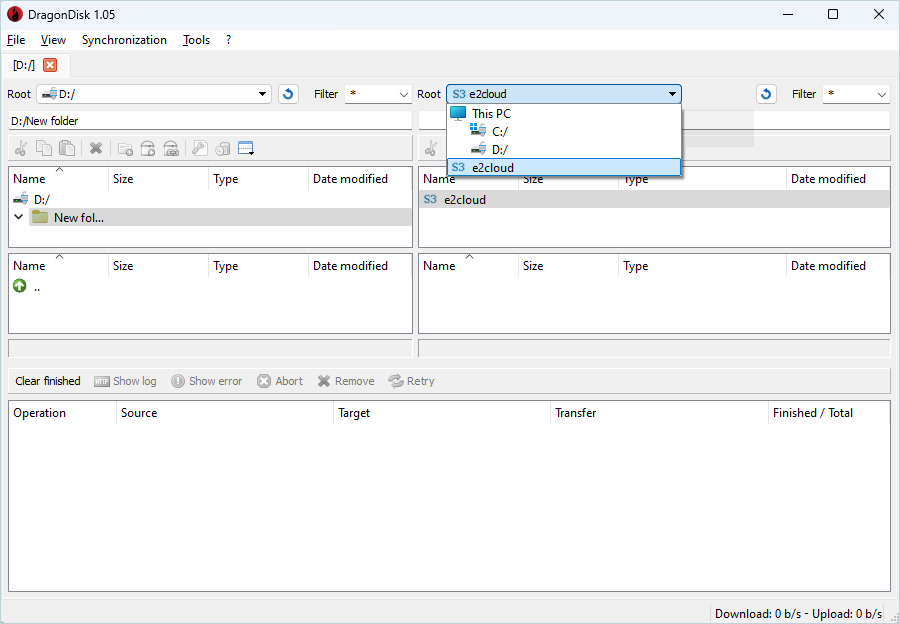
You can now start to copy or move data from the local source to your IDrive e2 bucket.
Note: Data restoration is handled by your specific backup solution provider and is affected by multiple variables that are unique to your environment. For application-related enquiries/support, it is strongly recommended you seek guidance from the technical team of your backup solution provider.