Integrate DobiMigrate with IDrive® e2
DobiMigrate is enterprise-grade software designed to simplify complex data migrations with fast, scalable, and automated transfers across both on-premises and cloud storage platforms. It ensures data accuracy and transparency through comprehensive chain-of-custody validation, advanced scheduling, and detailed reporting, minimizing disruption to operations. Integrating DobiMigrate with IDrive® e2 extends these capabilities with a scalable, secure, and cost-effective cloud object storage solution, enabling systematic and reliable migrations for modern data centers.
Prerequisites
Before you begin, ensure the following:
- An active IDrive® e2 account. Sign up here if you do not have one.
- A bucket in IDrive® e2. See how to create a bucket.
- Valid Access Key ID and Secret Access Key. Learn how to create an access key.
- DobiMigrate software is installed with a valid account.
Configure DobiMigrate with IDrive® e2
- Log in to DobiMigrate.
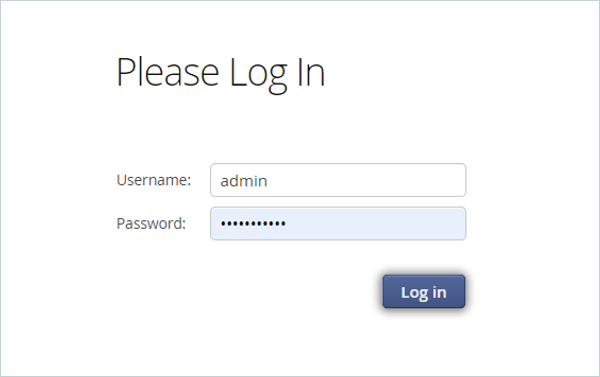
- Click the Configuration tab from the header menu and then select Object Storage.

- Click Add in the bottom right corner to configure e2 storage.
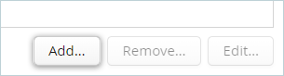
- Select Other S3 as the Object Storage type and click Next.
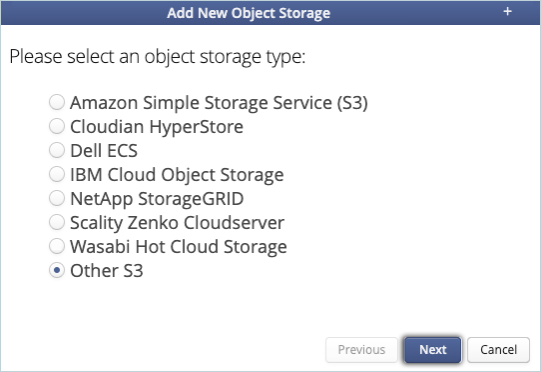
- Provide the following details.
- Enter your IDrive® e2 S3 endpoint as Endpoint and keep https:// as Protocol.
- Enter your IDrive® e2 Access Key as Access key.
- Enter your IDrive® e2 Secret Key as Secret key.
- Click Next.

- Enter a name for your Object storage (Connection) and click Next.
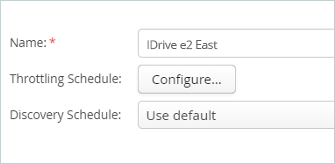
- You should now see your IDrive® e2 buckets along with the available proxies that can be used for transfers to and from IDrive. Select all available proxies and click Finish to complete the configuration.
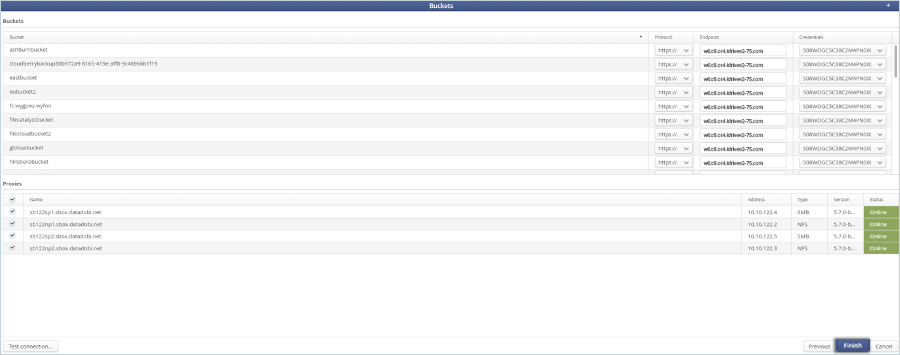
Add a New Migration
- Navigate back to the Dashboard and click Migrations.

- Click New Migration in the bottom right corner to create a new S3 object migration.
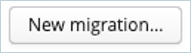
- Select the appropriate source file server (e.g., AWS S3) and click Next.
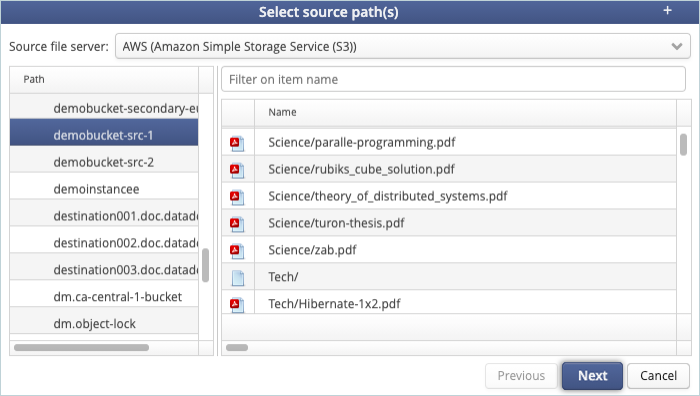
- Select the destination bucket from IDrive® e2 and click Next (The bucket should be empty).
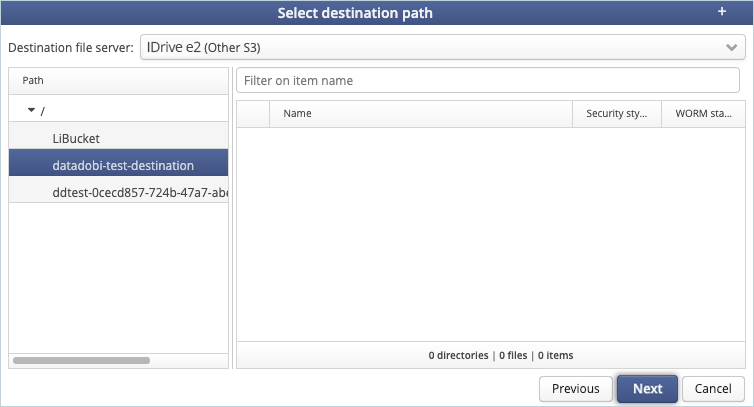
- Click Next and Finish on the next 2 windows to confirm the selections and schedule the Migration job. At this point, the dashboard should show the migration job.
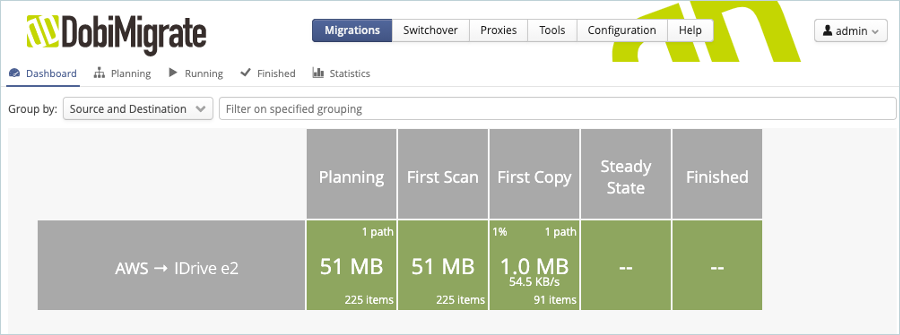
Your source object data will now be migrated to your IDrive® e2 bucket.
Note: Data restoration is handled by your specific backup solution provider and is affected by multiple variables that are unique to your environment. For application-related enquiries/support, it is strongly recommended you seek guidance from the technical team of your backup solution provider.