Integrate Diskover with IDrive e2
Diskover is an advanced data management platform that provides unified visibility, analysis, and control over unstructured data using metadata-driven indexing and AI-powered insights. It helps enterprises optimize, organize, and automate data workflows to reduce costs and prepare data for AI and analytics. Integrating Diskover with IDrive® e2 extends these capabilities with a scalable, secure, and cost-effective cloud object storage solution, enabling systematic data management across environments.
Prerequisites
Before you begin, ensure the following:
- An active IDrive® e2 account. Sign up here if you do not have one.
- A bucket in IDrive® e2. See how to create a bucket.
- Valid Access Key ID and Secret Access Key. Learn how to create an access key.
- Diskover Professional, Enterprise, Media Edition, and Life Science Edition support native S3 scanning/indexing. A license/annual subscription for Diskover Professional, Enterprise, Media Edition, or Life Science Edition is needed to unlock S3 scanner features and communicate with IDrive e2.
Configure Diskover with IDrive e2
- In a terminal session, add credentials to the default location for IDrive e2 S3
credentials:
#cd /root/.aws
#vi credentials
Ex:
#IDrive e2
[idrive-cloud]
aws_access_key_id= <Idrive e2 accesskey>
aws_secret_access_key= <IDrive e2 Secret Key>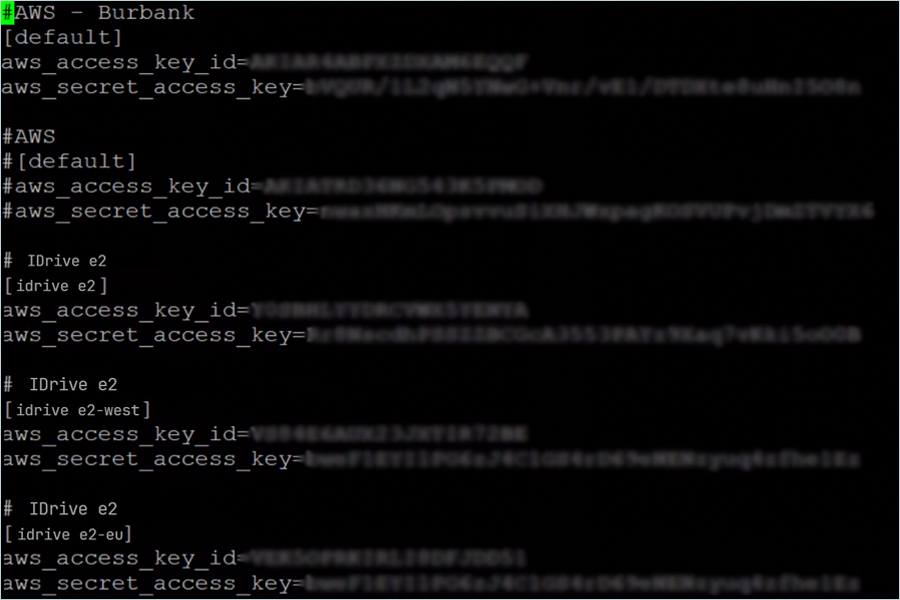
- To use the IDrive e2 endpoint, set the AWS_PROFILE and S3_ENDPOINT_URL environment variables before running the crawl. Type the following commands to export the variables via a terminal session.
export AWS_PROFILE= idrive-cloud
export S3_ENDPOINT_URL=https:// <Idrive e2 endpoint>
cd /opt/diskover
python3 diskover.py --altscanner scandir_s3 s3://
Indexing via the Diskover Web User Interface
- Log in to the Diskover web interface. To add an IDrive e2 S3 endpoint via the Diskover web task panel, select the Gear icon > Task Panel.

- In the Task List panel, select New Index Task to start a new index. To modify an existing index, click Info beside an existing index, then click Edit task.
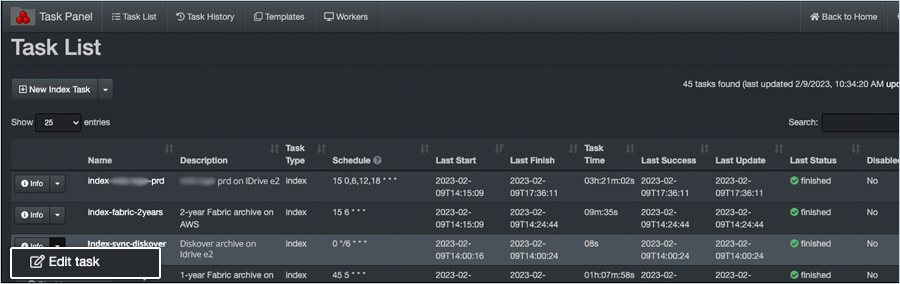
- Go to Environment Vars and insert your endpoint in the dialog box for the task (e.g., AWS_PROFILE=idrive-cloud,S3_ENDPOINT_URL=https://v1e8.da.idrivee2-17.com).
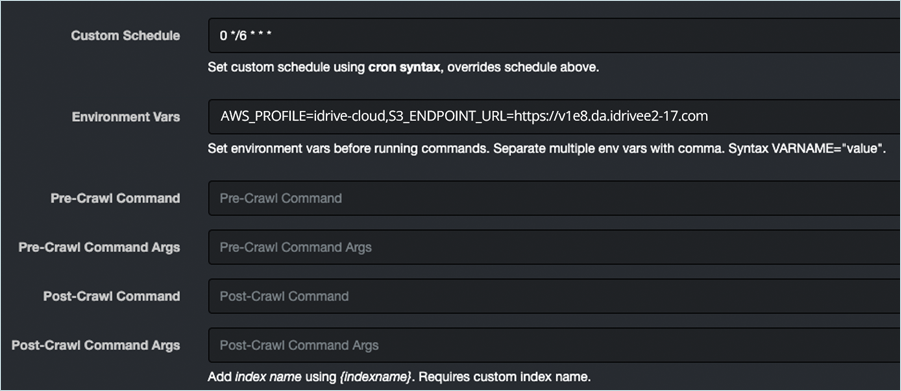
- To further configure indexing scheduled tasks, please follow these instructions.
Note: For further Diskover installation instructions, click here or access their complete online resources catalog.
Note: Data restoration is handled by your specific backup solution provider and is affected by multiple variables that are unique to your environment. For application-related enquiries/support, it is strongly recommended you seek guidance from the technical team of your backup solution provider.