Integrate Commander One with IDrive® e2
Commander One is a powerful dual-pane file manager for macOS that simplifies navigation and file handling with features like unlimited tabs, advanced search, support for hidden files, and direct connections to popular cloud services and remote servers. It also offers tools like file compression, encryption, and customizable hotkeys, making it a versatile alternative to the native Finder. Integrating Commander One with IDrive® e2 extends these capabilities using a scalable, secure, and cost-effective cloud object storage, enabling efficient management of both local and cloud-based data in one unified interface.
Prerequisites
Before you begin, ensure the following:
- An active IDrive® e2 account. Sign up here if you do not have one.
- A bucket in IDrive® e2. See how to create a bucket.
- Valid Access Key ID and Secret Access Key. Learn how to create an access key.
- Commander One should be installed and running with the latest version on your Mac.
Configure Commander One with IDrive® e2
- Launch the Commander One app.
- Click the Connections Manager
 in the top right corner.
in the top right corner.
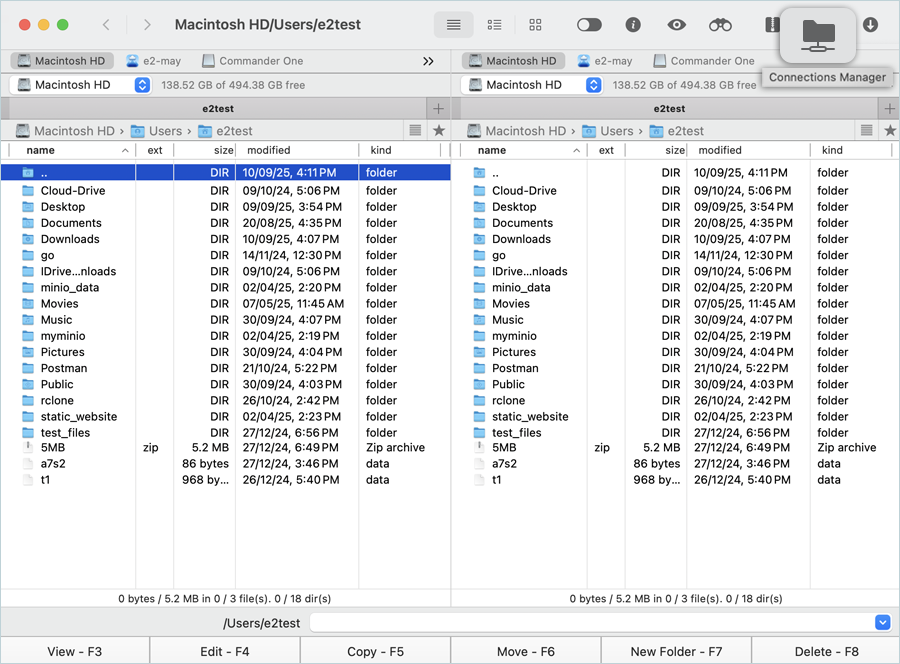
- In the Connections window, Select Amazon S3.
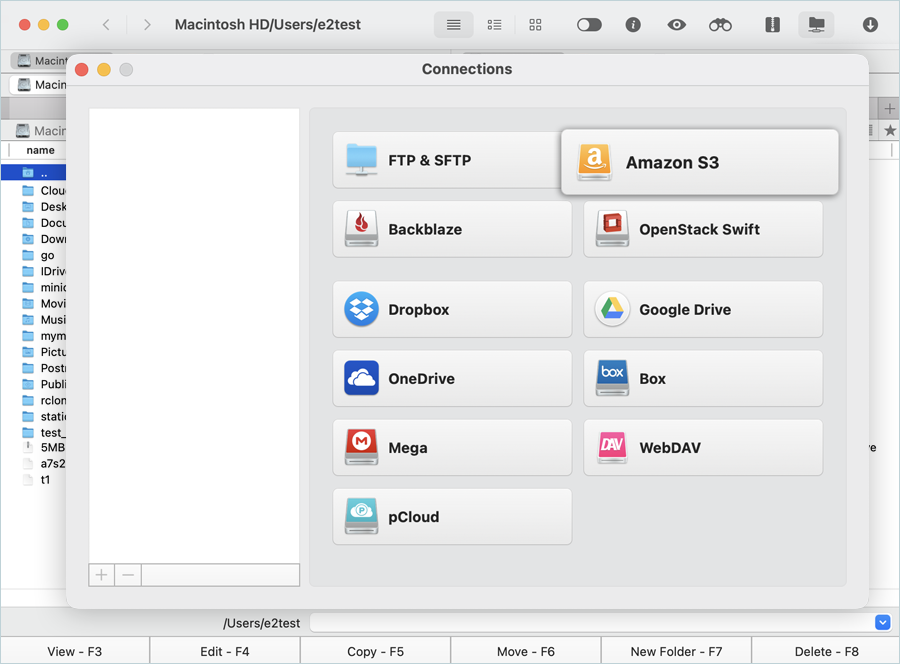
- Enter your IDrive® e2 details as mentioned below.
- Enter a Name for the connection.
- Enter your IDrive® e2 Access Key as Access Key.
- Enter your IDrive® e2 Secret Key as Secret Key.
- Enter your IDrive® e2 S3 endpoint as Server Endpoint.
- Enter your IDrive® e2 Bucket.
- Click Connect.
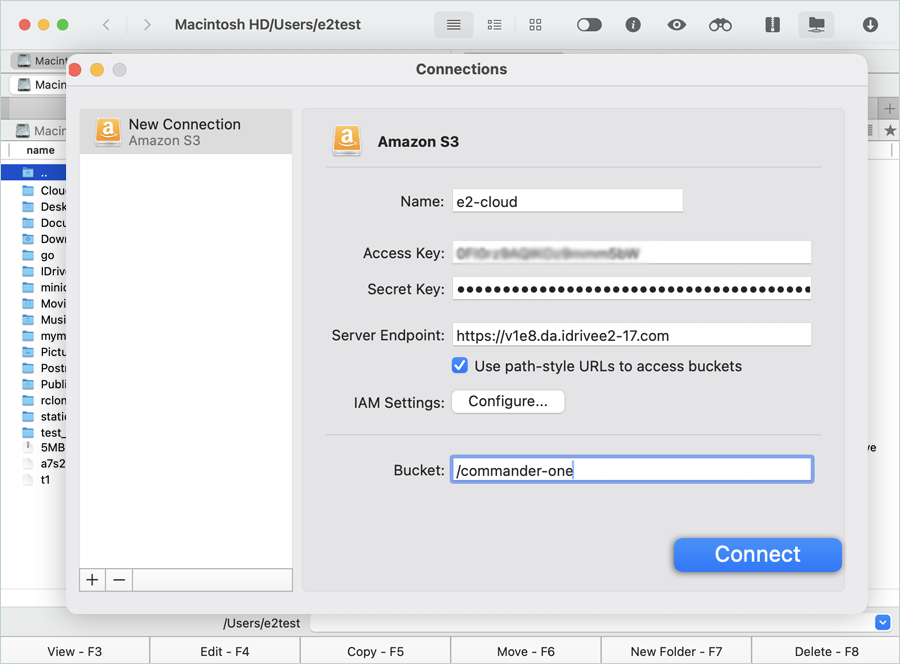
- Click OK after the connection is successfully established.
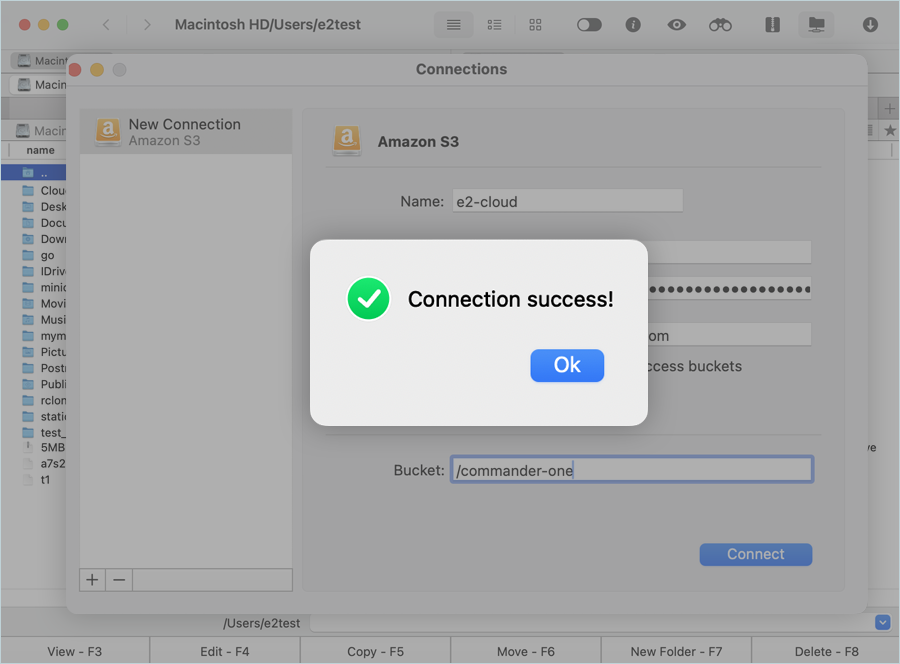
- Select the added connection on the right side panel.
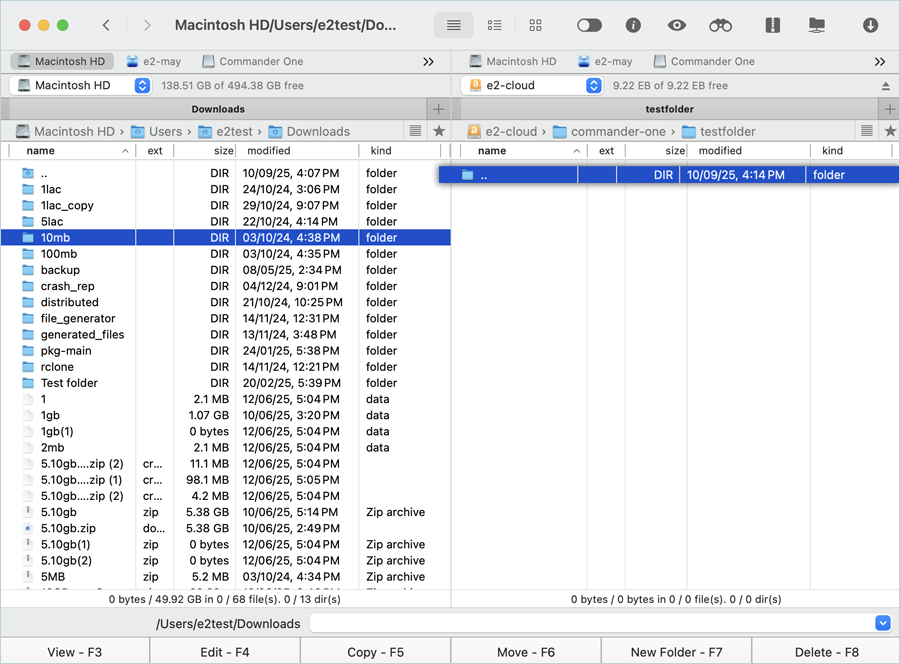
- Right-click and then click Create folder, enter the name for the folder, then click OK.
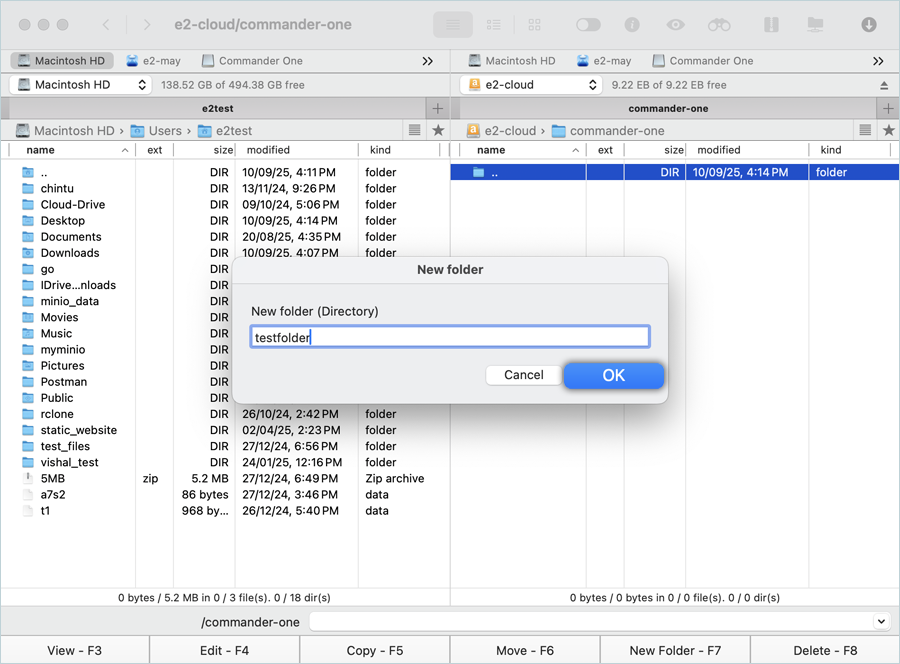
- Select the folder from the source in the left-side tab (Local) and click COPY in the bottom menu.
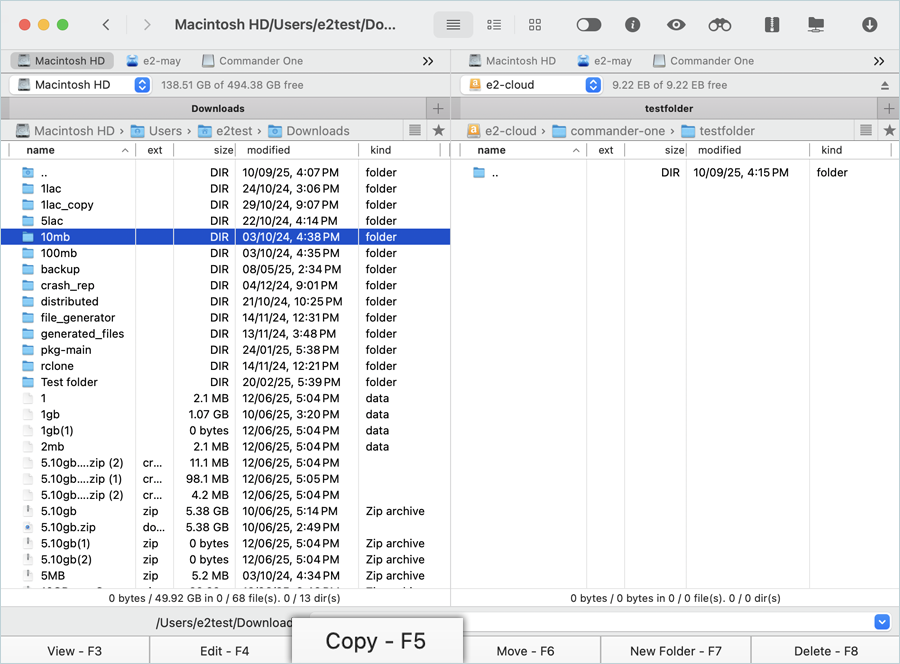
- Confirm the Bucket and folder, then click OK.
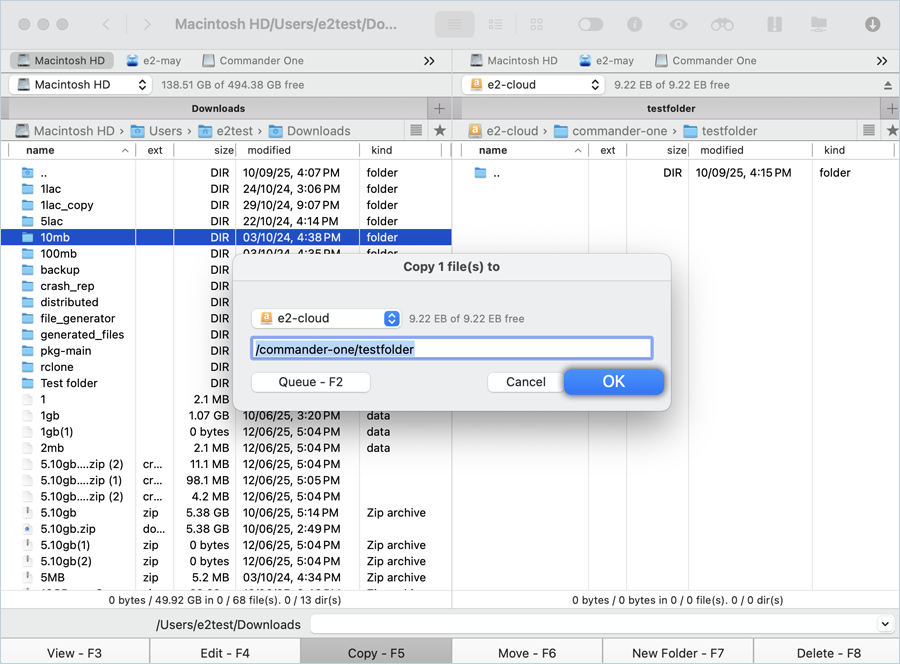
- The copying operation begins. You can observe its progress. All the objects are now copied from your local storage to your IDrive® e2 storage.
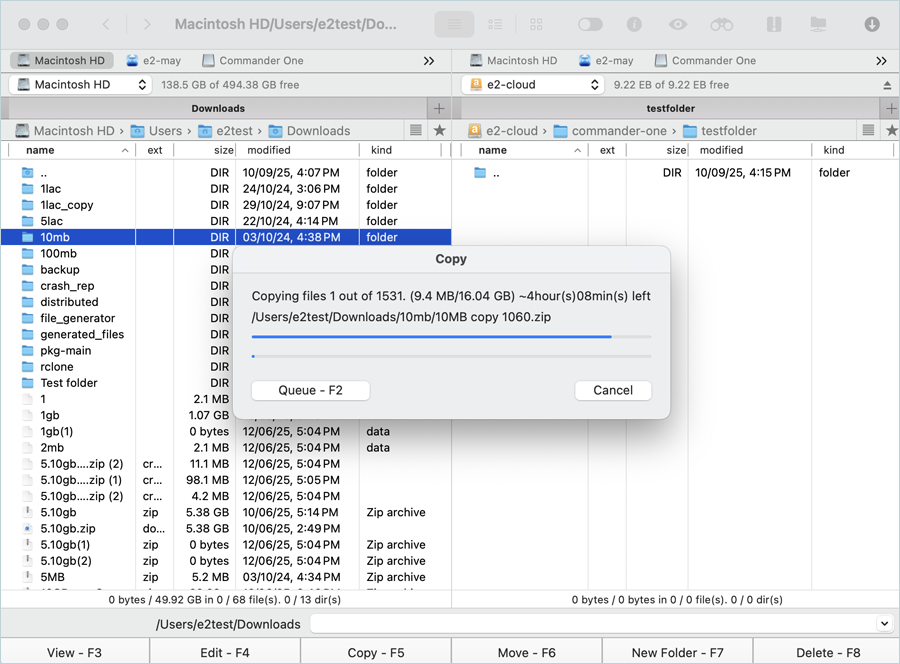
Note: Data restoration is handled by your specific backup solution provider and is affected by multiple variables that are unique to your environment. For application-related enquiries/support, it is strongly recommended you seek guidance from the technical team of your backup solution provider.