Integrate CloudBerry Explorer for Mac with IDrive® e2
CloudBerry Explorer for Mac is a free file management tool for macOS that allows you to manage files between local storage and multiple cloud storage providers through a simple two-pane interface. It supports multi-part uploads, bandwidth control, drag-and-drop transfers, and time-limited web URLs for sharing. Integrating CloudBerry Explorer for Mac with IDrive® e2 allows you to extend these capabilities with a scalable, secure, and cost-effective cloud object storage.
Prerequisites
Before you begin, ensure the following:
- An active IDrive® e2 account. Sign up here if you do not have one.
- A bucket in IDrive® e2. See how to create a bucket.
- Valid Access Key ID and Secret Access Key. Learn how to create an access key.
- A valid CloudBerry Explorer account.
Configure CloudBerry Explorer on Mac OS with IDrive® e2
- Launch the CloudBerry Explorer app on a Mac.
- Click Connections.
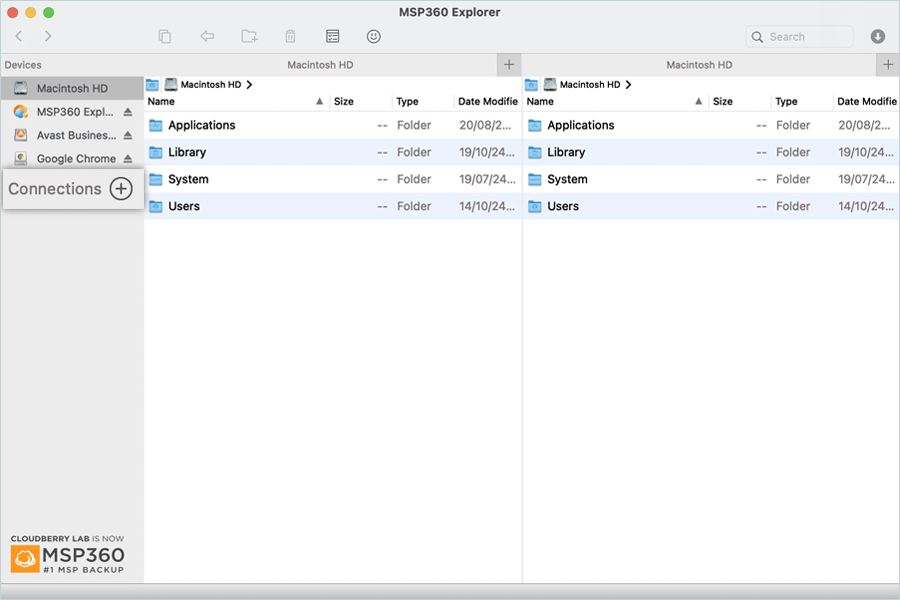
- Select S3 Compatible from the list.
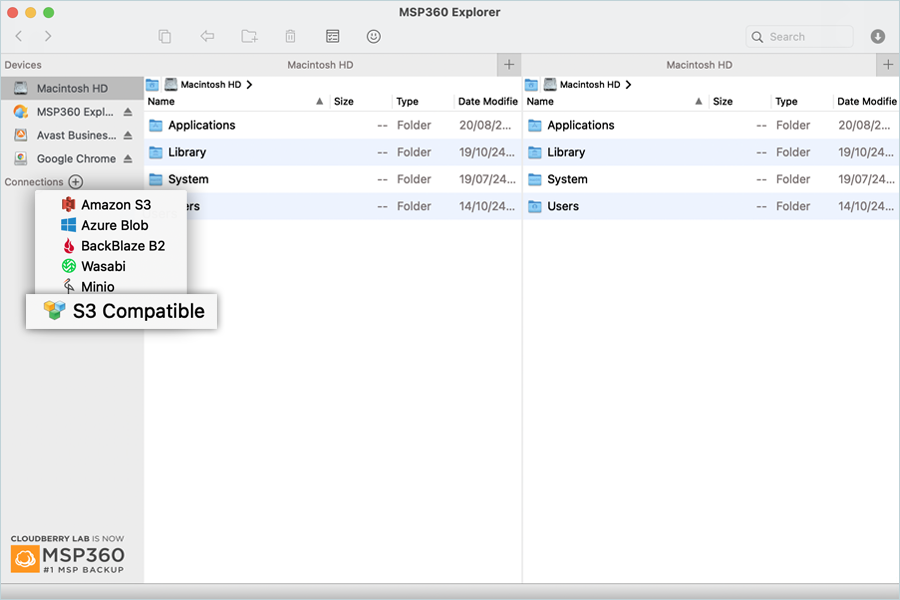
- To add a Connection, enter the details as mentioned below.
- Enter a Display Name for the connection.
- Enter your IDrive® e2 Access Key as Access Key.
- Enter your IDrive® e2 Secret Key as Secret Key.
- Enter the path of your folder inside the bucket as the Default path.
- Enter your IDrive® e2 S3 endpoint as Endpoint.
- Set AWS4 as Signature Version.
- Click Test Connection.
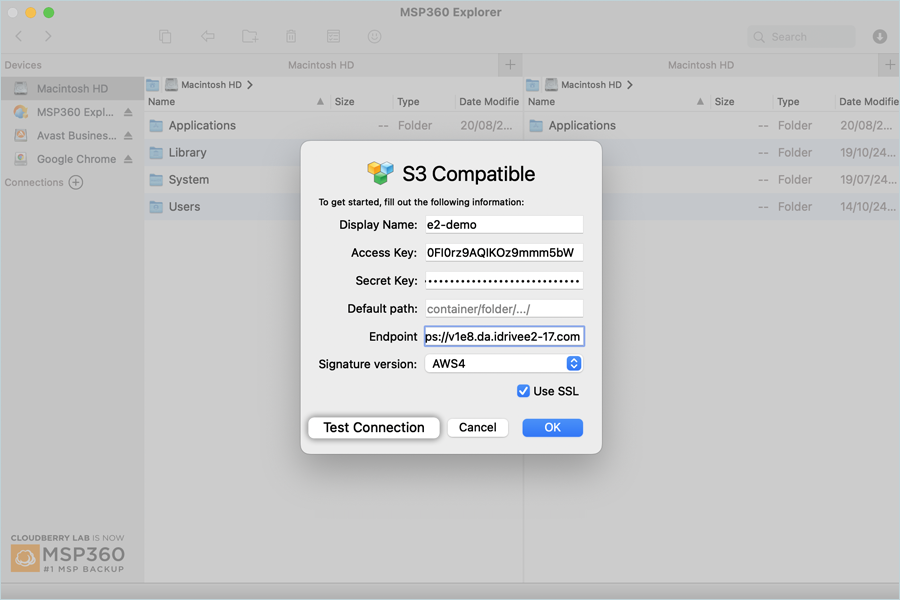
- Click OK in the Connection success window.
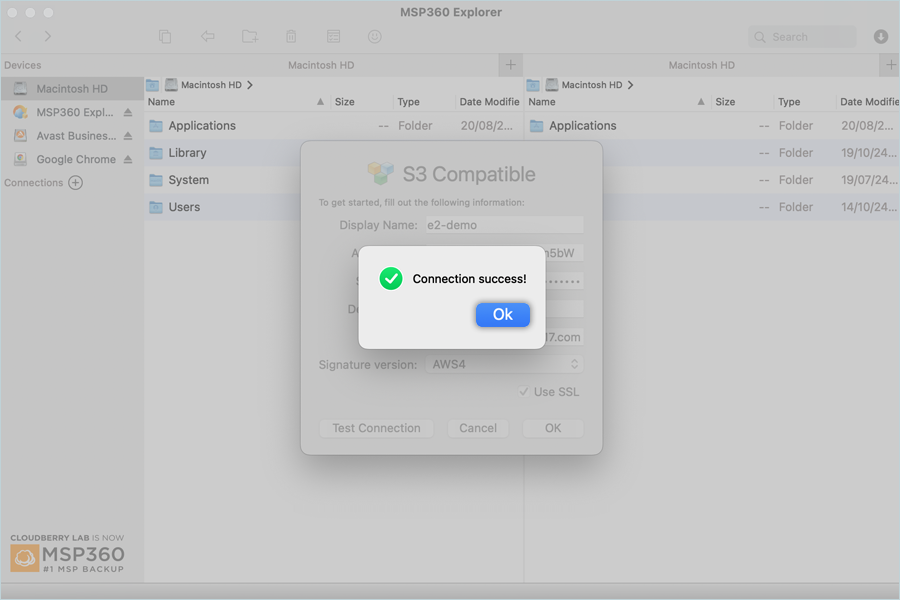
- Click OK to save the new connection.
- Select the Added Connection.
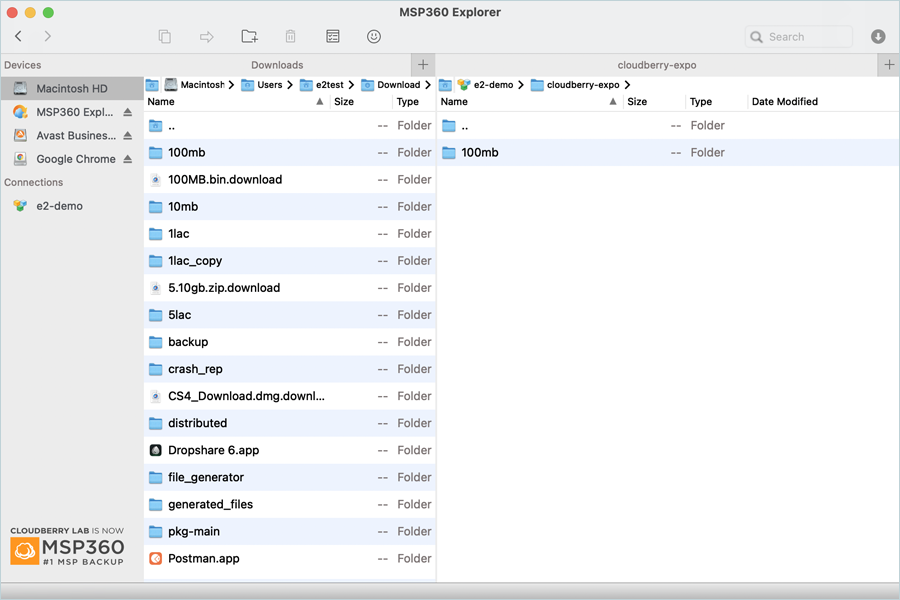
- Select the Bucket under your iDrive® e2 connection on the right side.
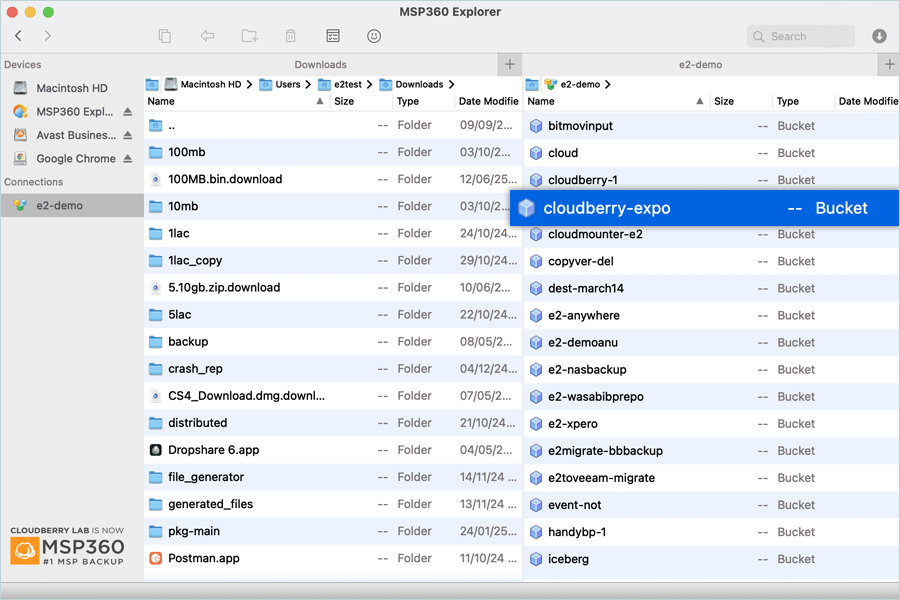
- Select the Folder from the source on the left side and click COPY. Objects from the local folder start copying to your IDrive® e2 bucket.
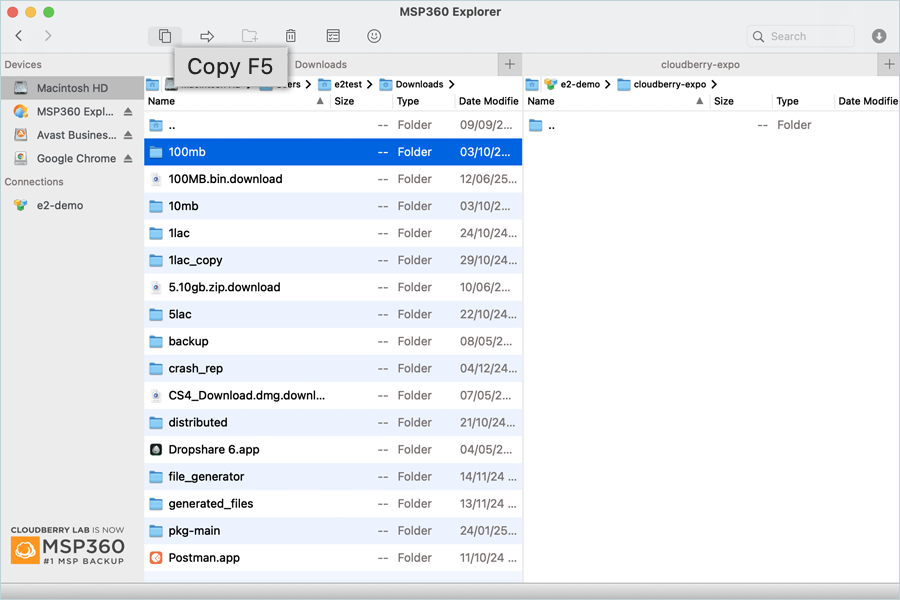
Note: Data restoration is handled by your specific backup solution provider and is affected by multiple variables that are unique to your environment. For application-related enquiries/support, it is strongly recommended you seek guidance from the technical team of your backup solution provider.