Integrate BucketAnywhere S3 with IDrive® e2
BucketAnywhere S3 is an Android-based S3 file manager that lets you manage and sync multiple S3-compatible storage buckets directly from your mobile device. It supports core operations like uploading, downloading, folder synchronization, file sharing, and permission management on the go. Integrating BucketAnywhere S3 with IDrive® e2 allows you to extend these capabilities with a scalable, secure, and cost-effective cloud object storage.
Prerequisites
Before you begin, ensure the following:
- An active IDrive® e2 account. Sign up here if you do not have one.
- A bucket in IDrive® e2. See how to create a bucket.
- Valid Access Key ID and Secret Access Key. Learn how to create an access key.
- A valid BucketAnywhere S3 account.
Configure IDrive® e2 with BucketAnywhere S3
- Install and launch the BucketAnywhere S3 app.
- Click Add.
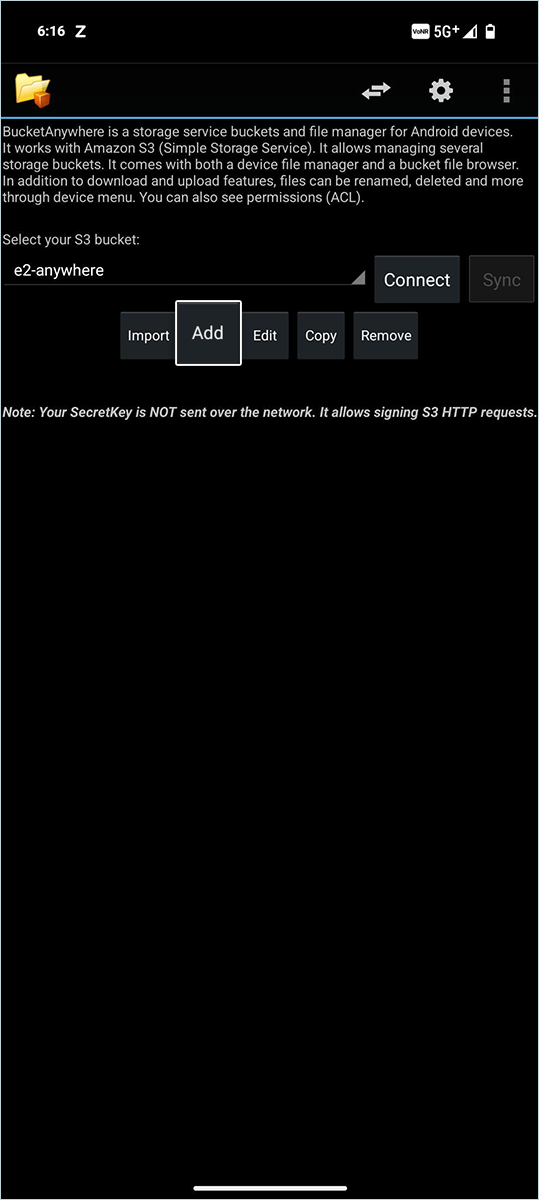
- In the General tab, enter the following details.
- Enter your IDrive® e2 S3 endpoint as S3 URL (Ex: https://v1e8.da.idrivee2-17.com).
- Enter your IDrive® e2 Access Key as Key ID.
- Enter your IDrive® e2 Secret Key as Secret Key.
- Enter your IDrive® e2 Bucket as Bucket.
- Keep Local dir as default.
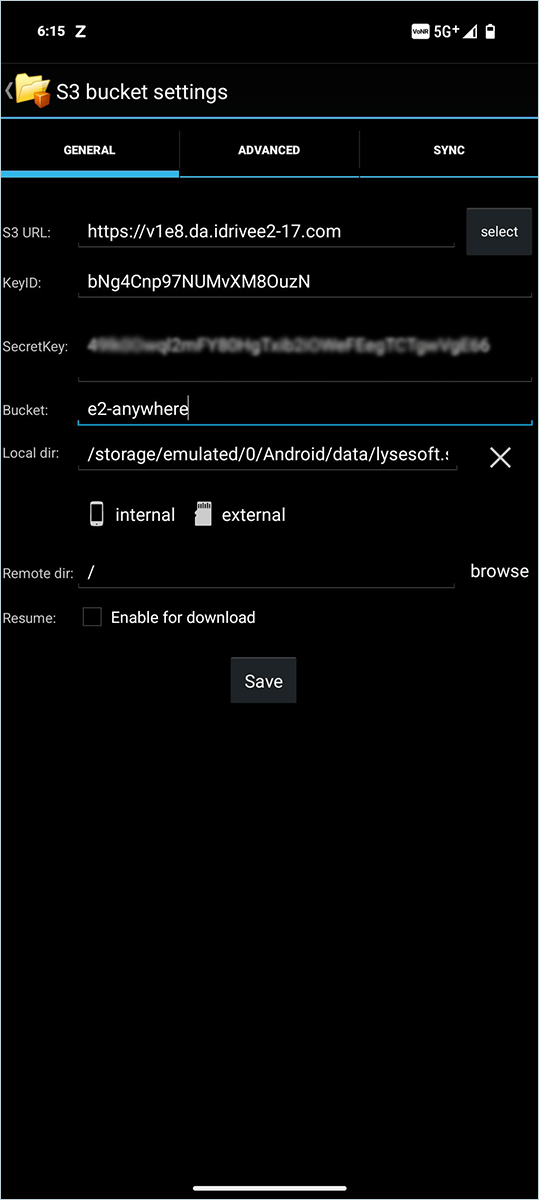
- Click the ADVANCED tab and update changes as per the requirement.
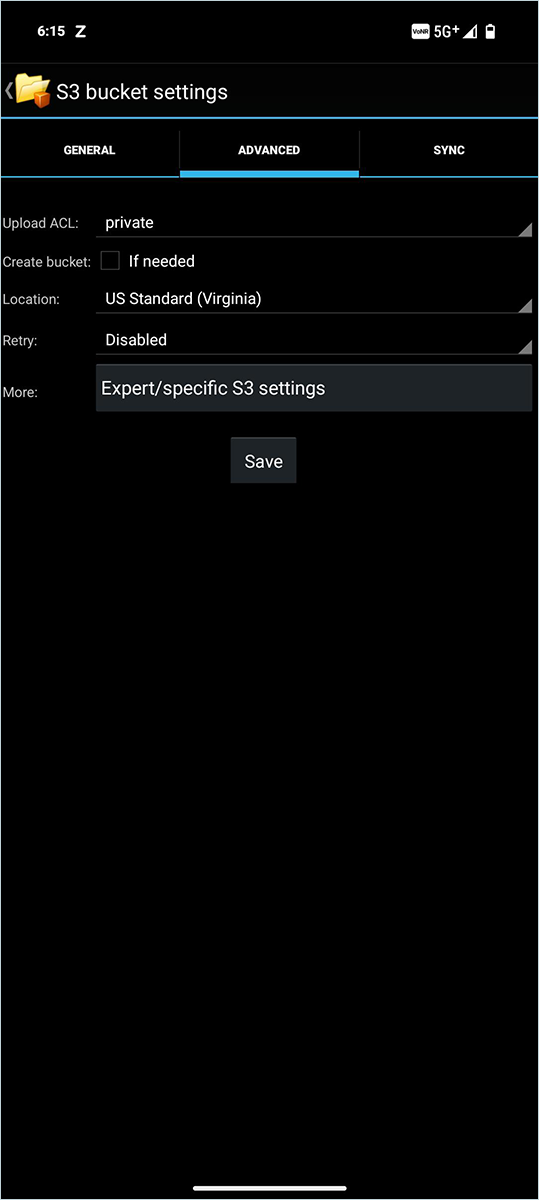
- Click the SYNC tab, set the Sync type to Mirror remote, and select the folder to sync by clicking Browse.
- After selecting the local folder, click Save.
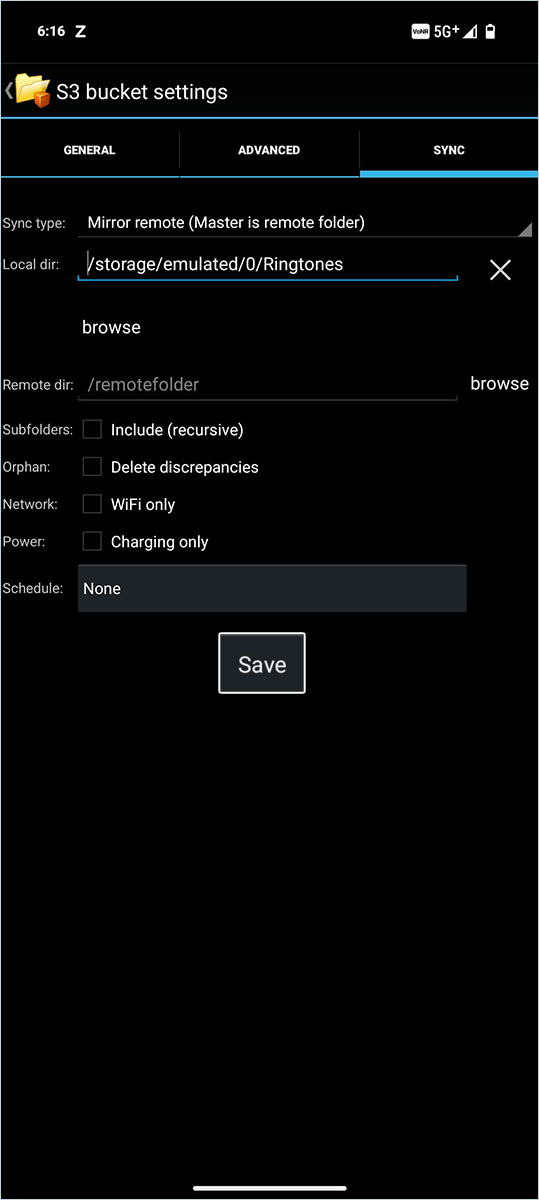
- Click Connect to connect cloud storage as destination, and then click SYNC once the cloud storage is connected successfully.
Note: Data restoration is handled by your specific backup solution provider and is affected by multiple variables that are unique to your environment. For application-related enquiries/support, it is strongly recommended you seek guidance from the technical team of your backup solution provider.