Integrate Atempo Tina with IDrive® e2
Atempo Tina (Time Navigator) is an enterprise backup and recovery platform that delivers point-in-time restores, advanced deduplication, and broad support for physical, virtual, and cloud environments. Tina enables rapid, granular recovery of files, folders, VMs, and applications, offering intuitive management through a centralized web interface, and supports backup to disk, tape, and cloud targets. Integrating Atempo Tina with IDrive® e2 allows you to extend these capabilities with scalable, secure, and cost-effective cloud object storage.
Prerequisites
Before you begin, ensure the following:
- An active IDrive® e2 account. Sign up here if you do not have one.
- A bucket in IDrive® e2. See how to create a bucket.
- Valid Access Key ID and Secret Access Key. Learn how to create an access key.
- Installed & configured Atempo Tina software.
Configure Atempo Tina with IDrive® e2 Cloud Storage
- Log in to the Atempo Tina Console.
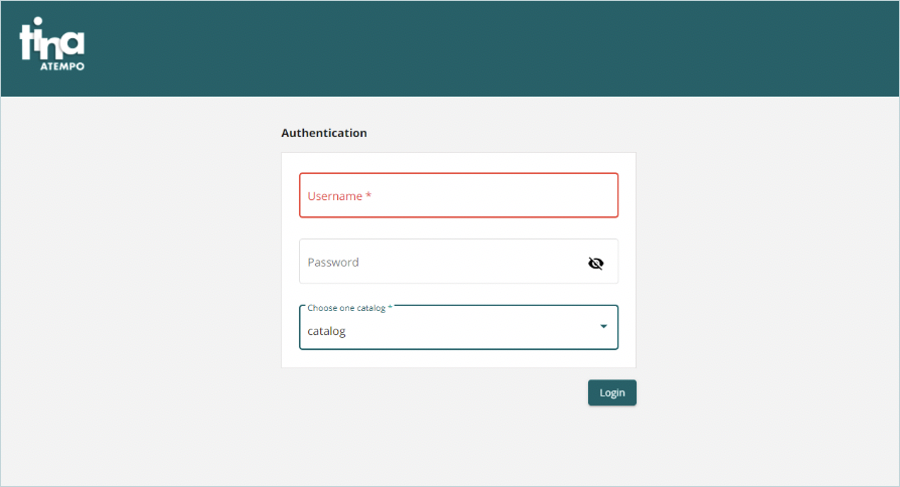
- Select Backup in the left panel and then click Add New Storage.
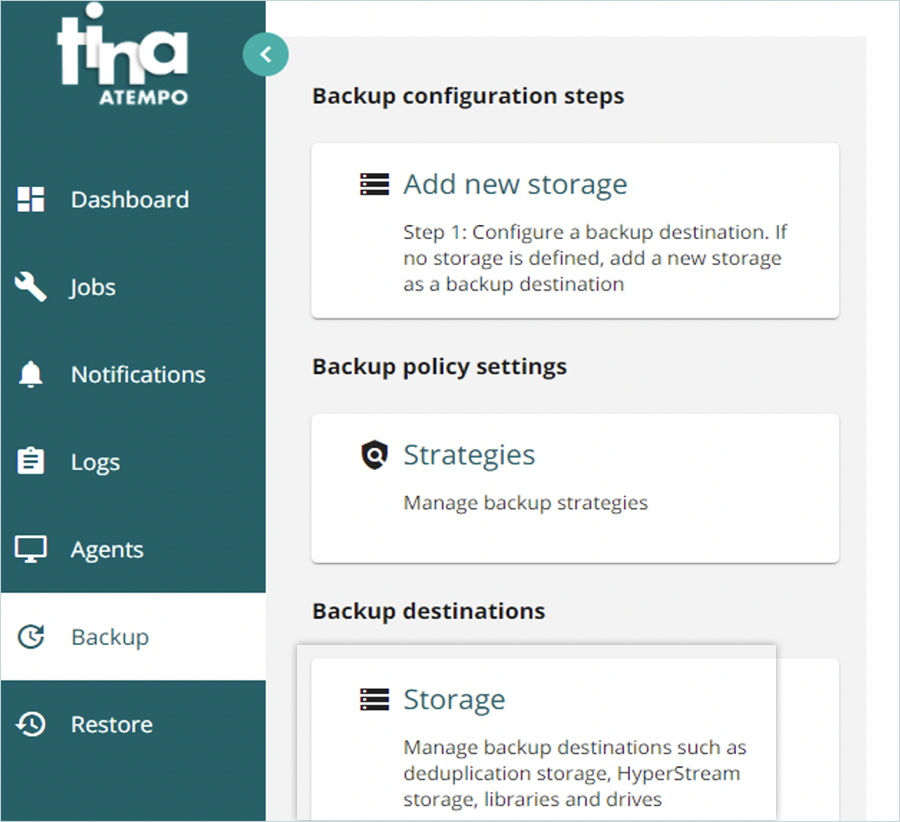
- Select Cloud Storage in the Storage Configuration window and click NEXT.
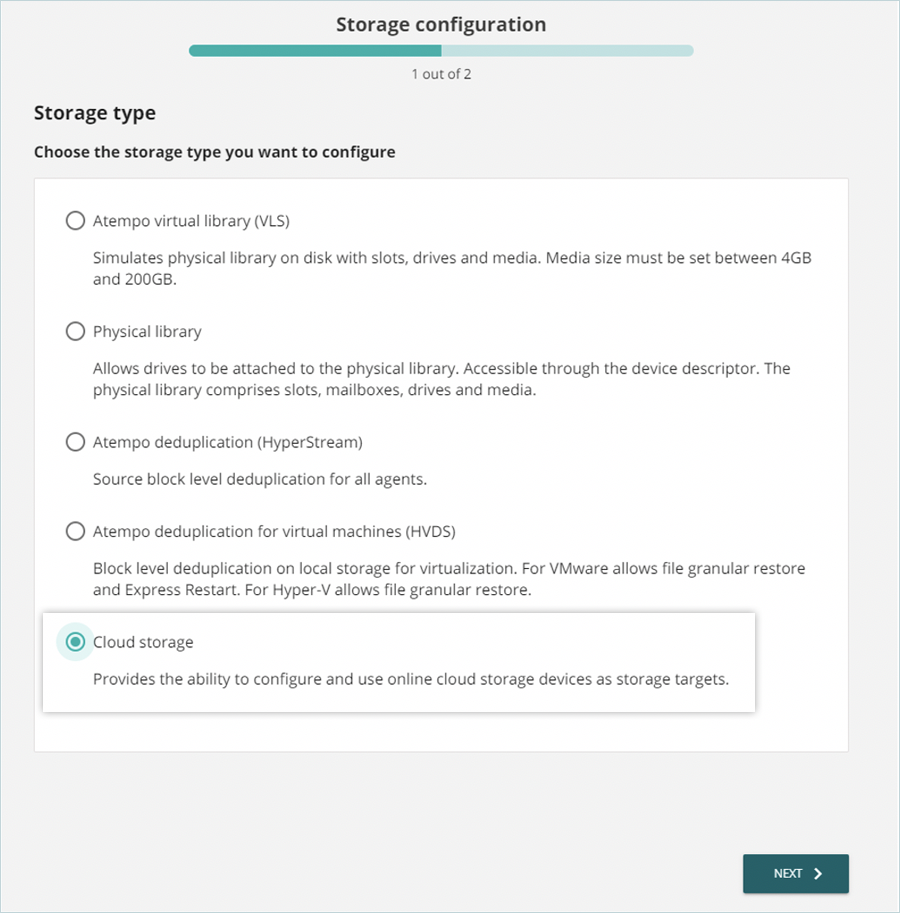
- Enter a name for the Storage and then select Generic S3 (S3 Compatible Storage) as Cloud Type.
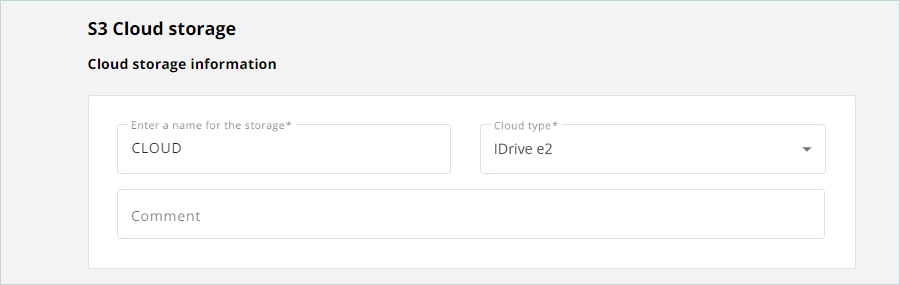
- Enter your IDrive® e2 credentials as shown below.
- Enter your IDrive® e2 S3 endpoint as the Cloud destination server name
- Enter your IDrive® e2 Access Key as Access key ID
- Enter your IDrive® 2 Secret Key as the Access key password
- Enter your IDrive® e2 Bucket name as Bucket name ( choose the option to Create Bucket if it does not exist)
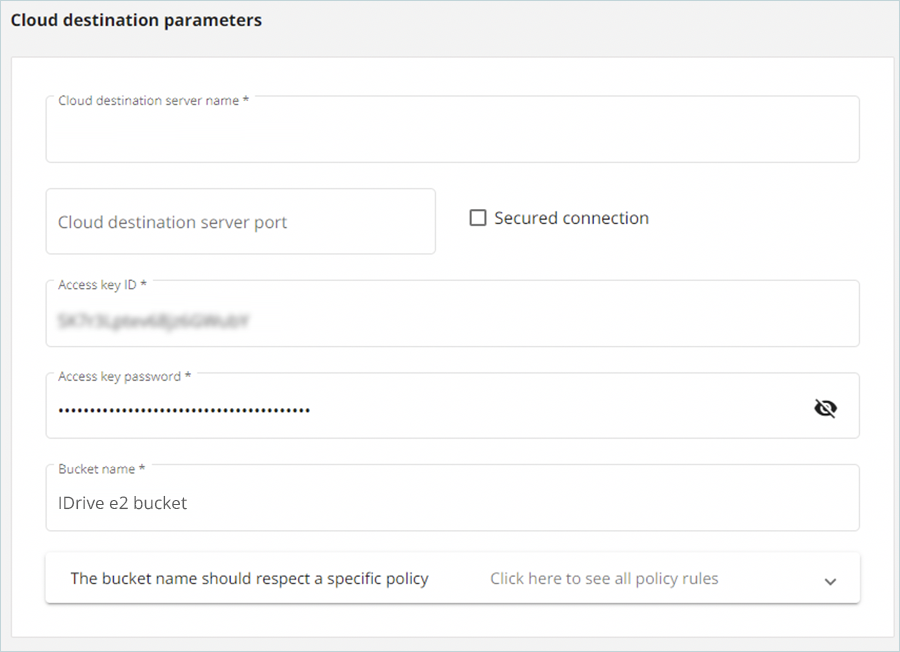
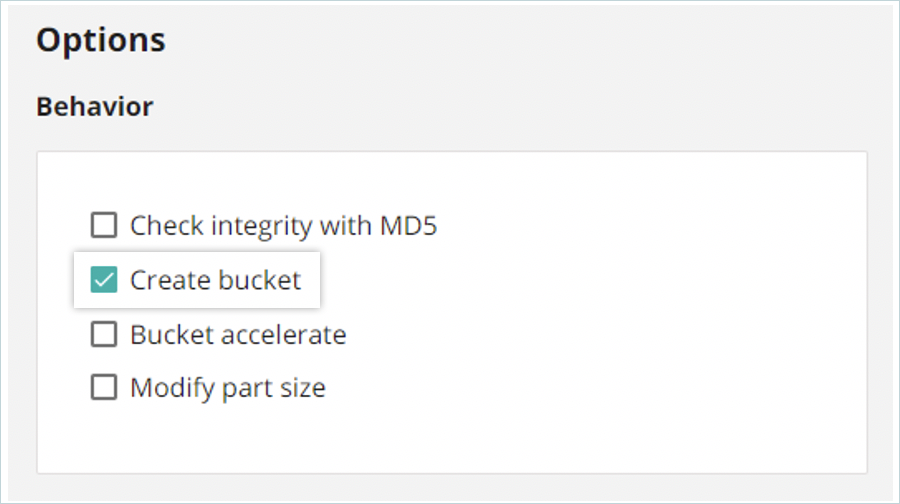
- Define the Data retention pool information: Storage Pool name & choose whether you need infinite or limited retention.
Note: It is applicable only for Object Lock Enabled Buckets.
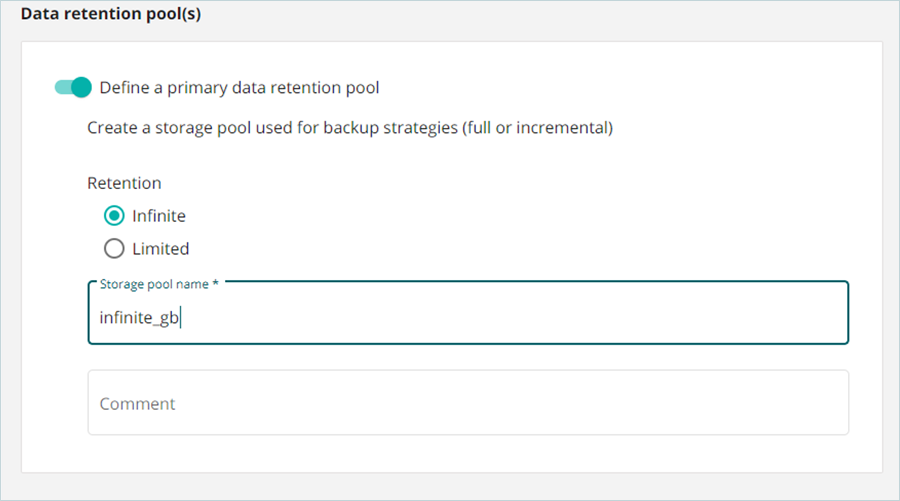
- Click FINISH and then click OK. A popup appears with a successful configuration message.
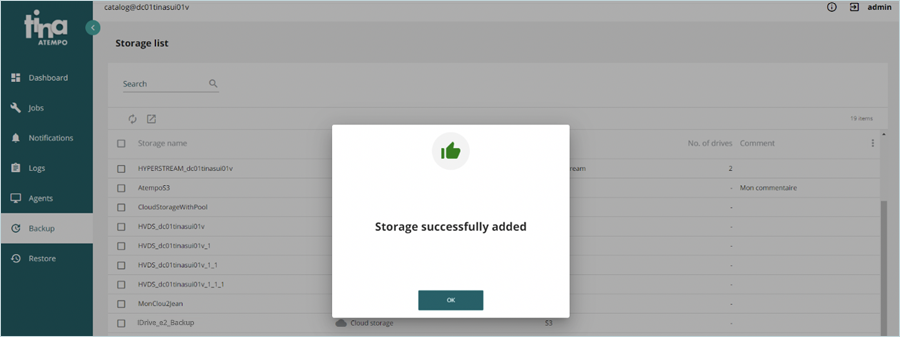
Configure and Run Backup Strategy
- Click Backups in the left panel to configure backup.
- Select your Agent and Strategy name for that agent.
- Select Strategy for backup to cloud as the Strategy type and click NEXT.
- Launch the backup by pressing the Start button as shown below.
- Once complete, you will be able to see the result in your IDrive® e2 account in your bucket list.
NOTE: Contact Atempo support at support@atempo.com for additional information.
Note: Data restoration is handled by your specific backup solution provider and is affected by multiple variables that are unique to your environment. For application-related enquiries/support, it is strongly recommended you seek guidance from the technical team of your backup solution provider.