Integrate Atavium with IDrive® e2 Cloud Storage
Atavium is a data management platform that helps enterprises organize, automate, and manage both structured and unstructured data across on-premise and cloud environments. Integrating Atavium with IDrive® e2 lets you extend your data lifecycle management with a scalable, secure, and cost-effective cloud object storage.
Prerequisites:
Before you begin, ensure the following:
- An active IDrive® e2 account. Sign up here if you do not have one.
- A bucket in IDrive® e2. See how to create a bucket.
- Valid Access Key ID and Secret Access Key. Learn how to create an access key.
- A valid Atavium account.
Configure Atavium with IDrive® e2 Cloud Storage
- Log in to the Atavium System.
- Go to Storage Summary on your Atavium Dashboard.
Note: Make sure Cloud tiering is enabled. If enabled, the Configure Cloud option will appear on the main dashboard as part of the Storage Summary.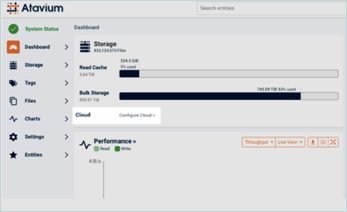
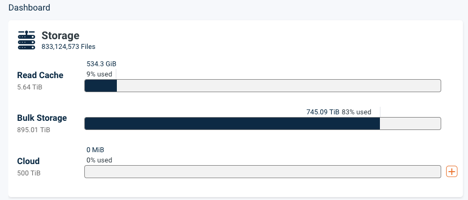
- Click the + symbol next to the Cloud Usage bar to create a new cloud connection.
- In the Create Cloud Stor window,
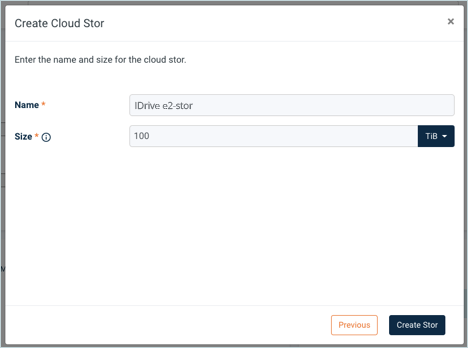
- Enter Name for the connection
- Select Private as Type
- Enter your IDrive® e2 S3 end-point as Host
- Enter your IDrive® e2 Access Key as Access Key
- Enter your IDrive® e2 Secret Key as Secret Key
- Enter your IDrive® e2 Region (e.g., Dallas)
- Select HTTPS as Scheme
- Click Create Connection
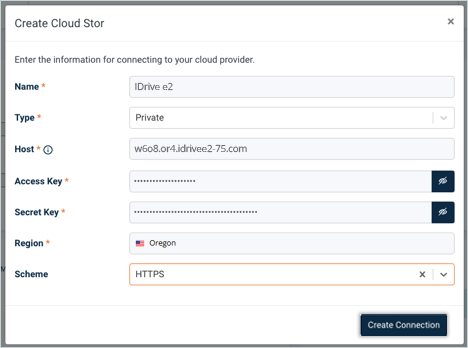
- Enter your IDrive® e2 Bucket where you want to store the Atavium data as Bucket Name and click Next.
Note: Atavium will create a new bucket with the name you entered if it doesn't exist.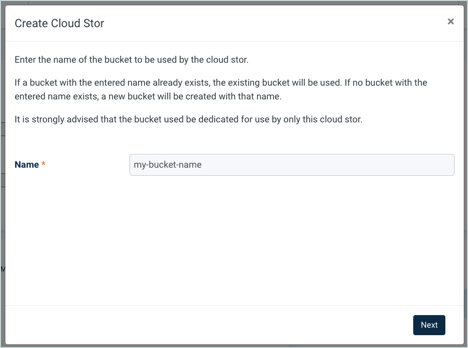
- Enter Name for Cloud Stor and set Size Quota and click Create Stor (The Size Quota is the maximum data tiered into your IDrive® e2 bucket)
Now, a new Cloud Stor should appear in your Atavium Storage Summary. Once the Stor is associated with a Data Placement Policy, data transfer to IDrive® e2 Cloud begins. For more information on configuring Data Placement Policies, consult the Atavium documentation.
Note: Data restoration is handled by your specific backup solution provider and is affected by multiple variables that are unique to your environment. For application-related enquiries/support, it is strongly recommended you seek guidance from the technical team of your backup solution provider.