Integrate Arctera Backup Exec backup of Microsoft 365 with IDrive® e2
Arctera Backup Exec provides unified backup and recovery for physical, virtual, and cloud environments, including Microsoft 365 workloads. Integrating Arctera Backup Exec with IDrive® e2 allows you to back up Microsoft 365 data to scalable, secure, and cost-effective cloud object storage. This integration enhances data availability, compliance, and protection against cyber threats while simplifying cloud-based backup management.
Prerequisites
Before you begin, ensure the following:
- An active IDrive® e2 account. Sign up here if you do not have one.
- A bucket in IDrive® e2. See how to create a bucket.
- Valid Access Key ID and Secret Access Key. Learn how to create an access key.
- Backup Exec ver. 25.x and above.
- A local deduplication storage disk configured in Backup Exec.
Configure IDrive® e2 with Arctera Backup Exec and run a backup of Microsoft 365
-
Log in to Backup Exec and click the Backup & Restore tab.
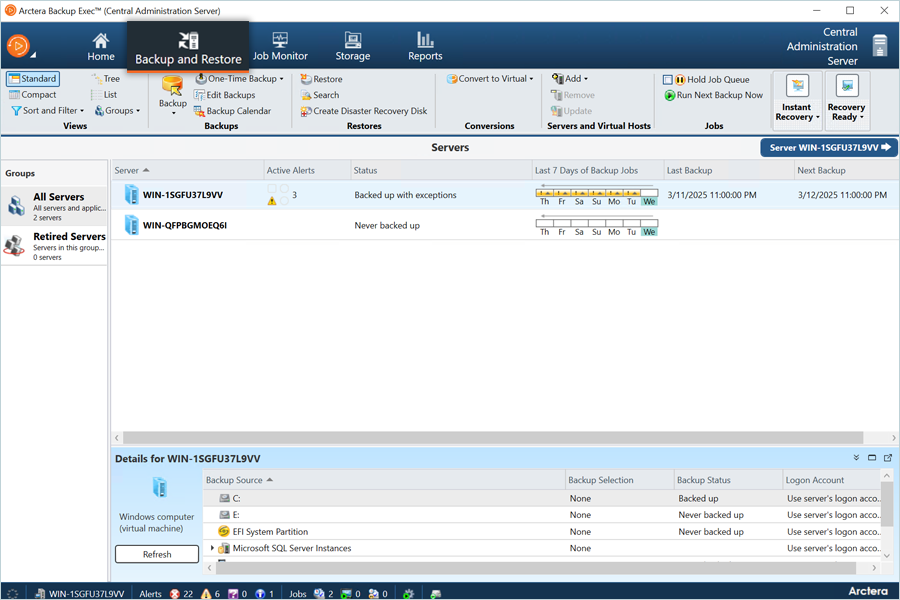
-
Click Add and select Add Microsoft 365 tenant.
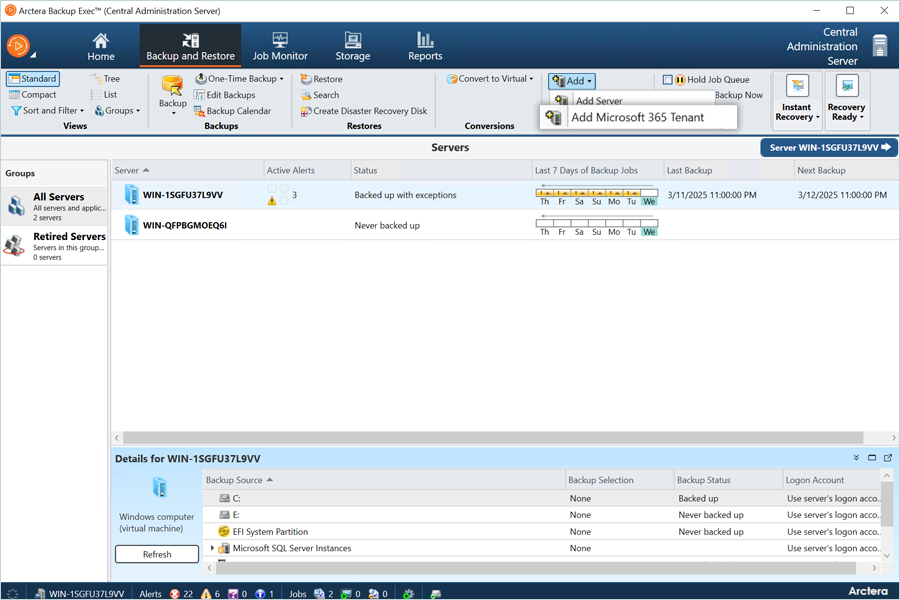
-
In the Configure Tenant window, select the desired Azure Account and click Next.
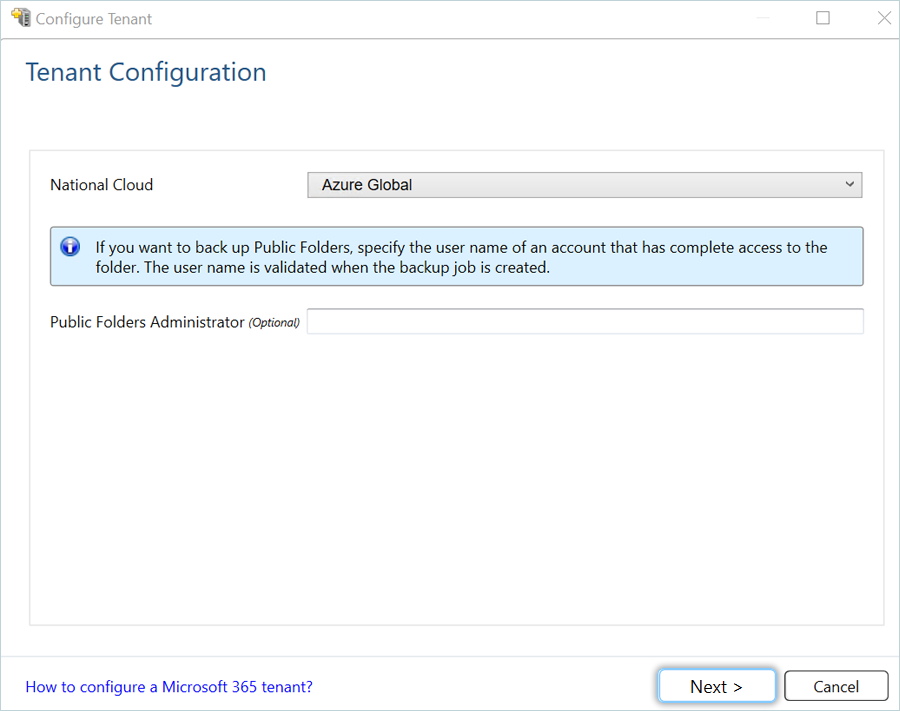
-
Select the workloads you want to back up by checking the corresponding check box, and then click Next.
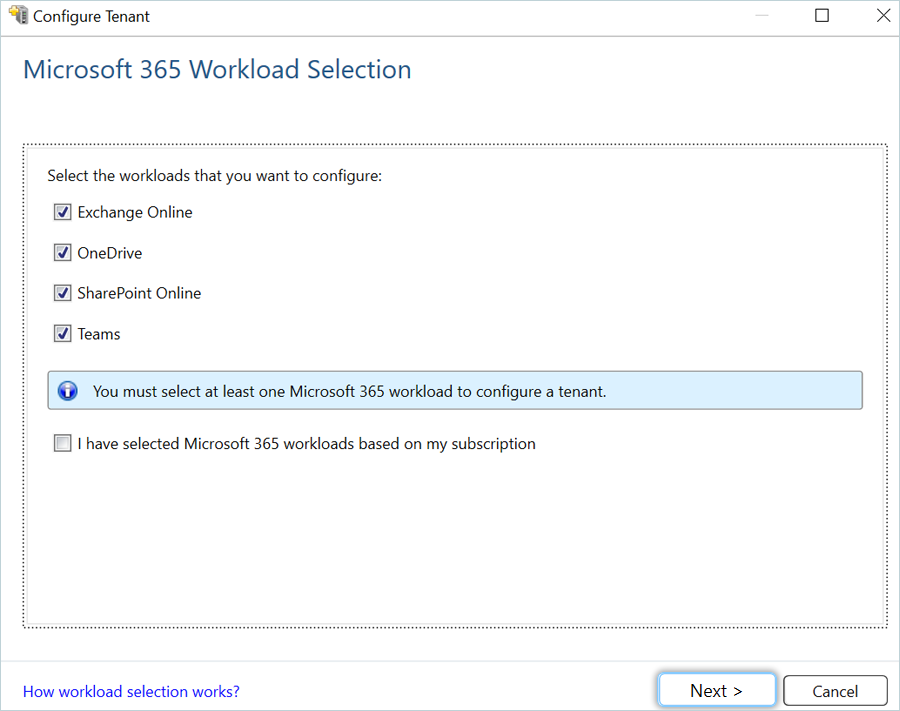
-
Copy the code by clicking on Copy Code, and click the Microsoft Link to continue further.
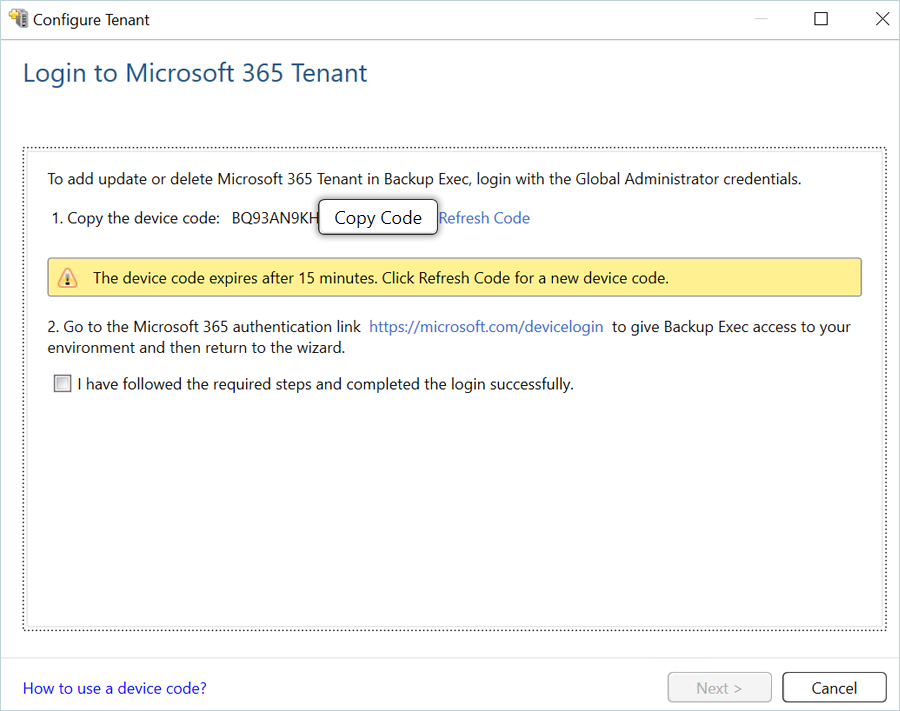
- In Microsoft authentication, paste the code and then click Next.
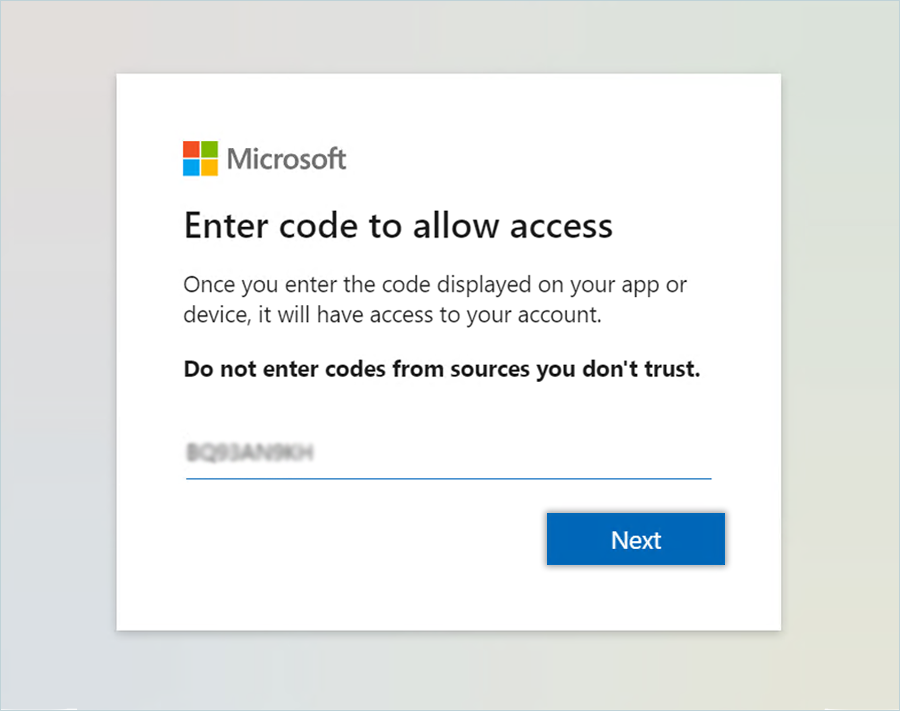
-
Select an existing account or use another account with admin permission.
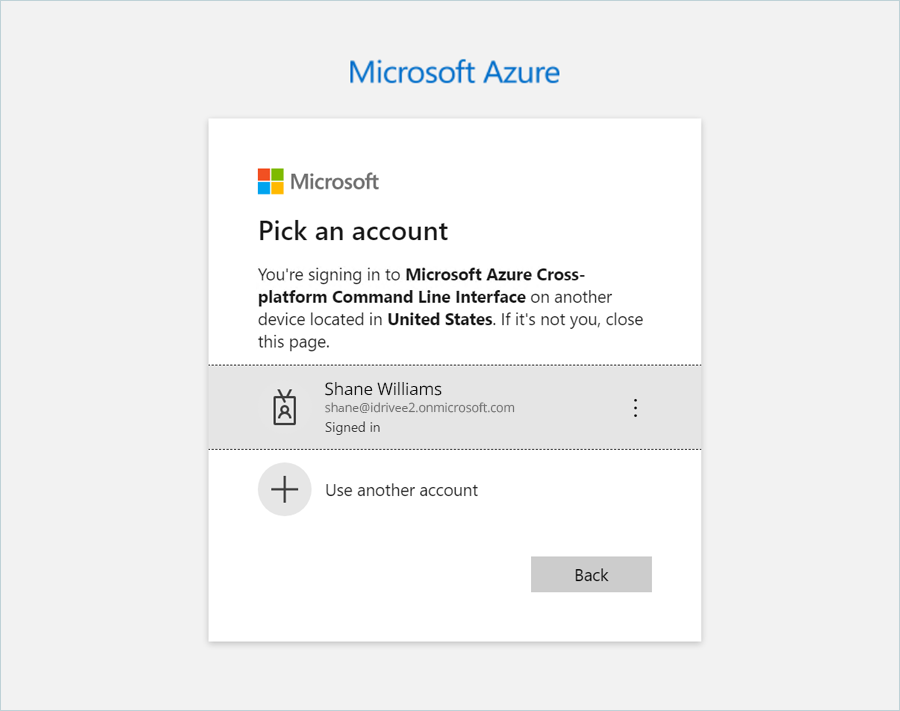
-
After successful login, redirect to the Backup Exec app.
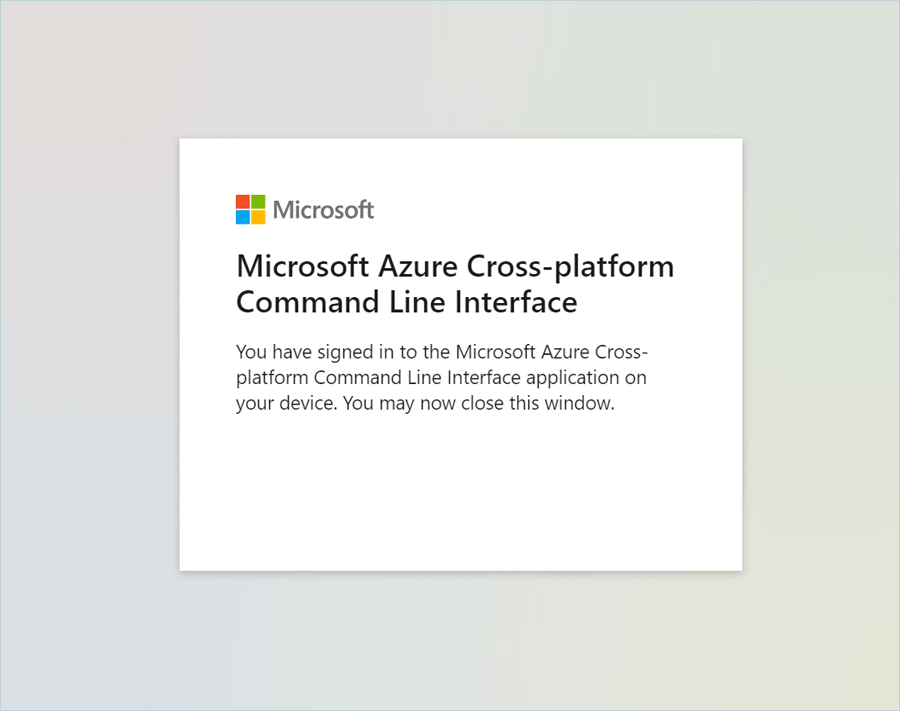
-
Select the check box to confirm the login process and click Next.
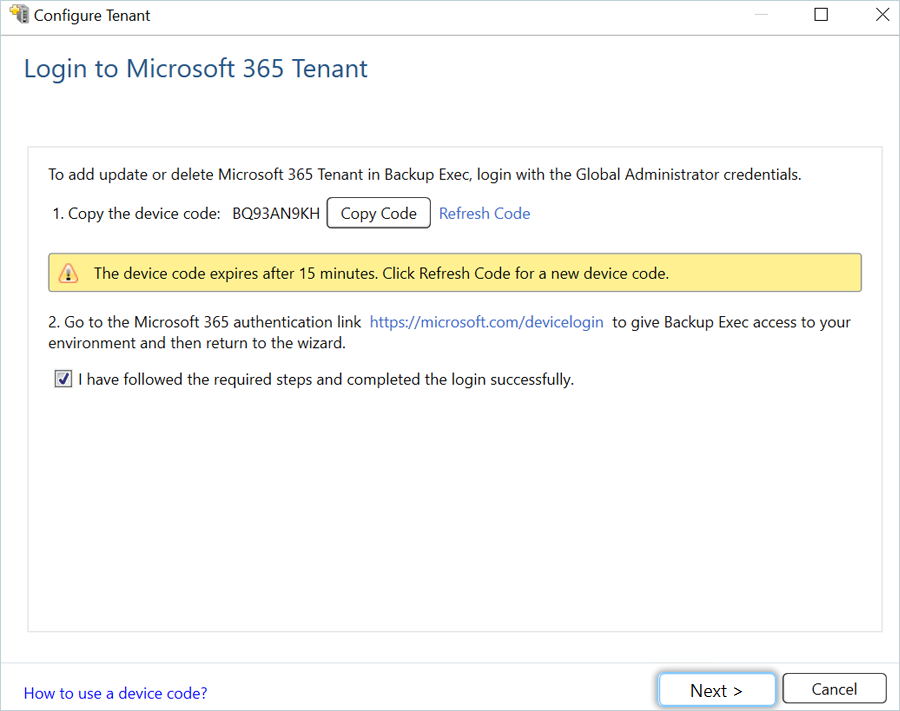
-
Select an existing account or use another account with admin permission.
- Review the Summary page and click Finish.
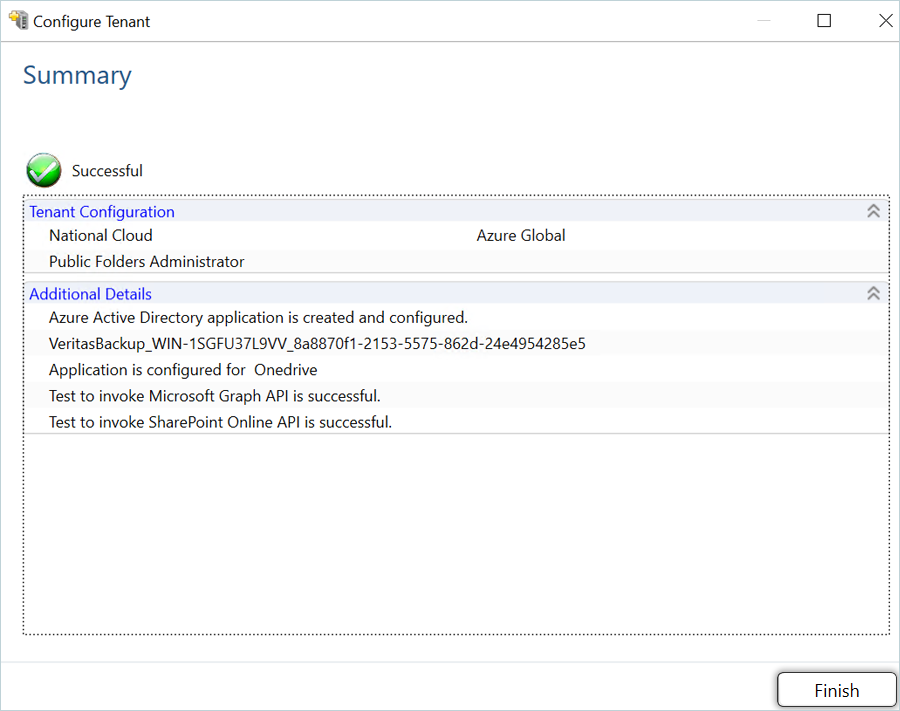
You will now be able to see your Microsoft environment in the Servers List.
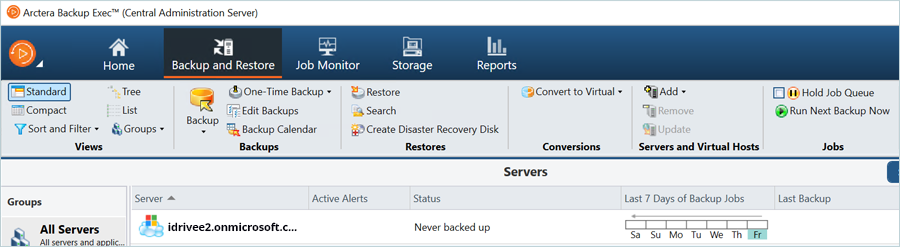
Add IDrive® e2 as S3 storage
-
In Console, click on Storage and then select Configure Cloud Storage.
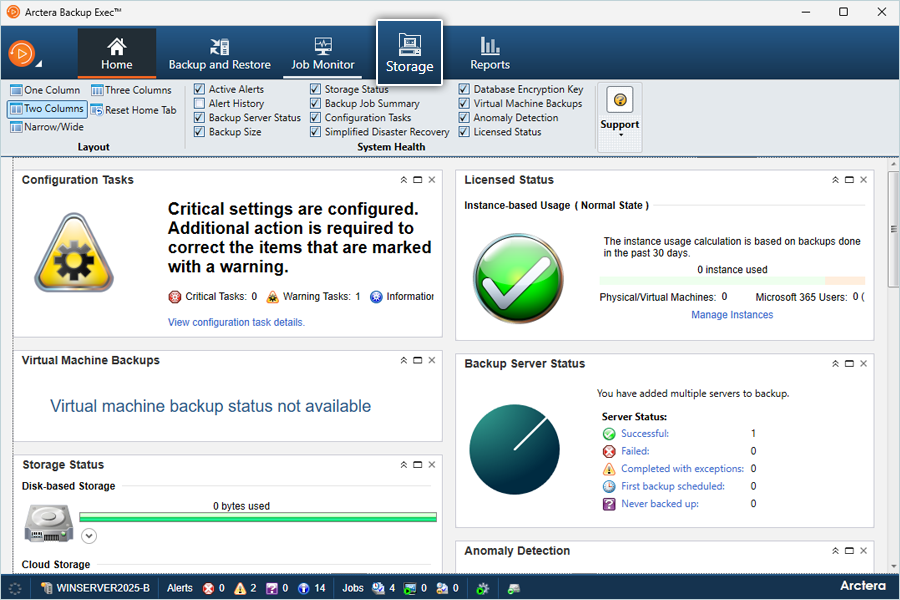
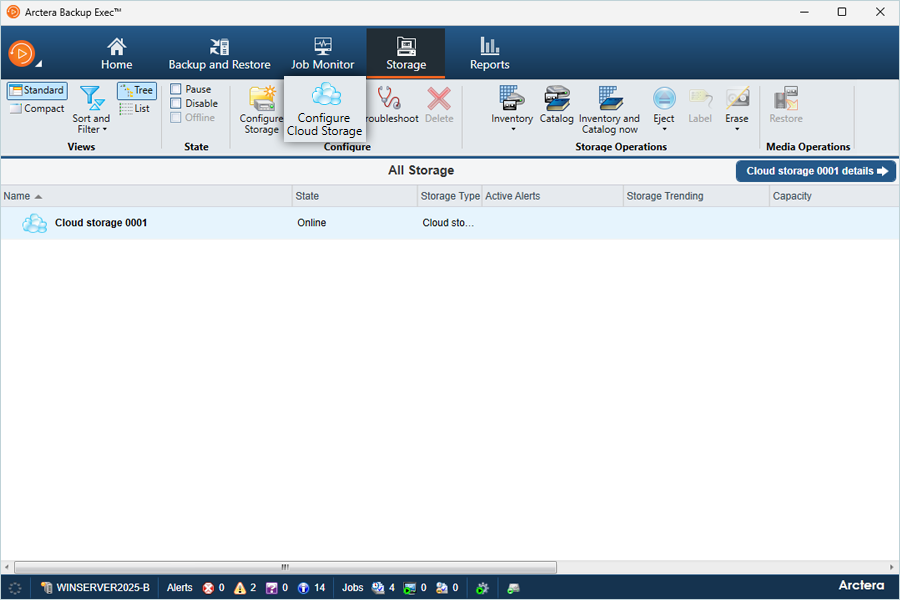
-
Enter Name and Description for storage and click Next.
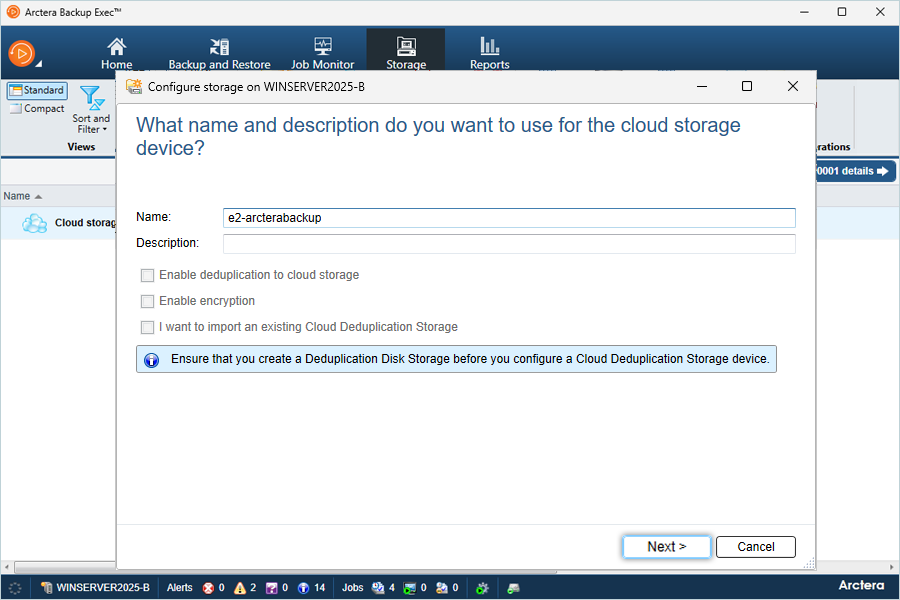
-
Click Click here on the information box to configure the cloud storage provider.
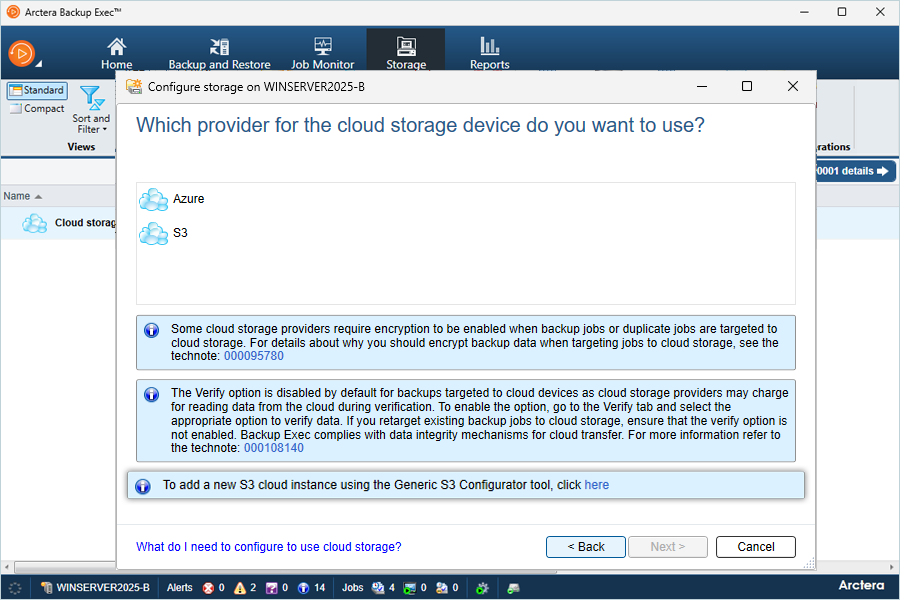
-
In Configurator, enter the details below.
- Select Create Cloud Instance radio button
- Enter name for Cloud Instance
- Enter your IDrive® e2 Endpoint as the Service host
- Keep SSL Mode as Full and URL Style as Path
- Select Provider based on requirement (e2 supports both)
-
Click Execute Command (once the command is executed successfully, close the tab) (https://www.idrive.com/s3-storage-e2/backup-exec-certificates)
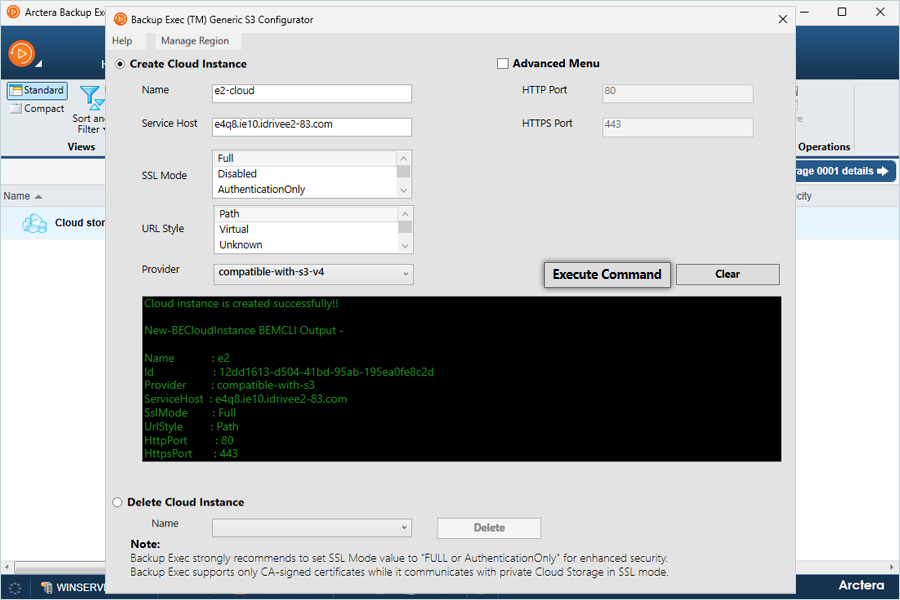
-
Select S3 and click Next in the Cloud Storage configuration wizard.
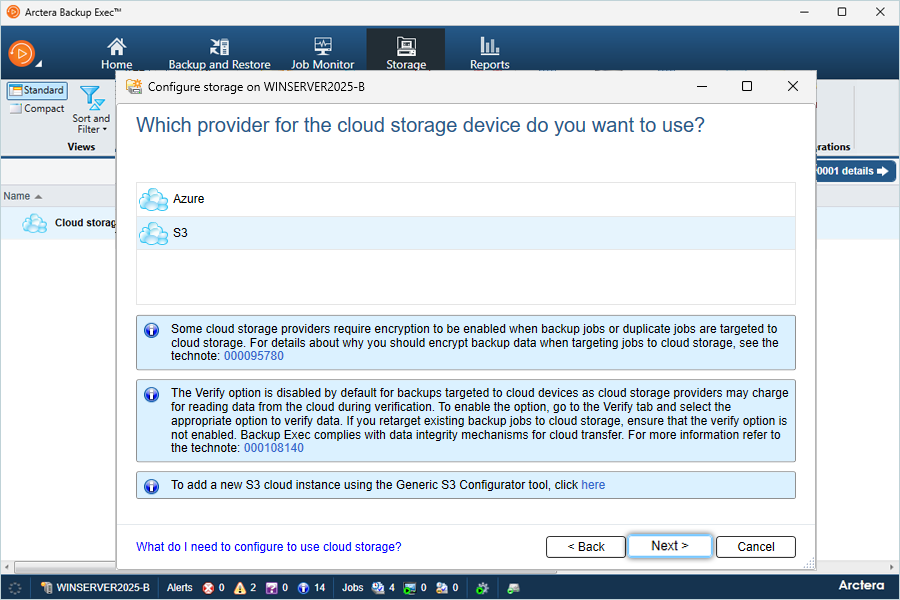
- Choose the Cloud Storage provider you just defined and click Add/Edit.
-
Click Add to enter a new login account and enter the following details.
- Enter your IDrive® e2 Access Key as Username.
- Enter your IDrive® e2 Secret Key as Password and Confirm Password.
-
Click OK.
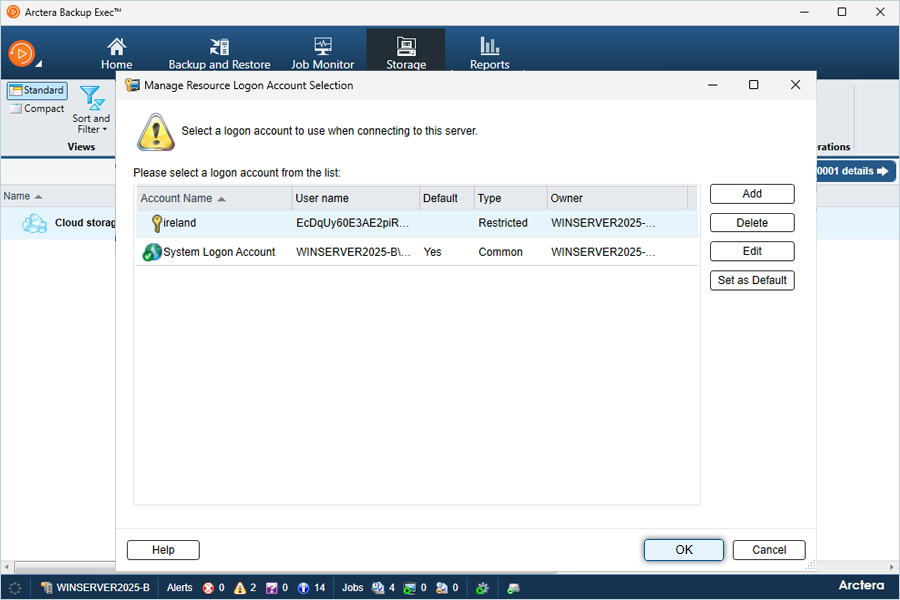
- Click Next after selecting Cloud Storage and Login Account.
-
Choose your IDrive® e2 bucket as Destination and click Next.
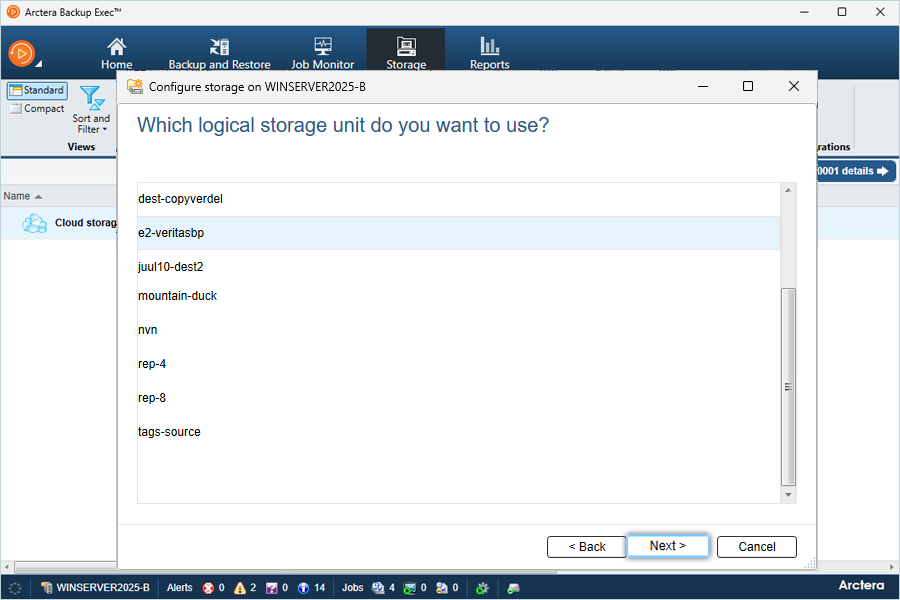
-
Keep 2 as the default concurrent operations and click Next
(you can also adjust the number of simultaneous operations).
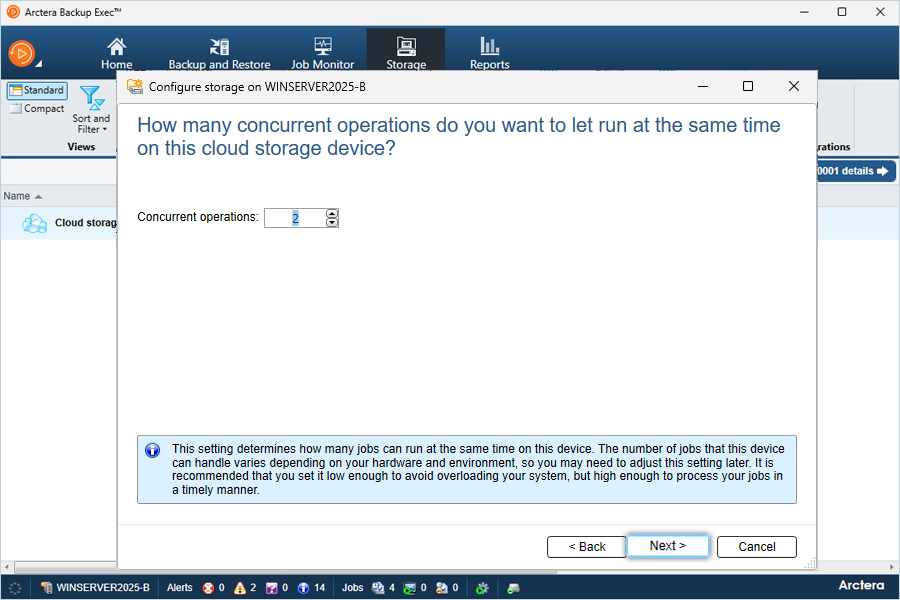
-
Review the Summary of storage and click Finish
(Restart your Backup Exec Services).
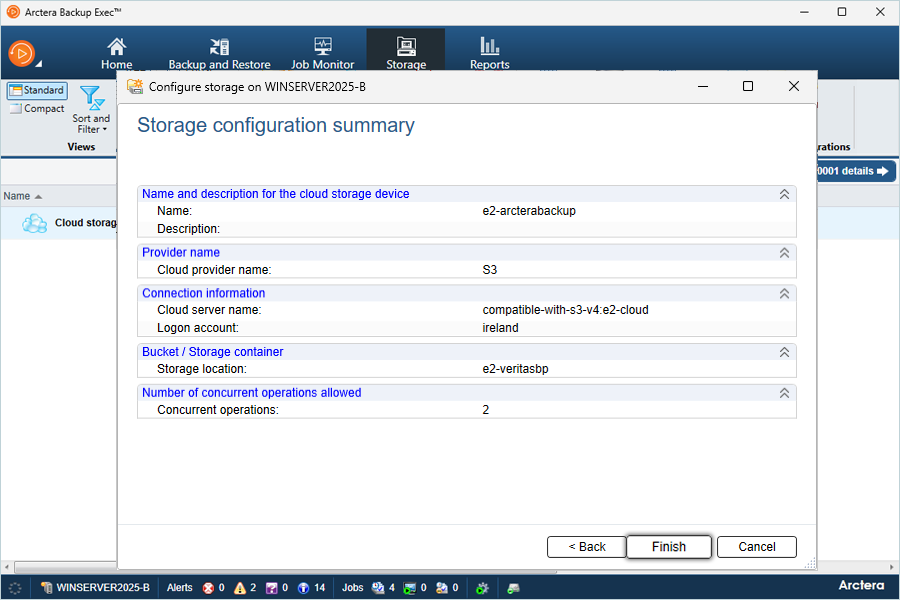
Configure a Microsoft 365 Backup Job
-
In the Backup & Restore tab, click on Backup and select Create Microsoft 365 Backup.
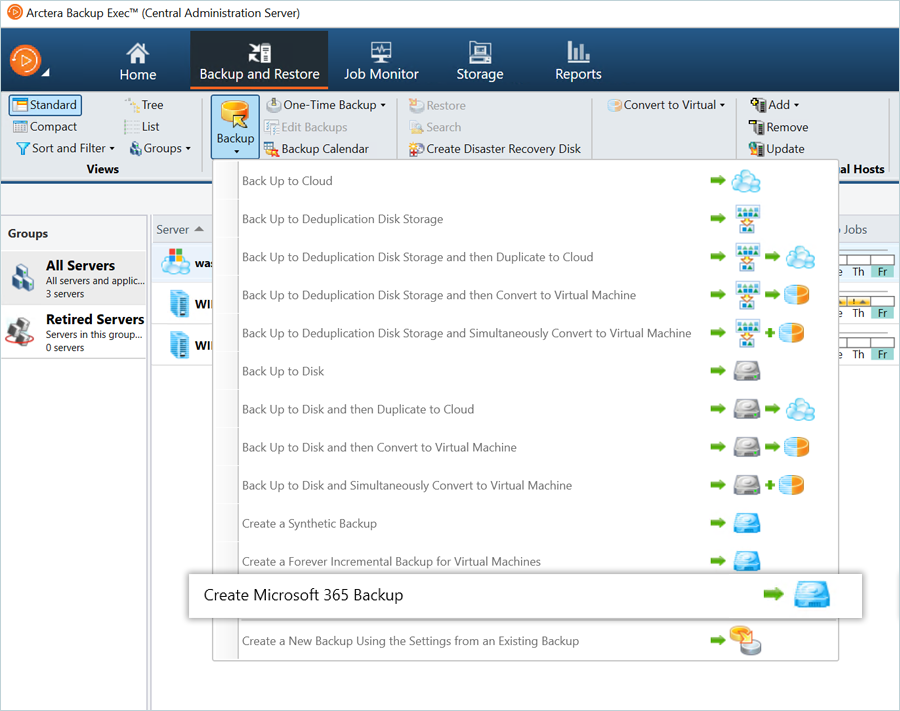
-
In the Backup Definition Properties window,
- Enter the Name for the Backup.
-
Click Edit on the Left-side tab and select components to be backed up in the Microsoft 365 Environment.
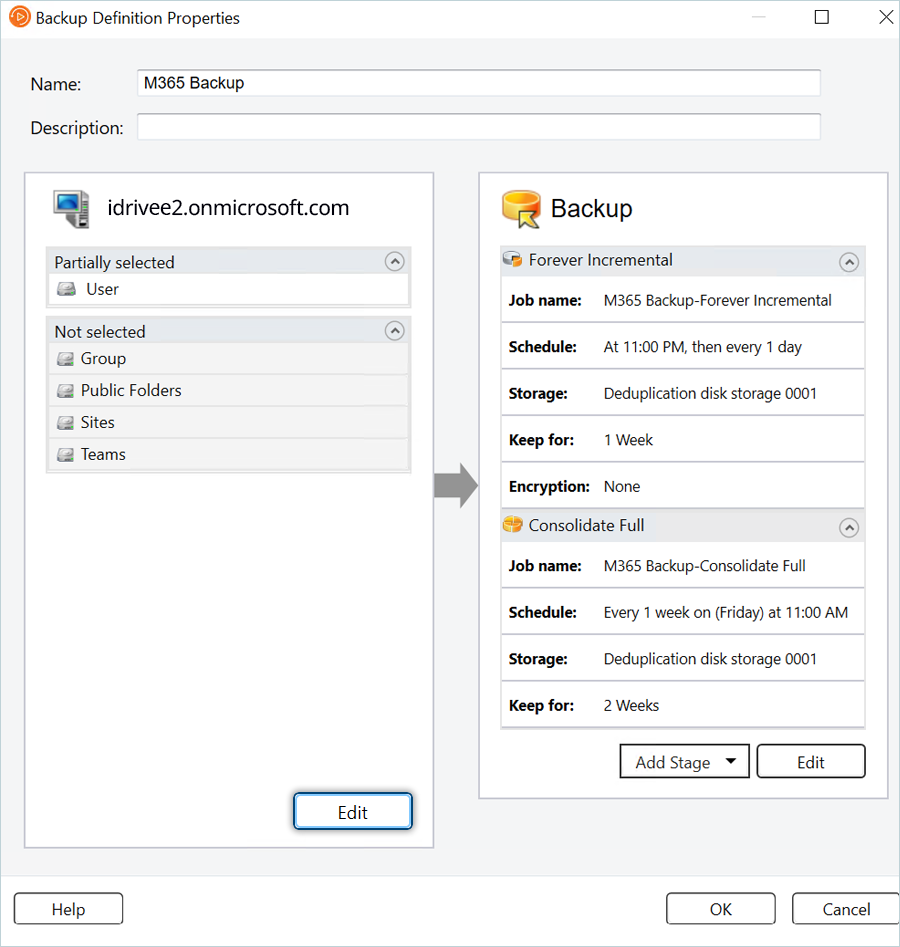
-
Select the desired components and click OK.
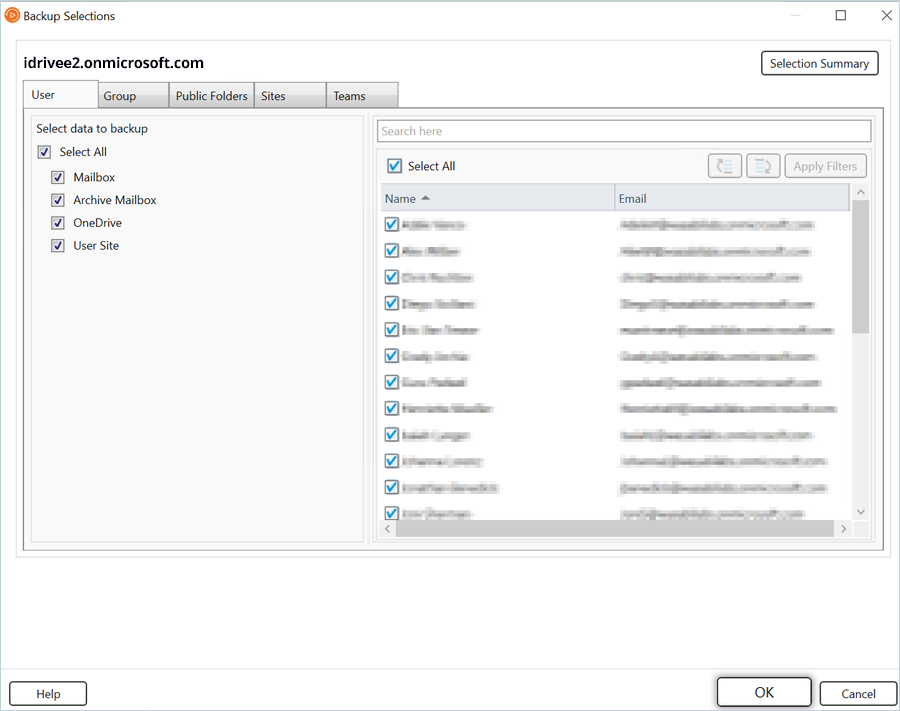
-
Click Edit the Right-side tab and select IDrive® e2 Cloud storage as the destination.
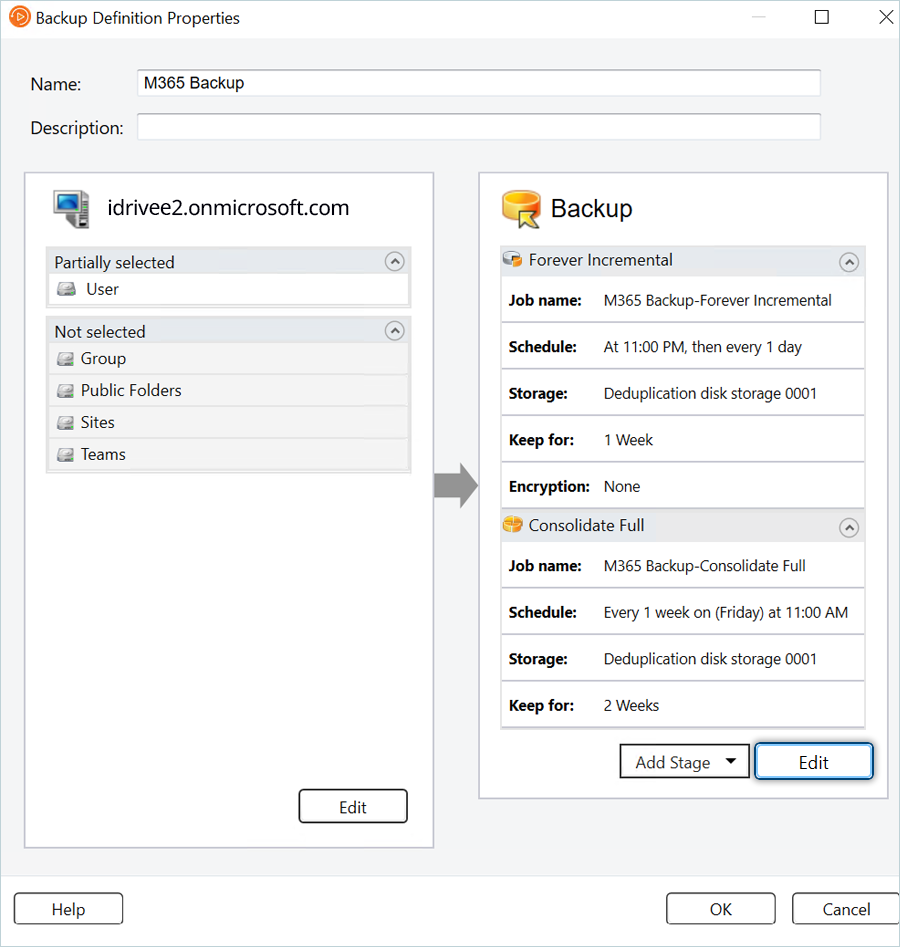
-
In Backup Options, schedule a backup as per the requirement.
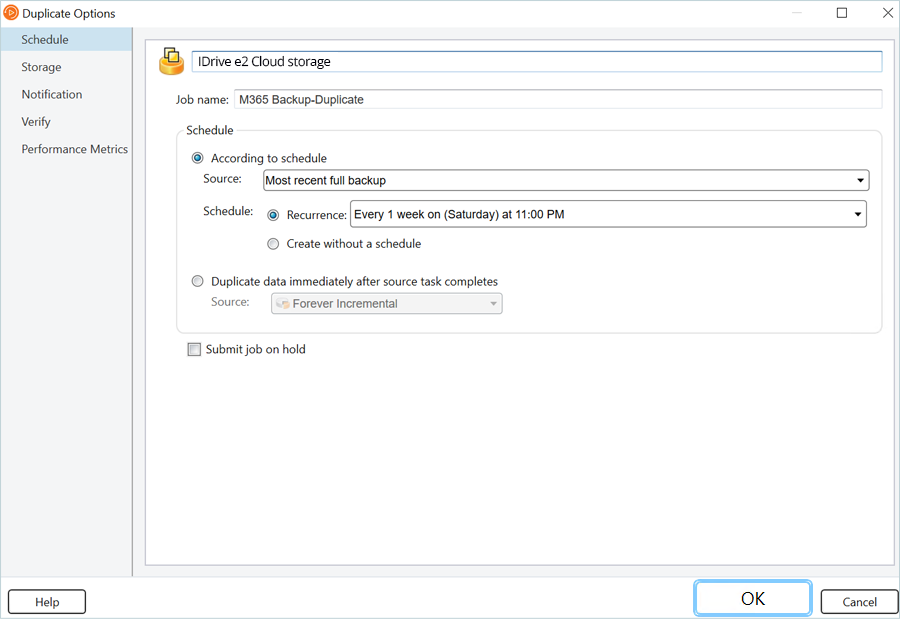
-
Select your Cloud Storage and click OK.
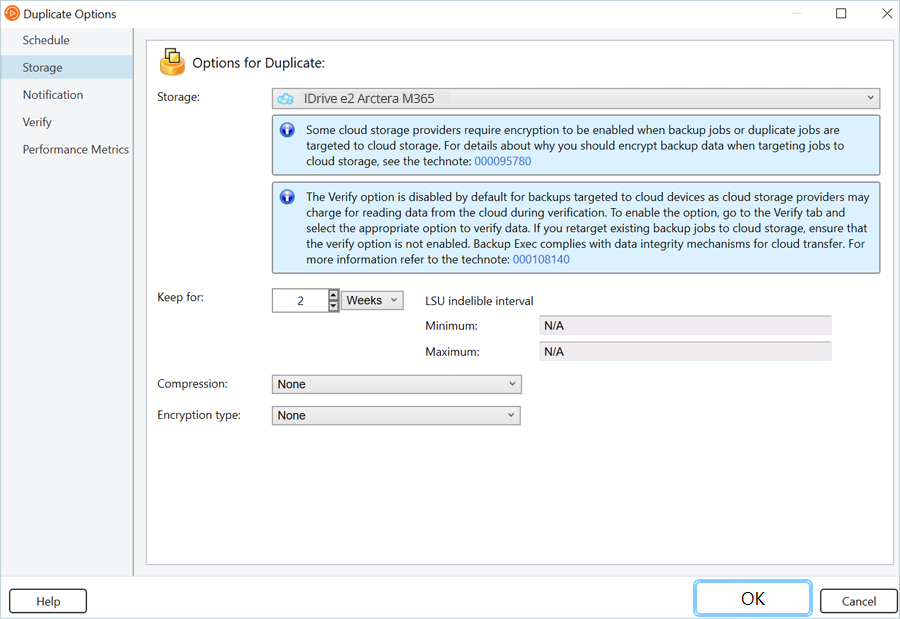
- The backup job is successfully added and is listed with all its stages.
- Select the backup job and click Run Now.
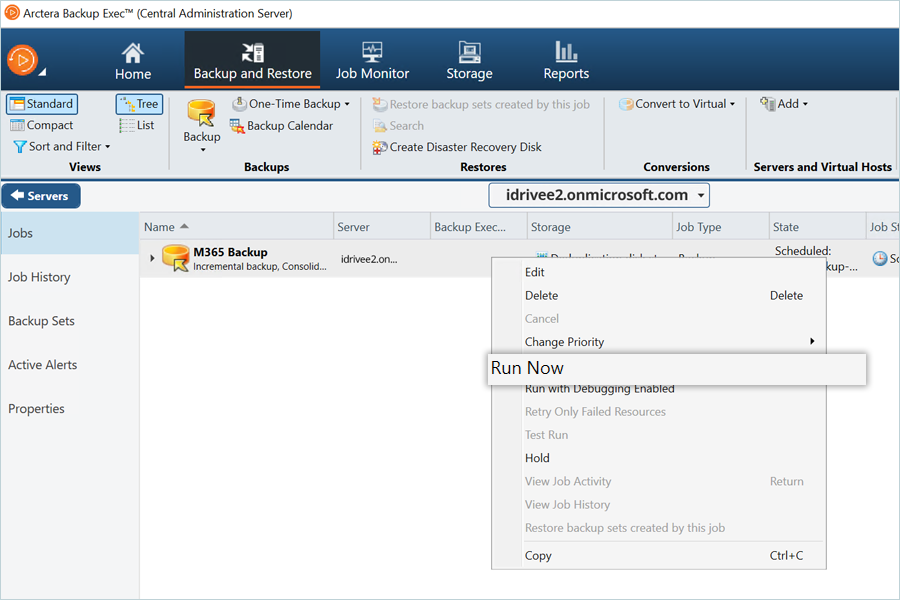
- Backup will start, and you can view the progress of the job.
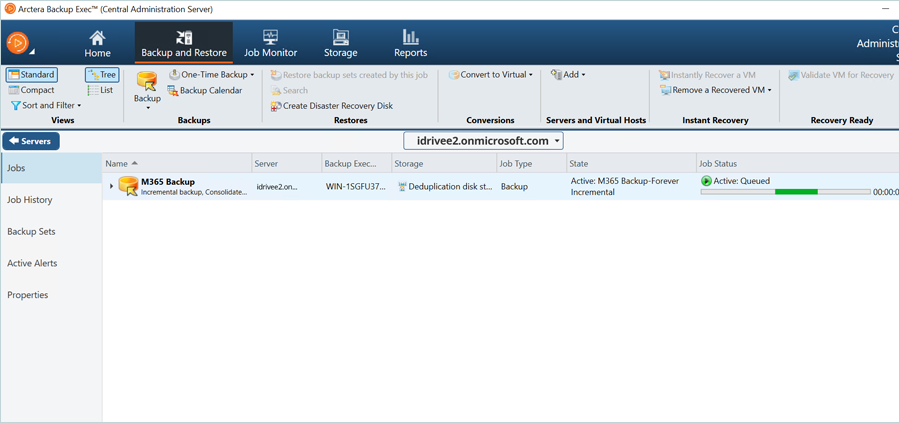
Note: Data restoration is handled by your specific backup solution provider and is affected by multiple variables that are unique to your environment. For application-related enquiries/support, it is strongly recommended you seek guidance from the technical team of your backup solution provider.