Related Links
Integrate and add Pool in Actifio using iDrive® e2
Actifio is a Data-as-a-Service (DaaS) platform acquired by Google Cloud, which provides backup, disaster recovery, and data management for hybrid cloud environments. Integrating Actifio with IDrive® e2 enables you to easily extend your Actifio backup environment with scalable, secure cloud object storage.
Prerequisites
Before you begin, ensure the following:
- An active IDrive® e2 account. Sign up here if you do not have one.
- A bucket in IDrive® e2. See how to create a bucket.
- Valid Access Key ID and Secret Access Key. Learn how to create an access key.
- A valid Actifio account.
Configure Actifio with IDrive® e2
- Click System in the Actifio Domain Manager.
- Click Configuration and select Storage Pools.
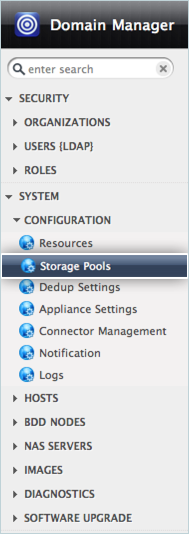
- Select the OnVault tab and click
 to add a new pool.
to add a new pool.

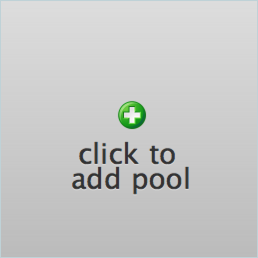
- Enter the following details in the Edit OnVault Pool window.
- Enter the pool name.
- Select Generic Amazon S3 compatible as the Pool Type from the drop-down list.
- Enter your IDrive® e2 S3 end-point as the Object Storage URL (https://<https://<bucket>.us-east-1.idrivee2-1.com>)
- Enter your IDrive® e2 access key as Access ID.
- Enter your IDrive® e2 Secret Key as Access Key.
- Enter your preferred bucket name in the Bucket section.
- Select your preferred Authentication Scheme from the drop-down list.
Note: Both V2 or V4 signatures are supported
- Click Save.
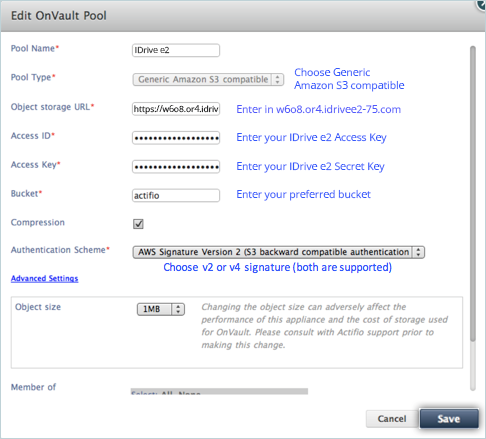
A pool will be created and displayed on the console.
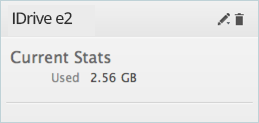
Note: Data restoration is handled by your specific backup solution provider and is affected by multiple variables that are unique to your environment. For application-related enquiries/support, it is strongly recommended you seek guidance from the technical team of your backup solution provider.