Related Links
Filezilla Pro
FileZilla Pro is a versatile, cross-platform, open-source FTP, FTPS, and SFTP application that provides intuitive file management to enhance productivity. The utility allows for the smooth data transfer from local to remote devices across multiple cloud storage protocols, such as Amazon S3, WebDAV, Dropbox, Microsoft OneDrive, Microsoft Azure File/Blob Storage Services, Google Cloud Storage, OpenStack Swift, and Box.
Filezilla Pro is available for Windows, Linux, and Mac OS.
To use Filezilla Pro with IDrive® e2,
- Download FileZilla Pro licensed version and launch the application.
- Click Edit to open Settings.
- Navigate to Transfers > S3: Providers. Enter IDrive® e2 in the Providers list and click Add.
- Under Regions, click Add. Input e2-Region under Name, IDrive® e2 Endpoint URL under Endpoints and click OK. You can get the endpoint URL from the Access Keys section of IDrive® e2.
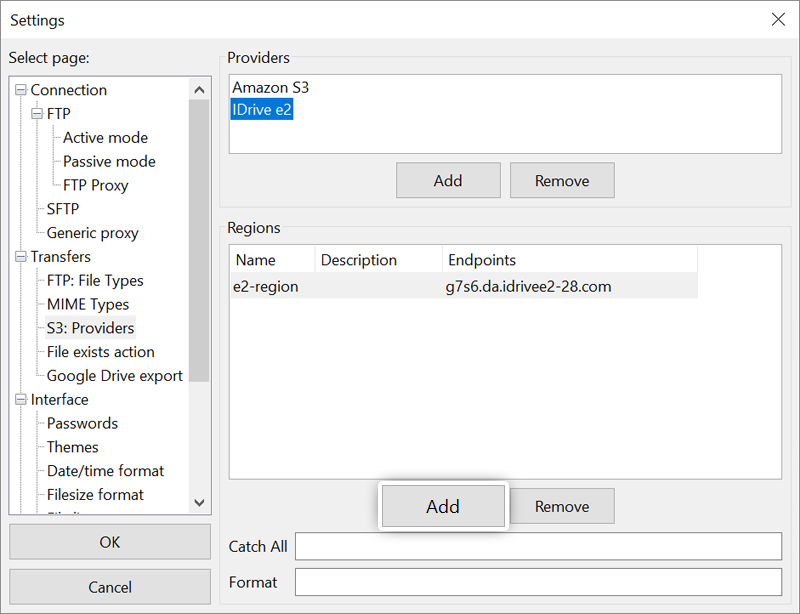
- The IDrive® e2 cloud object storage provider is now configured. Navigate to Site Manager > My Sites, and click IDrive® e2.
- In the General tab, choose S3 - Amazon Simple Storage Service from the Protocol dropdown menu.
- Input the IDrive® e2 Endpoint URL under Host name, Access key ID, and Secret access key and click Connect.
You can get the endpoint URL, Access Key ID and Secret Access Key from the Access Keys section of IDrive® e2.
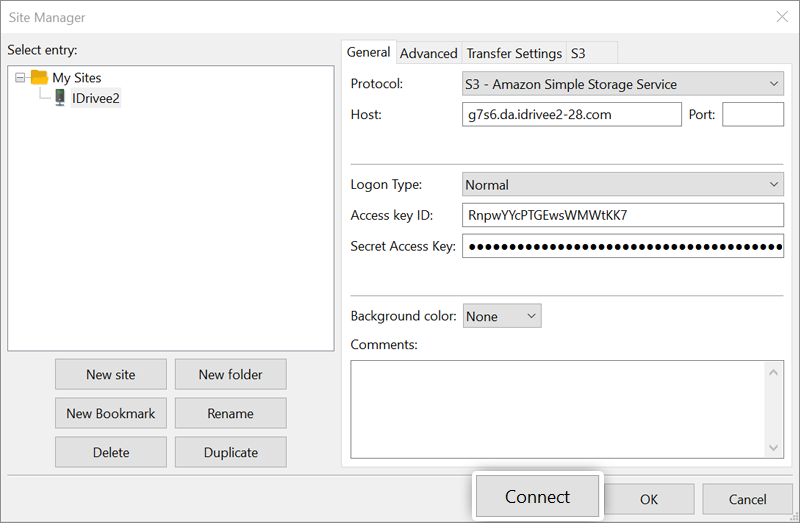
- You should now be able to see the buckets in the IDrive® e2 storage region if you have any.