Related Links
AirLiveDrive
Add cloud storage as a local disk drive on your computer using AirLiveDrive to save storage space on your computer. Integrate IDrive® e2 with AirLiveDrive using Access Keys.
- Install AirLiveDrive.
- Click Add Cloud Disk.
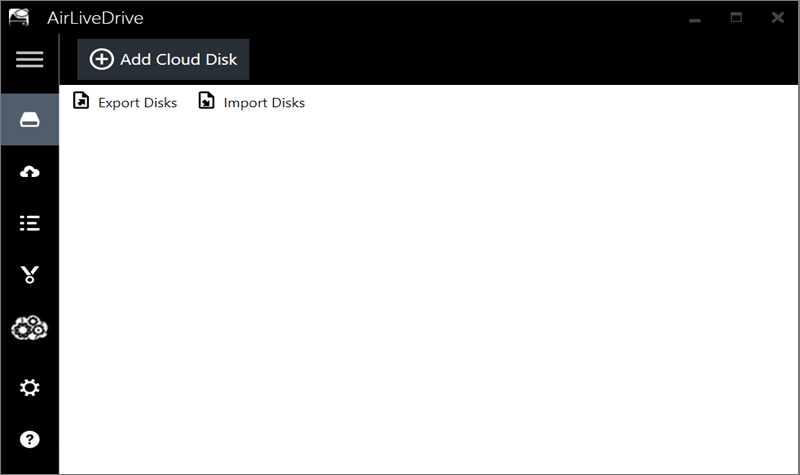
- Select S3 from the cloud storage list.
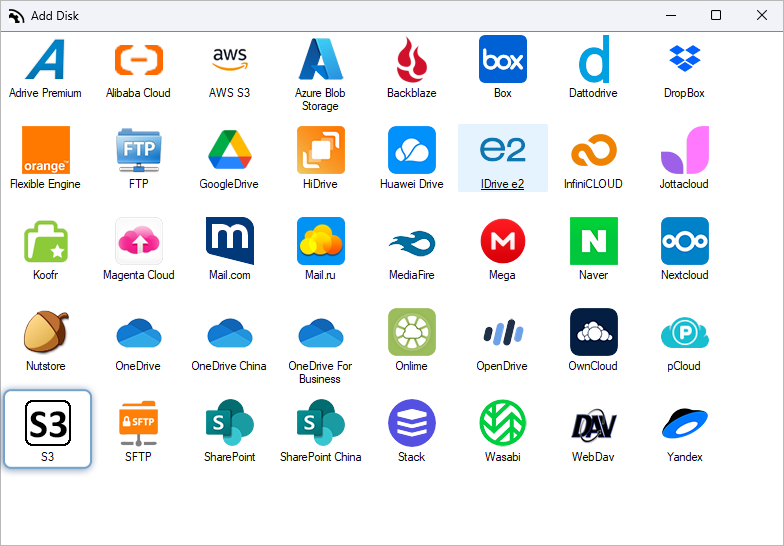
- Enter access key details, select the bucket optionally, and click OK.
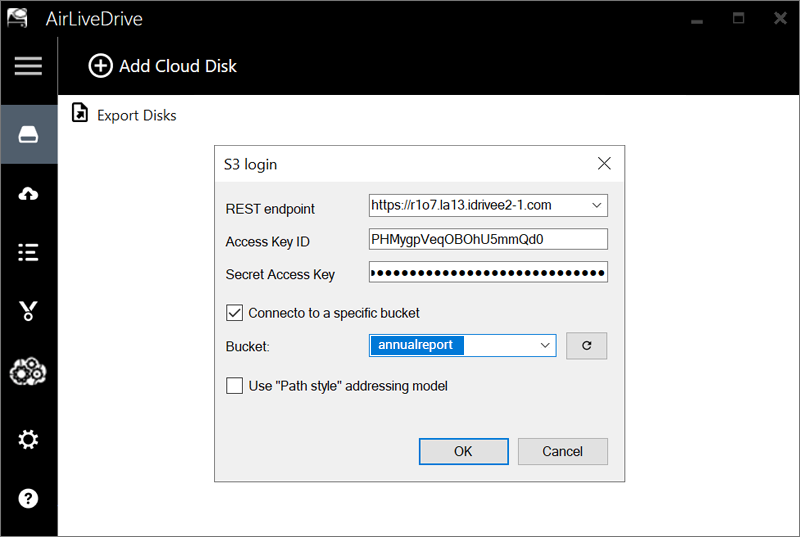
- Click Connect to create a drive in My Computer.
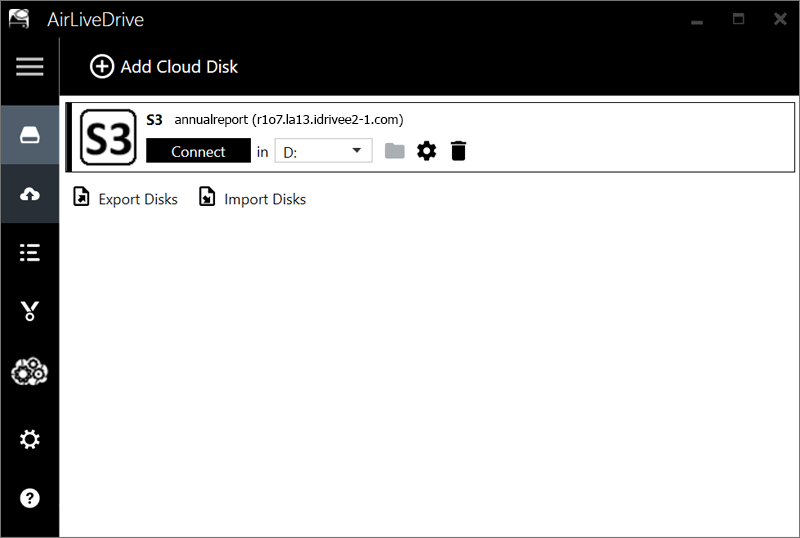
- An AirLiveDrive letter will be created and users can access it from My Computer.