Snapshots
You can use the Snapshots feature of IDrive to get an historical view of your data backed up to cloud. The historical backups function as recovery points and let your perform point-in-time data recovery.
To perform a Snapshots recovery,
- Go to the Restore tab, select Restore files from my IDrive account, and click on Snapshots.
Note: The Snapshots recovery feature is available only for your cloud backups. - In the Snapshots pop-up, select the date and time of the data backup you wish to restore and click Submit.
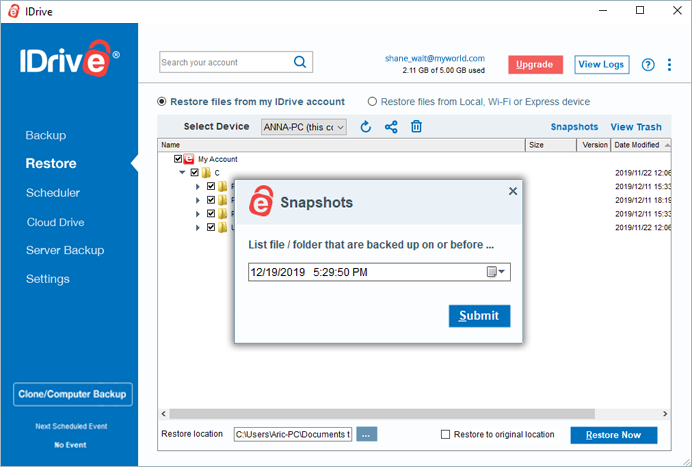
- The files and folders backed up on the selected date and time will be displayed. Select the desired files/folder, choose a restore location, and click Restore Now.
Note: Select Restore to original location to overwrite on the existing files.
Important: For some accounts, this feature may not be available.