Restore
Restore files/folders from your IDrive account instantly.
To restore your data,
- In the Restore tab, select a location (Restore files from my IDrive Account/ Restore files from Local, Wi-Fi or Express device) from where the files/folders are to be restored.
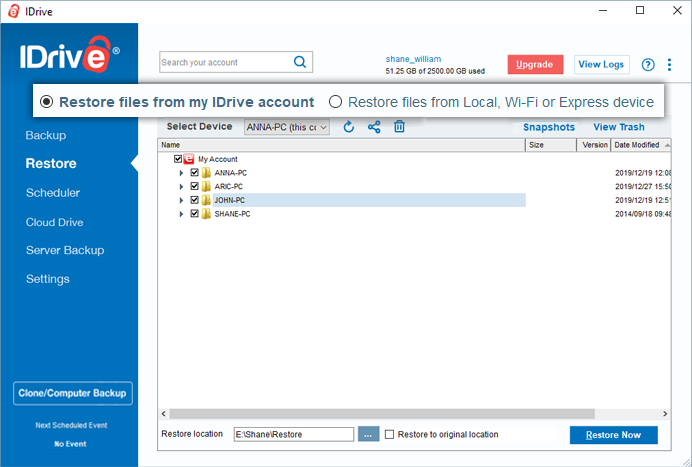
- Select the desired files/folder and click Restore Now.
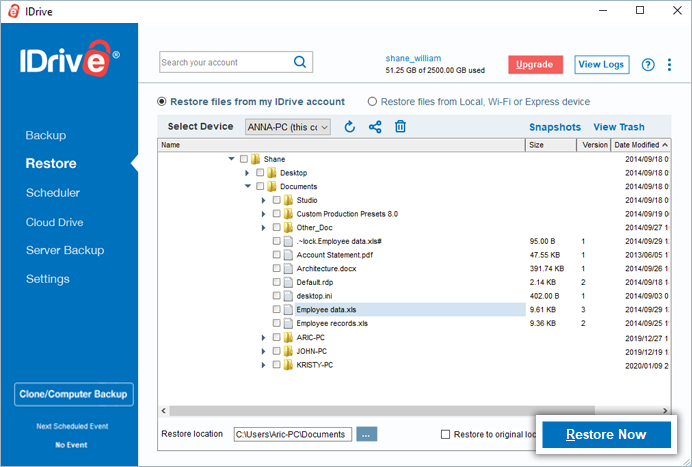
You can choose the restore location on your computer using the Restore location field.
During restore, the restore progress status appears on the left pane of the application. To view complete details, click the drop-down icon.

Restore to original location
You can restore files to their original location. Restoring to original location downloads the files selected by you, with the folder structure intact. This means, each file is restored to the same location on your computer, from where they were backed up to your IDrive account. When you restore a file to the original location, it overwrites with the latest file version located in your cloud or local backup.
To restore files to original location,
- Click Restore, and select the files/folders.
- Select Restore to original location at the bottom-right of the screen. A pop-up window appears.
- Read the terms and conditions and click Restore.
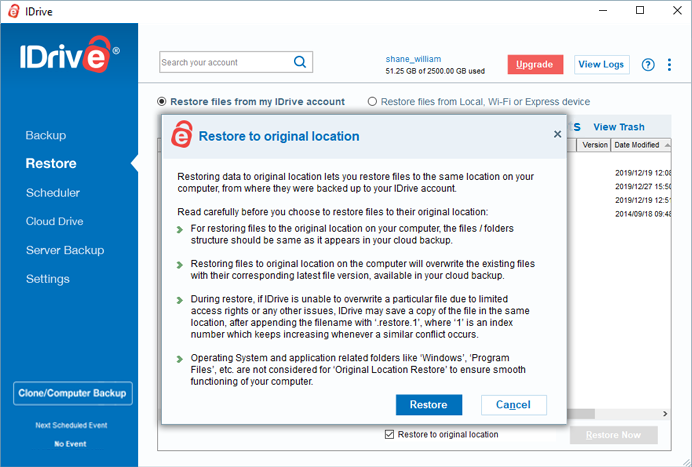
You can perform the following operations from the Restore tab:
Snapshots: Perform Snapshots restore from your IDrive account
Versioning: Perform point-in-time data recovery of your backed up data
Trash: Recover files that are accidentally deleted from your IDrive account
Share: Share files/folders stored on your IDrive account
Delete: Remove unwanted data from your account