Single Sign-On
Configuring an IdP
Admin of an Enterprise account needs to register the IDrive® application with an IdP, to get the single sign-on URL, Issuer URL and X.509 certificate.
Configure IDrive
Admin needs to configure their IDrive® account, once the URLs and certificate are received. This can be done via the IDrive® web interface.
Configure IDrive Sub-account
Admin can enable single sign-on for his sub-accounts, once the IDrive® Enterprise account is configured for SSO, via the IDrive® web interface.
SSO Authentication Process
Sub-account user can sign in from the IDrive® desktop application, once SSO has been enabled for their account.
- Click Single Sign-On (SSO) on the Sign in to IDrive screen.
.png)
- Enter the Username / Email (as registered with the IdP). Click Sign in.
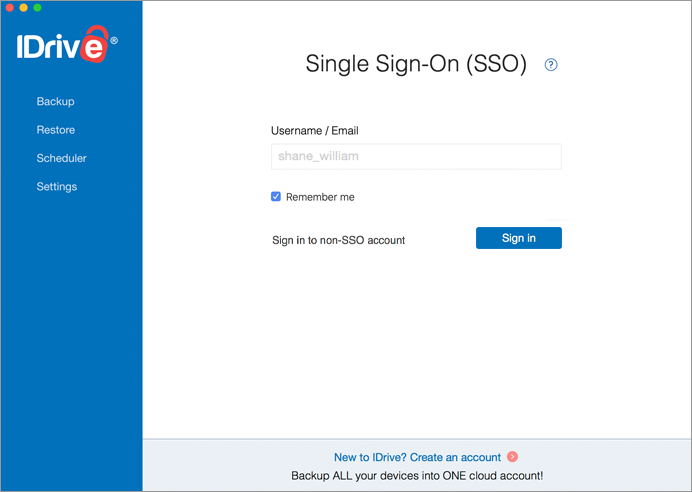
- You will be redirected to the IdP web sign in page and prompted to enter credentials.
- Enter the same username / email and password as has been registered with the IdP.
- You will be prompted to go back to the desktop application and continue using your IDrive account, once the user identity is validated by the IdP.
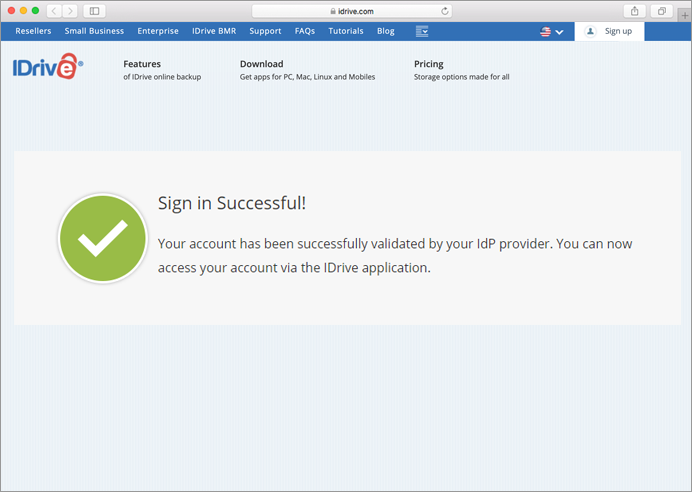
To switch your account and sign in from another SSO enabled sub account,
- Sign out from your SSO account.
- On the SSO sign in page, click
 against the Username field.
against the Username field.
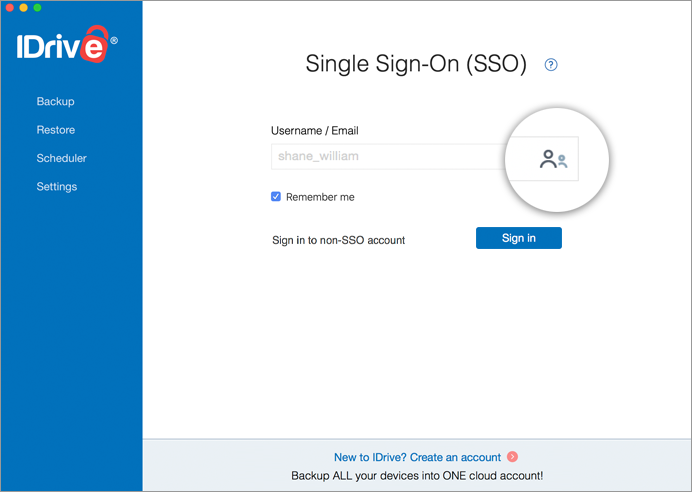
- A pop up appears. Click Yes to switch and sign in to a different SSO account.
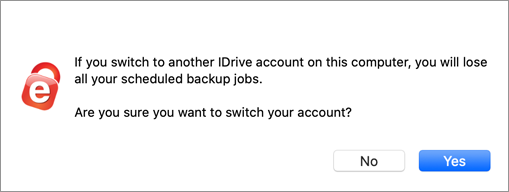
To sign in to your regular (non-SSO) account,
- On the SSO sign in screen, click Sign in to non-SSO account.
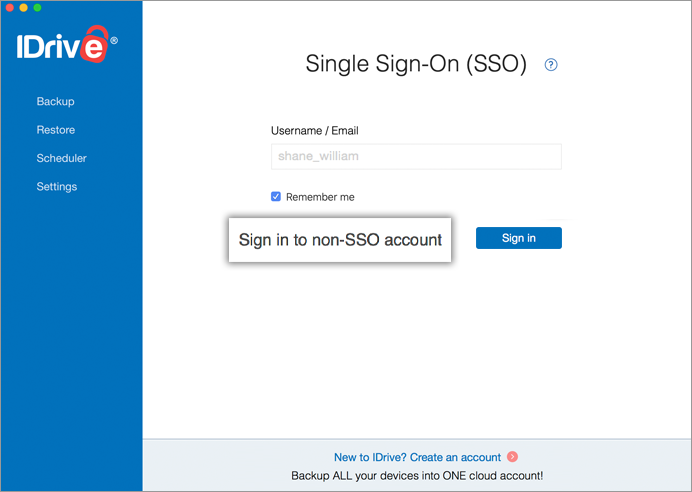
- Enter your credentials. Click Sign in.